Dell 3000CN User Manual
Browse online or download User Manual for Boating Accessories Dell 3000CN. Dell 3000CN User Manual
- Page / 82
- Table of contents
- BOOKMARKS



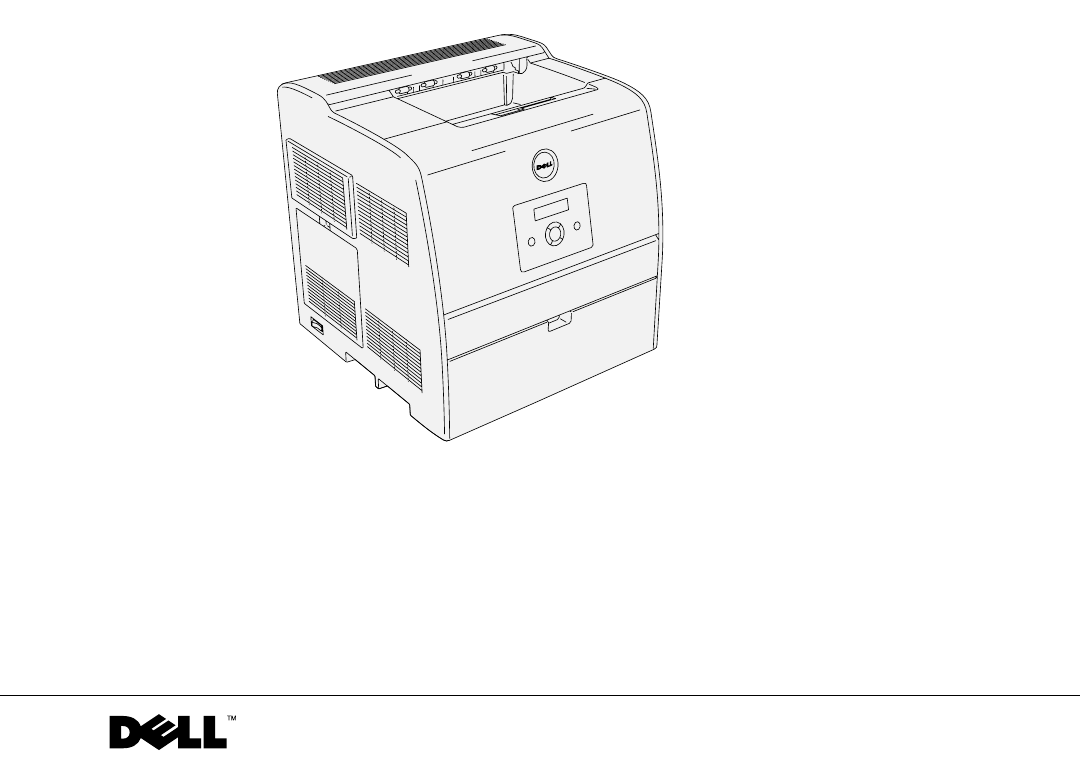
- Owner’s Manual 1
- Order Toner Cartridges 2
- Dell™ Laser Printer 3000cn 3
- Notes, Notices, and Cautions 4
- Contents 5
- CAUTION: SAFETY INSTRUCTIONS 9
- Loading Paper 11
- 12 Loading Paper 12
- Loading the Optional Tray 14
- Loading Paper 15 15
- Loading Envelopes 17
- 18 Loading Paper 18
- Setting Up for Local Printing 19
- Installing Printer Drivers 20
- Drivers and Utilities 21
- Section 3 23
- Network Set-Up 23
- User’s Guide 25
- Using Your Printer 27
- Changing Printer Settings 28
- Initializing NVRAM 29
- Setting of Panel Lock 29
- Adjusting the Language 30
- Printing a Job 30
- Software Overview 31
- User Setup Disk Creating Tool 32
- Software Update 32
- Maintenance 33
- Replacing the Drum Cartridge 34
- Maintenance 35 35
- 36 Maintenance 36
- Close the top cover 37
- Replacing the Cleaning Pad 38
- Maintenance 39 39
- Replacing the Toner Cartridge 40
- Maintenance 41 41
- 42 Maintenance 42
- Maintenance 43 43
- 44 Maintenance 44
- Appendix 45
- Technical Assistance 46
- Contacting Dell 47
- 48 Appendix 48
- 50 Appendix 50
- 52 Appendix 52
- 54 Appendix 54
- 56 Appendix 56
- 58 Appendix 58
- 60 Appendix 60
- 62 Appendix 62
- 64 Appendix 64
- Appendix 65 65
- 66 Appendix 66
- What will Dell do? 67
- 68 Appendix 68
- Appendix 69 69
- 70 Appendix 70
- 72 Appendix 72
- Guarantee 73
- Exclusions 73
- 74 Appendix 74
- Dell Inc 75
- 76 Appendix 76
- Limited Warranty 77
- Regulatory 78
- 80 Appendix 80
Summary of Contents
www.dell.com/supplies | support.dell.comDell™ Laser Printer 3000cnOwner’s ManualLook Inside For:• Loading Paper• Setting Up for Local and Network Prin
10www.dell.com/supplies | support.dell.com
Loading Paper1Section 1Loading PaperLoading the Multipurpose FeederLoading the Optional TrayLoading Envelopes
12 Loading Paperwww.dell.com/supplies | support.dell.comLoading the Multipurpose FeederIn addition to plain paper, the multipurpose feeder can use var
Loading Paper 133.Insert the print media into the feeder with the recommended print side face up. NOTE: Do not force the print media.4.Slide the widt
14 Loading Paperwww.dell.com/supplies | support.dell.comLoading the Optional TrayLoad the print media used for the majority of your print jobs in the
Loading Paper 153.Squeeze the length guide and slide it to the front edge of the tray.4.Before loading the print media, flex the sheets back and forth
16 Loading Paperwww.dell.com/supplies | support.dell.com6.Slide the width guides and length guide until they rest lightly against the edge of the prin
Loading Paper 17Loading EnvelopesTo load envelopes that are under 8.66 inches (220 mm) in width in the multipurpose feeder, insert the envelopes with
18 Loading Paperwww.dell.com/supplies | support.dell.com
Setting Up for Local Printing2Section 2Setting Up for Local PrintingInstalling Printer Drivers
Order Toner CartridgesDell™ toner cartridges are available only through Dell. You can order toner cartridges online atwww.dell.com/supplies or by phon
20 Setting Up for Local Printingwww.dell.com/supplies | support.dell.comA local printer is a printer attached to your computer or a print server using
Setting Up for Local Printing 21Windows 95 and NT 4.01.Connect your printer to your computer.2.Insert the Drivers and Utilities CD into your computer.
22 Setting Up for Local Printingwww.dell.com/supplies | support.dell.com
Setting Up for Network Printing3Section 3Setting Up for Network PrintingNetwork Set-Up
24 Setting Up for Network Printingwww.dell.com/supplies | support.dell.comNetwork Set-Up NOTE: For additional network set-up configurations, refer to
Setting Up for Network Printing 257.If you want other users on the network to access this printer, select Share this printer with other computers on t
26 Setting Up for Network Printingwww.dell.com/supplies | support.dell.com
Using Your Printer4Section 4Using Your PrinterChanging Printer SettingsAdjusting the LanguagePrinting a JobCanceling a Job From the Printer Operator P
28 Using Your Printerwww.dell.com/supplies | support.dell.comChanging Printer Settings NOTE: For detailed explanations of the menus, see the User’s G
Using Your Printer 29Initializing NVRAMYou can restore the original factory default menu settings by initializing NVRAM.1.Press Menu.2.Press until Co
3Dell™ Laser Printer 3000cnFor details on the optional duplex module, 250-sheet tray module, 500-sheet tray module, and other additional options, see
30 Using Your Printerwww.dell.com/supplies | support.dell.comAdjusting the LanguageTo display a different language on the operator panel:1.Press Menu.
Using Your Printer 31Canceling a Job From the Desktop1.Minimize all programs to reveal the desktop.2.Click Start → Printers and Faxes.A list of availa
32 Using Your Printerwww.dell.com/supplies | support.dell.comDell Supplies Management SystemYou can launch the Dell Supplies Management System dialog
Maintenance5Section 5MaintenanceReplacing the Drum CartridgeReplacing the Toner Cartridge
34 Maintenancewww.dell.com/supplies | support.dell.comReplacing the Drum Cartridge CAUTION: Before performing any of the following procedures, read a
Maintenance 352.To remove the used drum cartridge, push up the lever on the right side of the printer.3.Grab the drum cartridge by the handle, and pul
36 Maintenancewww.dell.com/supplies | support.dell.comInstalling the New Drum Cartridge1.Remove the protective sheet from the drum cartridge. CAUTION
Maintenance 373.Pull down the lever on the right to lock the drum cartridge in place.4.Close the top cover.
38 Maintenancewww.dell.com/supplies | support.dell.comReplacing the Cleaning Pad1.Pull out the slide bar that is inside the printer on the right side
Maintenance 393.Push the two tabs on the cleaning pad inward to remove the pad.4.Hold the new cleaning pad under the cleaning rod and push it in until
4www.dell.com/supplies | support.dell.comNotes, Notices, and Cautions NOTE: A NOTE indicates important information that helps you make better use of
40 Maintenancewww.dell.com/supplies | support.dell.com6.Push the slide bar back to its original position.7.Close the front door. NOTE: When the optio
Maintenance 41Removing the Used Toner Cartridge NOTE: Remove any print jobs from the center output tray and close the multipurpose feeder cover befor
42 Maintenancewww.dell.com/supplies | support.dell.com3.Hold the toner cartridge with both hands and pull out the cartridge. CAUTION: Do not touch in
Maintenance 432.Lift the tab up 90 degrees and pull the toner seal straight off, keeping it parallel with the toner cartridge.3.To insert the toner ca
44 Maintenancewww.dell.com/supplies | support.dell.com4.If replacing just one toner cartridge, close the front door and you are finished. NOTE: Make
Appendix6Section 6AppendixTechnical AssistanceAutomated Order-Status ServiceContacting DellU.S. Terms and Conditions of SaleLimited Warranties and Ret
46 Appendixwww.dell.com/supplies | support.dell.comTechnical AssistanceIf you need help with a technical problem, Dell is ready to assist you.1.Call t
Appendix 47Contacting DellTo contact Dell electronically, you can access the following websites:•www.dell.com•support.dell.com (technical support)•pre
48 Appendixwww.dell.com/supplies | support.dell.comAustralia (Sydney)International Access Code: 0011Country Code: 61City Code: 2E-mail (Australia): au
Appendix 49Bermuda General Support1-800-342-0671Bolivia General Supporttoll-free: 800-10-0238BrazilInternational Access Code: 00Country Code: 55City C
5ContentsDell™ Laser Printer 3000cn ...31 Loading Paper ..
50 Appendixwww.dell.com/supplies | support.dell.comChina (Xiamen)Country Code: 86City Code: 592Technical Support website: support.dell.com.cnTechnical
Appendix 51Czech Republic (Prague)International Access Code: 00Country Code: 420City Code: 2Website: support.euro.dell.comE-mail: [email protected]
52 Appendixwww.dell.com/supplies | support.dell.comFinland (Helsinki)International Access Code: 990Country Code: 358City Code: 9Website: support.euro.
Appendix 53Germany (Langen)International Access Code: 00Country Code: 49City Code: 6103Website: support.euro.dell.comE-mail: tech_support_central_euro
54 Appendixwww.dell.com/supplies | support.dell.comHome and Small Business Division2969 3155India Technical Support1600 33 8045Sales1600 33 8044Irelan
Appendix 55Japan (Kawasaki)International Access Code: 001Country Code: 81City Code: 44Website: support.jp.dell.comTechnical Support (servers)toll-free
56 Appendixwww.dell.com/supplies | support.dell.comLatin America Customer Technical Support (Austin, Texas, U.S.A.)512 728-4093Customer Service (Austi
Appendix 57MexicoInternational Access Code: 00Country Code: 52Customer Technical Support001-877-384-8979or 001-877-269-3383Sales50-81-8800or 01-800-88
58 Appendixwww.dell.com/supplies | support.dell.comNorway (Lysaker)International Access Code: 00Country Code: 47Website: support.euro.dell.comE-mail S
Appendix 59St. Lucia General Support1-800-882-1521St. Vincent and the Grenadines General Supporttoll-free: 1-877-270-4609Singapore (Singapore)Internat
6www.dell.com/supplies | support.dell.comSoftware Overview ...
60 Appendixwww.dell.com/supplies | support.dell.comSweden (Upplands Vasby)International Access Code: 00Country Code: 46City Code: 8Website: support.eu
Appendix 61Trinidad/Tobago General Support1-800-805-8035Turks and Caicos Islands General Supporttoll-free: 1-866-540-3355U.K. (Bracknell)International
62 Appendixwww.dell.com/supplies | support.dell.comU.S.A. (Austin, Texas)International Access Code: 011Country Code: 1Automated Order-Status Serviceto
Appendix 63U.S. Terms and Conditions of Sale These terms and conditions ("Agreement") apply to your purchase of computer systems and/or rela
64 Appendixwww.dell.com/supplies | support.dell.com6.Return Policies; Exchanges. New and refurbished Product that you purchase directly from Dell (and
Appendix 65You agree to comply with all applicable laws and regulations of the various states and of the United States. You agree and represent that y
66 Appendixwww.dell.com/supplies | support.dell.comWhat is not covered by this limited warranty?This limited warranty does not cover: • Software, incl
Appendix 67• Other add-on hardware carries the longer of either a 1-year limited warranty for new parts and a 90-day limited warranty for reconditione
68 Appendixwww.dell.com/supplies | support.dell.com NOTE: Before you ship the product(s) to us, make sure to back up the data on the hard drive(s) an
Appendix 69Total Satisfaction Return Policy (U.S. Only)We value our relationship with you and want to make sure that you are satisfied with your purch
7Ink and Toner Cartridges Limited Warranty (U.S. and Canada Only) ...75Ink and Toner Cartridges Limited Warranty (Latin America Only) ...
70 Appendixwww.dell.com/supplies | support.dell.comWhat is not covered by this limited warranty?This limited warranty does not cover:• Software, inclu
Appendix 71What do I do if I need warranty service? Before the warranty expires, please call us at the relevant number listed in the following table.
72 Appendixwww.dell.com/supplies | support.dell.comWe will pay to ship the part to you if you use an address in Canada. Otherwise, we will ship the pa
Appendix 73To return products, you must call Dell Customer Service at 1-800-847-4096 to receive a Credit Return Authorization Number. To expedite the
74 Appendixwww.dell.com/supplies | support.dell.comMaking a ClaimClaims must be made in Latin America or the Caribbean by contacting the Dell point of
Appendix 75Dell Inc. Ink and Toner Cartridges Limited WarrantiesThe following sections describe the limited warranty for ink and Toner Cartridges for
76 Appendixwww.dell.com/supplies | support.dell.comIn order to obtain the necessary information to enable the replacement, call the appropriate toll-f
Appendix 77Dell™ Software License AgreementThis is a legal agreement between you, the user, and Dell Products, L.P (“Dell”). This agreement covers al
78 Appendixwww.dell.com/supplies | support.dell.comFOR THE SOFTWARE AND ALL ACCOMPANYING WRITTEN MATERIALS. This limited warranty gives you specific
Appendix 79broadcast, television, cellular services, radar, air-traffic control, pager, and Personal Communication Services (PCS). These licensed serv
8www.dell.com/supplies | support.dell.com
80 Appendixwww.dell.com/supplies | support.dell.com
81IndexCcanceling a job , 30changing printer settings from the operator panel , 28connecting the printerlocally , 20DDell supplies management sys-tem
82www.dell.com/supplies | support.dell.comTtoner cartridgeinstalling , 42replacing , 40toner re-order window, using , 32toner, ordering , 2Wwarranty ,
9 CAUTION: SAFETY INSTRUCTIONSUse the following safety guidelines to help ensure your own personal safety and to help protect your system and working








Comments to this Manuals