Dell PowerEdge 4600 User Manual
Browse online or download User Manual for Computer hardware Dell PowerEdge 4600. Dell PowerEdge 4600 User Manual
- Page / 42
- Table of contents
- TROUBLESHOOTING
- BOOKMARKS




- Notes, Notices, and Cautions 1
- Technical Specifications 2
- I/O Ports and Connectors 4
- Serial Port Connectors 5
- Parallel Port Connector 5
- Keyboard Connector 6
- Video Connector 7
- USB Connectors 8
- The SCSISelect Utility 10
- Boot Device Options 11
- Troubleshooting for NetWare 13
- Back to Contents Page 14
- System Overview 15
- Back-Panel Features 16
- System Features 17
- Power Protection Devices 18
- Other Documents You May Need 18
- Supported Operating Systems 18
- Getting Help 19
- Navigating the CD 20
- Setting Up Your Server 20
- Utility Partition 21
- Asset Tag Utility 21
- System Setup Options 24
- Boot Sequence Screen 25
- Integrated Devices Screen 25
- System Security Screen 25
- Exit Screen 26
- Assigning a System Password 26
- Assigning a Setup Password 27
- Glossary 29
Summary of Contents
Dell™PowerEdge™4600SystemsUser'sGuide System Overview Using the Dell OpenManage Server Assistant CD Using the System Setup Program Technica
Back to Contents Page Installing and Configuring SCSI Drivers Dell™PowerEdge™4600SystemsUser'sGuide The SCSISelect Utility Troublesho
SCSI Bus Interface Definitions The basic host adapter settings are the SCSISelect settings most likely to require modification: l Host Adapter SCSI I
l Enable Write Back Cache — Signals the completion of a write request as soon as the data is in cache. Actual writing to the disk occurs at a later ti
l Format Disk — Runs a utility that allows you to perform a low-level format on a hard drive. Most SCSI disk drives are formatted at the factory and d
A host adapter is present, but its bus or device entry has not been enabled. Back to Contents Page
Back to Contents Page System Overview Dell™PowerEdge™4600SystemsUser'sGuide System Orientation Bezel Indicators Front-Panel Indicat
Front-Panel Indicators and Features Indicators on the front of the system are located on the power supplies, hard drives, and LCD error display (see
When connecting external devices to your system, follow these guidelines: l Check the documentation that accompanied the device for specific install
l Two integrated NICs (one 10/100 and one 10/100/1000), which provide an Ethernet interface. l Server management circuitry that monitors operation of
l Operating system documentation is included with the system. This documentation describes how to install (if necessary), configure, and use your oper
Back to Contents Page Technical Specifications Dell™PowerEdge™4600SystemsUser'sGuide Microprocessor Expansion Bus Memory Drives
Back to Contents Page Using the Dell OpenManage Server Assistant CD Dell™PowerEdge™4600SystemsUser'sGuide StartingtheDellOpenManage
Utility Partition The utility partition is a bootable partition on the hard drive that contains system configuration and diagnostic utilities. When im
option. Back to Contents Page Table 2-2. Asset Tag Command-Line OptionsAsset Tag Option Description /d Deletes the asset tag number /? Displays
Back to Contents Page Using the System Setup Program Dell™PowerEdge™4600SystemsUser'sGuide Entering the System Setup Program System S
For most of the options, any changes you make are recorded but do not take effect until the next time you start the system. For a few options (as note
numberofupto10charactersintoNVRAM,see"Asset Tag Utility" in "Using the Dell OpenManage Server Assistant CD." Boot Sequen
l Password Status — When Setup Password is set to Enabled, this feature allows you to prevent the system password from being changed or disabled at sy
The System Password option changes to Enabled. Your system password is now set. You can exit the System Setup program and begin using your system. Us
A setup password can be assigned (or changed) only when the Setup Password option is set to Not Enabled. To assign a setup password, highlight the Set
Back to Contents Page Glossary Dell™PowerEdge™4600SystemsUser'sGuide The following list defines or identifies technical terms, abbreviat
Back to Contents Page Height 44.45 cm (17.5 inches) Width 31.14 cm (12.26 inches) Depth 70.08 cm (27.59 inches) Rack Chassis Height 27.43 cm (10
byte Eight contiguous bits of information, the basic data unit used by your system. C Abbreviation for Celsius. cache A fast storage area that keeps a
Diagnostics A comprehensive set of tests for your system. Refer to your Installation and Troubleshooting Guide for more information about using diagno
Acronym for Extended Industry-Standard Architecture, a 32-bit expansion-bus design. The expansion-card connectors in an EISA system are also compatibl
Abbreviation for file transfer protocol. g Abbreviation for gram(s). G Abbreviation for gravities. GB Abbreviationforgigabyte(s).Agigabyteequals
A technique for increasing video resolution by only up-dating alternate horizontal lines on the screen. Because interlacing can result in noticeable s
LPTn The device names for the first through third parallel printer ports on your system are LPT1, LPT2, and LPT3. m Abbreviation for meter(s). mA Abbr
modem A device that allows your system to communicate with other systems over telephone lines. mouse A pointing device that controls the movement of t
parameter A value or option that you specify to a program. A parameter is sometimes called a switch or an argument. partition You can divide a hard dr
Acronym for random-access memory. The system's primary temporary storage area for program instructions and data. Each location in RAM is identifi
shadowing A computer's system and video BIOS code is usually stored on ROM chips. Shadowing refers to the performance-enhancementtechniquethat
Back to Contents Page I/O Ports and Connectors Dell™PowerEdge™4600SystemsUser'sGuide I/O Ports and Connectors Serial and Parallel Por
to the system.ini file manually with a text editor, such as Notepad. termination Some devices (such as the last device at each end of a SCSI cable) mu
Abbreviation for volt(s) direct current. VESA Acronym for Video Electronics Standards Association. VGA Abbreviation for video graphics array. VGA and
WH Abbreviation for watt-hour(s). win.ini file A start-up file for the Windows operating system. When you start Windows, it consults the win.ini file
Both the new and the remapped COM ports share the same interrupt request (IRQ) setting, as follows: COM1, COM3: IRQ4 (shared setting) COM2, COM4: IRQ3
Keyboard and Mouse Connectors The system uses a Personal System/2 (PS/2)-style keyboard and supports a PS/2-compatible mouse. Cables from both devi
Mouse Connector If you reconfigure your hardware, you may need pin number and signal information for the mouse connector. FigureB-5 illustrates the
USB Connectors Your system contains two Universal Serial Bus (USB) connectors for attaching USB-compliant devices. USB devices are typically periphera
l The maximum cable run length (from a workstation to a hub) is 328 ft (100 m). l Guidelines for operation of a network can be found in "System
More documents for Computer hardware Dell PowerEdge 4600


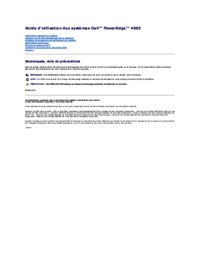
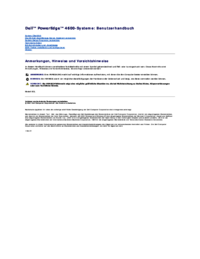
 (11 pages)
(11 pages)

 (176 pages)
(176 pages)







Comments to this Manuals