Dell Dimension 5150__E510 User Manual
Browse online or download User Manual for Computers Dell Dimension 5150__E510. Dell Dimension 5150__E510 User Manual [de] [fr] [it]
- Page / 72
- Table of contents
- TROUBLESHOOTING
- BOOKMARKS



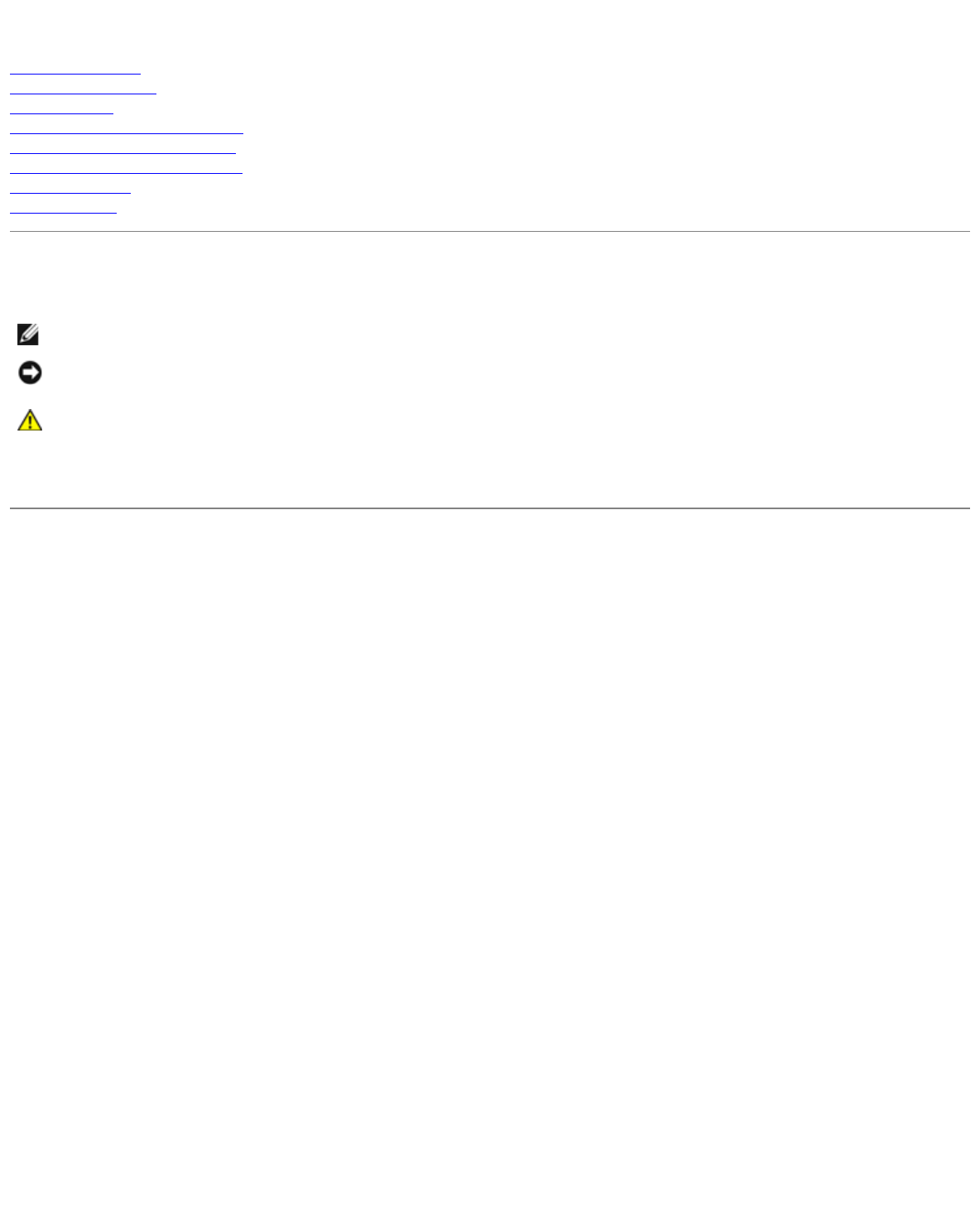
- Notes, Notices, and Cautions 1
- Before You Begin 2
- Technical Overview 4
- Back View of the Computer 5
- Inside View of Your Computer 7
- System Board Components 8
- DC Main Power Connector P1 10
- DC FDD Connector P7 11
- Specifications 13
- Removing the Computer Cover 17
- DDR2 Memory Overview 18
- Removing Memory 19
- Installing Memory 20
- PCI Cards 22
- Removing a PCI Card 24
- PCI Express Cards 25
- Removing a PCI Express Card 28
- Drive Panel 29
- Front Panel 32
- IDE Drive Addressing 34
- Hard Drive 35
- Removing a Hard Drive 36
- Installing a Hard Drive 37
- Adding a Second Hard Drive 38
- Floppy Drive 39
- Installing a Floppy Drive 40
- Media Card Reader (Optional) 42
- CD/DVD Drive 45
- Installing a CD/DVD Drive 46
- Heat-Sink Assembly 48
- Processor 49
- Installing the Processor 50
- Fan Assembly 52
- Front I/O Panel 53
- System Board 54
- Removing the System Board 55
- Power Supply 56
- Removing the Power Supply 57
- Replacing the Power Supply 58
- Replacing the Computer Cover 59
- Troubleshooting 60
- Dell Diagnostics Main Menu 61
- System Lights 62
- Diagnostic Lights 63
- Beep Codes 64
- System Setup 65
- System Setup Options 66
- Boot Sequence 70
- Clearing Forgotten Passwords 71
- Clearing CMOS Settings 72
Summary of Contents
Dell™ Dimension™ 5150/E510 Service ManualBefore You BeginTechnical OverviewSpecificationsRemoving the Computer CoverRemoving and Installing PartsRepla
DC Main Power Connector P1Pin Number Signal Name 18-AWG Wire1 +3.3 VDC* Orange2 +3.3 VDC* Orange3 COM Black4 +5VDC Red5 COM Black6 +5 VDC Red7 COM Bla
10 +12 VBDC White11 +12 VBDC White12 +3.3 VDC* Orange13 +3.3 VDC*/SE* Orange14 –12 VDC Blue15 COM Black16 PS-ON Green17 COM Black18 COM Black19 COM Bl
1 +5 VDC Red2 COM Black3 COM Black4 +12 VADC YellowDC Peripheral Connectors P8 and P9Pin Number Signal Name 18-AWG Wire1 +12 VBDC White2 COM Black3 CO
Back to Contents Page SpecificationsDell™ Dimension™ 5150/E510 Service ManualProcessorProcessor typeIntel® Pentium® 4 5XXX and 6XXXprocessors with Hyp
Accelerator 950 (GMA950)AudioType Sigmatel STAC9220Expansion Bus Bus type PCI 2.3PCI Express x1 and x16Bus speed PCI: 33 MHzPCI Express:x1 slot bidire
USB two front-panel and five back-panel USB2.0-compliant connectorsAudio five connectors for line-in, line-out,microphone/ side-surround, surround,and
Heat dissipation 1041 BTU/hrVoltage (see the safety instructionsin the Product Information Guidefor important voltage settinginformation)90 to 135 V a
Back to Contents Page Removing the Computer CoverDell™ Dimension™ 5150/E510 Service ManualCAUTION: Before you begin any of the procedures in this sect
Back to Contents Page Removing and Installing PartsDell™ Dimension™ 5150/E510 Service Manual Memory CD/DVDDrive Cards Heat-SinkAssembly Drive Pan
orA pair of matched memory modules installed in DIMM connectors 1 and 2 and another matched pair installed inDIMM connectors 3 and 4NOTICE: Do not ins
Back to Contents Page Before You BeginDell™ Dimension™ 5150/E510 Service Manual Getting Started Recommended Tools Turning Off Your Computer Before
1. Follow the procedures in "Before You Begin." 2. Remove the computer cover. 3. Press out the securing clip at each end of the memory mo
1 notch2 memory module3 cutouts (2)4 crossbarNOTICE: To avoid damage to the memory module, press the module straight down into the connector while you
NOTICE: To prevent static damage to components inside your computer, discharge static electricity from your bodybefore you touch any of your computer&
1 release tab2 card retention door3. Gently push the release tab on the card retention door from the inside to pivot the door open. Because the door
1 alignment guide 3 release tab2 alignment bar 4 card retention door9. Close the card retention door by snapping it into place. NOTICE: Do not route
1. Follow the procedures in "Before You Begin." 2. Remove the computer cover. 3. Gently push the release tab on the card retention door f
1 card retention door2 card retention mechanism3 release tabs (2)3. Gently push the release tab on the card retention door from the inside to pivot t
See the documentation that came with the card for information on configuring the card, making internal connections, orotherwise customizing it for you
1 card retention door2 card retention mechanism3 release tabs (2)NOTICE: Do not route card cables over or behind the cards. Cables routed over the car
b. Set the retention mechanism aside in a secure location. 5. If you are removing the card permanently, install a filler bracket in the empty card-s
personal safety.CAUTION: Before you begin any of the procedures in this section, follow the safety instructions in theProduct Information Guide.CAUTIO
1 sliding plate lever 3 drive panel2 sliding plate 4 front panel3. Grasping the sliding plate lever, slide and hold the sliding plate until the drive
1 drive-panel insert tab2 drive-panel insert3 drive panel1. Turn the drive panel sideways and find the tip of the drive-panel insert tab that latches
Replacing the Drive Panel1. Follow the procedures in "Before You Begin." 2. Remove the computer cover. 3. If you are installing a replace
1. Remove the computer cover. 2. Remove the drive panel. 3. Remove the hard drive and second hard drive, if applicable. 4. Remove the two front-pa
Up to two CD or DVD drives1 CD/DVD drive(s)2 FlexBay for optional floppy drive or optional Media Card Reader3 hard drive(s)Connect CD/DVD drives to th
1 interface cable2 interface connectorPower Cable ConnectorTo connect a drive using the power cable, locate the power connector on the power supply.1
Check the documentation for the drive to verify that it is configured for your computer.Removing a Hard Drive1. Follow the procedures in "Before
Installing a Hard Drive1. Follow the procedures in "Before You Begin." 2. Remove the computer cover. 3. If you are installing a replaceme
2 power cable8. Check all connectors to be certain that they are properly cabled and firmly seated. 9. Replace the computer cover. NOTICE: To connec
7. Connect a power cable to the drive. 8. Connect the data cable to the drive and to the system board. Floppy DriveCAUTION: Before you begin any of
Back to Contents Page Technical OverviewDell™ Dimension™ 5150/E510 Service Manual Front View of the Computer Back View of the Computer Inside View
5. Slide the sliding plate lever toward the bottom of the computer and, without releasing the sliding plate lever, slide thefloppy drive out through
2 screws (4)1. Follow the procedures in "Before You Begin." 2. Remove the computer cover. 3. Remove the drive panel. NOTE: If you are ins
Media Card Reader (Optional)For information about using a Media Card Reader, see your Owner's Manual.Removing a Media Card ReaderCAUTION: Before
1 sliding plate lever2 sliding plate3 Media Card Reader5. Slide the sliding plate toward the bottom of the computer and, without releasing the slidin
1 Media Card Reader2 screws (4)2. Remove the computer cover. 3. Remove the drive panel. 4. Remove the Media Card Reader from its packaging and ensu
1 Media Card Reader2 FlexBay USB cable7. Route the FlexBay USB cable through the cable routing clip. 8. Replace the drive panel. 9. Replace the com
CD/DVD drive out through the front of the computer. Installing a CD/DVD Drive1. Follow the procedures in "Before You Begin." 2. Remove the
5. Connect the power and data cables to the drive. 6. Check all cable connections, and fold cables out of the way to avoid blocking the fan and cool
10. Enter system setup and select the appropriate Drive option. 11. Verify that your computer works correctly by running the Dell Diagnostics. Heat-
1 heat-sink assembly2 captive screws (2)NOTICE: When you install the heat-sink assembly, do not touch the thermal interface on its underside, as this
connector voice or musical input into a sound or telephony program.On computers with a sound card, the microphone connector is on the card.7 headphone
b. Pull the lever back to release the processor cover. 1 processor cover 4 release lever2 processor 5 side latch3 processor socket NOTICE: When re
1 processor cover 6 release lever2 tab 7 front alignment notch3 processor 8 socket and processor pin-1 indicators4 processor socket 9 rear alignment n
10. Connect your computer and devices to electrical outlets, and turn them on. Fan AssemblyCAUTION: Before you begin any of the procedures in this se
bottom of the opposite side of the assembly upwards. 6. Slide the fan assembly toward the back of the computer and lift to remove the assembly. Front
6. Pull the I/O panel toward the back of the computer and lift the panel to remove from the computer. 7. Disconnect any cables from the I/O panel. S
RTCRST(default)Real-time clock reset in normal operation.Clear CMOS settings.Removing the System BoardCAUTION: To guard against electrical shock, alwa
1 mounting-bracket screws (2)2 system-board screws (8)NOTE: The mounting-bracket screws need to be removed for the removal of the system board.9. Rem
NOTICE: To prevent static damage to components inside your computer, discharge static electricity from your bodybefore you touch any of your computer&
7. Lift the power supply out of the computer. Replacing the Power SupplyCAUTION: Before you begin any of the procedures in this section, follow the s
Back to Contents Page Replacing the Computer CoverDell™ Dimension™ 5150/E510 Service ManualCAUTION: Before you begin any of the procedures in this sec
1 voltage selection switch See the safety instructions in the Product Information Guide for more information.2 power connector Insert the power cable.
Back to Contents Page TroubleshootingDell™ Dimension™ 5150/E510 Service Manual Dell Diagnostics System Lights Diagnostic Lights Beep CodesDell Dia
When the DELL logo appears, press <F12> immediately.If you wait too long and the Windows logo appears, continue to wait until you see the Window
Help Describes the test and may indicate requirements for running the test.Configuration Displays your hardware configuration for the selected device.
hard drive. The light might also be on when a device such as a CD player is operating. action isrequired.Diagnostic LightsCAUTION: Before you begin an
compatibility error exists. Verify that the memory modules that you are installing arecompatible with your computer (see "Memory").If the pr
Back to Contents PageSystem SetupDell™ Dimension™ 5150/E510 Service Manual Overview Entering System Setup System Setup Screens System Setup Option
System Setup OptionsNOTE: Depending on your computer, BIOS version, and installed devices, the items listed in this section may notappear, or may not
(Diskettedrivedefault)NOTE: If you insert a boot device and restart the computer, this optionappears in the system setup menu. To boot from a USB memo
(Ondefault)processors. The performance of some applications improve with additionallogical processors installed.SpeedStep(Ondefault)Allows the BIOS to
default)NOTE: This feature does not work if you turn off your computer using apower strip or surge protector.AutoPowerTimeSets time to automatically t
It is recommended that you use Category 5 wiring and connectors foryour network. If you must use Category 3 wiring, force the networkspeed to 10 Mbps
Boot SequenceThis feature allows you to change the boot sequence for devices.Option SettingsNOTE: The computer attempts to boot from all bootable devi
NOTE: To boot to a USB device, the device must be bootable. To make sure your device is bootable, check the devicedocumentation.Changing Boot Sequence
jumper plug to pins 2 and 3 to clear the password. NOTE: When you receive your computer, the jumper plug is attached to pins 1 and 2.3. Close the com
System Board Components
Power Supply DC Connector Pin Assignments
More documents for Computers Dell Dimension 5150__E510
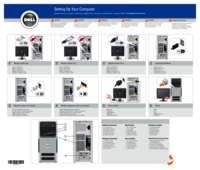
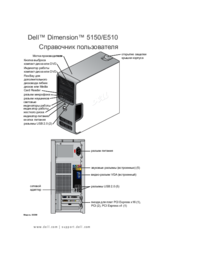
 (2 pages)
(2 pages) (118 pages)
(118 pages) (10 pages)
(10 pages)







Comments to this Manuals