Dell 15 Owner's Manual
Browse online or download Owner's Manual for Laptops Dell 15. DELL XPS 15 User Manual
- Page / 72
- Table of contents
- BOOKMARKS




- Dell XPS 15 1
- Owner’s Manual 1
- Notes, Cautions, and Warnings 2
- Contents 3
- 4
- Contents 5
- Contents 7
- Before You Begin 8
- Recommended Tools 9
- Removing the Base Cover 11
- 1 T5 screws (6) 2 screws (2) 12
- 1 connector latch 2 pull-tab 13
- 5 base-cover assembly 13
- Replacing the Base Cover 14
- Prerequisites 15
- Procedure 15
- 1 screw 2 battery-LED board 16
- Postrequisites 17
- Removing the System Badge 18
- 1system badge 2tabs (2) 19
- Replacing the System Badge 20
- Removing the Battery 21
- Replacing the Battery 22
- Removing the Memory Module(s) 23
- Removing the Hard Drive 27
- 28
- Replacing the Hard Drive 29
- Removing the Optical Drive 30
- 5 fan 6 routing guide 31
- 9 connector latch 31
- 3interposer 32
- Replacing the Optical Drive 33
- Removing the mSATA Card 36
- Replacing the mSATA Card 37
- 1mylar 2tab 39
- 5 routing guide 39
- Removing the Fan 41
- Replacing the Fan 42
- Removing the I/O Board 45
- Replacing the I/O Board 46
- Removing the Speakers 47
- 48 48
- Replacing the Speakers 49
- 5mylar 6screw 51
- Removing the System Board 53
- Replacing the System Board 57
- Removing the Air Vent 59
- Removing the Air Vent 61
- Replacing the Air Vent 62
- Removing the Keyboard 63
- Replacing the Keyboard 65
- Removing the Display 66
- Replacing the Display 68
- Removing the Palm Rest 69
- Replacing the Palm Rest 71
- Flashing the BIOS 72
Summary of Contents
Dell XPS 15 Owner’s ManualComputer model: XPS L521X Regulatory model: P23F Regulatory type: P23F001book.book Page 1 Monday, June 25, 2012 11:55 AM
10 | After Working Inside Your ComputerAfter Working Inside Your ComputerAfter you complete replacement procedures, ensure the following:• Replace a
Removing the Base Cover | 11Removing the Base Cover WARNING: Before working inside your computer, read the safety information that shipped wit
12 | Removing the Base Cover3 Using a Phillips screwdriver, remove the screws beneath the system badge.4 Using a T5 screwdriver, remove the screws f
Removing the Base Cover | 137 Lift the connector latch and, using the pull-tab, disconnect the battery-LED-board cable from the system board.8 R
14 | Replacing the Base CoverReplacing the Base Cover WARNING: Before working inside your computer, read the safety information that shipped with
Removing the Battery-LED Board | 15Removing the Battery-LED Board WARNING: Before working inside your computer, read the safety information th
16 | Removing the Battery-LED Board3 Remove the screw that secures the battery-LED board to the base cover.4 Lift and slide the battery-LED board ou
Replacing the Battery-LED Board | 17Replacing the Battery-LED Board WARNING: Before working inside your computer, read the safety information that
18 | Removing the System BadgeRemoving the System Badge WARNING: Before working inside your computer, read the safety information that shipped wit
Removing the System Badge | 192 Turn the base-cover assembly over.3 Starting at the indicator on the base-cover assembly, carefully turn the system
Notes, Cautions, and Warnings NOTE: A NOTE indicates important information that helps you make better use of your computer. CAUTION: A CAUTION indic
20 | Replacing the System BadgeReplacing the System Badge WARNING: Before working inside your computer, read the safety information that shipped w
Removing the Battery | 21Removing the Battery WARNING: Before working inside your computer, read the safety information that shipped with your com
22 | Replacing the BatteryReplacing the Battery WARNING: Before working inside your computer, read the safety information that shipped with your c
Removing the Memory Module(s) | 23Removing the Memory Module(s) WARNING: Before working inside your computer, read the safety information that shi
24 | Removing the Memory Module(s)Procedure CAUTION: To prevent damage to the memory-module connector, do not use tools to spread the memory mo
Replacing the Memory Module(s) | 25Replacing the Memory Module(s) WARNING: Before working inside your computer, read the safety information that s
26 | Replacing the Memory Module(s)Postrequisites1 If you are replacing the secondary memory-module, go to step 3.2 If you are replacing the primary
Removing the Hard Drive | 27Removing the Hard Drive WARNING: Before working inside your computer, read the safety information that shipped with yo
28 | Removing the Hard Drive4 Disconnect the interposer from the hard-drive assembly.5 Remove the screws that secure the hard-drive bracket to the h
Replacing the Hard Drive | 29Replacing the Hard Drive WARNING: Before working inside your computer, read the safety information that shipped with
Contents | 3ContentsBefore You Begin . . . . . . . . . . . . . . . . . . . . . . . . . . . 8Turn Off Your Computer and Connected Devices. . . . .
30 | Removing the Optical DriveRemoving the Optical Drive WARNING: Before working inside your computer, read the safety information that shipped w
Removing the Optical Drive | 312 Lift the connector latch and, using the pull-tab, disconnect the optical-drive cable from the system board.3 Pe
32 | Removing the Optical Drive7 Remove the screws that secure the interposer to the optical-drive assembly.8 Disconnect the interposer from the opt
Replacing the Optical Drive | 33Replacing the Optical Drive WARNING: Before working inside your computer, read the safety information that shipped
34 | Removing the Wireless Mini-CardRemoving the Wireless Mini-Card WARNING: Before working inside your computer, read the safety information that
Replacing the Wireless Mini-Card | 35Replacing the Wireless Mini-Card WARNING: Before working inside your computer, read the safety informatio
36 | Removing the mSATA CardRemoving the mSATA Card WARNING: Before working inside your computer, read the safety information that shipped with yo
Replacing the mSATA Card | 37Replacing the mSATA Card WARNING: Before working inside your computer, read the safety information that shipped with
38 | Removing the Coin-Cell BatteryRemoving the Coin-Cell Battery WARNING: Before working inside your computer, read the safety information that s
Removing the Coin-Cell Battery | 393 Peel the mylar from the coin-cell battery.4 Disconnect the coin-cell-battery cable from the system board.5 Note
4 | ContentsRemoving the Memory Module(s). . . . . . . . . . . . . 23Prerequisites. . . . . . . . . . . . . . . . . . . . . . . . . . . . . 23Pr
40 | Replacing the Coin-Cell BatteryReplacing the Coin-Cell Battery WARNING: Before working inside your computer, read the safety information that
Removing the Fan | 41Removing the Fan WARNING: Before working inside your computer, read the safety information that shipped with your compute
42 | Replacing the FanReplacing the Fan WARNING: Before working inside your computer, read the safety information that shipped with your computer
Removing the Processor Heat-Sink | 43Removing the Processor Heat-Sink WARNING: Before working inside your computer, read the safety informatio
44 | Replacing the Processor Heat-SinkReplacing the Processor Heat-Sink WARNING: Before working inside your computer, read the safety information
Removing the I/O Board | 45Removing the I/O Board WARNING: Before working inside your computer, read the safety information that shipped with your
46 | Replacing the I/O BoardReplacing the I/O Board WARNING: Before working inside your computer, read the safety information that shipped with yo
Removing the Speakers | 47Removing the Speakers WARNING: Before working inside your computer, read the safety information that shipped with your c
48 | Removing the Speakers6 Lift the speakers, along with the speaker cable, away from the palm-rest assembly.1 speaker cable 2 connector latch3 pul
Replacing the Speakers | 49Replacing the Speakers WARNING: Before working inside your computer, read the safety information that shipped with your
Contents | 5Removing the Coin-Cell Battery. . . . . . . . . . . . . . 38Prerequisites. . . . . . . . . . . . . . . . . . . . . . . . . . . . . 38
50 | Removing the Power/Battery Status-Light BoardRemoving the Power/Battery Status-Light Board WARNING: Before working inside your computer,
Removing the Power/Battery Status-Light Board | 515 Lift the power/battery status-light board at an angle to remove it from the tab on the palm-
52 | Replacing the Power/Battery Status-Light BoardReplacing the Power/Battery Status-Light Board WARNING: Before working inside your computer
Removing the System Board | 53Removing the System Board WARNING: Before working inside your computer, read the safety information that shipped
54 | Removing the System BoardProcedure NOTE: Your computer’s Service Tag is stored under the system badge. You must enter the Service Tag in the B
Removing the System Board | 553 Using the pull-tab, disconnect the display cable from the system board.4 Disconnect the speaker cable, coin-cell
56 | Removing the System Board6 Remove the screws that secure the system-board assembly to the palm-rest assembly.7 Lift the system-board assembly a
Replacing the System Board | 57Replacing the System Board WARNING: Before working inside your computer, read the safety information that shipp
58 | Replacing the System BoardPostrequisites1 Replace the processor heat-sink. See "Replacing the Processor Heat-Sink" on page 44.2 Repla
Removing the Air Vent | 59Removing the Air Vent WARNING: Before working inside your computer, read the safety information that shipped with yo
6 | ContentsRemoving the Power/Battery Status-Light Board. . . . . . . . . . . . . . . . . . . . . . . . . 50Prerequisites. . . . . . . . . . . .
60 | Removing the Air VentProcedure1 Peel the mylar from the camera-cable routing.2 Note the camera-cable routing and remove the cable from the rout
Removing the Air Vent | 613 Remove the screws that secure the air vent to the palm-rest assembly.4 Lift the air vent off the palm-rest assembly.1scr
62 | Replacing the Air VentReplacing the Air Vent WARNING: Before working inside your computer, read the safety information that shipped with your
Removing the Keyboard | 63Removing the Keyboard WARNING: Before working inside your computer, read the safety information that shipped with your c
64 | Removing the KeyboardProcedure CAUTION: The keycaps on the keyboard are fragile, easily dislodged, and time-consuming to replace. Be careful w
Replacing the Keyboard | 65Replacing the Keyboard WARNING: Before working inside your computer, read the safety information that shipped with your
66 | Removing the DisplayRemoving the Display WARNING: Before working inside your computer, read the safety information that shipped with your com
Removing the Display | 67Procedure1 Remove the screws that secure the display hinges to the palm-rest assembly.2 Open the palm-rest assembly as far
68 | Replacing the DisplayReplacing the Display WARNING: Before working inside your computer, read the safety information that shipped with your c
Removing the Palm Rest | 69Removing the Palm Rest WARNING: Before working inside your computer, read the safety information that shipped with
Contents | 7Replacing the Display . . . . . . . . . . . . . . . . . . . . . . 68Procedure . . . . . . . . . . . . . . . . . . . . . . . . . . . .
70 | Removing the Palm RestProcedure1 Remove the screws that secure the palm rest to the display hinges.2 Open the palm rest as far as possible.3 Sl
Replacing the Palm Rest | 71Replacing the Palm Rest WARNING: Before working inside your computer, read the safety information that shipped wit
72 | Flashing the BIOSFlashing the BIOSThe BIOS may require flashing when an update is available or when replacing the system board. To flash the BI
8 | Before You BeginBefore You BeginTurn Off Your Computer and Connected Devices CAUTION: To avoid losing data, save and close all open files and e
Before You Begin | 9 CAUTION: When you disconnect a cable, pull on its connector or on its pull-tab, not on the cable itself. Some cables have conn
More documents for Laptops Dell 15








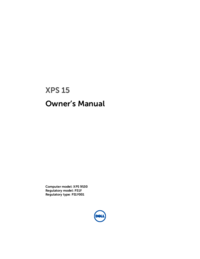

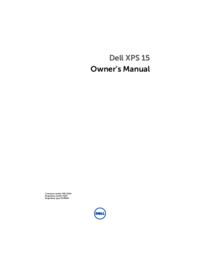
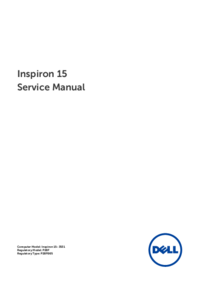
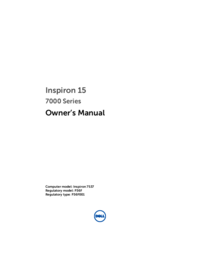


 (59 pages)
(59 pages)







Comments to this Manuals