Dell Inspiron 8200 Service Manual
Browse online or download Service Manual for Laptops Dell Inspiron 8200. Dell Inspiron 8200 Service manual User Manual
- Page / 86
- Table of contents
- BOOKMARKS



- Dell™ Inspiron™ 8200 2
- ATI Mobility and RADEON are 3
- A Tour of Your Computer 4
- 1 display latch 9 battery bay 5
- 2 display 10 module bay 5
- Left Side View 9
- Right Side View 12
- Back View 15
- Bottom View 18
- Back to Contents Page 20
- Solving Problems 21
- Power Problems 22
- Docking Power Considerations 23
- Video and Display Problems 24
- Start-Up Error Messages 24
- Sound and Speaker Problems 26
- Printer Problems 27
- Scanner Problems 30
- Touch Pad or Mouse Problems 30
- External Keyboard Problems 31
- Unexpected Characters 32
- Drive Problems 32
- PC Card Problems 36
- Network Problems 36
- Error Messages 37
- General Program Problems 38
- E-Mail Problems 39
- If Your Computer Gets Wet 40
- Using Dell Diagnostics 42
- Starting the Dell Diagnostics 43
- Diagnostics Menu 44
- Advanced Testing 45
- Advanced Testing Help Menu 46
- Creating a Restore Point 53
- Enabling Hibernate Mode 57
- System Setup Program 59
- System Setup Screens 60
- Commonly Used Options 60
- Changing Printer Modes 61
- Changing COM Ports 61
- Specifications 62
- Power Management 70
- Hibernate Mode 71
- Power Options Properties 72
- Power Meter Tab 73
- Advanced Tab 73
- Hibernate Tab 73
- USB Connector 74
- Serial Connector 74
- Parallel Connector 75
- Video Connector 76
- PS/2 Connector 77
- S-Video TV-Out Connector 77
- Docking Connector 78
- IEEE 1394 Connector 82
- Removing and Replacing Parts 83
- Documentation 84
- Viewing Tell Me How 85
Summary of Contents
Thank you for purchasing this Factory Service Manual CD/DVD from servicemanuals4u.com. Please check out our eBay auctions for more great deals on Fac
A Tour of Your Computer: Dell Inspiron 8200 1 fixed optical drive2 S-video TV-out connector3 security cable slot4 modem connector5 network connector6
A Tour of Your Computer: Dell Inspiron 8200 Connects your computer to a TV. Also connects S/PDIF capable devices using the TV/digital audio adapter ca
A Tour of Your Computer: Dell Inspiron 8200Speakers— Press the volume control buttons or volume control keyboard shortcuts to adjust the volume of the
A Tour of Your Computer: Dell Inspiron 82004 infrared sensor 8 air ventsSpeakers— Press the volume control buttons or volume control keyboard shortcut
A Tour of Your Computer: Dell Inspiron 8200 IEEE 1394 Connector— Use this connector to attach devices supporting IEEE 1394 high-speed transfer rates,
A Tour of Your Computer: Dell Inspiron 8200 Air Vents— The computer uses an internal fan to create airflow through the vents, which prevents the compu
A Tour of Your Computer: Dell Inspiron 8200 1 air vents 5 docking connector2 AC adapter connector 6 parallel connector3 PS/2 connector 7 serial connec
A Tour of Your Computer: Dell Inspiron 8200 The AC adapter converts AC power to the DC power required by the computer. You can connect the AC adapter
A Tour of Your Computer: Dell Inspiron 8200HINT: Docking devices may not be available in all countries. Connects the optional docking device. A docki
A Tour of Your Computer: Dell Inspiron 8200 1 memory module and modem cover2 device release latches3 Mini PCI card cover4 docking device latchMemory M
Dell Inspiron 8200Dell™ Inspiron™ 8200A Tour of Your ComputerSolving ProblemsUsing Dell DiagnosticsReinstalling Drivers and UtilitiesReinstalling Micr
A Tour of Your Computer: Dell Inspiron 8200Docking Device Latch— Latches onto the docking device.Back to Contents Page file:///I|/SERVICE%20MANUALS/
Solving Problems: Dell Inspiron 8200Back to Contents Page Solving Problems Dell™ Inspiron™ 8200 Accessing Help Power Problems Start-Up Error Messag
Solving Problems: Dell Inspiron 8200To access the Tell Me How help file 1. Click the Start button and then click Help and Support. 2. Click User and
Solving Problems: Dell Inspiron 8200Check the AC adapter— Check the AC adapter cable connections. If the AC adapter has a light, ensure that the light
Solving Problems: Dell Inspiron 8200display an AC adapter WARNING message.Docking While the Computer Is RunningTo accommodate the initial power surge
Solving Problems: Dell Inspiron 8200Check the light— When the light is blinking, the computer has power. ● If the light is blinking, the com
Solving Problems: Dell Inspiron 8200Adjust the brightness— See the Tell Me How help file for instructions on adjusting the brightness. To access the h
Solving Problems: Dell Inspiron 8200If you have a problem with integrated speakers Adjust the Windows® volume control— Double-click the speaker icon i
Solving Problems: Dell Inspiron 8200Check the printer cable connections— Ensure that the printer cable is properly connected to the computer.Test the
Solving Problems: Dell Inspiron 8200Check the telephone wall jack— Disconnect the telephone line from the modem and connect it to a telephone. Listen
Dell Inspiron 8200Trademarks used in this text: Dell, the DELL logo, Inspiron, AccessDirect, and Dell TravelLite are trademarks of Dell Computer Corpo
Solving Problems: Dell Inspiron 8200Verify that the modem is communicating with Windows 1. Click the Start button and click Control Panel. 2. Click
Solving Problems: Dell Inspiron 8200Check the mouse cable— Shut down the computer. Disconnect the mouse cable and check it for damage. For PS/2 cables
Solving Problems: Dell Inspiron 8200Check the external keyboard 1. Turn off the computer, wait 1 minute, and turn it on again. 2. Verify that the nu
Solving Problems: Dell Inspiron 8200Ensure that Windows® recognizes the drive— Click the Start button and click My Computer. If the drive is not liste
Solving Problems: Dell Inspiron 8200HINT: Because of different worldwide file types, not all DVD titles work in all DVD drives. High-speed CD drive vi
Solving Problems: Dell Inspiron 8200Check the drive for errors If the drive is a fixed optical drive:1. Remove the hard drive and floppy drive. 2. I
Solving Problems: Dell Inspiron 8200Check the drive for errors 1. Click the Start button and click My Computer. 2. Right-click the drive letter (loc
Solving Problems: Dell Inspiron 8200Check the network lights on the network connector— A green or red-orange status light indicates that the network c
Solving Problems: Dell Inspiron 8200Operating system not found— Contact Dell (see "Contacting Dell" in the Dell Owner's Manual that cam
Solving Problems: Dell Inspiron 8200End the program 1. Simultaneously press . 2. Click the Applications tab, and then select the program that
A Tour of Your Computer: Dell Inspiron 8200Back to Contents Page A Tour of Your Computer Dell™ Inspiron™ 8200 Front View Left Side View Right Side
Solving Problems: Dell Inspiron 8200Go to the Dell Support website— Go to support.dell.com for help with general usage, installation, and troubleshoot
Solving Problems: Dell Inspiron 8200NOTICE: Do not use artificial means, such as a hair dryer or a fan, to speed the drying process. CAUTION: To help
Using Dell Diagnostics: Dell Inspiron 8200Back to Contents Page Using Dell Diagnostics Dell™ Inspiron™ 8200 When to Use the Dell Diagnostics Feature
Using Dell Diagnostics: Dell Inspiron 8200NOTICE: Use the Dell Diagnostics to test only your Dell™ computer. Using this program with other computers m
Using Dell Diagnostics: Dell Inspiron 8200● Diskette Drive● CD/DVD/CD-RW drive● Internal HDD7. Save your changes and press to exit the
Using Dell Diagnostics: Dell Inspiron 8200Information and Results Provides test results, test errors, version numbers of the subtests used by the Dell
Using Dell Diagnostics: Dell Inspiron 8200Advanced Testing Help Menu For more information on using the Advanced Testing option:1. Press . 2. Highl
Using Dell Diagnostics: Dell Inspiron 8200Test Provides a thorough explanation of the test procedure of each highlighted test group subtest. An exampl
Using Dell Diagnostics: Dell Inspiron 8200 file:///I|/SERVICE%20MANUALS/DELL%20MANUALS/LA...0ok/Inspiron/8200/8200_SERVICE_MANUAL/diag.htm (7 of 7)6/2
Reinstalling Drivers and Utilities: Dell Inspiron 8200Back to Contents Page Reinstalling Drivers and Utilities Dell™ Inspiron™ 8200 Reinstalling Driv
A Tour of Your Computer: Dell Inspiron 8200 1 display latch 9 battery bay2 display 10 module bay3 device status lights 11 touch pad/track stick button
Reinstalling Drivers and Utilities: Dell Inspiron 8200A welcome screen appears.4. Click Next. The CD automatically scans your hardware to detect some
Reinstalling Drivers and Utilities: Dell Inspiron 820011. Click Finish and restart your computer. Using Windows XP Device Driver Rollback If you inst
Reinstalling Drivers and Utilities: Dell Inspiron 82008. Double-click the icon for the specific device in the expanded list. The Properties window ap
Reinstalling Drivers and Utilities: Dell Inspiron 82002. Click the Performance and Maintenance. 3. Click System. 4. Click the System Restore tab. 5
Reinstalling Drivers and Utilities: Dell Inspiron 8200Accessories—> System Tools, and then click System Restore. 2. Ensure that Restore my compute
Reinstalling Drivers and Utilities: Dell Inspiron 8200Back to Contents Page file:///I|/SERVICE%20MANUALS/DELL%20MANUALS/LAP...k/Inspiron/8200/8200_S
Reinstalling Microsoft Windows XP: Dell Inspiron 8200Back to Contents Page Reinstalling Microsoft® Windows® XP Dell™ Inspiron™ 8200Before reinstalling
Reinstalling Microsoft Windows XP: Dell Inspiron 82009. When the Regional Settings screen appears, select the settings for your locale, and then clic
Reinstalling Microsoft Windows XP: Dell Inspiron 8200 file:///I|/SERVICE%20MANUALS/DELL%20MANUALS/LA.../Inspiron/8200/8200_SERVICE_MANUAL/windows.htm
System Setup Program: Dell Inspiron 8200Back to Contents Page System Setup Program Dell™ Inspiron™ 8200 System Setup Overview Viewing the System Set
A Tour of Your Computer: Dell Inspiron 82005 keyboard status lights 13 power button6 keyboard 14 microphone7 track stick 15 volume control buttons8 to
System Setup Program: Dell Inspiron 82001. Turn on (or restart) your computer. 2. When the Dell™ logo appears, press immediately. If you wait too
System Setup Program: Dell Inspiron 8200HINT: Certain options require that you reboot the computer for new settings to take effect. ● To enable or
Specifications: Dell Inspiron 8200Back to Contents Page Specifications Dell™ Inspiron™ 8200 System Information PC Card Memory Ports and Connect
Specifications: Dell Inspiron 8200CardBus controller Texas Instruments PCI 4450/4451 CardBus controllerPC Card connector two (supports two Type I or T
Specifications: Dell Inspiron 8200Infrared sensor compatible with IrDA Standard 1.1 (Fast IR) and IrDA Standard 1.0 (Slow IR)Docking 200-pin connector
Specifications: Dell Inspiron 8200Audio Audio type AC97 (Soft Audio)Audio controller Cirrus Logic/Crystal CS4205Stereo conversion 18-bit analog-to-dig
Specifications: Dell Inspiron 8200Operating angle 0º (closed) to 180ºPixel pitch 0.20 x 0.20 mm (SXGA+)0.19 x 0.19 mm (UXGA and Enhanced UXGA)Controls
Specifications: Dell Inspiron 8200Type 66-WHr "smart" lithium ion (4460 mAh)Dimensions: Depth 88.5 mm (3.48 inches)Height 21.5 mm (0.83 inc
Specifications: Dell Inspiron 8200Temperature range: Operating 0º to 40ºC (32º to 95ºF) Storage –40º to 65ºC (–40º to 149ºF)Physical Height 44.5 mm (
Specifications: Dell Inspiron 8200Back to Contents Page file:///I|/SERVICE%20MANUALS/DELL%20MANUALS/LA...ok/Inspiron/8200/8200_SERVICE_MANUAL/specs.
A Tour of Your Computer: Dell Inspiron 8200 Air Vents— The computer uses an internal fan to create airflow through the vents, which prevents the compu
Power Management: Dell Inspiron 8200Back to Contents Page Power Management Dell™ Inspiron™ 8200 Management Tips Power Management Modes Power Option
Power Management: Dell Inspiron 8200● Depending on how you set the power management options on the Advanced tab, use one of the following methods:
Power Management: Dell Inspiron 8200Power Options PropertiesTo access the Microsoft® Windows® Power Options Properties window:1. Click the Start butt
Power Management: Dell Inspiron 8200Power Meter Tab The Power Meter tab displays the current power source and amount of battery charge remaining.Advan
Pin Assignments for I/O Connectors: Dell Inspiron 8200Back to Contents Page Pin Assignments for I/O Connectors Dell™ Inspiron™ 8200USB Connector Pin
Pin Assignments for I/O Connectors: Dell Inspiron 8200 Pin Signal Pin Signal1 DCD 6 DSR2 RXDA 7 RTS3 TXDA 8 CTS4 DTR 9 RI5 GND Parallel Connector
Pin Assignments for I/O Connectors: Dell Inspiron 82002 PD0 12 PE3 PD1 13 SLCT4 PD2 14 AFDF#5 PD3 15 ERROR#6 PD4 16 INIT#7 PD5F 17 SLCT_IN8 PD6F 18-23
Pin Assignments for I/O Connectors: Dell Inspiron 8200PS/2 Connector Pin Signal1 DAT_KBD2 DAT_SM13 GND4 PS2VCC5 CLK_KBD6 CLK_SM1S-Video TV-Out Connec
Pin Assignments for I/O Connectors: Dell Inspiron 8200S-VideoPin Signal1 GND2 GND3 DLUMA-L4 DCRMA-LComposite VideoPin Signal5 SPDIF6 DCMPS-L7 SPGNDDoc
Pin Assignments for I/O Connectors: Dell Inspiron 82003 PD1 103 VGA_RED4 PD2 104 GND5 PD3 105 VGA_BLU6 PD4 106 DOCK_SD/MODE7 PD5 107 D_IRTX8 PD6 108 D
A Tour of Your Computer: Dell Inspiron 8200 Keyboard— The keyboard includes a numeric keypad as well as the Microsoft® Windows® logo key .Track Stick
Pin Assignments for I/O Connectors: Dell Inspiron 820034 +5VDOCK 134 GND35 GND 135 SWRPRT#36 DOCK_PWR_SRC 136 SDSKCHG#/DRQ37 DOCK_PWR_SRC 137 SDIR#38
Pin Assignments for I/O Connectors: Dell Inspiron 820065 DOCK_LRCK 165 SAD966 DOCK_MCLK 166 SAD1067 GND 167 SAD1168 +12V 168 SAD1269 AFD# 169 GND70 ER
Pin Assignments for I/O Connectors: Dell Inspiron 820096 DCD0 196 NC97 NC 197 NC98 +5VSUS 198 NC99 NC 199 NC100 NC 200 GNDIEEE 1394 Connector Pin Sig
Removing and Replacing Parts: Dell Inspiron 8200Back to Contents Page Removing and Replacing Parts Dell™ Inspiron™ 8200 Before You Begin System Compon
Documentation: Dell Inspiron 8200 Back to Contents PageDocumentationDell™ Inspiron™ 8200 Printed Documentation Online DocumentationPrinted Document
Documentation: Dell Inspiron 8200 Downloading Tell Me How and Associated Files1. Right-click the following link to the hhactivex.dll file: hhactivex.
Documentation: Dell Inspiron 8200 2. Double-click the filename.Back to Contents Page file:///I|/SERVICE%20MANUALS/DELL%20MANUALS/LA...0ok/Inspiron/
A Tour of Your Computer: Dell Inspiron 8200If the computer stops responding, press and hold the power button until the computer turns off completely (
More documents for Laptops Dell Inspiron 8200
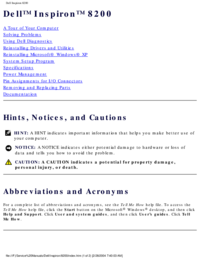






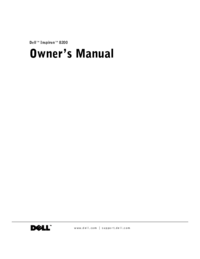


 (1 pages)
(1 pages)

 (136 pages)
(136 pages) (76 pages)
(76 pages)

 (461 pages)
(461 pages) (114 pages)
(114 pages) (8 pages)
(8 pages)







Comments to this Manuals