Dell Latitude C800 User Manual
Browse online or download User Manual for Laptops Dell Latitude C800. Dell Latitude C800 User Manual
- Page / 104
- Table of contents
- BOOKMARKS




- About the AC Adapter 2
- Connecting the AC Adapter 2
- About the Batteries 2
- Checking the Battery Charge 4
- Battery Warnings 5
- Charging the Battery 5
- Detecting Battery Problems 5
- Battery Disposal 6
- Back View 7
- Left Side View 7
- Right Side View 8
- External Monitor 9
- Parallel Devices 9
- Docking Devices 10
- USB Devices 10
- Serial Devices 10
- AC Adapter 10
- Infrared Sensor 11
- Network 11
- TV and Digital Audio 12
- Audio Devices 13
- IEEE 1394 Devices 13
- Overview 14
- International Dialing Codes 14
- Americas Contact Numbers 15
- Europe Contact Numbers 17
- Advanced Testing 24
- Back to Contents Page 35
- Status Lights 36
- Drive access 37
- Caps Lock 37
- Scroll Lock 37
- Technical Assistance 38
- Help Tools 38
- Problems With Your Order 39
- Product Information 39
- Before You Call 40
- Finding Information 41
- Safety and EMC Symbols 41
- Safety Instructions 41
- EMC Instructions 43
- When Using Your Computer 43
- Ergonomic Computing Habits 44
- Conservation Tips 46
- Power Conservation Modes 46
- Power Options Properties 47
- Power Management Properties 48
- Activating Standby Mode 48
- Activating Hibernate Mode 48
- Activating Suspend Mode 49
- ENERGY STAR®Emblem 49
- FCC Notices (U.S. Only) 50
- IC Notice (Canada Only) 52
- CE Notice (European Union) 52
- Battery Disposal 53
- VCCI Notice (Japan Only) 53
- BSMI Notice (Taiwan Only) 56
- CE Mark Notice 57
- About Passwords 63
- Using a Primary Password 63
- Using a Hard Drive Password 63
- Assigning an Asset Tag 64
- The System Setup Screens 67
- Changing the Boot Sequence 68
- Changing Printer Modes 68
- Changing COM Ports 68
- Enabling the IR Sensor 68
- During POST, the 77
- Processor 82
- PC Cards 82
- Connectors 83
- Display 85
- Keyboard 85
- Battery 85
- AC Adapter 86
- Physical 86
- Environmental (Computer) 87
- Touch Pad 87
- Track Stick 88
- Supported CD/DVD Formats 88
- Fixed Optical Drives 88
- Identifying Your Computer 89
- Packing the Computer 89
- Travel Tips 89
- Traveling by Air 90
- Modular Bay 91
- Floppy Drive 93
- CD, CD-RW, or DVD Drive 93
- Keyboard and Keypad Controls 95
- DellAccessDirect™Key 96
- Speaker Controls 96
- Cursor Controls 97
- Latitude 101
- C800 User's Guide 101
Summary of Contents
Dell™Latitude™C800User'sGuide Model PP01X Notes, Notices, and Cautions Information in this document is subject to change without notice. ©20
Docking Devices USB Devices Mouse, External Keyboard, and External Numeric Keypad Mouse If the Pointing Device option in the system setup program is s
The PC Card configuration utility performs the following functions: l Notifies you whenever a PC Card is inserted and tells you how the card is confi
Back to Contents Page Limited Warranty and Return Policy: Dell™ Latitude™ C800 User's Guide Three-Year Limited Warranty (U.S. Only) Dell Compute
AVAILABLE FOR USE OR FOR LOST DATA OR SOFTWARE. SOME STATES (OR JURISDICTIONS) DO NOT ALLOW THE EXCLUSION OR LIMITATION OF INCIDENTAL OR CONSEQUENTIAL
DELL DOES NOT ACCEPT LIABILITY BEYOND THE REMEDIES SET FORTH IN THIS LIMITED WARRANTY STATEMENT OR LIABILITY FOR INCIDENTAL OR CONSEQUENTIAL DAMAGES,
"Total Satisfaction" Return Policy (U.S. and Canada Only) If you are an end-user customer who bought new products directly from a Dell compa
You can attach the AC adapter to the AC adapter connector. The AC adapter converts AC power to the DC power required by the computer. You can connect
NOTICE: Do not confuse the modem and network connectors on your computer. Do not plug a telephone line into the network connector. For information on
Adjusting the Picture If an error message notifies you that the current resolution and color depth are using too much memory and preventing DVD playba
Back to Contents Page ContactingDell:Dell™Latitude™C800User'sGuide Overview When you need to contact Dell, use the telephone numbers, codes
Americas Contact Numbers Germany (Langen) 00 49 6103 Hong Kong 001 852 Not required Ireland (Cherrywood) 16 353 1 Italy (Milan) 00 39 0
Chile call the U.S.A. for sales, customer, and technical assistance Latin America NOTE: Customers in Latin America call the U.S.A. for sales, custome
Europe Contact Numbers Country (City) Department Name or Service Area Code Local Number or Toll-Free Number Austria (Vienna) NOTE: Customers in Au
(Paris/Montpellier) Technical Support 0825 387 270 CustomerCare 0825 823 833 Fax 0825 004701 Switchboard 0825 004 700 Switchboard (
Switchboard 02 577 821 Web site: http://support.euro.dell.com E-mail:[email protected] Luxembourg NOTE: Customers in Luxembourg call B
Back to Contents Page ACAdapterandBattery:Dell™Latitude™C800User'sGuide About the AC Adapter l You can connect the AC adapter with your c
Spain (Madrid) Home and Small BusinessTechnical Support 902 100 130 Customer Care 902 118 540 Sales 902 118 541Fax 90
Asia and Other Regions Contact Numbers E-mail: [email protected] Country (City) Department Name or Service Area Code Local Number or
Back to Contents Page Korea (Seoul) Technical Support toll free: 080-200-3800 Sales toll free: 080-200-3600 Customer Service (Penang, Malaysia
Back to Contents Page Dell™Diagnostics:DellLatitude™C800User'sGuide When to Use the Dell Diagnostics Whenever a major component or device i
l BootFirstDevice:DisketteDrive l BootSecondDevice:CD/DVD/CD-RW Drive l BootThirdDevice:InternalHDD 6. Insert the Dell ResourceCD int
Information in the Advanced Testing screen is presented as follows: l On the left side of the screen, the Device Groups area lists the diagnostic t
Confirming the System Configuration Information When you boot your computer from your ResourceCD, the diagnostics checks your system configuration inf
Back to Contents Page ReinstallingSoftware:Dell™Latitude™C800User'sGuide Installing Drivers and Utilities The Dell Drivers and Utilities CD
5. Double-clickthefolderfortheutilities. 6. Copy the Asset Tag utility on the Drivers and Utilities CD to the c:\dell\utildirectoryonyourha
Installing Network Adapter Drivers for Windows NT® 1. Save your work in all open application programs. 2. Insert the Drivers and Utilities CD into
l The battery’s self-test capability alerts you to battery conditions such as low charge. l The battery has a life span of around 400 discharge/
1. If you have not already done so, perform steps 2 through 14 under Installing Network Adapter Drivers to install Advanced Power Management (APM) sup
Back to Contents Page UnderstandingErrorMessages:Dell™Latitude™C800User'sGuide Your application programs, operating system, and the comput
computer, reinstall the drive, and reboot the computer. Run the hard drive tests in the Dell Diagnostics.Hard-disk drive controller failure 0The hard
Back to Contents Page Not a boot disketteThere is no operating system on the floppy disk.Boot the computer with a floppy disk that contains an operati
Back to Contents Page FeaturesandOptions:Dell™Latitude™C800User'sGuide l 15.0-inch or 14.1-inch super extended graphics array plus (SXGA
For information on the available options for your computer, visit the Dell website at http://www.dell.com. Back to Contents Page
Back to Contents Page Front View:Dell™Latitude™C800User'sGuide NOTICE: To avoid overheating the computer, do not place any objects close to
Back to Contents Page Drive accessCaps LockBatteryScroll Lock
Back to Contents Page HelpOverview:Dell™Latitude™C800User'sGuide Technical Assistance If you need assistance with a technical problem, perf
[email protected] [email protected] (for Asian/Pacific countries only) support.euro.dell.com (for Europe only) l Electronic Quote Service sales@
You can also install a second battery in the modular bay. Installing a Battery in the Modular Bay NOTICE: To avoid data loss, do not replace a battery
4. Include any accessories that belong with the item(s) being returned (power cables, software diskettes, guides, and so on) if the return is for cre
Back to Contents Page WhatYouNeedtoKnow:Dell™Latitude™C800User'sGuide Finding Information In addition to this User's Guide, the fol
Power (Safety Instructions, continued) Battery(SafetyInstructions,continued) l Do not use your computer in a wet environment, for example, ne
AirTravel(SafetyInstructions,continued) EMC Instructions l Use shielded signal cables to ensure that you maintain the appropriate EMC classi
board. l Clean the display with a soft, clean cloth and commercial window cleaner that does not contain wax or abrasives. Apply the cleaner to the cl
When Removing or Installing Memory Modules Before removing or installing memory modules, perform the following steps in the sequence indicated. NOTI
Back to Contents Page Conserving Power: Dell™Latitude™C800User'sGuide Conservation Tips l For Microsoft®Windows®2000 and Windows Me, enter
Hibernate Mode Hibernate mode copies all system data to the hard drive, and then turns off the computer. When you resume computer operation, the app
The Power Options Properties window contains the following tabs: l Power Scheme — Allows you to select a power mode setting. Select the Portable/La
Activating Suspend Mode l Press <Fn><Esc> (or <Scroll Lock><Esc> on an external keyboard if the External Hot Key option is ena
1If you install a failed battery, the light flashes amber rapidly. To purchase a new battery, call Dell or go to the Dell website at http://www.dell
Back to Contents Page RegulatoryNotices:Dell™Latitude™C800User'sGuide Overview Electromagnetic Interference (EMI) is any signal or emissio
as distinguished by either an FCC ID number or the FCC logo ( ), your computer is considered to be a Class B digital device. Once you have determined
Fax Branding The Telephone Consumer Protection Act of 1991 makes it unlawful for any person to use a computer or other electronic device, including fa
l EN 60950 — "Safety of Information Technology Equipment." l Class A is for typical commercial areas. l Class B is for typical domestic ar
This is a Class B product based on the standard of the Voluntary Control Council for Interference (VCCI) for information technology equipment. If th
The equipment should draw power from a socket with an attached protection circuit (a three-prong socket). All equipment that works together (computer,
InformaciónparaNOM(únicamenteparaMéxico) Lainformaciónsiguienteseproporcionaeneldispositivooenlosdispositivosdescritosenestedocume
CE Mark Notice This device complies with the requirements of the European Directive 1999/5/EC. New Zealand Telecom Warnings General “The grant of
“This equipment shall not be set up to make automatic calls to the Telecom ‘111’ Emergence Service.” “If a charge for local calls is unacceptable, th
Back to Contents Page Removing and Replacing Parts: Dell™Latitude™C800User'sGuide Preparing to Work Inside the Computer Before you start to w
Battery Disposal When your battery no longer holds a charge, call your local waste disposal agency or environmental agency for advice on disposing of
4. Remove the new hard drive from its packaging. Save the original packaging to use when you store or ship the hard drive. NOTICE: If the drive doe
2. Closethedisplay,andturnthecomputerupsidedown. 3. Remove the screw from the memory module cover (located next to the icon labeled "K
Memory modules are keyed, or designed to fit into their sockets in only one direction. The slots on the system board are notched so that the memory mo
Back to Contents Page Passwords and Security: Dell™Latitude™C800User'sGuide About Passwords A primary password prevents unauthorized access t
The hard drive password helps protect the data on your hard drive from unauthorized access. You can also assign a password for the modular hard drive
3. Type asset /d and press <Enter>. Assigning an Owner Tag Anownertagcanhaveupto48characters;anycombinationofletters,numbers,and
Back to Contents Page
Back to Contents Page UsingtheSystemSetupProgram:Dell™Latitude™C800User'sGuide Overview You can use the system setup program as follows:
The box on the upper-right half of each screen displays help information for the option with a currently highlighted field. l Computer data The box in
Back to Contents Page FindingSolutions:Dell™Latitude™C800User'sGuide Overview Before you call Dell for technical assistance, complete the
Back to Contents Page Connecting Devices: Dell™Latitude™C800User'sGuide Back View NOTICE: When disconnecting external devices from the back
the computer. 2. Ground yourself by touching one of the metal connectors on the back of the computer. 3. Remove any installed batteries. Wipe off ea
7. Turn off the computer, wait a few seconds, and then turn on the computer again. Does the light appear? Yes. Your computer is receiving power. Go
No. Call Dell for technical assistance. Only Partial PowerIf the light shows that your computer is receiving power, but the display remains blank, p
During POST, the computer checks the drive, comparing its characteristics with the system configuration information. The light blinks as the compute
trouble, call Dellfortechnicalassistance. No. Go to step 11. 11. Call Dell for technical assistance. Hard Drive ProblemsDuring POST, the compute
Hardware Conflicts Hardware conflicts occur if the device is detected by the operating system but is configured incorrectly. Symptoms: l System hang
double-click Control Panel.) l Double-click the PC Card (PCMCIA) icon. Ensure that the card is listed in the PC Card (PCMCIA) Properties window. If
7. Adjust the brightness. Is the full display readable? Yes. Go to step 8. No. Go to step 9. 8. Has an error message appeared? Yes. See "Under
l Eliminate possible interference. Turn off nearby fans, fluorescent lights, or halogen lamps to check for interference from those devices. l If you
2. Do the tests complete successfully? Yes. The controller is functioning properly. If the problem persists, call Dell for technical assistance. No.
Right Side View NOTICE: To avoid overheating the computer, do not place any objects close to an air intake or fan, and do not allow any objects to co
If a system error message indicates a port problem or if equipment connected to a port seems to perform incorrectly or not at all, the source of the p
Back to Contents Page No. Call Dellfortechnicalassistance. Parallel Port Printer Doesn'tWork Basic Checks: l Verify the printer cable conne
Back to Contents Page TechnicalSpecifications:Dell™Latitude™C800User'sGuide ProcessorAC AdapterPC CardsPhysicalMemoryEnvironmental (Comput
3.3-V SDRAM SODIMMS Standard RAM64-MB memory moduleMaximum RAM512 MBMemory clock speed100MHzMemory access timeCL2 (Note: CL2 indicates a CAS latency
NOTE: Color depth is based on 256 colors for 8-bit, 65,536 colors for 16-bit, and 4,294,967,296 colors for 32-bit displays. Display Resolution and Col
Display TypeSXGA+ active-matrix color (TFT) UXGA active-matrix color (TFT)Dimensions(activearea):15.0inchesHeight 228.1 mm (9.0 inches)Width 304.
Width 139.0 mm (5.47 inches)Weight8 cell: 0.39 kg (0.87 lb)Voltage14.8 VDCCapacity8 cell: 59.0 WHCharge time (approximate)1:Computer on 2.5hrCompute
Width 326.1 mm (12.84 inches)Depth 276.0 mm (10.87 inches)Weight2 2.98 kg (6.58 lb) with travel module installed in modular bay 3.18 kg (7.02 lb) wi
Back to Contents Page Supply current 25 mA (maximum operating for track stick and touch pad combined)ESDin accordance with IEC-801-2Track Stick Inte
Back to Contents Page TravelingWithYourComputer:Dell™Latitude™C800User'sGuide Identifying Your Computer l Attach a nametag or business c
External Monitor If you are running the Microsoft®Windows®Me operating system in dual-display mode, you can use an external monitor as an extension
for your modem connection. Traveling by Air l Be sure to have a charged battery available in case you are asked to turn on the computer. NOTICE: Do n
Back to Contents Page UsingYourComputer:Dell™Latitude™C800User'sGuide Modular Bay Your computer comes with a floppy driveinstalledinthe
4. Insert the new device and push it until you hear a click. Swapping Devices While the Computer Is On NOTICE: If the computer is docked, undock it
6. Insert the new device and push it until you hear a click. 7. Press the power button to resume from standby. 8. If necessary, enter your password
NOTICE: Donotmovethecomputerwhenusingthedrive. NOTICE: Always use compressed air to clean the lens in the drive. Never touch the lens. Playi
1. Click the Start button, point to Settings, and then click Control Panel. (If you are running Windows 2000, double-click Control Panel.) 2. In the
Power Conservation Key Combination Press toactivatepowerconservationpropertiesifyouconfiguredthepowermanagementproperties.See"C
Cursor Controls YourcomputerisequippedwiththeDellDualPointintegratedpointingdevice,whichincludestwocursorpointingdevicesthatperform
The two track stick buttons, located between the touch pad and the space bar on the keyboard, correspond to the left and right buttons on a mouse. l
See "Technical Specifications" for information on supported PC Cards. NOTICE: Extended cards are longer versions of standard PC Cards. They
More documents for Laptops Dell Latitude C800
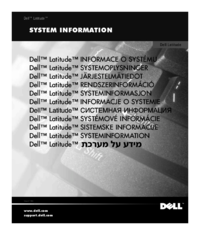
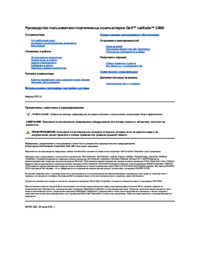



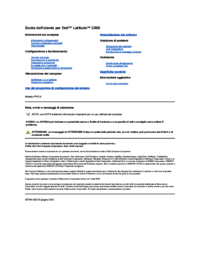



 (118 pages)
(118 pages)







Comments to this Manuals