Dell Latitude X1 User Manual
Browse online or download User Manual for Laptops Dell Latitude X1. Dell Latitude X1 User Manual
- Page / 82
- Table of contents
- BOOKMARKS




- Notes, Notices, and Cautions 1
- Abbreviations and Acronyms 1
- About Your Computer 2
- Left View 3
- Right View 5
- Back View 6
- Bottom View 6
- Appendix 8
- Using a Battery 9
- Charging the Battery 10
- Removing a Battery 10
- Installing a Battery 11
- Storing a Battery 11
- Cleaning Your Computer 12
- Contacting Dell 13
- Dell Diagnostics Main Menu 22
- Using the Display 23
- Microsoft Windows XP 24
- Windows 2000 24
- Drivers 25
- Finding Information 27
- Operating System CD 28
- Getting Help 29
- Problems With Your Order 30
- Product Information 30
- Before You Call 31
- Glossary 32
- Numeric Keypad 40
- Key Combinations 40
- Touch Pad 41
- Customizing the Touch Pad 42
- Abbreviations and Acronyms 43
- Passwords 44
- Assigning an Asset Tag 45
- Deleting an Asset Tag 46
- Assigning an Owner Tag 46
- Deleting an Owner Tag 46
- Asset Tag Options 46
- Enabling TPM 47
- Power Management 48
- Power Management Modes 49
- Power Options Properties 50
- Hibernate Tab 51
- Dell™QuickSetFeatures 52
- Creating a Restore Point 53
- Enabling System Restore 53
- Before You Begin 54
- Reinstalling Windows XP 54
- Overview 56
- System Setup Screens 56
- Commonly Used Options 56
- Performing a One-Time Boot 57
- Solving Problems 58
- Error Messages 59
- IEEE 1394 Device Problems 62
- Keyboard Problems 62
- Memory Problems 64
- Network Problems 64
- CompactFlash Card Problems 65
- Power Problems 65
- Printer Problems 66
- Scanner Problems 66
- Sound and Speaker Problems 67
- Video and Display Problems 68
- Specifications 70
- Identifying Your Computer 74
- Packing the Computer 74
- Travel Tips 74
- Help and Support Center 78
- Switching to Classic View 78
- Desktop Cleanup Wizard 78
- Adding User Accounts 81
- Fast User Switching 81
Summary of Contents
Dell™Latitude™X1User'sGuide Notes, Notices, and Cautions Abbreviations and Acronyms For a complete list of abbreviations and acronyms, see th
Microsoft® Windows® Power Meter The Windows Power Meter indicates the remaining battery charge. To check the Power Meter, double-click the icon on t
Installing a Battery Slide the battery into the bay until the latch release clicks. Storing a Battery Remove the battery when you store your com
Cleaning Your Computer Dell™Latitude™X1User'sGuide Computer, Keyboard, and Display Touch Pad Computer, Keyboard, and Display l U
Back to Contents Page Contacting Dell Dell™Latitude™X1User'sGuide To contact Dell electronically, you can access the following websites:
Belgium (Brussels) International Access Code: 00 Country Code: 32 City Code: 2 support.euro.dell.com/be/fr/emaildell/ Technical Support for Inspi
Colombia General Support 980-9-15-3978 Costa Rica General Support 0800-012-0435 Czech Republic (Prague) International Access Code: 00 Country Code: 42
International Access Code: 00 Country Code: 30 Gold Service Technical Support 00800-44 14 00 83 Switchboard 2108129810 Gold Service Switchboard 21081
Country Code: 81 City Code: 44 Faxbox Service 044-556-3490 24-Hour Automated Order Service 044-556-3801 Customer Care 044-556-4240 Business Sales Divi
Country Code: 31 City Code: 20 Home/Small Business Sales 0206745500 Relational Sales 0206745000 Home/Small Business Sales Fax 0206744775 Rela
International Access Code: 09/091 Country Code: 27 City Code: 11 Gold Queue 0117097713 Technical Support 0117097710 Customer Care 0117097707 Sa
About Your Computer Dell™Latitude™X1User'sGuide Front View Left View Right View Back View Bottom View Front View dev
Back to Contents Page International Access Code: 00 Country Code: 44 City Code: 1344 Global Accounts Customer Care 01344373186 Home and Small Busi
Using the Dell Diagnostics Dell™Latitude™X1User'sGuide When to Use the Dell Diagnostics Starting the Dell Diagnostics From Your Hard
4. When the boot device list appears, highlight CD/DVD/CD-RW Drive and press <Enter>. 5. Select the CD/DVD/CD-RW Drive option from the CD
Using the Display Dell™Latitude™X1User'sGuide Adjusting Brightness Switching the Video Image Setting Display Resolution Dual In
Dual Independent Display Mode You can attach an external monitor or projector to your computer and use it as an extension of your display (known as
Drivers Dell™Latitude™X1User'sGuide What Is a Driver? Identifying Drivers What Is a Driver? A driver is a program that controls a
5. Click Device Manager. 6. Right-click the device for which the new driver was installed and click Properties. 7. Click the Drivers tab.
Finding Information Dell™Latitude™X1User'sGuide NOTE: Some features may not be available for your computer or in certain countries. NOT
l Service Tag and Express Service Code l Microsoft Windows License Label Service Tag and Microsoft Windows License These labels are located on
Getting Help Dell™Latitude™X1User'sGuide Technical Assistance Problems With Your Order Product Information Returning Items for
If the computer is connected to an electrical outlet, the light operates as follows: ¡ Solid green: The battery is charging. ¡ Flashing green: The
support.euro.dell.com (Europe only) l Electronic Quote Service [email protected] [email protected] (Asian/Pacific countries only) sales_canada@dell.
Returns that are missing any of the preceding requirements will be refused at Dell's receiving dock and returned to you. Before You Call NOTE:
Glossary A B C D E F G H I K L M N O P R S T U V W X Z Terms in this Glossary are provided for informati
CD drive — A drive that uses optical technology to read data from CDs. CD player — The software used to play music CDs. The CD player displays a windo
E ECC — error checking and correction — A type of memory that includes special circuitry for testing the accuracy of data as it passes in and out of
HTML — hypertext markup language — A set of codes inserted into an Internet web page intended for display on an Internet browser. HTTP — hypertext tra
memory address — A specific location where data is temporarily stored in RAM. memory mapping — The process by which the computer assigns memory addres
PS/2 — personal system/2 — A type of connector for attaching a PS/2-compatible keyboard, mouse, or keypad. PXE — pre-boot execution environment — A Wf
The number of colors and resolution that a program displays depends on the capabilities of the monitor, the video controller and its drivers, and the
wallpaper — The background pattern or picture on the Windows desktop. Change your wallpaper through the Windows Control Panel. You can also scan in yo
AC adapter connector — Connects the AC adapter so that you can run the computer on AC power instead of battery power. The AC adapter converts AC p
Using the Keyboard and Touch Pad Dell™Latitude™X1User'sGuide Numeric Keypad Key Combinations Touch Pad Numeric Keypad The nu
Radios (Including Wireless Networking and Bluetooth® Wireless Technology) Power Management Speaker Functions Microsoft® Windows® Logo Key Func
l To double-click an object, position the cursor on the object and tap twice on the touch pad or use your thumb to press the left touch-pad button t
Dell™Latitude™X1User'sGuide Notes, Notices, and Cautions Abbreviations and Acronyms For a complete list of abbreviations and acronyms, see
Passwords Dell™Latitude™X1User'sGuide About Passwords Using a Primary Password Using an Administrator Password Using a Hard Dri
The administrator password can be used instead of the primary password. Whenever you are prompted to enter the primary password, you can enter the adm
7. When the computer prompts you to verify the asset tag, type y. The computer displays the new or modified asset tag and the Service Tag. 8. Re
Enabling Trusted Platform Module (TPM) The Trusted Platform Module (TPM) is a hardware based security feature that can be used to create and manage
Power Management Dell™Latitude™X1User'sGuide Power Management Tips Power Management Wizard Power Management Modes Power Options
The screen allows you to select, create, and edit power scheme settings. In addition, you can delete power schemes that you create, but you cannot del
Right View CompactFlash card slot — The CompactFlash card slot supports one CompactFlash card. Use CompactFlash cards to save or back up data.
¡ Press the power button. ¡ Close the display. ¡ Press <Fn><Esc>. To exit standby mode, press the power button or open the display
l Program the following functions (depending on your operating system): ¡ Prompt a user for an action (Ask me what to do). ¡ Enter standby mode.
Dell™QuickSetFeatures Dell™Latitude™X1User'sGuide Clicking the QuickSet Icon Double-Clicking the QuickSet Icon Right-Clicking th
Restoring Your Operating System Dell™Latitude™X1User'sGuide Using Microsoft®Windows®XP System Restore Reinstalling Microsoft Window
If you reinstall Windows XP with less than 200 MB of free hard-disk space available, System Restore is automatically disabled. To see if System Restor
1. When the Windows XP Setup screen appears, press <Enter>. 2. Read the information on the Microsoft Windows Licensing Agreement screen,
Using the System Setup Program Dell™Latitude™X1User'sGuide Overview Viewing the System Setup Screens System Setup Screens Commo
l Internal HDD During the boot routine, the computer starts at the top of the list and scans each enabled device for the operating system start-up
Solving Problems Dell™Latitude™X1User'sGuide Drive Problems Fill out the Diagnostics Checklist as you complete these checks. CD and D
E-Mail, Modem, and Internet Problems Error Messages Fill out the Diagnostics Checklist as you complete these checks. Allow the computer to cool
power button — Press the power button to turn on the computer or to enter or exit a power management mode. Back View security cable slot — Lets
If the message is not listed, see the documentation for the operating system or the program that was running when the message appeared. CAUTION: Befo
Keyboard data line failure — For external keyboards, check the cable connection. Run the Keyboard Controller test as described in "Using the Dell
IEEE 1394 Device Problems Keyboard Problems Fill out the Diagnostics Checklist as you perform the various checks. External Keyboard problems Tim
Unexpected characters Lockups and Software Problems The computer does not start up The computer stops responding A program stops respondi
A solid blue screen appears Other software problems Memory Problems Fill out the Diagnostics Checklist as you complete these checks. Network
CompactFlash Card Problems Power Problems computer and the network jack. Checkthenetworklightsonthenetworkconnector— No light indicate
Ensuring Sufficient Power for Your Computer Your computer is designed to use the 50-W AC adapter; for optimum system performance, you should always
Sound and Speaker Problems Fill out the Diagnostics Checklist as you complete these checks. No sound from integrated speakers No sound from ext
Touch Pad or Mouse Problems Video and Display Problems Fill out the Diagnostics Checklist as you complete these checks. If the display is blank
If only part of the display is readable Adjust the brightness — Press <Fn> and the up- or down-arrow. Move the external subwoofer away
battery-bay latch releases — Release the battery. battery charge gauge — Provides information on the battery charge. See "Checking the Batter
Specifications Dell™Latitude™X1User'sGuide Microprocessor Microprocessor types Intel®Pentium®M L1 cache 32 KB (internal) L2 cache 2,
Core frequency 133 MHz Video controller Intel 915GMS graphics Video memory: System memory, 128 MB Maximum memory allocation support based on total s
Dimensions: Height 21 mm (0.83 inch) (27-WHr battery) 21 mm (0.83 inch) (53-WHr battery) Width 204 mm (8.03 inches) (27-WHr battery) 204 mm (8.03 in
Storage 163 G Altitude (maximum): Operating –15.2 to 3,048 m (–50 to 10,000 ft) Storage –15.2 to 10,668 m (–50 to 35,000 ft)
Travelling with Your Computer Dell™Latitude™X1User'sGuide Identifying Your Computer Packing the Computer Travel Tips Identifyin
If Your Computer Is Lost or Stolen l Call a law enforcement agency to report the lost or stolen computer. Include the Service Tag in your description
Connecting to a Wireless Local Area Network Dell™Latitude™X1User'sGuide Determining Your Network Type Connecting to a Wireless Networ
2. Click to select the network you want to configure, and then click Connect or double-click the network name in the list. If you select a secure
Using Microsoft®Windows®XP Dell™Latitude™X1User'sGuide Help and Support Center Switching to Classic View Desktop Cleanup Wizard
To turn off the Desktop Cleanup Wizard: 1. Right-click an empty spot on the desktop and click Properties. 2. Click the Desktop tab and click Cu
Appendix Dell™Latitude™X1User'sGuide Macrovision Product Notice FCC Notices (U.S. Only) Macrovision Product Notice This product i
2. On the Welcome to Microsoft Windows XP screen, click Perform additional tasks. 3. Under What do you want to do?, click Transfer files and
After the information has been copied, the Completing the Collection Phase screen appears. 8. Click Finish. To transfer data to the new computer:
1. Click the Start button, point to All Programs® Accessories® Communications, and then click Network Setup Wizard. 2. On the welcome screen, cli
Using a Battery Dell™Latitude™X1User'sGuide Battery Performance Checking the Battery Charge Charging the Battery Removing a Bat
More documents for Laptops Dell Latitude X1

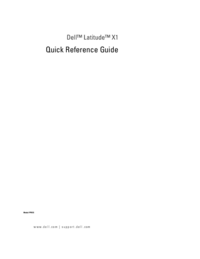







 (2 pages)
(2 pages) (2 pages)
(2 pages)







Comments to this Manuals