Dell Vostro 3500 Specifications
Browse online or download Specifications for Laptops Dell Vostro 3500. Dell Vostro 3500 Specifications [en] User Manual
- Page / 79
- Table of contents
- BOOKMARKS




- Audio Board 2
- Replacing the Audio Board 4
- Base Cover 5
- Replacing the Base Cover 6
- Battery 7
- Replacing the Battery 8
- System Setup 9
- Advanced 10
- Security 11
- Bluetooth 12
- Removing the Camera 13
- Replacing the Camera 14
- Coin-Cell Battery 15
- Diagnostics 17
- Display Assembly 19
- Back to Contents Page 22
- ExpressCard Cage 23
- ExpressCard 26
- Replacing the ExpressCard 27
- Hard Drive 28
- Replacing the Hard Drive 30
- Heat Sink and Fan Assembly 32
- IO Board 34
- Replacing the IO Board 35
- Keyboard 36
- Replacing the Keyboard 38
- Display Bezel 39
- Replacing the Display Bezel 40
- Display Panel 41
- Replacing the Display Panel 42
- Memory Card 45
- Replacing the Memory Card 46
- Optical Drive 47
- Replacing the Optical Drive 48
- Palm Rest 49
- Replacing the Palm Rest 55
- Processor 57
- Replacing the Processor 58
- Power-Button Board 59
- Removing the SIM Card 62
- Replacing the SIM Card 63
- Speaker 64
- Replacing the Speaker 67
- Specifications 68
- System Board 72
- Replacing the System Board 73
- Removing the WLAN Card 74
- Replacing the WLAN Card 75
- Working on Your Computer 76
- Removing the WWAN Card 78
- Replacing the WWAN Card 79
Summary of Contents
Dell™Vostro™3500ServiceManual Notes, Cautions, and Warnings IfyoupurchasedaDell™nSeriescomputer,anyreferencesinthisdocumenttoMicros
Main The Main tab lists out the primary hardware features of the computer. The table below defines the function of each option. Advanced The Advanced
Security The Security tab displays the security status and allows you to manage the security features of the computer. Boot TheBoottaballowsyout
Back to Contents Page Bluetooth® Card Dell™Vostro™3500ServiceManual Removing the Bluetooth Card 1. Follow the procedures in Before Working Insid
Back to Contents Page Camera Dell™Vostro™3500ServiceManual Removing the Camera 1. Follow the procedures in Before Working Inside Your Computer.
Replacing the Camera To replace the camera, perform the above steps in reverse order. Back to Contents Page
Back to Contents Page Coin-Cell Battery Dell™Vostro™3500ServiceManual Removing the Coin-Cell Battery 1. Follow the procedures in Before Working
6. Lift up the coin-cell battery and remove it from the computer. Replacing the Coin-Cell Battery To replace the coin-cell battery, perform the abov
Back to Contents Page Diagnostics Dell™Vostro™3500ServiceManual Device Status Lights Battery Status Lights Battery Charge and Health K
Back to Contents Page FLASH-ON-FLASH Display panel error1. Reseat the display cable. 2. Replace the display panel. 3. Replace the video card/syste
Back to Contents Page Display Assembly Dell™Vostro™3500ServiceManual Removing the Display Assembly 1. Follow the procedures in Before Working In
Back to Contents Page Audio Board Dell™Vostro™3500ServiceManual Removing the Audio Board 1. Follow the procedures in Before Working Inside Your
12. Disconnect the antenna cables from their connectors on the system board. 13. Disconnect the camera cable from its connector on the system board.
15. Remove the screws that secure the display assembly to the computer. 16. Lift the display assembly up and away from the computer.
Replacing the Display Assembly To replace the display panel, perform the above steps in reverse order. Back to Contents Page
Back to Contents Page ExpressCard Cage Dell™Vostro™3500ServiceManual Removing the ExpressCard Cage 1. Follow the procedures in Before Working In
11. Disconnect the ExpressCard cage cable from its connector on the system board. 12. Lift the ExpressCard cage up and away from the computer.
Replacing the ExpressCard Cage To replace the ExpressCard cage, perform the above steps in reverse order. Back to Contents Page
Back to Contents Page ExpressCard Dell™Vostro™3500ServiceManual Removing the ExpressCard 1. Follow the procedures in Before Working Inside Your
Replacing the ExpressCard To replace the ExpressCard, perform the above steps in reverse order. Back to Contents Page
Back to Contents Page Hard Drive Dell™Vostro™3500ServiceManual Removing the Hard Drive 1. Follow the procedures in Before Working Inside Your Co
6. Lift the hard-drive assembly up and away from the computer. 7. Remove the screws that secure the hard-drive bracket to the hard drive.
10. Lift the audio board up and away from the computer. 11. Open the clip that secures the audio board data cable to the audio board.
8. Remove the hard-drive adapter from the hard-drive assembly. 9. Lift the hard-drive bracket up and away from the hard drive. Replacing the Hard Dr
Back to Contents Page Heat Sink and Fan Assembly Dell™Vostro™3500ServiceManual Removing the Heat Sink and Fan Assembly 1. Follow the procedures
15. Lift the heat sink and fan assembly up and away from the system board. Replacing the Heat Sink and Fan Assembly To replace the heat sink and fan
Back to Contents Page IO Board Dell™Vostro™3500ServiceManual Removing the IO Board 1. Follow the procedures in Before Working Inside Your Comput
15. Disconnect the IO-board cable from the IO board. 16. Remove the IO board from the computer. Replacing the IO Board To replace the IO board, perfo
Back to Contents Page Keyboard Dell™Vostro™3500ServiceManual Removing the Keyboard 1. Follow the procedures in Before Working Inside Your Comput
6. Carefully open the clip to release the keyboard cable. 7. Disconnect the keyboard cable from its connector on the system board and remove the key
Replacing the Keyboard To replace the keyboard, perform the above steps in reverse order. Back to Contents Page
Back to Contents Page Display Bezel Dell™Vostro™3500ServiceManual Removing the Display Bezel 1. Follow the procedures in Before Working Inside Y
12. Disconnect the audio board data cable from its connector on the audio board. Replacing the Audio Board To replace the audio board, perform the ab
Replacing the Display Bezel To replace the display bezel, perform the above steps in reverse order. Back to Contents Page
Back to Contents Page Display Panel Dell™Vostro™3500ServiceManual Removing the Display Panel 1. Follow the procedures in Before Working Inside Y
14. Remove the screws that secure the brackets and hinges to the display panel. 15. Remove the hinges and brackets from the display panel. Replacing
Back to Contents Page Memory Dell™Vostro™3500ServiceManual Removing the Memory Module(s) 1. Follow the procedures in Before Working Inside Your
Replacing the Memory Module(s) To replace the memory module(s), perform the above steps in reverse order. Back to Contents Page
Back to Contents Page Memory Card Dell™Vostro™3500ServiceManual Removing the Memory Card 1. Follow the procedures in Before Working Inside Your
Replacing the Memory Card To replace the memory card, perform the above steps in reverse order. Back to Contents Page
Back to Contents Page Optical Drive Dell™Vostro™3500ServiceManual Removing the Optical Drive 1. Follow the procedures in Before Working Inside Y
Replacing the Optical Drive To replace the optical drive, perform the above steps in reverse order. Back to Contents Page
Back to Contents Page Palm Rest Dell™Vostro™3500ServiceManual Removing the Palm Rest 1. Follow the procedures in Before Working Inside Your Comp
Back to Contents Page Base Cover Dell™Vostro™3500ServiceManual Removing the Base Cover 1. Follow the procedures in Before Working Inside Your Co
8. Flip the computer over with the right side facing up. 9. Remove the keyboard. 10. Open the clip that secures the media-button cable to the system
12. Open the clip that secures the touchpad data cable to the system board. 13. Disconnect the touchpad data cable from its connector on the system
14. Open the clip that secures the audio-board data cable to the system board. 15. Disconnect the audio-board cable from its connector on the system
16. Open the clip that secures the fingerprint reader cable to the system board. 17. Disconnect the fingerprint reader cable from its connector on t
18. Remove the screws that secure the palm rest to the front of the computer. 19. Gently pry along the edges of the palm rest to release the palm re
20. Lift the palm rest up and away from the computer. Replacing the Palm Rest To replace the palm rest, perform the above steps in reverse order.
Back to Contents Page Removing and Replacing Parts Dell™Vostro™3500ServiceManual Back to Contents Page Battery ExpressCard Base Cover
Back to Contents Page Processor Dell™Vostro™3500ServiceManual Removing the Processor 1. Follow the procedures in Before Working Inside Your Comp
Replacing the Processor To replace the processor, perform the above steps in reverse order. Back to Contents Page CAUTION: While replacing the proce
Back to Contents Page Power-Button Board Dell™Vostro™3500ServiceManual Removing the Power-Button Board 1. Follow the procedures in Before Workin
Replacing the Base Cover To replace the base cover, perform the above steps in reverse order. Back to Contents Page
10. Open the clip that secures the power-button cable to the power-button board. 11. Disconnect the power-button cable from the power-button board.
12. Lift the power-button board up and away from the computer. Replacing the Power-Button Board To replace the power-button board, perform the above
Back to Contents Page Subscriber Identity Module (SIM) Card Dell™Vostro™3500ServiceManual Removing the SIM Card 1. Follow the procedures in Befo
Replacing the SIM Card To replace the SIM card, perform the above steps in reverse order. Back to Contents Page
Back to Contents Page Speaker Dell™Vostro™3500ServiceManual Removing the Speaker 1. Follow the procedures in Before Working Inside Your Computer
10. Remove the silver tape that secures the speaker cable to the palm rest. 11. Release the speaker cables from their routings on the palm rest.
12. Remove the screws that secure the speakers to the palm rest. 13. Lift the speakers up and away from the palm rest.
Replacing the Speaker To replace the speaker, perform the above steps in reverse order. Back to Contents Page
Back to Contents Page Specifications Dell™Vostro™3500ServiceManual CommunicationsAC AdapterProcessorPorts and ConnectorsExpressCa
Wireless wireless local area network (WLAN) wireless wide area network (WWAN) worldwide interoperability for microwave access (WiMAX) Bluetooth® wirel
Back to Contents Page Battery Dell™Vostro™3500ServiceManual Removing the Battery 1. Follow the procedures in Before Working Inside Your Computer
conditions and can significantly reduce under certain power-intensive conditions. Life span approximately 300 charge/discharge cycles Depth: 4-cell/6-
Back to Contents Page Operating 0.66 Grms (2 Hz–600 Hz) Non-operating 1.30 Grms (2 Hz–600 Hz) NOTE: Vibration is measured using a random-vibration
Back to Contents Page System Board Dell™Vostro™3500ServiceManual Removing the System Board 1. Follow the procedures in Before Working Inside You
15. Gently lift the system board up and away from the computer. Replacing the System Board To replace the system board, perform the above steps in re
Back to Contents Page Wireless Local Area Network (WLAN) Card Dell™Vostro™3500ServiceManual Removing the WLAN Card 1. Follow the procedures in B
6. Pull the WLAN card away from its connector on the system board and remove it from the computer. Replacing the WLAN Card To replace the WLAN Card,
Working on Your Computer Dell™Vostro™3500ServiceManual Before Working Inside Your Computer Use the following safety guidelines to help protect y
l In Windows Vista®: Click Start , then click the arrow in the lower-right corner of the Start menu as shown below, and then click Shut Down. l
Back to Contents Page Wireless Wide Area Network (WWAN) Card Dell™Vostro™3500ServiceManual Removing the WWAN Card 1. Follow the procedures in Be
6. Pull the WWAN card away from its connector on the system board and remove it from the computer. Replacing the WWAN Card To replace the WWAN Card,
5. Slide the battery and remove it from the computer. Replacing the Battery To replace the battery, perform the above steps in reverse order. Back
Back to Contents Page System Setup Dell™Vostro™3500ServiceManual Overview Entering System Setup System Setup Screens System Setup Option
More documents for Laptops Dell Vostro 3500

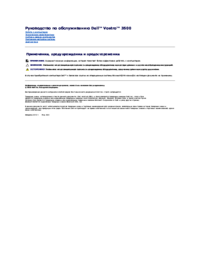
 (2 pages)
(2 pages) (102 pages)
(102 pages)



 (142 pages)
(142 pages)







Comments to this Manuals