Dell 2709W Monitor User Manual
Browse online or download User Manual for Monitors Dell 2709W Monitor. Dell 2709W Monitor User Manual
- Page / 39
- Table of contents
- BOOKMARKS




- Notes, Notices, and Cautions 1
- AboutYourMonitor 2
- Back View 3
- Side View 3
- Bottom View 4
- Monitor Specifications 5
- DVIConnector 6
- Composite Video Connector 6
- Component Video Connector 7
- DisplayPort Connector 7
- Flat Panel Specifications 8
- Resolution 9
- Video Supported Modes 9
- Preset Display Modes 9
- Electrical 9
- Physical Characteristics 9
- Environmental 10
- USB Upstream Connector 11
- USB Downstream Connector 11
- USB Ports 11
- Card Reader Specifications 12
- Maintenance Guidelines 13
- Appendix 14
- Setting Up Your Monitor 15
- Operating the Monitor 17
- Using the OSD Menu 18
- OSD Warning Messages 28
- Tilt/Swivel 30
- Vertical Extension 31
- User Guide 33
- Setting Up the Monitor 34
- Organizing Your Cables 35
- Solving Problems 36
- Video Problems 37
- Product Specific Problems 38
Summary of Contents
Dell™2709WFlatPanelMonitorUser'sGuide Notes, Notices, and Cautions Throughout this guide, blocks of text may be accompanied by an icon an
Connector type l D-sub: blue connector l DVI-D: white connector l DisplayPort: black connector l Composite l Component l HDMI Signal cable type
Universal Serial Bus (USB) Interface USB Upstream Connector USB Downstream Connector USB Ports l 1 upstream - rear l 4 downstream - 2 on
Card Reader Specifications Overview l The Flash Memory Card Reader is a USB storage device that allows users to read and write information from and
General Performance Plug and Play Capability You can install the monitor in any Plug and Play-compatible system. The monitor automatically provide
Back to Contents Page Appendix Dell™2709WFlatPanelMonitorUser'sGuide Safety Instructions FCC Notice (U.S. Only) and Other Regulatory
Back to Contents Page Setting Up Your Monitor Dell™2709WFlatPanelMonitor If you have a Dell™ desktop or a Dell™ portable computer with interne
Back to Contents Page Setting Up Your Monitor Dell™2709WFlatPanelMonitor If you have non Dell™ desktop, portable computer, or graphic card 1.
Back to Contents Page Operating the Monitor Dell™2709WFlatPanelMonitorUser'sGuide Using the Front Panel Controls Using the On-Scree
Using the OSD Menu 1. Press to launch the OSD menu and display the main menu. Main Menu for Analog (VGA) Input If either VGA or DVI-D input is s
Or Main Menu for non Analog (non VGA) Input 2.Press the and buttons to move between the setting options. As you move from one icon to another,
Back to Contents Page AboutYourMonitor Dell™2709WFlatPanelMonitorUser'sGuide Product Features Identifying Parts and Controls Mon
6.Press return to the main menu or to exit the OSD menu. Icon Menu and Submenus Description Brightness/Contrast Brightness Co
Auto Select VGA DVI-D 1 & 2DisplayPortHDMIComponentCompositeBackScan for Sources. Press to scan for available input signals.Select VGA
Input Color Format Gamma Mode Select Preset modes VGA/DVI-D inputStandard Multimedia Game Warm Cool Adobe RGB sRGB NOTE: Image modes are diffe
Custom (RGB) Custom (RGBCMY) Video inputMovieGameSportsNatureHue Saturation Reset Color Settings Back Use the or button to increase or decrease
Wide Mode Horizontal Position Vertical Position Sharpness Zoom Pixel Clock Phase Dynamic Contrast Display Info Reset Display Settings
PIP Settings PIP Mode When PIP/PBP activatedPIP Source This function brings up a window displaying image from another input source.PIP/PBP
Size Position Brightness Contrast Hue Saturation Back Use and tobrowseand to select.Select PIP window size. Use and tobrowseand to s
Menu Lock Button Sound PowerSaveAudio Audio Configuration DDC/CI LCD Conditioning Factory Reset Back Controls user access to adjustments. When sel
OSD Warning Messages When the monitor does not support a particular resolution mode you will see the following message : orororThis means that the
See Solving Problems for more information. Setting the Optimal Resolution 1. Right-click on the desktop and select Properties. 2. Select the S
Back View BackviewBackViewwithmonitorstand Side View 3 Input S
Using the Dell Soundbar (Optional) TheDellSoundbarisastereotwochannelsystemadaptabletomountonDellflatpaneldisplays.The Soundbar has
Vertical Extension Stand extends vertically up to 90+5mm. Back to Contents Page NOTE: Stand is attached when the monitor is shipped
Back to Contents Page Setting Up Your Monitor Dell™2709WFlatPanelMonitor Important instructions to set the display resolution to 1920x1200 (Op
Dell™2709WFlatPanelMonitor Information in this document is subject to change without notice. ©2008DellInc.Allrightsreserved. Reproducti
Back to Contents Page Setting Up the Monitor Dell™2709WFlatPanelMonitorUser's Guide Connecting the Monitor Organizing Your Cables
l Turn on the monitor and the computer. If your monitor displays an image, installation is complete. If it does not display an image, see Solving Prob
Back to Contents Page Solving Problems Dell™2709WFlatPanelMonitorUser'sGuide Monitor Specific Troubleshooting Common Problems Vi
Video Problems l Ensure that the power button is depressed fully. No Video/ Power LED onNo picture or no brightnessl Increase brightness & co
Product Specific Problems Universal Serial Bus (USB) Specific Problems TroubleshootingtheDell™Soundbar COMMON SYMPTOMS WHAT YOU EXPERIENCE
TroubleshootingtheCardReader Back to Contents Page No SoundSoundbar has power - power indicator is on.l Plug the audio line-in cable into the
Bottom View Bottom view RightsideLeft sideLabelDescription1Card reader. See Card Reader Specifications formoreinformation. 2USB down
Monitor Specifications The following sections give you information about the various power management modes and pin assignments for various connect
DVIConnector Composite Video Connector 8 GND-B 9 Computer 5V/3.3V 10 GND-sync 11 GND 12 DDC data 13 H-sync 14 V-sync 15 DDC clock Pin Number 24-pi
Luma composite chroma Component Video Connector DisplayPort Connector Pin Number3-pin Side of the Connected Signal Cable (Cable not included)
HDMI Connector Pin Number 19-pin Side of the Connected Signal Cable 1TMDS DATA 2+2TMDS DATA 2 SHIELD3TMDS DATA 2-4TMDS DATA 1+ 5TMDS DATA 1 SHIEL
Resolution Horizontal scan range 30 kHz to 81 kHz (automatic) Vertical scan range 56 Hz to 76 Hz Optimal preset resolution 1920 x 1200 at 60 Hz Hi
More documents for Monitors Dell 2709W Monitor
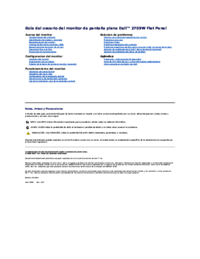


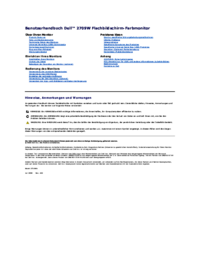


 (2 pages)
(2 pages) (4 pages)
(4 pages)







Comments to this Manuals