Dell PS6000X User's Guide
Browse online or download User's Guide for Servers Dell PS6000X. Dell PS6000X User guide User Manual
- Page / 62
- Table of contents
- BOOKMARKS
- Table of Contents 3
- Audience 5
- Organization 5
- Documentation 6
- Contacting Dell 7
- Online Services 7
- 1 Steps for Getting Started 9
- 2 Hardware Installation 11
- Protecting Hardware 11
- Installing a PS6000 Array 14
- Environmental Requirements 15
- Installing the Hardware 17
- Figure 2-8 (not to scale) 22
- Installing a PS6500 Array 24
- Figure 2-12: 29
- 3 Software Configuration 39
- About the setup Utility 40
- Software 45
- , depending on 46
- Members in the far left 47
- Yes to configure RAID 48
- Back to make changes 50
- 4 Storage Allocation 51
- Next (Figure 4-3) 54
- Finish if the 54
- 5 Where to Go Next 57
- Index-1 59
- Installation and Setup Index 60
- Index-3 61
Summary of Contents
2–12 Hardware InstallationThe first step in using your PS Series array is to install the hardware. This chapter contains the following general electr
Installation and Setup Network Requirements and Recommendations2–2Network Requirements and RecommendationsThe minimum network configuration for a PS S
Installation and Setup Network Requirements and Recommendations2–3No STP functionality on switch ports that connect end nodesIf possible, do not use S
Installation and Setup Installing a PS6000 Array2–4Installing a PS6000 ArrayUse these instructions if you have a PS6000 array, which is a 3U array wit
Installation and Setup Installing a PS6000 Array2–5Environmental RequirementsYou must meet these environmental requirements for a PS6000 array:• Only
Installation and Setup Installing a PS6000 Array2–6Shipping Box Contents and Required HardwareMake sure you have all the items supplied in the shippin
Installation and Setup Installing a PS6000 Array2–7Optionally, you can also use an uninterruptible power supply system (UPS) to provide a highly avail
Installation and Setup Installing a PS6000 Array2–82. Connect the array to the network. See Step 2: Connect the Array to the Network on page 2-9.3. Tu
Installation and Setup Installing a PS6000 Array2–9Figure 2-4: Recommended Power Configuration - PS6000Step 2: Connect the Array to the NetworkThe PS6
Copyright 2008 Dell, Inc. All rights reserved. Dell is a trademark of Dell, Inc.EqualLogic is a registered trademark.All trademarks and registered tra
Installation and Setup Installing a PS6000 Array2–10Figure 2-5: Minimum Network Configuration - PS6000For maximum network bandwidth and availability,
Installation and Setup Installing a PS6000 Array2–11Step 3: Turn on Power to the ArrayBefore turning on power, allow sufficient time for the PS6000 to
Installation and Setup Installing a PS6000 Array2–12Attach the cable to the serial port on the active control module (ACT LED will be green) and to a
Installation and Setup Installing a PS6000 Array2–13The serial connection must have the following characteristics:• 9600 baud • One STOP bit• No parit
Installation and Setup Installing a PS6500 Array2–14Installing a PS6500 ArrayUse these instructions if you have a PS6500 array, which is a 4U array wi
Installation and Setup Installing a PS6500 Array2–15Environmental RequirementsYou must meet these environmental requirements for a PS6500 array:• Only
Installation and Setup Installing a PS6500 Array2–16Shipping Box Contents and Required HardwareMake sure you have all the items supplied in the shippi
Installation and Setup Installing a PS6500 Array2–17Optionally, you can also use an uninterruptible power supply system (UPS) to provide a highly avai
Installation and Setup Installing a PS6500 Array2–182. Connect the array to the network. See Step 2: Connect the Array to the Network on page 2-22.3.
Installation and Setup Installing a PS6500 Array2–19• Connect two power supply and cooling modules to UPS systems and connect the other module to a di
iTable of ContentsPreface ... iiiAudience ...
Installation and Setup Installing a PS6500 Array2–20Figure 2-12: Cable Management System – Not InstalledThe cable management system is attached to the
Installation and Setup Installing a PS6500 Array2–21cables have sufficient slack between the array back panel and the first connection to the cable ma
Installation and Setup Installing a PS6500 Array2–22Figure 2-16: Cables Attached to the Cable Management SystemNote: Do not turn on power to the array
Installation and Setup Installing a PS6500 Array2–23Figure 2-17: Minimum Network Configuration - PS6500For maximum bandwidth and availability, it is r
Installation and Setup Installing a PS6500 Array2–24Figure 2-18: Recommended Network Configuration - PS6500Use the cable management system to organize
Installation and Setup Installing a PS6500 Array2–25Figure 2-19: Unlocking the Bezel2. Hold the bezel on the right side and push the bezel release lat
Installation and Setup Installing a PS6500 Array2–26Note: Batteries will start to charge and some hardware components will start to synchronize when p
Installation and Setup Installing a PS6500 Array2–27Figure 2-22: Connecting a Serial Cable to an ArrayThe serial connection must have the following ch
3–13 Software ConfigurationAfter you complete the array hardware installation, you can initialize the array and create a PS Series group with the arr
Installation and Setup Table of ContentsiiStep 3: Start the Software Configuration... 3-4Usin
Installation and Setup Software Configuration3–2The Remote Setup Wizard has the following requirements:• Computer running Windows XP or a higher versi
Installation and Setup Software Configuration3–3IP address Network address for the array network interface.Note: Each member must have at least one n
Installation and Setup Software Configuration3–4Step 3: Start the Software ConfigurationUse the setup utility or the Remote Setup Wizard to initialize
Installation and Setup Software Configuration3–5Specify whether to create a group with the array as the first member or add the array to an existing g
Installation and Setup Software Configuration3–6Example 3-1: Using the setup UtilityLogin: grpadminPassword: xxxxxxxxWelcome to Group Manager Copyrig
Installation and Setup Software Configuration3–7Using the Remote Setup Wizard to Configure the SoftwareThe Remote Setup wizard is located on the Host
Installation and Setup Software Configuration3–8Step 4: Set the Member RAID PolicyThe storage space in a new group member (array) is not available unt
Installation and Setup Software Configuration3–9For example, the following command configures member1 with RAID50:Using the GUI to Set the RAID Policy
Installation and Setup Software Configuration3–10Figure 3-2: Group Summary – RAID Policy Is Not Set on Member3. In the warning message dialog box that
Installation and Setup Software Configuration3–11Figure 3-3: Configure Member – General Settings5. In the Configure Member – RAID Configuration dialog
iiiPrefaceWith one or more PS Series storage arrays, you can create a PS Series group—a self-managing, iSCSI storage area network (SAN) that is afford
Installation and Setup Software Configuration3–126. In the Configure Member – Summary dialog box (Figure 3-5), click Finish if the member configuratio
4–14 Storage AllocationAllocating group storage space to users involves the following steps:• Step 1: Create a Volume on page 4-1.• Step 2: Connect a
Installation and Setup Storage Allocation4–2Optionally, you can set aside space for volume snapshots or configure a volume with thin provisioning. How
Installation and Setup Storage Allocation4–3The following example creates a 50 GB volume and one access control record. Only a computer with the speci
Installation and Setup Storage Allocation4–4Figure 4-2: Create Volume – Space Reserve5. Specify the iSCSI initiator name or IP address for the access
Installation and Setup Storage Allocation4–5Figure 4-4: Create Volume – SummaryStep 2: Connect a Computer to a VolumeWhen you create a volume, the PS
Installation and Setup Storage Allocation4–6• Using the CLI, enter the following command:volume select volume_name access show• Using the GUI, expand
5–15 Where to Go NextAfter getting started, you can customize a group in order to more effectively manage your storage environment. You can also begi
Installation and Setup Where to Go Next5–2Advanced Group Administration TasksTable 5-2 describes the advanced group administration tasks. These tasks
Index-1 IndexAaccess controlsprotecting volumes 4-1setting up with CLI 4-2setting up with GUI 4-4accounts, configuring after setup 5-1arrayinitializin
Installation and Setup Prefaceiv• Chapter 4, Storage Allocation, describes how to create and connect to a volume.• Chapter 5, Where to Go Next, descri
Installation and Setup IndexIndex-2hostsFlow Control recommendation 2-3Jumbo Frames recommendation 2-3Iinitiator (iSCSI)accessing a volume 4-6computer
Installation and Setup IndexIndex-3 PS6000connecting network cables 2-9connecting power cables 2-8connecting the serial cable 2-11control modules 2-6e
Installation and Setup IndexIndex-42-3link recommendation 2-10, 2-23Spanning-Tree recommendation 2-3unicast storm control recommendation 2-3VLAN recom
Installation and Setup PrefacevTechnical Support and Customer ServiceDell's support service is available to answer your questions about PS Series
Installation and Setup Prefacevi• www.dell.com/la (Latin American countries)•www.dell.ca (Canada only)You can access Dell Support through the followin
1-11 Steps for Getting StartedTo set up a SAN and start using your array, follow these steps:1. Set up the PS Series array hardware configuration. Th
More documents for Servers Dell PS6000X
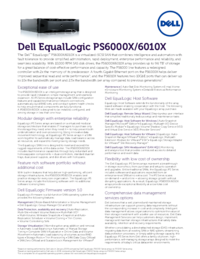


 (30 pages)
(30 pages)







Comments to this Manuals