Dell XPS DCDO Service Manual Page 60
- Page / 87
- Table of contents
- TROUBLESHOOTING
- BOOKMARKS
Rated. / 5. Based on customer reviews


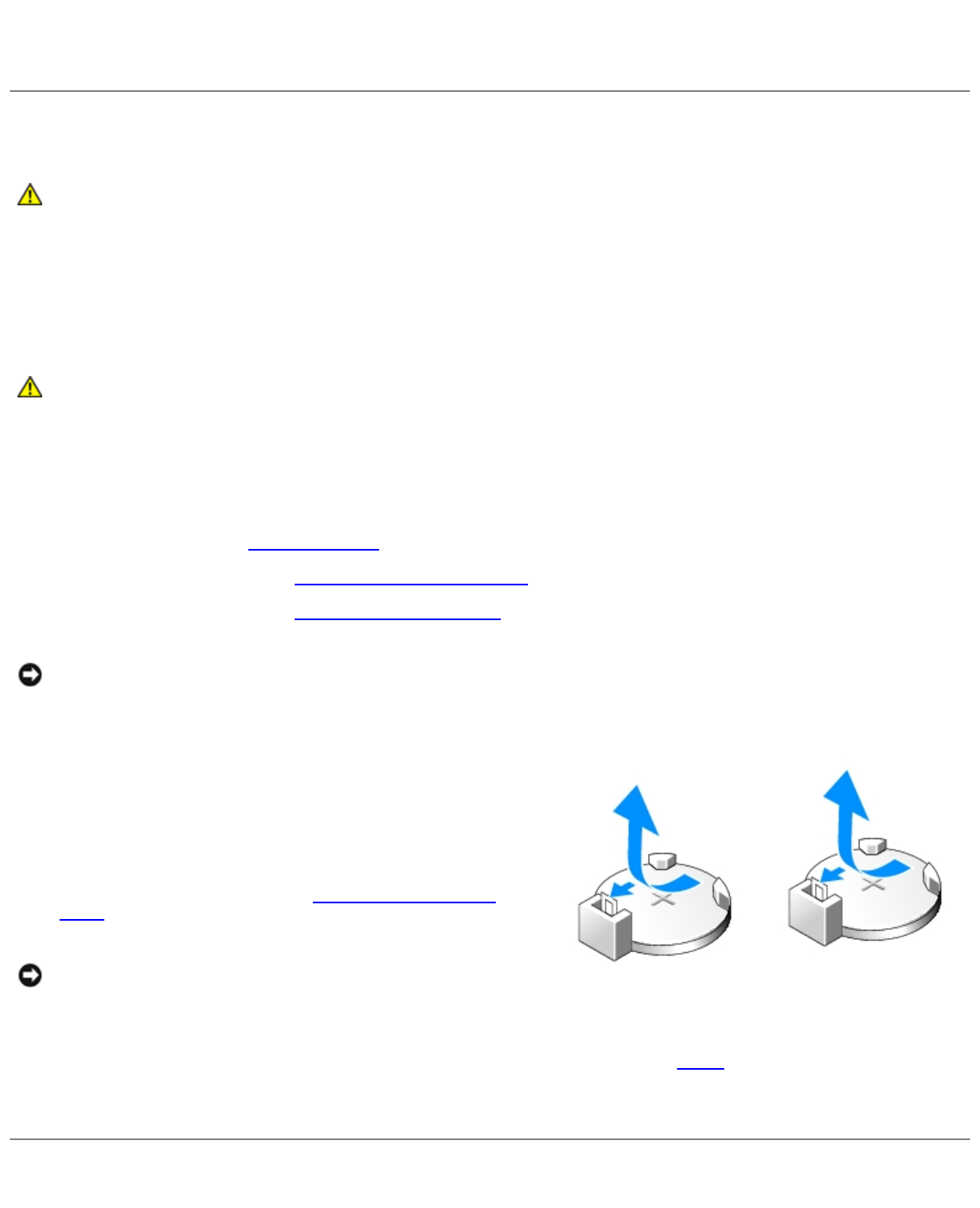
Removing and Installing Parts: Dell XPS 710 H2C Edition Service Manual
file:///C|/Preeji_working%20folder/Projects/E-Doc/Dimension%20and%20XPS/xps-710-h2c/SM/parts.htm[3/13/2013 11:45:23 AM]
computer.
11. Connect your computer and devices to electrical outlets, and turn them on.
Battery
CAUTION: Before you begin any of the procedures in this section, follow the safety instructions in the
Product Information Guide.
Replacing the Battery
A coin-cell battery maintains computer configuration, date, and time information. The battery can last several years.
If you have to repeatedly reset time and date information after turning on the computer, replace the battery.
CAUTION: A new battery can explode if it is incorrectly installed. Replace the battery only with the same
or equivalent type recommended by the manufacturer. Discard used batteries according to the
manufacturer's instructions.
To replace the battery:
1. Record all the screens in system setup (see System Setup) so that you can restore the correct settings after the new
battery has been installed.
2. Follow the procedures in Before You Begin
.
3. Open the computer cover (see Removing the Computer Cover
).
4. Locate the battery socket (see System Board Components
).
NOTICE: If you pry the battery out of its socket with a blunt object, be careful not to touch the system board with the
object. Ensure that the object is inserted between the battery and the socket before you attempt to pry out the
battery. Otherwise, you may damage the system board by prying off the socket or by breaking circuit traces on the
system board.
5. Remove the battery by prying it out of its socket with your
fingers.
6. Insert the new battery (CR2032) into the socket with the side
labeled "+" facing up, and press the battery into place.
7. Replace the computer cover (see Replacing the Computer
Cover).
NOTICE: To connect a network cable, first plug the cable into
the network port or device and then plug it into the computer.
8. Connect your computer and devices to electrical outlets, and turn them on.
9. Enter system setup (see System Setup) and restore the settings you recorded in step 1
.
10. Properly dispose of the old battery. See the Product Information Guide for battery disposal information.
Removing the Computer Stand
- Notes, Notices, and Cautions 1
- About Your XPS Computer 2
- Front I/O Connectors 3
- Back View 4
- Before You Begin 7
- Removing the Computer Cover 9
- Technical Overview 10
- DC Power Connector P1 12
- DC Power Connector P2 13
- DC Power Connector P5 (FD1) 15
- Before You Begin 19
- Removing the Computer Cover 20
- Inside View of Your Computer 21
- System Board Components 22
- DDR2 Memory Overview 24
- Installing Memory 25
- Removing Memory 27
- About Serial ATA Drives 38
- Hard Drive 39
- Installing a Hard Drive 41
- Drive Panel 43
- Floppy Drive 44
- Installing a Floppy Drive 46
- Media Card Reader 47
- CD/DVD Drive 50
- Installing a CD/DVD Drive 52
- Liquid Cooling Assembly 54
- Processor 58
- Removing the Computer Stand 60
- Replacing the Computer Cover 61
- Replacing the Computer Cover 63
- Advanced Troubleshooting 65
- Diagnostic Lights 66
- Beep Codes 67
- System Messages 68
- Dell Diagnostics 69
- Dell Diagnostics Main Menu 71
- System Setup 73
- System Setup Options 74
- Boot Sequence 80
- Clearing Forgotten Passwords 81
- Clearing CMOS Settings 82
- Technical Specifications 83
 (76 pages)
(76 pages)







Comments to this Manuals