Dell POWERVAULT MD3600I User Manual
Browse online or download User Manual for Computer Accessories Dell POWERVAULT MD3600I. Dell POWERVAULT MD3600I User Manual
- Page / 237
- Table of contents
- TROUBLESHOOTING
- BOOKMARKS
- Administrator's Guide 1
- Notes, Cautions, and Warnings 2
- Contents 3
- Introduction 15
- Array Management Window 16
- Getting Started Guide 18
- Deployment Guide 18
- Owner’s Manual 18
- CLI Guide 18
- Physical Disks 19
- Physical Disk States 19
- Virtual Disks And Disk Groups 20
- Virtual Disk States 20
- Disk Pools 21
- Thin Virtual Disks 21
- RAID Levels 21
- RAID Level Usage 22
- Segment Size 23
- Virtual Disk Operations 23
- Disk Group Operations 24
- Disk Group Operations Limit 25
- Segment Size Migration 25
- Disk Group Expansion 25
- Disk Group Defragmentation 25
- Disk Migration 26
- Disk Roaming 27
- Advanced Features 28
- Virtual Disk Copy 29
- Multi-Path Software 30
- Load Balancing 31
- Monitoring System Performance 32
- Out-Of-Band Management 35
- In-Band Management 35
- Setting Up Your Storage Array 37
- Setting A Password 38
- Removing Storage Arrays 39
- Enabling Premium Features 40
- Displaying Failover Alert 40
- Changing The Enclosure Order 41
- Configuring E-mail Alerts 42
- Configuring SNMP Alerts 43
- Battery Settings 44
- Using iSCSI 47
- Creating CHAP Secrets 48
- Event Monitor 53
- Stopping Monitor process 54
- About Your Host 55
- Defining A Host 56
- Removing Host Access 57
- Managing Host Groups 57
- Creating A Host Group 57
- Adding A Host To A Host Group 58
- Removing A Host Group 58
- I/O Data Path Protection 59
- Virtual Disks 63
- Locating A Disk Group 65
- Changing The IO Type 68
- Thin Volume Attributes 70
- Thin Virtual Disk States 71
- Creating A Security Key 77
- Changing A Security Key 78
- Saving A Security Key 79
- Validate Security Key 80
- Erasing Secure Physical Disks 80
- Hot Spares And Rebuild 81
- Global Hot Spares 82
- Hot Spare Operation 82
- Hot Spare Drive Protection 82
- Enclosure Loss Protection 83
- Drawer Loss Protection 83
- Host-To-Virtual Disk Mapping 84
- Restricted Mappings 89
- Storage Partitioning 90
- Virtual Disk Expansion 91
- Using Free Capacity 91
- Disk Group Migration 92
- Import Disk Group 93
- Storage Array Media Scan 94
- Suspending The Media Scan 95
- Disk Pool Restrictions 97
- Creating A Disk Pool Manually 98
- Renaming A Disk Pool 100
- Checking Data Consistency 103
- Deleting A Disk Pool 104
- Physical Components 104
- Secure Disk Pools 105
- Using SSD Cache 109
- SSD Cache Restrictions 110
- Creating An SSD Cache 110
- Renaming An SSD Cache 112
- Deleting An SSD Cache 112
- Snapshot Images And Groups 115
- Snapshot Groups 116
- Snapshot Consistency Groups 117
- Creating Snapshot Images 118
- Creating A Snapshot Image 119
- Scheduling Snapshot Images 120
- Creating A Snapshot Schedule 121
- Editing A Snapshot Schedule 121
- Performing Snapshot Rollbacks 122
- Starting A Snapshot Rollback 123
- Creating A Snapshot Group 125
- Renaming A Snapshot Group 128
- Deleting A Snapshot Group 129
- Conversion Limitations 129
- Converting Snapshots (Legacy) 129
- Repository Virtual Disk 130
- Creating A Consistency Group 131
- Renaming A Consistency Group 133
- Deleting A Consistency Group 133
- Performing A Revive Operation 151
- (Legacy) 153
- About The Simple Path 155
- About The Advanced Path 156
- Snapshot Repository Capacity 160
- Premium Feature 165
- Types Of Virtual Disk Copies 166
- Creating A Virtual Disk Copy 168
- Failed RAID Controller Module 169
- Copy Manager 170
- Copying The Virtual Disk 170
- Setting Copy Priority 171
- Stopping A Virtual Disk Copy 171
- Recopying A Virtual Disk 172
- Removing Copy Pairs 173
- 4. Click Yes 174
- Overview 175
- Using DM Multipathing Devices 175
- Using The MD Storage Manager 176
- Ready For Use 178
- Limitations And Known Issues 179
- Troubleshooting 180
- Storage Arrays 183
- Types Of Remote Replication 186
- Setting Up Remote Replication 187
- Remote Replication Groups 189
- Replicated Pairs 190
- Creating Replicated Pairs 191
- Replication (Legacy) 193
- An Existing Disk Group 198
- Setting The Write Mode 199
- Viewing The Properties Pane 202
- Virtual Disk Status Icons 203
- Resynchronizing Virtual Disks 204
- Unsynchronized Virtual Disks 205
- Management Firmware Downloads 213
- Firmware Inventory 219
- System Interfaces 221
- Storage Array Software 223
- Trace Buffers 225
- Collecting Physical Disk Data 226
- Event Log 228
- Recovery Guru 229
- Storage Array Profile 229
- Locating A Physical Disk 232
- SMrepassist Utility 233
- Unidentified Devices 234
- Getting Help 237
Summary of Contents
Dell PowerVault MD Series Storage ArraysAdministrator's Guide
Re-Creating Snapshot Virtual Disks...
4. Locate the physical disks in the disk pool, and click OK.The LEDs stop blinking.NOTE: If the LEDs for the disk pool do not stop blinking, from the
6. Click OK.Adding Unassigned Physical Disks To A Disk PoolUse the Add Physical Disks (Capacity) option to increase the free capacity of an existing d
Changing The Modification Priority Of A Disk PoolUse the Modification Priority option to specify the priority levels for modification operations in a
To RAID controller module ownership of a disk pool:1. In AMW, select the Storage & Copy Services tab.2. Select the disk pool.3. From the menu bar,
Deleting A Disk PoolUse the Delete option to delete a disk pool and all of the virtual disks in the disk pool. When a disk pool is deleted, the physic
– Right-click a component, and select View Associated Physical Components.– Select a component, and click View Associated Physical Components in the P
Changing Capacity On Existing Thin Virtual DisksIf the amount of space used by the host for read/write operations (sometimes called consumed capacity)
– Select Use recommended capacity settings and click Next.– Select Choose your own settings and then select Customize capacity settings (advanced). Cl
108
9Using SSD CacheThe SSD Cache feature utilizes solid-state disk (SSD) physical disks to improve read-only performance in your storage array. SSD physi
Ready For Use...
SSD Cache RestrictionsThe following restrictions apply to using SSD Cache feature:• SSD cache is not supported on Snapshots (Legacy) virtual disks or
To hide the displayed components, click Hide.4. To view the components installed in the associated enclosure, click View Enclosure Components.Locating
4. Select the physical disk that you want to add and click Remove.Suspending Or Resuming SSD Caching1. In the AMW, select the Storage & Copy Servi
– Right click on the SSD cache and select Delete.The Confirm Delete SSD Cache window is displayed.3. Type yes to confirm and click Delete.Using The Pe
10Premium Feature—Snapshot Virtual DiskThe following types of virtual disk snapshot premium features are supported on the MD storage array:• Snapshot
To create a snapshot image, you must first create a snapshot group and reserve snapshot repository space for the virtual disk. The repository space is
Snapshot Consistency GroupsTo perform the same snapshot image operations on multiple virtual disks, you can create a consistency group containing the
subsequent modifications made by the host application to the base virtual disk without affecting the referenced snapshot image. Each member repository
Creating A Snapshot ImageYou can create a snapshot image by either selecting a base virtual disk or by selecting an existing snapshot group.To create
Replication Repository Virtual Disks...
The snapshot image creation operation completes as soon as the synchronization operation is complete. To cancel the pending snapshot image creation be
You can create a schedule that runs daily or weekly in which you select specific days of the week (Sunday through Saturday). To make scheduling easier
snapshot image creation by disabling the schedule. When a schedule is disabled, the scheduled snapshot image creations do not occur.To edit a schedule
• You cannot start a rollback operation when any of these operations are in progress in the storage array:– Expanding the capacity of a disk group.– V
3. Click Resume.The following may occur depending on the error condition:– If the resume rollback operation is successful — You can view the progress
3. To view the progress for operations that affect a base virtual disk or a consistency group snapshot image, click the triangle next to a base virtua
– The base virtual disk that contains this snapshot image is a member of an asynchronous remote replication group.– The base virtual disk is currently
Keep these guidelines in mind when you name a consistency group:• There is a minimum required capacity for a consistency group repository (depending o
Changing Snapshot Group SettingsUse the Snapshot Group Change Settings option to modify the auto-delete settings and the snapshot group repository set
Deleting A Snapshot GroupUse the Delete Snapshot Group option to delete a snapshot group.The system performs the following actions when a snapshot gro
17 Management Firmware Downloads...213Downloading RAID Controller And
– Storage → Virtual Disk → Convert Snapshot (Legacy) to Snapshot Group.– Copy Services → Snapshot (Legacy) → Convert to Snapshot Group. 3. In the Avai
1. Select the Storage & Copy Services tab.2. Select the storage object for which you want to view the associated physical components and then sele
5. Select how you want to create the repositories for each member in the consistency group.– Select Automatic and click Finish to create the repositor
– The Repository candidates table shows both new and existing repositories that are capable of being used for each member virtual disk in the consiste
To delete a consistency group:1. From the AMW, select the Storage & Copy Services tab.2. Select the consistency group that you want to delete and
• If the base virtual disk resides on a standard disk group, the repository members for any associated consistency group can reside on either a standa
– Select one or more consistency groups, from the Consistency groups table, that you want to remove the base virtual disk from and then click Remove.N
– Select An existing snapshot image and then select a snapshot image from the snapshot image table and click Next.– Select A new snapshot image (on an
Use this option if you want to specify all of the customizable settings for the snapshot virtual disk repository. The Manual method is considered adva
Changing The Settings Of A Snapshot Virtual DiskUse the Change Snapshot Virtual Disk Settings option to modify the repository settings that were confi
21 Getting Help...237Contacti
– Copy Services → Consistency Group Snapshot Virtual Disk → Disable. The Confirm Disable Consistency Group Snapshot Virtual Disk window is displayed.3
Renaming A Snapshot Virtual Disk Or Consistency Group Snapshot Virtual DiskUse the Rename Snapshot Virtual Disk option to change the name of a snapsho
3. If the snapshot virtual disk or the consistency group snapshot virtual disk is read-write, select the option to delete the associated repository.4.
4. In the Consistency group snapshot virtual disk name field, enter a unique name (30 character maximum) that best describes the consistency group sel
See the online help topics for more information on how to set the repository parameters.The snapshot virtual disk and its properties for the associate
– The Difference column shows the mathematical difference between your selected capacity and the actual capacity of the repository candidate. If the r
The snapshot virtual disk or consistency group snapshot virtual disk is displayed in the Logical pane with the Disabled Snapshot status icon. If you d
• Snapshot group• Snapshot virtual disk• Consistency group member virtual disk• Replicated PairNOTE: Changing the modification priority by using this
An overall repository virtual disk that has this feature enabled returns read errors if the data is determined to be inconsistent by the RAID controll
NOTE: If no free capacity exists on any disk group or disk pool, you can add unconfigured capacity in the form of unused physical disks to a disk grou
1IntroductionCAUTION: See the Safety, Environmental, and Regulatory Information document for important safety information before following any procedu
NOTE: If free capacity does not exist on the disk group or disk pool you selected, the free space that appears in the Capacity spinner box is 0. If th
The system performs the following actions:– Updates the capacity for the overall repository.– Displays the newly-updated repository member virtual dis
152
11Premium Feature—Snapshot Virtual Disks (Legacy)The following types of virtual disk snapshot premium features are supported on the MD storage array:•
Scheduling A Snapshot Virtual DiskWhen you create a snapshot virtual disk, you can choose whether the snapshot is created immediately or is created ac
destination of a snapshot repository virtual disk is determined based on the free capacity available in the disk group. If 8 MB of free capacity is no
NOTE: Before you create a new snapshot of a source virtual disk, stop any data access (I/O) activity or suspend data transfer to the source virtual di
• Snapshot Virtual Disk Name — A user-specified name that helps you associate the snapshot virtual disk to its corresponding snapshot repository virtu
NOTE: Before you create a new snapshot of a source virtual disk, stop any data access (I/O) activity or suspend data transfer to the source virtual di
– Free capacity on same disk group as base (recommended)– Free capacity on different disk group– Unconfigured capacity (create new disk group)7. Enter
Storage Manager. Unidentified storage arrays are available to the MD Storage Manager but not configured for management. The right side of the Devices
characters, the default names for the snapshot and its associated snapshot repository virtual disk use the source virtual disk name truncated enough t
capacity is used to increase the size of the virtual disk, the Free Capacity node involved is removed from the Storage & Copy Services tab.7. If u
1. In the AMW, select the Storage & Copy Services tab, select a snapshot virtual disk.2. Select Copy services → Virtual Disk → Snapshot → Re-creat
5. Follow any additional instructions for your operating system. Failure to follow these additional instructions can create unusable snapshot virtual
164
12Premium Feature—Virtual Disk CopyNOTE: A virtual disk copy overwrites data on the target virtual disk. Before starting a virtual disk copy, ensure t
the base virtual disk of an older (Legacy) snapshot virtual disk as your target virtual disk, you must first disable all snapshot (Legacy) virtual dis
NOTE: When creating a snapshot virtual disk, map the snapshot virtual disk to only one node in the cluster. Mapping the snapshot virtual disk to the h
Creating A Virtual Disk CopyCAUTION: Possible loss of data—Source virtual disks that are participating in a virtual disk copy are available for read I
on a source virtual disk or a target virtual disk after a virtual disk copy has been created, the modification operation must complete before the virt
NOTE: You can also launch the AMW by:– Double-clicking on a storage array displayed in the Devices tab of the EMW.– Selecting a storage array displaye
Copy ManagerAfter you create a virtual disk copy by using the Create Copy Wizard, you can monitor the virtual disk copy through the Copy Manager. From
Storage Array Performance During Virtual Disk CopyThe following factors contribute to the overall performance of the storage array:• I/O activity• Vir
• To use this option, select only one copy pair in the Copy Manager.• When the virtual disk copy is stopped, all of the mapped hosts have write access
Recopying The Virtual DiskYou can use the Copy Manager to create a new virtual disk copy for a selected source virtual disk and a target virtual disk.
3. Select Copy → Remove Copy Pairs.The Remove Copy Pairs dialog is displayed.4. Click Yes.174
13Device Mapper Multipath For LinuxOverviewThe MD Series storage arrays use a Linux operating system software framework, known as Device Mapper (DM),
3. Configure using MDCU — After the host server has rebooted, the MDCU automatically starts and is present on the desktop. This utility allows for qui
Display The Multipath Device Topology Using The Multipath CommandThe multipath command adds newly scanned and mapped virtual disks to the Device Mappe
Add A New Partition To Device MapperThe kpartx command adds the new fdisk partition to the Device Mapper list of usable partitions. See examples below
1. Unmount all Device Mapper multipath device nodes mounted on the server: # umount <mounted_multipath_device_node>2. Stop the Device Mapper mul
NOTE: All the documents, unless specified otherwise, are available at dell.com/support/manuals.• The Getting Started Guide provides an overview of set
• I/O may hang when a Device Mapper device is deleted before the volume is unmounted.• If the scsi_dh_rdac module is not included in initrd, slower de
14Configuring Asymmetric Logical Unit AccessIf your MD Series RAID storage array supports Asymmetric Logical Unit Access (ALUA), active-active through
– # esxcli nmp satp addrule –s VMW_SATP_ALUA –V DELL –M array_PID -c tpgs_offWhere, array_PID is your storage array model/product ID. To select the ap
Setting Round-Robin Load Balancing Policy On ESX/ESXi-Based Storage ArraysNOTE: Perform this procedure after you have enabled ALUA on VMware ESX/ESXi
15Premium Feature—Remote ReplicationThe following types of Remote Replication are supported on the MD storage array:• Remote Replication — Standard as
Types Of Remote ReplicationThe following are the types of Remote Replication premium features supported on your storage array:• Remote Replication — A
Remote Replication Requirements And RestrictionsTo use the standard Remote Replication premium feature, you must have:• Two storage arrays with write
Activating Remote Replication Premium FeaturesActivating Remote Replication automatically reserves specific ports on each RAID controller module for d
1. From the AMW, select Copy Services → Remote Replication → Deactivate. A message prompts you to confirm if the Remote Replication premium feature is
2About Your MD Series Storage ArrayThis chapter describes the storage array concepts, which help in configuring and operating the Dell MD Series stora
1. In the AMW of the local storage array, select the Storage & Copy Services tab.2. Select Copy Services → Remote Replication → Remote Replication
Creating Replicated PairsThis procedure describes how to create the remote replicated pair on an existing remote replication group. To create a new Re
– The Associated Replicated Pairs table is updated to show the replication information for the Remote Replication group.Removing A Replicated Pair Fro
16Premium Feature—Remote Replication (Legacy)NOTE: The following section applies to the Fibre Channel-only Remote Replication premium feature. This pr
Activating Remote Replication (Legacy)NOTE: If you ordered the Remote Replication (Legacy) feature, you received a Premium Feature Activation card in
(online) virtual disk and a secondary (offline) virtual disk, both of identical capacity. During operation, primary and secondary roles can be interch
A primary virtual disk in a remote replication can be either a source virtual disk or a target virtual disk in a virtual disk copy.You can create a vi
Switch CascadingWhen two or more Fibre Channel switches are cascaded, the switch management software combines the ports for all of the switches that a
1. From the AMW, select Copy Services → Remote Replication → Activate. 2. In the Activate Remote Replication wizard, select Unconfigured capacity (cre
1. Open the AMW of both the local and remote storage array.2. Verify that the Remote Replication premium feature has been activated on both storage ar
Notes, Cautions, and WarningsNOTE: A NOTE indicates important information that helps you make better use of your computer.CAUTION: A CAUTION indicates
Status Mode DescriptionOptimal Hot Spare in use The physical disk in the indicated slot is in use as a hot spare within a disk group.Failed Assigned,
3. Click Next.The Select Synchronization Settings (Create Remote Replication (Legacy) wizard is displayed. Go to Setting Synchronization Priority And
RAID Controller Module Ownership/Preferred PathDuring a remote replication operation, the RAID controller module that owns the primary virtual disk mu
6. In the Section Selection area of the Save Profile window, select each section you want to save.7. To save the file, either:– Save the file in the d
Virtual Disk Status IconsIn the Devices tab on the EMW, the following icons depict the status of each virtual disk.Icon StatusReplication repository v
– Replication status is Synchronized.– Write mode is either Synchronous or Asynchronous, depending on your selection above.– The secondary virtual dis
NOTE: When the primary virtual disk and the secondary virtual disk are resynchronized, only data that has changed on the primary virtual disk after th
• The status of the replicated pair changes to Unsynchronized.• A Needs Attention status is displayed for the storage array.• Data is written to the p
CAUTION: A potential loss of data access can occur if you reverse roles between the secondary virtual disk and the primary virtual disk while a virtua
3. Select one or more replicated pairs. To select all replicated pairs, click Select All.4. Click Resume.The Resume Replication Pair - Confirmation di
3. Select Test Replication Communication.The Replication Communication Test Progress message is displayed.Deleting A Virtual Disk From A Replicated Pa
Table 1. RAID Controller Virtual Disk StatesState DescriptionOptimal The virtual disk contains physical disks that are online.Degraded The virtual dis
The primary virtual disk is deleted from the storage array. The secondary virtual disk in the replicated pair now becomes a regular standard virtual d
Deactivating The Remote Replication (Legacy) On The Storage ArrayBefore you can permanently disable the Remote Replication premium feature you must de
212
17Management Firmware DownloadsDownloading RAID Controller And NVSRAM PackagesA version number exists for each firmware file. The version number indic
By default, only the downloadable files that are compatible with the current storage array configuration are displayed.When you select a file in the F
NOTE: If any of the selected storage arrays do not support downloading the files and activating the firmware or NVSRAM later, the Transfer files but d
The Download NVSRAM dialog is displayed. The current firmware version and the NVSRAM version of the selected storage arrays is displayed.NOTE: If you
The Download Physical Disk Firmware - Introduction window is displayed.2. Click Next.The Download Physical Disk Firmware - Add Package window is displ
7. Monitor the progress and completion status of the download to the expansion enclosures. The progress and status of each expansion enclosure that is
18Firmware InventoryA storage array is made up of many components, which may include RAID controller modules, physical disks, and enclosure management
RAID Level UsageTo ensure best performance, you must select an optimal RAID level when you create a system physical disk. The optimal RAID level for y
220
19System InterfacesVirtual Disk ServiceThe Microsoft Virtual Disk Service (VDS) is a component of the Windows operating system. The VDS component util
repository virtual disk names. The resulting snapshot and repository names are too long if the source virtual disk name exceeds 16 characters.NOTE: A
20Storage Array SoftwareStart-Up RoutineLook and listen during the array’s start-up routine for the indications described in the table below. For a de
Status Icon DescriptionUnresponsive The storage management station cannot communicate with the storage array or one RAID controller module or both RAI
Status Icon DescriptionSetting an Alert at the Parent Node LevelYou can set alerts at any of the nodes in the Tree view. Setting an alert at a parent
A zip-compressed archive file is stored at the location you specify on the host. The archive contains trace files from one or both of the RAID control
– To collect data from a single physical disk that is selected in the Hardware tab, select Monitor → Health → Collect Physical Disk Data → Selected Ph
Removing A Support Data Collection ScheduleTo remove a support data collection schedule:1. From the EMW, select Tools → Collect Support Data → Create/
The Save Events dialog is displayed, navigate to the relevant folder, enter the relevant file name, and click Save.4. To erase all log entries from th
RAID 10CAUTION: Do not attempt to create virtual disk groups exceeding 120 physical disks in a RAID 10 configuration even if premium feature is activa
If the term is located on the current tab, the term is highlighted in the storage array profile information.NOTE: The search is limited to the current
6. For an out-of-band managed storage array, ensure that the RAID controller modules are network accessible by using the ping command to make sure tha
Locating A Physical DiskYou can physically locate and identify one or more of the physical disks in an expansion enclosure by activating physical disk
Capturing The State InformationUse the Capture State Information option to capture information about the current state of your storage array and save
Unidentified DevicesAn unidentified node or device occurs when the MD Storage Manager cannot access a new storage array. Causes for this error include
c) Examine the Ethernet cables to make sure that you cannot see any damage and that they are tightly connected.d) Make sure that the applicable networ
Copyright (C) 2009-2010 Dell, Inc. All rights reserved.Checking device <n/a> (/dev/sg10): ActivatingChecking device /dev/sdb (/dev/sg11): Skippi
21Getting HelpContacting DellNOTE: If you do not have an active Internet connection, you can find contact information on your purchase invoice, packin
NOTE: It is recommended that you run data consistency checks on a redundant array at least once a month. This allows detection and automatic replaceme
Segment Size MigrationSegment size refers to the amount of data (in kilobytes) that the storage array writes on a physical disk in a virtual disk befo
process on the peer controller. The suspended processes are resumed when the active process on the peer controller completes or is stopped.NOTE: If yo
recognize the migrating metadata and that data is lost. In this case, the receiving storage array initializes the physical disks and marks them as unc
part of a host group that shares access to one or more virtual disks. You can manually configure a host server-to-virtual disk mapping. When you confi
• Standard virtual disks• Thin provisioned virtual disks• Consistency groupsTo create a snapshot image, you must first create a snapshot group and res
ContentsNotes, Cautions, and Warnings...21 Introductio
• Source virtual disk — When you create a virtual disk copy, a copy pair consisting of a source virtual disk and a target virtual disk is created on t
Preferred And Alternate Controllers And PathsA preferred controller is a RAID controller module designated as the owner of a virtual disk or disk grou
has the least outstanding I/O requests queued. For this policy, an I/O request is simply a command in the queue. The type of command or the number of
Values for the selected storage arrays are displayed in the Performance Monitor data table. The table is updated at the interval specified in the Poll
– MB/second — The current MB per second, or transfer rate for the current polling interval.– Read Percentage — The percentage of total I/Os that are r
3Discovering And Managing Your Storage ArrayYou can manage a storage array in two ways:• Out-of-band management• In-band managementNOTE: If you are us
Access Virtual DiskEach RAID controller module in an MD Series storage array maintains a special virtual disk, called the access virtual disk. The hos
– Out-of-band management — Enter a DNS/Network name, IPv4 address, or IPv6 address for the RAID Controller Module in the storage array.– In-band manag
1. Select the relevant storage array and do one of the following:– In the EMW, right-click the appropriate storage array, and select Blink Storage Arr
3. If you are resetting the password, type the Current password.NOTE: If you are setting the password for the first time, leave the Current password b
Virtual Disk Capacity Expansion...
A message prompts you to confirm if the selected storage array is to be removed.3. Click Yes.The storage array is removed from the list.Enabling Premi
5. If you have set a password for the selected storage array, the Enter Password dialog is displayed. Type the current password for the storage array
Configuring E-mail Alerts1. Open the Configure Alerts dialog by performing one of these actions in the EMW:– On the Devices tab, select a node and the
– Every x hours — Sends an e-mail alert after the specified time interval if an event has occurred during that time interval. You can select this opti
An alert icon is displayed next to each node in the Tree view for which an alert is set.NOTE: – Any SNMP addresses that you had previously configured
to the Event Log match the event timestamps written to host log files. The RAID controller modules remain available during synchronization.To synchron
4Using iSCSINOTE: The following sections are relevant only to MDxx0i storage arrays that use the iSCSI protocol.Changing The iSCSI Target Authenticati
The initiator details are displayed.5. Click CHAP Secret to enter the initiator CHAP permissions in the dialog that is displayed.6. Click OK.7. Click
Changing The iSCSI Target IdentificationYou cannot change the iSCSI target name, but you can associate an alias with the target for simpler identifica
Changing The Enclosure Order...41
continuous connectivity. For IPv6 addressing, the default method is Stateless auto-configuration. Always use this method for IPv6. For more informatio
Setting DescriptionNOTE: For more information on creating and configuring a VLAN with MD Support Manager, in the AMW, click the Support tab, then clic
1. In the AMW menu bar, select Monitor → Health → iSCSI Statistics. The View iSCSI Statistics window is displayed.2. Select the iSCSI statistic type y
5Event MonitorAn event monitor is provided with Dell PowerVault Modular Disk Storage Manager (MD Storage Manager). The event monitor runs continuously
To disable the event monitor, start terminal emulation application (console ox xterm) and at the command prompt, type SMmonitor stop, and press <En
6About Your HostConfiguring Host AccessDell PowerVault Modular Disk Storage Manager (MD Storage Manager) is comprised of multiple modules. One of thes
• Add mappings to the selected host groupsFor more information, see the online help topics.Defining A HostYou can use the Define Host Wizard in the AM
13. Click Finish.The Creation Successful window is displayed confirming that the new host is created.14. To create another host, click Yes on the Crea
Adding A Host To A Host GroupYou can add a host to an existing host group or a new host group using the Define Host Wizard. For more information, see
Host TopologyHost topology is the organization of hosts, host groups, and host interfaces configured for a storage array. You can view the host topolo
Managing Host Port Identifiers...
NOTE: For more information on configuring hosts, see About Your Host.If a component such as a RAID controller module or a cable fails, or an error occ
The newly added host port identifier is added to the Host port identifier information area.10. Select the host port identifier that you want to manage
62
7Disk Groups, Standard Virtual Disks, And Thin Virtual DisksCreating Disk Groups And Virtual DisksDisk groups are created in the unconfigured capacity
NOTE: Thin-provisioned virtual disks can be created from disk pools. If you are not using disk pools, only standard virtual disks can be created. For
Locating A Disk GroupYou can physically locate and identify all of the physical disks that comprise a selected disk group. An LED blinks on each physi
6. In the Data Service (DS) Attributes area, you can select:– Enable data assurance (DA) protection on the new virtual disk– Use SSD cache7. In the Vi
Changing The Virtual Disk Cache SettingsYou can specify the cache memory settings for a single virtual disk or for multiple virtual disks in a storage
Changing The Segment Size Of A Virtual DiskYou can change the segment size on a selected virtual disk. During this operation, I/O performance is affec
The I/O characteristic types shown below are only presented during the create virtual disk process.When you choose one of the virtual disk I/O charact
Changing The RAID Level Of A Disk Group...88Removin
Virtual capacity is capacity that is reported to the host, while physical capacity is the amount of actual physical disk space allocated for data writ
Storage Manager assigns a 4 GB multiple and assigns the remainder as unused. If space exists that is not a 4 GB multiple, you can use it to increase t
Virtual Disk Copy Source Virtual Disk Copy Target AvailabilityStandard virtual disk Standard virtual disk SupportedThin virtual disk Standard virtual
1. In the AMW, select the Storage & Copy Services tab.2. Select the thin virtual disk that you want to initialize.The thin virtual disks are liste
NOTE: The benefit of reusing an existing repository is that you can avoid the initialization process that occurs when you create a new one.10. If you
9. Select a repository from the table.Existing repositories are placed at the top of the list.NOTE: The benefit of reusing an existing repository is t
Whenever the power is turned off and turned on again, all of the security enabled physical disks change to a security locked state. In this state, the
• A security key is installed in the storage array.• At least one security capable physical disk is installed in the storage array.• All of the physic
– Edit the default path by adding a file name to the end of the path.– Click Browse to navigate to the required folder, then add a file name to the en
The Confirm Change Security Key window is displayed.2. Type yes in the text field, and click OK.The Change Security Key window is displayed.3. In Secu
Locating Physical Disks In An SSD Cache...111A
Make a record of the pass phrase you entered. You need it for later secure operations.5. Click Save.6. Make a record of the security key identifier an
• You can unassign only hot spare physical disks with Optimal, or Standby status. You cannot unassign a hot spare physical disk that has the In Use st
A hot spare is an idle, powered-on, stand-by physical disk ready for immediate use in case of disk failure. If a hot spare is defined in an enclosure
Enclosure Loss ProtectionEnclosure loss protection is an attribute of a disk group. Enclosure loss protection guarantees accessibility to the data on
Drawer loss protection for a disk group is based on the location of the physical disks that comprise the disk group. In the event of a single drawer f
• You can define the mappings on the Host Mappings tab in the AMW. See Using The Host Mappings Tab.Creating Host-To-Virtual Disk MappingsGuidelines to
Modifying And Removing Host-To-Virtual Disk MappingYou can modify or remove a host-to-virtual disk mapping for several reasons, such as an incorrect m
To change the ownership of the virtual disk to the connected controller:1. In the AMW, select the Storage & Copy Services tab and select a virtual
Changing The RAID Level Of A Disk GroupChanging the RAID level of a disk group changes the RAID levels of every virtual disk that comprises the disk g
In this example, the mpath6 device contains two paths:-- /dev/sdf at Host 1, Channel 0, Target 0, LUN 2--/dev/sde at Host 0, Channel 0, Target 0, LUN
Converting A Snapshot Virtual Disk To Read-Write...130Viewin
allows only LUNs up to 31, you cannot move that restricted host type into a storage partition that has LUNs greater than 31 already mapped.The Default
Disk Group And Virtual Disk ExpansionAdding free capacity to a disk group is achieved by adding unconfigured capacity on the array to the disk group.
achieve the required final capacity. Data on the selected virtual disk remains accessible while the process for increasing virtual disk capacity is in
On the target storage array, verify that:• The target storage array has available physical disk slots.• The target storage array supports the physical
Storage Array Media ScanThe media scan is a background operation that examines virtual disks to verify that data is accessible. The process finds medi
Suspending The Media ScanYou cannot perform a media scan while performing another long-running operation on the disk drive such as reconstruction, cop
8Disk Pools And Disk Pool Virtual DisksDisk pooling allows you to distribute data from each virtual disk randomly across a set of physical disks. Disk
• You cannot change the RAID level of a disk pool. MD Storage Manager automatically configures disk pools as RAID level 6.• All physical disk types in
Automatically Managing The Unconfigured Capacity In Disk PoolsThe MD Storage Manager can detect the unconfigured capacity in a storage array. When the
More documents for Computer Accessories Dell POWERVAULT MD3600I






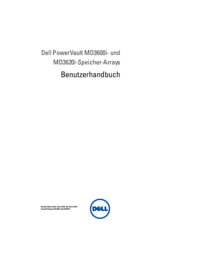


 (6 pages)
(6 pages)




 (116 pages)
(116 pages)







Comments to this Manuals