Dell PowerEdge 6600 User Manual Page 67
- Page / 77
- Table of contents
- TROUBLESHOOTING
- BOOKMARKS
Rated. / 5. Based on customer reviews


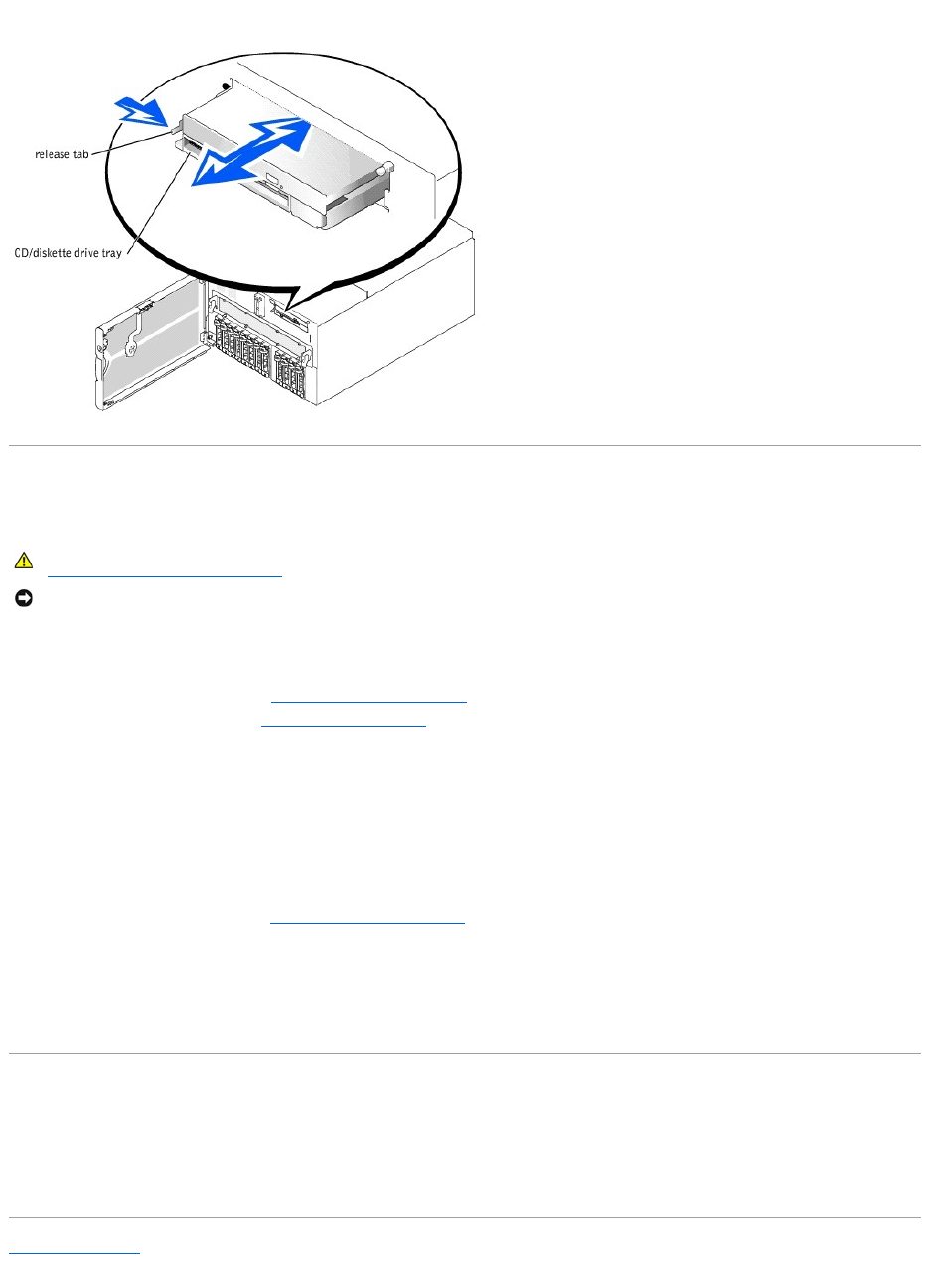
Figure 7-2. Removing and Replacing the CD/Diskette Drive Tray
Installing a RAID Controller Card
Follow these general guidelines when installing a RAID controller card. For specific instructions, see the documentation supplied with the controller card.
1. Unpack the RAID controller card, and prepare it for installation.
For instructions, see the documentation accompanying the card.
2. Remove the microprocessor tray (see "Removing the Microprocessor Tray" in "Installing System Board Options").
3. Install the RAID controller card (see "Installing an Expansion Card" in "Installing System Board Options").
If you are connecting the card to internal drives, install the RAID controller card in expansion slot 2 or 3.
4. Connect the SCSI interface cable as follows, routing it under the fan assembly tray:
l To operate the SCSI backplane in a 1 x 8 configuration, connect the interface cable to the SCSIA connector on the SCSI backplane board and to
the RAID controller card.
l To operate the SCSI backplane in a 2 x 4 configuration, connect the interface cable to the SCSIB connector on the SCSI backplane board and to
the RAID controller card.
To identify the correct RAID controller card connector, see the documentation for the card.
5. Replace the microprocessor tray (see "Replacing the Microprocessor Tray" in "Installing System Board Options").
6. Reconnect the system to an electrical outlet and turn it on.
7. Install any required SCSI device drivers (see "Installing and Configuring SCSI Drivers" in the User's Guide).
8. Test the SCSI devices.
Test a SCSI hard drive by running the SCSI Controllers test in the system diagnostics.
Configuring the Boot Device
If you plan to boot the system from a hard drive, the drive must be attached to the primary (or boot) controller. The device that the system boots from is
determined by the boot order specified in the System Setup program.
The System Setup program provides options that the system uses to scan for installed boot devices. Refer to your system's User's Guide for information about
the System Setup program.
Back to Contents Page
CAUTION: Before you perform this procedure, you must turn off the system and disconnect it from its power source. For more information, see
"Safety First—For You and Your System" in "Troubleshooting Your System."
NOTICE: See "Protecting Against Electrostatic Discharge" in the safety instructions in your System Information document.
- Notes, Notices, and Cautions 1
- Jumpers and Connectors 2
- Abbreviations and Acronyms 7
- Introduction 15
- System Status Indicators 16
- Power-Supply Indicator Codes 19
- NIC Indicator Codes 19
- LCD Status Messages 20
- System Messages 23
- System Beep Codes 26
- Warning Messages 27
- Diagnostics Messages 27
- Alert Messages 27
- Back to Contents Page 28
- Finding Software Solutions 29
- Device Groups Menu Options 32
- Error Messages 33
- TroubleshootingYourSystem 34
- Start-Up Routine 35
- System Orientation 35
- System Covers 36
- Checking the Equipment 37
- Troubleshooting the Mouse 38
- Troubleshooting the NICs 39
- Inside the System 40
- Troubleshooting a Wet System 40
- Problem 41
- Troubleshooting a CD Drive 46
- Troubleshooting Hard Drives 47
- Installing System Options 49
- Removing a Cooling Fan 50
- Replacing a Cooling Fan 50
- Power Supplies 51
- AC Power Module 51
- Expansion Cards 52
- Table 6-1. PCI Bus Scan Order 53
- Removing an Expansion Card 54
- Peripheral Riser Card 55
- I/O Riser Card 55
- Memory Riser Cards 56
- Memory Modules 57
- Performing a Memory Upgrade 58
- Microprocessor Tray 59
- Microprocessors 60
- System Battery 63
- Installing Drives 64
- External SCSI Tape Drive 65
- SCSI Hard Drives 65
- CD and Diskette Drives 66
- Configuring the Boot Device 67
- Getting Help 69
- Problems With Your Order 70
- Product Information 70
- Before You Call 70
- Dell Contact Numbers 71



 (151 pages)
(151 pages)









Comments to this Manuals