Dell Dimension 5150/E510 User Manual Page 52
- Page / 142
- Table of contents
- TROUBLESHOOTING
- BOOKMARKS
Rated. / 5. Based on customer reviews


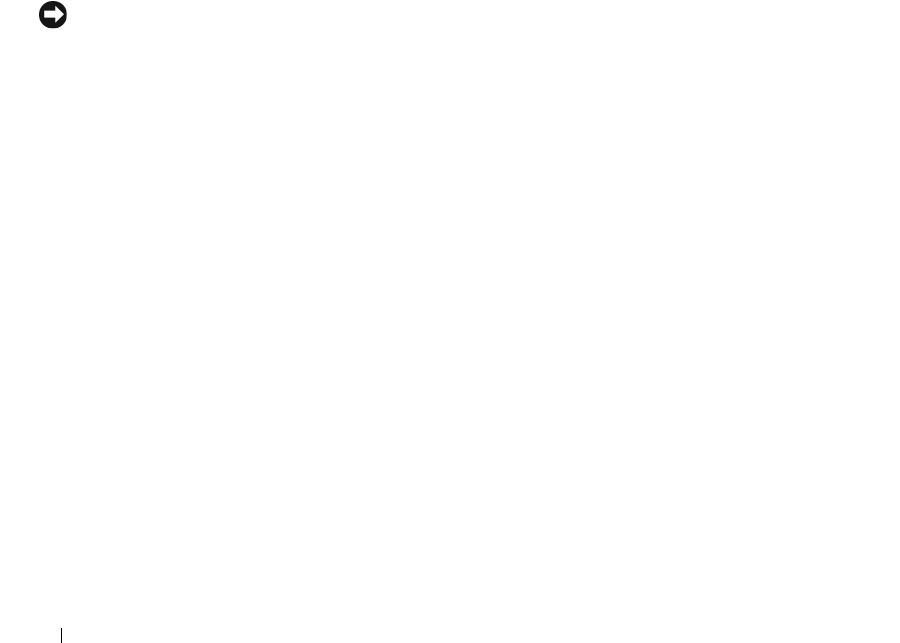
52 Troubleshooting Tools
Identifying Drivers
If you experience a problem with any device, identify whether the driver is the source of your problem
and, if necessary, update the driver.
Windows XP
1
Click the
Start
button and click
Control Panel
.
2
Under
Pick a Category
, click
Performance and Maintenance
.
3
Click
System
.
4
In the
System Properties
window, click the
Hardware
tab.
5
Click
Device Manager
.
6
Scroll down the list to see if any device has an exclamation point (a yellow circle with a [
!]
) on the
device icon.
If an exclamation point is next to the device name, you may need to reinstall the driver or install a
new driver.
Reinstalling Drivers
NOTICE: The Dell Support website at support.dell.com provides approved drivers for Dell™ computers. If you
install drivers obtained from other sources, your computer might not work correctly.
Using Windows XP Device Driver Rollback
If a problem occurs on your computer after you install or update a driver, use Windows XP Device Driver
Rollback to replace the driver with the previously installed version.
1
Click the
Start
button and click
Control Panel
.
2
Under
Pick a Category
, click
Performance and Maintenance
.
3
Click
System
.
4
In the
System Properties
window, click the
Hardware
tab.
5
Click
Device Manager
.
6
Right-click the device for which the new driver was installed and click
Properties
.
7
Click the
Drivers
tab.
8
Click
Roll Back Driver
.
If Device Driver Rollback does not resolve the problem, then use System Restore to return your
computer to the operating state that existed before you installed the new driver.
WD846bk2.book Page 52 Thursday, September 14, 2006 2:40 PM
- Dell™ Dimension™ 5150/E510 1
- Owner’s Manual 1
- Notes, Notices, and Cautions 2
- Contents 3
- 2 Solving Problems 4
- 3 Troubleshooting Tools 5
- 5 Appendix 7
- 8 Contents 8
- Finding Information 9
- 10 Finding Information 10
- 12 Finding Information 12
- Setting Up a Printer 13
- Connecting to the Internet 14
- Playing CDs and DVDs 16
- Adjusting the Volume 17
- Adjusting the Picture 17
- Copying CDs and DVDs 18
- Using Blank CDs and DVDs 19
- Helpful Tips 20
- Connecting Two Monitors 21
- Connecting a TV 23
- Changing the Display Settings 23
- Power Management 24
- Standby Mode 25
- Hibernate Mode 25
- Power Options Properties 25
- Power Schemes Tab 26
- Advanced Tab 26
- Hibernate Tab 26
- Hyper-Threading 27
- About RAID Configurations 27
- RAID Level 1 28
- Troubleshooting RAID 29
- RAID Option ROM Utility 29
- Solving Problems 31
- Drive Problems 32
- Hard drive problems 33
- Error Messages 34
- Media Card Reader Problems 35
- Keyboard Problems 36
- Lockups and Software Problems 36
- ND THE PROGRAM — 37
- Memory Problems 38
- Mouse Problems 39
- Network Problems 40
- Power Problems 40
- Printer Problems 41
- Scanner Problems 42
- Sound and Speaker Problems 43
- Video and Monitor Problems 44
- 46 Solving Problems 46
- Troubleshooting Tools 47
- 48 Troubleshooting Tools 48
- Dell Diagnostics 50
- What Is a Driver? 51
- Identifying Drivers 52
- Reinstalling Drivers 52
- Troubleshooting Tools 53 53
- Using Microsoft 54
- Windows XP System Restore 54
- Enabling System Restore 55
- Removing Dell PC Restore 56
- Using the Operating System CD 57
- 58 Troubleshooting Tools 58
- Front View of the Computer 61
- Back View of the Computer 63
- Removing the Computer Cover 65
- Inside View of Your Computer 66
- System Board Components 67
- DDR2 Memory Overview 68
- Installing Memory 69
- Removing Memory 71
- PCI Cards 72
- Installing a PCI Card 73
- Removing a PCI Card 75
- PCI Express Cards 76
- Removing a PCI Express Card 79
- Drive Panel 80
- Replacing the Drive Panel 82
- IDE Drive Addressing 83
- Connecting Drive Cables 84
- Drive Interface Connectors 84
- Power Cable Connector 84
- Hard Drive 85
- Installing a Hard Drive 86
- Adding a Second Hard Drive 88
- Installing a Floppy Drive 91
- Media Card Reader 93
- CD/DVD Drive 96
- Installing a CD/DVD Drive 98
- CD/DVD drive 99
- Replacing the Battery 100
- Replacing the Computer Cover 101
- Removing and Installing Parts 102
- Appendix 103
- 104 Appendix 104
- 106 Appendix 106
- System Setup 107
- Entering System Setup 108
- System Setup Options 109
- 110 Appendix 110
- Onboard Devices 110
- Boot Sequence 113
- Clearing Forgotten Passwords 115
- Clearing CMOS Settings 116
- Cleaning Your Computer 116
- Floppy Drive 117
- CDs and DVDs 117
- FCC Notices (U.S. Only) 119
- Contacting Dell 120
- 122 Appendix 122
- 124 Appendix 124
- 126 Appendix 126
- 128 Appendix 128
- 130 Appendix 130
- 132 Appendix 132
- 134 Appendix 134
- 136 Appendix 136
- TV, Printers, and 137
- Projectors 137
- 138 Appendix 138
- Index 139 139
- 140 Index 140
- Index 141 141
- 142 Index 142

 (2 pages)
(2 pages) (2 pages)
(2 pages)







Comments to this Manuals