Dell Precision Tower 7910 User Manual
Browse online or download User Manual for Computers Dell Precision Tower 7910. Dell Precision Tower 7910 User Manual
- Page / 2
- Table of contents
- BOOKMARKS
Rated. / 5. Based on customer reviews




Snelstartgids
Guide d’information rapide
Guia de Início Rápido
Guía de inicio rápido
Dell Precision Tower 7910
Quick Start Guide
6
Finish Windows setup
Voltooi de installatie van Windows | Terminez l’installation de Windows
Concluindo a configuração do Windows | Finalizar configuración de Windows
Enable security and updates
Schakel de beveiliging en updates in
Activer la sécurité et les mises à jour
Habilitar segurança e atualizações
Activar seguridad y actualizaciones
Connect to your network
Maak verbinding met uw netwerk
Vous connecter au réseau
Conectando-se à rede
Conectar a la red
NOTE: If you are connecting to a secured wireless network, enter the
password for the wireless network access when prompted.
N.B.: Wanneer u verbinding maakt met een beveiligd draadloos netwerk dient
u het wachtwoord in te voeren wanneer u daar om wordt gevraagd.
REMARQUE : Si vous vous connectez à un réseau sans fil sécurisé, entrez le
mot de passe d’accès à ce réseau lorsque vous y êtes invité.
NOTA: Se você estiver conectando em uma rede sem fio segura, digite a senha
para acessar a rede sem fio quando for solicitado.
NOTA: Si se conecta a una red inalámbrica segura, introduzca la contraseña
de acceso a la red inalámbrica, cuando se le solicite.
Sign in to your Microsoft account
orcreate alocal account
Meld u aan bij uw Microsoft-account of
maak een lokaal account aan
Connectez-vous à votre compte Microsoft
ou créez un compte local
Conecte-se à sua conta da Microsoft ou
crie uma conta local
Ingrese a su cuenta de Microsoft o cree
una cuenta local
1 Connect the keyboard and mouse
Sluit het toetsenbord en de muis aan
Connectez le clavier et la souris
Conecte o teclado e o mouse
Conecte el teclado y el ratón
USB Connector
USB-aansluiting
Connecteur USB
Conector USB
Conector USB
Or | Of | Ou | Ou | O
PS/2 Connector
PS/2-aansluiting
Connecteur PS/2
Conector PS/2
Conector PS/2
2 Connect the network cable (optional)
Sluit de netwerkkabel aan (optioneel)
Connectez le câble réseau (facultatif)
Conecte o cabo da rede (opcional)
Conecte el cable de red (opcional)
3 Connect the display
Sluit het beeldscherm aan
Connectez l’écran
Conecte a tela
Conecte la pantalla
DVI Connector
DVI-aansluiting
Connecteur DVI
Conector DVI
Conector DVI
Or | Of | Ou | Ou | O
DisplayPort Connector
DisplayPort-aansluiting
Connecteur DisplayPort
conector DisplayPort
Conector DisplayPort
4 Connect the power cable on yourcomputer
and display
Sluit het netsnoer aan op de computer en het beeldscherm
Connectez le câble d’alimentation à votre ordinateur et à votre écran
Conecte os cabos de alimentação da tela e do computador
Conecte el cable de alimentación al equipo y a la pantalla
5 Turn on yourcomputer and display
Schakel de computer en het beeldscherm in
Allumez votre ordinateur et votre écran
Ligue a tela e o seu computador
Encienda el equipo y la pantalla
Windows 8
Windows 7
Create user name and computer name
Maak een gebruikersnaam en
computernaam aan
Créez un nom d’utilisateur et un
nom d’ordinateur
Criando nome de usuário e nome
do computador
Cree un nombre de usuario y nombre
de equipo
Set password
Stel een wachtwoord in
Définissez un mot de passe
Definindo senha
Establezca una contraseña
Enable updates
Schakel updates in
Activez les mises à jour
Ativando atualizações
Active las actualizaciones
Scan for access
to support
Dell.com/QRL/Workstation/T7910
© 2014 Dell Inc.
© 2014 Microsoft Corporation.
Printed in China.
2014-08
1
2
Summary of Contents
Page 1 - Dell Precision Tower 7910
SnelstartgidsGuide d’information rapideGuia de Início RápidoGuía de inicio rápidoDell Precision Tower 7910Quick Start Guide6Finish Windows se
Page 2 - Locate your Dell apps
1. Power button/Power light 2. USB 3.0 connector3. Optical-drive4. Optical-drive eject button5. USB 2.0 connectors6. Hard-drive activity light7.
More documents for Computers Dell Precision Tower 7910

Dell Precision Tower 7910 User Manual
(2 pages)
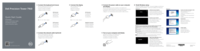
Dell Precision Tower 7910 User Manual
(2 pages)

 (2 pages)
(2 pages) (78 pages)
(78 pages)








Comments to this Manuals