Dell DR4000 User Manual Page 1
Browse online or download User Manual for Hardware Dell DR4000. Dell DR4000 User Manual
- Page / 40
- Table of contents
- BOOKMARKS




Summary of Contents
DR4000 Setup Guide for Backup Exec 2010 R3 v1.0 DR4000 Setup Guide for Symantec Backup Exec 2010 R3 This Dell Whitepaper shows how to provi
DR4000 Setup Guide for Backup Exec 2010 R3 v1.0 Create & Mount the Container Select “Containers” in the Dashboard tree and click on “Create” con
DR4000 Setup Guide for Backup Exec 2010 R3 v1.0 Next, name the container and click the “Enable CIFS” check box. Select the client access credentials
DR4000 Setup Guide for Backup Exec 2010 R3 v1.0 Confirm the container was added
DR4000 Setup Guide for Backup Exec 2010 R3 v1.0 Document your Container path. Select “Edit” in the container screen to show the path to the containe
DR4000 Setup Guide for Backup Exec 2010 R3 v1.0 Log into your media server and click on “Start” -> “My Computer” Click on the “Map network drive”
DR4000 Setup Guide for Backup Exec 2010 R3 v1.0 Enter the container path to the DR4000. Make sure to check the “Reconnect at logon” box.
DR4000 Setup Guide for Backup Exec 2010 R3 v1.0 Enter the DR4000 login credentials. The DR4000 container is now mounted to your backup server.
DR4000 Setup Guide for Backup Exec 2010 R3 v1.0 Backup Exec setup Open your Backup Exec console and click on the “Devices” tab
DR4000 Setup Guide for Backup Exec 2010 R3 v1.0 Next, click on “Configure device assistant”
DR4000 Setup Guide for Backup Exec 2010 R3 v1.0 Add DR4000 as “Backup-to-disk” folder
DR4000 Setup Guide for Backup Exec 2010 R3 v1.0 This document is for informational purposes only and may contain typographical error
DR4000 Setup Guide for Backup Exec 2010 R3 v1.0 Enter the DR4000 container address
DR4000 Setup Guide for Backup Exec 2010 R3 v1.0 Select “No” when asked “Do you want to allocate the maximum backup size when creating backup-to-disk
DR4000 Setup Guide for Backup Exec 2010 R3 v1.0 The backup-to-disk file size recommended is 4GB to 1TB depending on how big the average backup is. Co
DR4000 Setup Guide for Backup Exec 2010 R3 v1.0 Enter “5” as the number of backup sets per backup-to-disk file.
DR4000 Setup Guide for Backup Exec 2010 R3 v1.0 The maximum number of concurrent jobs depends if the DR4000 was deployed with CIFS or NFS protocol. I
DR4000 Setup Guide for Backup Exec 2010 R3 v1.0 The Low Disk Space Threshold should be set at 100GB.
DR4000 Setup Guide for Backup Exec 2010 R3 v1.0 Confirm Settings are correct.
DR4000 Setup Guide for Backup Exec 2010 R3 v1.0 Click Finish.
DR4000 Setup Guide for Backup Exec 2010 R3 v1.0 Verify that DR4000 has shown up as a folder attached to your backup server.
DR4000 Setup Guide for Backup Exec 2010 R3 v1.0 Create a new backup job with DR4000 as the target Select the yellow icon at the top left hand corner
DR4000 Setup Guide for Backup Exec 2010 R3 v1.0 Executive summary In this paper, we demonstrate how to setup a DR4000 with Backup Exec 2010 R3 provis
DR4000 Setup Guide for Backup Exec 2010 R3 v1.0 Create a new backup job using the Job Wizard
DR4000 Setup Guide for Backup Exec 2010 R3 v1.0 Define your backup strategy.
DR4000 Setup Guide for Backup Exec 2010 R3 v1.0 Define backup schedule.
DR4000 Setup Guide for Backup Exec 2010 R3 v1.0 Select the DR4000 as your backup-to-disk folder.
DR4000 Setup Guide for Backup Exec 2010 R3 v1.0 Define the retention period for the backup job. Note: Dell’s “15x” deduplication claim is for avera
DR4000 Setup Guide for Backup Exec 2010 R3 v1.0 Confirm backup settings are correct and click “Submit”.
DR4000 Setup Guide for Backup Exec 2010 R3 v1.0 Edit a backup Job to DR4000 as the target Click the “Job Setup” icon on the top toolbar. Next, right
DR4000 Setup Guide for Backup Exec 2010 R3 v1.0 Select the DR4000 as the Device
DR4000 Setup Guide for Backup Exec 2010 R3 v1.0 Click “Submit”
DR4000 Setup Guide for Backup Exec 2010 R3 v1.0 Setup DR4000 Cleaner Once all the backup jobs are setup the DR4000 cleaner must be scheduled. The DR
DR4000 Setup Guide for Backup Exec 2010 R3 v1.0 Next, launch the Virtual console.
DR4000 Setup Guide for Backup Exec 2010 R3 v1.0 Monitoring Dedupe, Compression & Performance After backup jobs have run the DR4000 will track Ca
DR4000 Setup Guide for Backup Exec 2010 R3 v1.0 Initializing the DR4000 Once the virtual console is open login to the system as user: “administrator
DR4000 Setup Guide for Backup Exec 2010 R3 v1.0 Set user defined networking preferences View Summary of preferences and confirm that it is correct.
DR4000 Setup Guide for Backup Exec 2010 R3 v1.0 Log into the DR4000 GUI Enter the user defined IP address into your browser. Login as “administrator
DR4000 Setup Guide for Backup Exec 2010 R3 v1.0 Join DR4000 to Active Directory Select the “Active Directory” in the Dashboard tree of the left hand
DR4000 Setup Guide for Backup Exec 2010 R3 v1.0 Enter your Active Directory Credentials
More documents for Hardware Dell DR4000
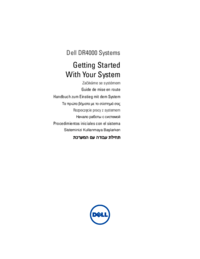

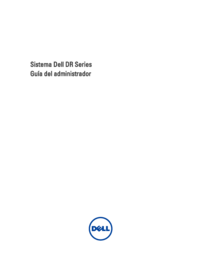







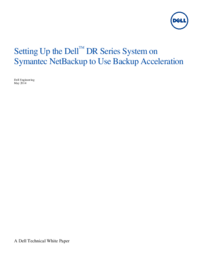









 (9 pages)
(9 pages)

 (186 pages)
(186 pages)







Comments to this Manuals