Dell Inspiron 7500 User Manual Page 1
Browse online or download User Manual for Laptops Dell Inspiron 7500. Dell Inspiron 7500 User Manual
- Page / 24
- Table of contents
- BOOKMARKS




Summary of Contents
ZZZGHOOFRP'HOO,QVSLURQ6HULHV:LQGRZV17:RUNVWDWLRQ,167$//,1 *'5,9(56$1'87,/,7,(6
6 Installing Drivers and Utilities,QVWDOOLQJWKH$XGLR'ULYHUThe audio driver allows you to customize the sound features of your computer. To ins
Installing Drivers and Utilities 78. Type [?DXGLR, where x is the drive letter of the CD-ROM drive, and then click OK. The Add Unlisted or Updated Dr
8 Installing Drivers and UtilitiesTo install the touchpad driver, perform the following steps:1. Log on as Administrator.2. Insert the Dell Inspiron 7
Installing Drivers and Utilities 99. Click Next> to install the files in the default directory.10. Click Next> to begin copying the files.11. Wh
10 Installing Drivers and Utilities3RZHU0DQDJHPHQW&RQILJXUDWLRQ8WLOLW\The power management configuration utility allows you to adjust the way t
Installing Drivers and Utilities 116. Read the agreement and click Accept.NOTE: You must accept the license agreement to continue.7. Click the button
12 Installing Drivers and UtilitiesTo install the PC Card configuration utility, perform the following steps:1. Remove any PC Card(s) from the PC Card
Installing Drivers and Utilities 137. Click the button in the Softex PC Card Controller Setup window to accept the default installation directory.The
14 Installing Drivers and Utilities13. When the Softex PC Card Controller Diagnostics win-dow notifies you that the diagnostics are complete, click Fi
Installing Drivers and Utilities 155. Double-click Setup.The Installing Modem Drivers window appears.6. At the Modem Installation window, click Next&g
1RWHV1RWLFHVDQG&DXWLRQVThroughout this guide, blocks of text may be accompanied by an icon and printed in bold type or in italic type. These
16 Installing Drivers and Utilities3. Double-click the BayMgr folder.4. Double-click Setup.5. At the Welcome screen, click Next.An InstallShield messa
Installing Drivers and Utilities 17also access it from Dell’s support Web site (http://support.dell.com). NOTE: You must install Microsoft Internet Ex
18 Installing Drivers and Utilities6. Left-click Copy Here.7. Double-click the Help_eng icon to access the system Help.'RZQORDGLQJ+HOS)URPWKH
Installing Drivers and Utilities 196. Click System Help.7. When prompted, you can save the Help file to your hard-disk drive.&RQWDFWLQJ'HOOD
20 Installing Drivers and Utilities
iii&RQWHQ WVInstalling Drivers and Utilities . . . . . . . . . . . . . . . . .1-2Installing the Video Driver . . . . . . . . . . . . . . . .1-2C
iv
Installing Drivers and Utilities 1'HOO ,QVSLURQ6HULHV:LQGRZV 17:RUNVWDWLRQ,QVWDOOLQJ'ULYHUVDQG8WLOLWLHVThis document exp
2 Installing Drivers and UtilitiesDell Inspiron 7000 Windows NT 4.0 Workstation System Software CDCD-ROM drive (installed)One formatted diskette, Q
Installing Drivers and Utilities 32. Insert the Dell Inspiron 7000 Windows NT 4.0 Workstation System Software CD into the CD-ROM drive.3. Double-click
4 Installing Drivers and Utilities10. Highlight ATI 3d RAGE MOBILITY P AGP, and then click OK.NOTE: Select the appropriate language.11. Click Yes when
Installing Drivers and Utilities 5& KD Q JLQJ 9LG HR5HVR OXWLR QTo change the video resolution, perform the following steps:1. Log on as Adminis
More documents for Laptops Dell Inspiron 7500


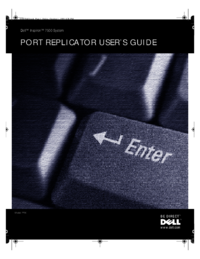
 (46 pages)
(46 pages)







Comments to this Manuals