Dell Inspiron B120 User Manual
Browse online or download User Manual for Laptops Dell Inspiron B120. Dell Inspiron B120 User Manual
- Page / 44
- Table of contents
- BOOKMARKS




- Antenna 2
- Base Plastics 4
- Battery 5
- Before You Begin 6
- Computer Orientation 7
- Screw Identification 7
- Flashing the BIOS 9
- Coin-Cell Battery 10
- Back to Contents Page 11
- Microprocessor Module 12
- Display Assembly 14
- Removing the Display Bezel 15
- Removing the Display Panel 16
- Removing the Cooling Fan 19
- Installing the Cooling Fan 20
- Hard Drive 21
- Installing the Hard Drive 22
- Hinge 23
- Keyboard 24
- Modem 26
- Palm Rest 28
- USB Connector 30
- Video Connector 30
- Speakers 31
- System Board 33
- System Components 35
- Memory 40
- Optical Drive 41
- Mini PCI Card 42
- Installing the Mini PCI Card 44
Summary of Contents
Dell™Inspiron™1300/B120/B130ServiceManual Before You Begin Hinge System Components Battery Memory, Optical Drive, and Mini PCI Card Hard Drive Ke
Back to Contents Page Coin-Cell Battery Dell™Inspiron™1300/B120/B130ServiceManual Removing the Coin-Cell Battery Replacing the Coin-Cell
Back to Contents Page
Back to Contents Page Microprocessor Module Dell™Inspiron™1300/B120/B130ServiceManual Removing the Microprocessor Module Installing the
1. Align the pin-1 corner of the microprocessor module so that it points to the triangle on the system board, and insert the microprocessor module i
Back to Contents Page Display Assembly Dell™Inspiron™1300/B120/B130ServiceManual Removing the Display Assembly Removing the Display Beze
12. Lift the display assembly out of the computer base. Removing the Display Bezel 1. Follow the instructions in Before Working Inside
Removing the Display Panel 1. Follow the instructions in "Before Working Inside Your Computer." 2. Remove the display assembl
6. Press in both sides of the top flex-cable connector, and pull the top flex-cable connector away from the display connector. 7. Use the pu
Back to Contents Page Fan Dell™Inspiron™1300/B120/B130ServiceManual Removing the Cooling Fan Installing the Cooling Fan Removing the
Back to Contents Page Antenna Dell™Inspiron™1300/B120/B130ServiceManual Replacing the Antenna Replacing the Antenna 1. Follow the
17. Remove the plate and lift the system board off the fan assembly. Installing the Cooling Fan 1. Position the system board over the fan as
Back to Contents Page Hard Drive Dell™Inspiron™1300/B120/B130ServiceManual Removing the Hard Drive Installing the Hard Drive Removing
Installing the Hard Drive 1. Remove the new drive from its packaging. Save the original packaging for storing or shipping the hard drive. 2. S
Back to Contents Page Hinge Dell™Inspiron™1300/B120/B130ServiceManual Removing the Hinge Cover Replacing the Hinge Cover Removing
Back to Contents Page Keyboard Dell™Inspiron™1300/B120/B130ServiceManual Removing the Keyboard Replacing the Keyboard Removing the Ke
Back to Contents Page
Back to Contents Page Modem Dell™Inspiron™1300/B120/B130ServiceManual Removing the Modem Replacing the Modem Removing the Modem
1. Connect the modem cable to the modem. 2. Connect the modem to the system board. Align the connector on the bottom of the modem with the modem
Back to Contents Page Palm Rest Dell™Inspiron™1300/B120/B130ServiceManual Removing the Palm Rest Removing the Palm Rest 1. Follow
9. Disconnect the touch pad connector from the system board by pulling the release tabs forward away from the connector and removing the cable.
Back to Contents Page 1 antenna cable 2 guides
Back to Contents Page Pinout Assignments for I/O Connectors Dell™Inspiron™1300/B120/B130ServiceManual USB Connector Video Connector U
Back to Contents Page Speakers Dell™Inspiron™1300/B120/B130ServiceManual Removing the Speakers Installing the Speakers Removing the S
2. Route the speaker cables under or between their routing clips. 3. Replace the three M2 x 3-mm screws. 4. Connect the speaker connector
Back to Contents Page System Board Dell™Inspiron™1300/B120/B130ServiceManual Removing the System Board Installing the System Board Re
Installing the System Board 1. Insert the video connector on the replacement system board through the side of the base plastics. 2. Replace t
Back to Contents Page System Components Dell™Inspiron™1300/B120/B130ServiceManual CAUTION: Only a certified service technician should per
Back to Contents Page 18 antenna cable
Back to Contents Page Microprocessor Thermal-Cooling Assembly Dell™Inspiron™1300/B120/B130ServiceManual Removing the Microprocessor Thermal
Installing the Microprocessor Thermal-Cooling Assembly 1. Lower the microprocessor thermal-cooling assembly into place on top of the microprocesso
Back to Contents Page Dell™Inspiron™1300/B120/B130ServiceManual Information in this document is subject to change without notice. ©2005DellI
Back to Contents Page Base Plastics Dell™Inspiron™1300/B120/B130ServiceManual 1. Follow the instructions in Before Working Inside Your
Back to Contents Page Memory, Optical Drive, and Mini PCI Card Dell™Inspiron™1300/B120/B130ServiceManual Memory Optical Drive Mini PC
Replacing the Memory Module 1. Ground yourself and install the new memory module: a. Align the notch in the module edge connector with the ta
1. If you want to remove the optical drive while the computer is turned on, double-click the Safely Remove Hardware icon on the taskbar, click the d
3. If a Mini PCI card is not already installed, go to step 1. If you are replacing a Mini PCI card, remove the existing card: a. Disconnect the
Installing the Mini PCI Card 1. Install the replacement Mini PCI card: a. Align the Mini PCI card with the connector at a 45-degree angle, and pr
Back to Contents Page Battery Dell™Inspiron™1300/B120/B130ServiceManual Replacing the Battery Replacing the Battery To remove the b
Back to Contents Page Before You Begin Dell™Inspiron™1300/B120/B130ServiceManual Recommended Tools Turning Off Your Computer Before W
3. Disconnect any telephone, network, and USB cables from the computer. 4. Disconnect your computer and all attached devices from their electr
Back to Contents Page Optical Drive: (1 each) Fan Module: (4 each) Display Assembly to Computer Base: (4 each) Modem to System Board: (2
Back to Contents Page Flashing the BIOS Dell™Inspiron™1300/B120/B130ServiceManual Flashing the BIOS From a CD Flashing the BIOS From the
More documents for Laptops Dell Inspiron B120
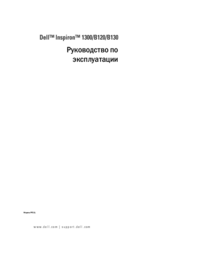

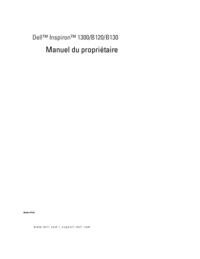



 (74 pages)
(74 pages) (1 pages)
(1 pages)







Comments to this Manuals