Dell Inspiron E1705 User Manual
Browse online or download User Manual for Laptops Dell Inspiron E1705. Dell Inspiron E1705 User Manual
- Page / 56
- Table of contents
- BOOKMARKS




- Abbreviations and Acronyms 1
- Battery Latch Assembly 2
- Before You Begin 5
- Computer Orientation 6
- Screw Identification 6
- ExpressCard Cage 10
- Mini-Card 11
- Coin-Cell Battery 13
- Back to Contents Page 14
- System Components 15
- Processor Module 16
- Display 20
- Display Bezel 22
- Removing the Display Bezel 23
- Display Panel 24
- Display Latch 26
- System Fan(s) 28
- Flashing the BIOS 30
- Hard Drive 31
- Hinge Cover 33
- Keyboard 34
- Memory Module(s) 35
- Modem 37
- Replacing the Modem 38
- Optical Drive 39
- Palm Rest 40
- Replacing the Palm Rest 41
- USB Connector 43
- Video Connector 43
- S-Video TV-Out Connector 43
- IEEE 1394 Connector 44
- Speakers 45
- Subwoofer 47
- System Board 48
- Replacing the System Board 50
- USB Port Board 53
Summary of Contents
Dell™Inspiron™9400ServiceManual Notes, Notices, and Cautions Abbreviations and Acronyms For a complete list of abbreviations and acronyms, see &
Back to Contents Page ExpressCard Cage Dell™Inspiron™9400ServiceManual 1. Follow the instructions in Before Working Inside Your Computer.
Back to Contents Page Mini-Card Dell™Inspiron™9400ServiceManual 1. Follow the procedures in Before Working Inside Your Computer. 2
5. Install the replacement Mini-Card: a. Insert the Mini-Card at a 45-degree angle into the connector on the system board, and press the Mini-C
Back to Contents Page Coin-Cell Battery Dell™Inspiron™9400ServiceManual Removing the Coin-Cell Battery Replacing the Coin-Cell Battery
Back to Contents Page
Back to Contents Page System Components Dell™Inspiron™9400ServiceManual Back to Contents Page NOTICE: Only a certified service technicia
Back to Contents Page Processor Module Dell™Inspiron™9400ServiceManual Removing the Processor Module Replacing the Processor Module Re
Replacing the Processor Module 1. Align the pin-1 corner of the processor module with the pin-1 corner of the ZIF socket, and insert the processo
Back to Contents Page Processor Thermal-Cooling Assembly Dell™Inspiron™9400ServiceManual Removing the Processor Thermal-Cooling Assembly
2. Place the processor thermal-cooling assembly over the processor. 3. Tighten the four captive screws, labeled "1" through "4
Back to Contents Page Battery Latch Assembly Dell™Inspiron™9400ServiceManual Removing the Battery Latch Assembly Replacing the Battery La
Back to Contents Page Display Dell™Inspiron™9400ServiceManual Display Assembly Display Bezel Display Panel Display Latch Display
5. Remove the hinge cover (see Removing the Hinge Cover). 6. Use the pull-tab to disconnect the display cable from the system board, and then
2. Align the display assembly over the screw holes in the base of the computer. 3. Replace the four M2.5 x 5-mm screws. 4. Connect the
Removing the Display Bezel 1. Follow the instructions in Before Working Inside Your Computer. 2. Remove the display assembly (see Removin
7. Repeat step 6 for the lower-left corner of the bezel. Then use your fingers to release the snaps around the rest of the bezel and lift it away
1. Follow the instructions in Before Working Inside Your Computer. 2. Remove the display assembly (see Removing the Display Assembly).
Replacing the Display Panel 1. Reconnect the top display-cable connector to the top flex-cable connector. 2. Reconnect the bottom flex-cable co
Back to Contents Page
Back to Contents Page System Fan(s) Dell™Inspiron™9400ServiceManual 1. Follow the instructions in Before Working Inside Your Computer.
Back to Contents Page 1 fan for video card/thermal-cooling assembly, if installed 2 M2.5 x 5-mm screws (2) 3 fan cable 4 fan-cable system board co
9. Remove the spring from the hook on the computer base by lifting it up and away with a screwdriver or a plastic scribe. 10. Remove the pla
Back to Contents Page Flashing the BIOS Dell™Inspiron™9400ServiceManual 1. Ensure that the AC adapter is plugged in and that the main batte
Back to Contents Page Hard Drive Dell™Inspiron™9400ServiceManual Removing the Hard Drive Replacing the Hard Drive Returning a Hard Dri
Returning a Hard Drive to Dell Return your old hard drive to Dell in its original or comparable foam packaging. Otherwise, the hard drive may be dam
Back to Contents Page Hinge Cover Dell™Inspiron™9400ServiceManual Removing the Hinge Cover Replacing the Hinge Cover Removing the Hing
Back to Contents Page Keyboard Dell™Inspiron™9400ServiceManual 1. Follow the instructions in Before Working Inside Your Computer. 2.
Back to Contents Page Memory Module(s) Dell™Inspiron™9400ServiceManual Removing the Memory Module(s) Replacing the Memory Module(s) Re
Replacing the Memory Module(s) 1. Ground yourself and install the new memory module: a. Align the notch in the module edge connector with the t
Back to Contents Page Modem Dell™Inspiron™9400ServiceManual Removing the Modem Replacing the Modem Removing the Modem 1. Follow t
Replacing the Modem 1. Connect the modem cable to the modem. 2. Connect the modem to the system board. Align the connector on the bottom of
Back to Contents Page Optical Drive Dell™Inspiron™9400ServiceManual Your computer ships with a fixed optical drive installed. 1. Follow the
5. Replace the system board and the four M2.5 x 5 screws. 6. Replace in reverse order the other components that you removed in Removing the Ba
Back to Contents Page Palm Rest Dell™Inspiron™9400ServiceManual Removing the Palm Rest Replacing the Palm Rest Removing the Palm Rest
10. Turn the computer top-side up and disconnect the touch-pad connector from the system board. 11. Disconnect the LED board connector.
10. Replace the hinge cover (see Replacing the Hinge Cover). Back to Contents Page
Back to Contents Page Pin Assignments for I/O Connectors Dell™Inspiron™9400ServiceManual USB Connector Video Connector S-Video TV-Out
IEEE 1394 Connector Back to Contents Page 2 GND 3 DLUMA-L 4 DCRMA-L Composite Video Pin Signal 5 NC 6 DCMPS-L 7 GND Pin Signal 1 TPB–
Back to Contents Page Speakers Dell™Inspiron™9400ServiceManual Removing the Speakers Replacing the Speakers Removing the Speakers
Back to Contents Page
Back to Contents Page Subwoofer Dell™Inspiron™9400ServiceManual To remove and replace a subwoofer: 1. Follow the instructions in Before W
Back to Contents Page System Board Dell™Inspiron™9400ServiceManual Removing the System Board Replacing the System Board Removing the S
12. Disconnect the speaker connector from the system board. 13. Disconnect the connector for the internal card with Bluetooth®wireless techn
Back to Contents Page Before You Begin Dell™Inspiron™9400ServiceManual Recommended Tools Turning Off Your Computer Before Working Insi
18. Remove the processor thermal-cooling assembly (see Removing the Processor Thermal-Cooling Assembly). 19. Remove the processor (see Removi
1. Replace in reverse order all of the components removed in Removing the System Board. 2. Turn on the computer. 3. Insert the flash BIOS upda
Back to Contents Page Dell™Inspiron™9400ServiceManual For a complete list of abbreviations and acronyms, see "Glossary" in the Owner&a
Back to Contents Page USB Port Board Dell™Inspiron™9400ServiceManual Removing the USB Port Board Replacing the USB Port Board Removing
3. Reconnect the cable to the system board. 4. Replace the palm rest (see Replacing the Palm Rest). 5. Replace the display assembly (see Rep
Back to Contents Page Video Card/Thermal-Cooling Assembly Dell™Inspiron™9400ServiceManual Removing the Video Card/Thermal-Cooling Assembly
1. Carefully align the video card/thermal-cooling assembly over the connector on the system board and press down. 2. Tighten in consecutive orde
3. Disconnect any telephone or network cables from the computer. 4. Disconnect your computer and all attached devices from their electrical out
Internal Card With Bluetooth®Wireless Technology: (1 each) Keyboard: (2 each) Display Assembly: (4 each) Display Bezel: (4 each, under
Back to Contents Page
Back to Contents Page Internal Card With Bluetooth®Wireless Technology Dell™Inspiron™9400ServiceManual 1. Follow the instructions in Bef
More documents for Laptops Dell Inspiron E1705



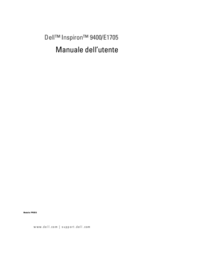

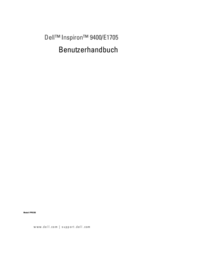
 (110 pages)
(110 pages)







Comments to this Manuals