Dell Inspiron Mini 10v (1011, Mid 2009) User Manual
Browse online or download User Manual for Laptops Dell Inspiron Mini 10v (1011, Mid 2009). Dell Inspiron Mini 10v (1011, Mid 2009) User Manual
- Page / 26
- Table of contents
- BOOKMARKS
- QUICK START GUIDE 1
- Notes and Cautions 4
- Contents 5
- Overview 7
- Starting an Application 10
- Customizing Your Desktop 10
- Adding and Removing an 10
- Getting Started With Ubuntu 11
- System Preferences and 13
- Administration 13
- Browsing Files and Folders 16
- Using the Web Browser 18
- Instant Messenger 20
- Applications in Ubuntu 21
- Connecting Devices 22
- Bluetooth™ Devices 23
- Restoring Your Ubuntu System 24
- 067YK2A00 26
Summary of Contents
QUICK START GUIDE
8Getting Started With Your Classic Desktop To switch from the Dell Desktop Launcher to the Classic Desktop, click → Switch Desktop Mode→ Classic Deskt
9Getting Started With Ubuntu Connecting to the Internet Using a Wireless or Wired ConnectionConnecting to a Wireless NetworkTo initiate a connection t
10Getting Started With Ubuntu Quickly Viewing a Window in Full ScreenPress <Ctrl><Alt><F> to toggle between standard view and full s
11Getting Started With Ubuntu System Preferences and AdministrationFrom the Dell Desktop, use the tools available from → System to control the appeara
12Getting Started With Ubuntu Setting Screensaver PreferencesClick1. → System→ Preferences→ Screensaver.The Screensaver Preferences window appears.
13Getting Started With Ubuntu
14Getting Started With Ubuntu Browsing Files and FoldersThe File Manager allows you to view, create, organize, and search for your files and folders u
15Getting Started With Ubuntu
16Getting Started With Ubuntu Using the Web BrowserYou can browse the web using the web browser. The search box allows you to search the web directly
17Getting Started With Ubuntu
18Getting Started With Ubuntu Instant MessengerThe Instant Messenger messaging client allows you to use multiple types of instant messaging accounts a
19Getting Started With Ubuntu Applications in UbuntuUbuntu comes with a wide variety of pre-installed applications.Some of the most frequently used a
20Getting Started With Ubuntu Connecting DevicesUbuntu supports a wide range of peripheral devices and lets you connect to them easily.USB DrivesConne
21Getting Started With Ubuntu Bluetooth™ DevicesFrom the panel, right-click the Bluetooth 1. icon and select Connect new device...The 2. Bluetooth
22Restoring Your Ubuntu System Use the Ubuntu LTS DVD that shipped with your computer to restore your operating system. CAUTION: Using the Ubuntu LTS
Printed in China.Printed on recycled paper.www.dell.com | support.dell.com067YK2A00
QUICK START GUIDE
Notes and CautionsNOTE: A NOTE indicates important information that helps you make better use of your computer.CAUTION: A CAUTION indicates either pot
3 Overview. . . . . . . . . . . . . . . . . . . . . . . . . . . . .5Getting Started With Your Dell Desktop . . . . . . . . . . . . . . . . . . . . .
5Overview Welcome to your Dell™ Inspiron™ Mini.This guide helps you to get acquainted with the Ubuntu® operating system, perform basic functions, and
6Getting Started With Your Dell Desktop The Dell Desktop launches when you turn on your computer.172348 9 121110 131456Getting Started With Your Dell
7Getting Started With Your Dell Desktop 1Launcher — The launcher organizes applications, bookmarks, folders, and documents into categories. Click a ca

















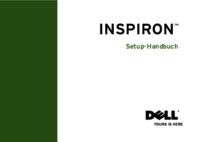
 (41 pages)
(41 pages)







Comments to this Manuals