Dell Latitude E6430 (Mid 2012) User Manual
Browse online or download User Manual for Laptops Dell Latitude E6430 (Mid 2012). Dell Latitude E6430 (Mid 2012) User Manual
- Page / 11
- Table of contents
- BOOKMARKS




Summary of Contents
Dell Latitude E6430/E6530/E6430 ATGSetup and Features InformationAbout WarningsWARNING: A WARNING indicates a potential for property damage, personal
PhysicalLatitude E6530Height 28.30 mm to 34.20 mm (1.11 inches to 1.35 inches)Width 384.00 mm (15.12 inches)Depth 258.00 mm (10.16 inches)Weight (Disc
© 2012 Dell Inc.Trademarks used in this text: Dell™, the DELL logo, Dell Precision™, Precision ON™,ExpressCharge™, Latitude™, Latitude ON™, OptiPlex™,
5. display latch6. display7. power button8. eSATA/USB 2.0 connector9. USB 3.0 connector10. powered USB 3.0 connector11. volume control buttons12. wire
WARNING: Do not block, push objects into, or allow dust to accumulate in the air vents. Do not store your Dell computer in a low-airflow environment,
15. Secure Digital (SD) memory-card reader16. contactless smart card reader17. touchpad18. touchpad buttons (2)19. trackstick buttons (3)20. trackstic
Latitude E6430 ATG Front and Back ViewFigure 5. Front view1. microphone2. display release latch3. camera4. camera status light5. display latch6. displ
Figure 6. Back view1. HDMI connector2. security cable slot3. modem connector /WWAN pass-through (optional)4. device status lights (power, hard disk, a
2. Place the handle assembly into the slots. Use the screws to tighten and secure the handle assembly to the computer.Quick SetupWARNING: Before you b
NOTE: Some devices may not be included if you did not order them.1. Connect the AC adapter to the AC adapter connector on the computer and to the elec
Figure 11. RF Pass ConnectorNOTE: It is recommended that you turn on and shut down your computer at least once before you install any cards or connect
More documents for Laptops Dell Latitude E6430 (Mid 2012)

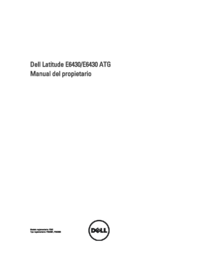

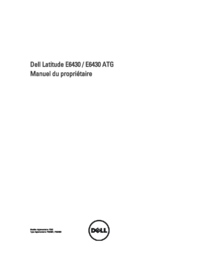
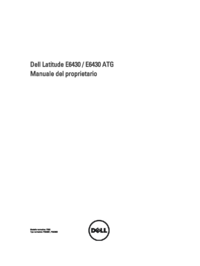
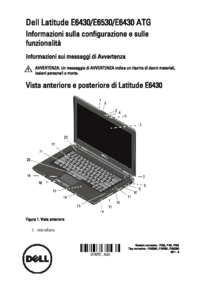
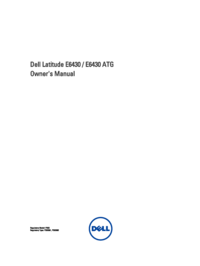
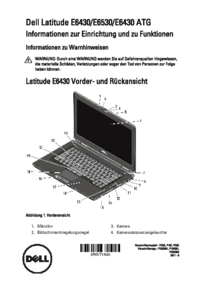
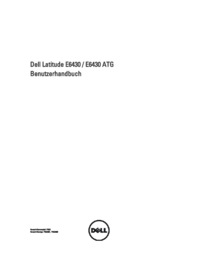
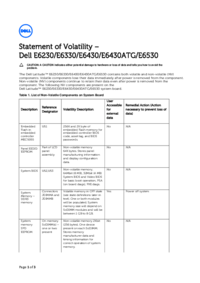

 (83 pages)
(83 pages)







Comments to this Manuals