Dell P2414H User's Guide Page 1
Browse online or download User's Guide for LED displays Dell P2414H. DELL Professional P2414H User Manual
- Page / 55
- Table of contents
- TROUBLESHOOTING
- BOOKMARKS




- Dell™ P2212H/P2312H Monitor 1
- Setting Up Your Monitor 3
- About Your Monitor 4
- Product Features 6
- Front View 7
- Back View 7
- Side View 8
- Bottom View 9
- Monitor Specifications 10
- Resolution Specifications 11
- Supported Video Modes 11
- Preset Display Modes 11
- Electrical Specifications 12
- Physical Characteristics 12
- Power Management Modes 14
- Pin Assignments 15
- DVI Connector 16
- Plug and Play Capability 17
- 19
- Maintenance Guidelines 19
- Setting Up the Monitor 20
- Organizing Your Cables 21
- Removing the Stand 22
- Wall Mounting (Optional) 22
- Operating the Monitor 24
- OSD Warning Messages 37
- PowerNap Software 40
- Rotating the Monitor 45
- Troubleshooting 48
- Common Problems 49
- Appendix 53
Summary of Contents
Activate the computer and the monitor t
4 GND 5 Self-test 6 GND-R 7 GND-G 8 GND-B 9 Computer 5 V/3.3 V 10 GND-sync 11 GND 12 DDC data 13 H-sync 14 V-sync 15
USB Upstream Connector Pi
Dell™ P2212H/P2312H Monitor User's Guide About Your Monitor Setting Up the Moni
or Main Menu for digital (DVI) input
Factory Reset Reset all OSD settings to the factory preset values. Personalize User
NOTE: This monitor has a built-in feature to automatically calibrate the br
When the monitor does not sup
When the mon
1. Attach mechanism 2. Headphone jacks 3. Power indicator 4. Power/
NOTE: The stand extends vertically up to 130 mm. The figure
i} 1 NOTE: To use the Displ
Power Cable VGA Cable (Attached to the monitor) DVI Cable USB upstream cable (enables the USB ports on the
Bac
Identifying Parts and Controls Front View Front view Front panel controls Label Description 1 Preset Modes (defaul
1 2 3 4 5 6 7 8
Left view Right view Bottom View
More documents for LED displays Dell P2414H
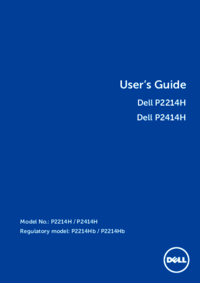
 (69 pages)
(69 pages)







Comments to this Manuals