Dell 2209WA Monitor User Manual
Browse online or download User Manual for Monitors Dell 2209WA Monitor. Dell 2209WA Monitor User Manual
- Page / 35
- Table of contents
- TROUBLESHOOTING
- BOOKMARKS




- About Your Monitor 2
- Product Features 3
- Back View 4
- Label Card View 5
- Side View 5
- Bottom View 6
- Monitor Specifications 7
- Appendix 12
- Setting Up Your Monitor 13
- Operating the Monitor 15
- Accessing the Menu System 16
- OSD Warning Messages 21
- Tilt,Swivel 23
- Rotating the Monitor 24
- User Guide 27
- Setting Up the Monitor 28
- Organizing Your Cables 29
- Removing the Stand 30
- Troubleshooting 32
- Product Specific Problems 33
- Dell™Soundbar Problems 34
- Back to Contents Page 35
Summary of Contents
Dell™2209WA Flat Panel Monitor User's Guide Notes, Cautions, and Warnings Information in this document is subject to change without notic
Back to Contents Page Appendix Dell™2209WA Flat Panel Monitor User's Guide Safety Instructions FCC Notice (U.S. Only) and Other Regulatory
Back to Contents Page Setting Up Your Monitor Dell™2209WAFlatPanelMonitor IfyouhaveaDell™desktoporaDell™portablecomputerwithinterne
Back to Contents Page Setting Up Your Monitor Dell™2209WA Flat Panel Monitor IfyouhaveanonDell™desktop,portablecomputer,orgraphicscard
Back to Contents Page Operating the Monitor Dell™2209WA Flat Panel Monitor User's Guide Using the Front Panel Controls Using the On-Scree
Using the On-Screen Display (OSD) Menu Accessing the Menu System 1. Push the MENU button to launch the OSD menu and display the main menu. Main Me
2.Push the and buttons to move between the setting options. As you move from one icon to another, the option name is highlighted. See the follow
NOTE: Inmostcases,AutoAdjustproducesthebestimageforyourconfiguration. NOTE: AUTO ADJUST option is only available when you are us
When you select Video, you can choose Movie, Game, Sports, or Nature preset: l For playing a movie, choose "Movie" preset; l For playing a
Back to Contents Page About Your Monitor Dell™2209WA Flat Panel Monitor User's Guide Package Contents Your monitor ships with the component
Wide Mode Adjust the image ratio as 4:3 or full screen.Horizontal Position Use the or buttons to adjust image left and right. Minimum is &apo
Note: This monitor has a build-in feature to automatically calibrate the brightness to compensate for CCFL aging. OSD Warning Messages NOTE: When the
See Solving Problems for more information. Setting the Optimal Resolution To set the optimal resolution for the monitor: 1. Right-click on the
The Dell Soundbar is a stereo two channel system adaptable to mount on Dell Flat Panel Displays. The Soundbar has a rotary volume and on/off control t
Vertical Extension Rotating the Monitor Before you rotate the monitor, your monitor should be fully vertically extended (Vertical Extension)
Adjusting the Rotation Display Settings of Your System After you have rotated your monitor, you need to complete the procedure below to adjust the
Back to Contents Page Setting Up Your Monitor Dell™2209WA Flat Panel Monitor Setting the display resolution to 1680x1050 (Optimal) For optimal di
Dell™2209WAFlatPanelMonitor Information in this document is subject to change without notice. ©2008-2009DellInc.Allrightsreserved Reproduct
Back to Contents Page Setting Up the Monitor Dell™2209WA Flat Panel Monitor User's Guide Attaching the Stand Connecting the Monitor Org
2. Connect either the white (digital DVI-D) or the blue (analog VGA) display connector cable to the corresponding video port on the back of your compu
Product Features The 2209WA flat panel display has an active matrix, thin-film transistor (TFT), liquid crystal display (LCD). The monitor features
After attaching all necessary cables to your monitor and computer, (See Connecting Your Monitor for cable attachment,) use the cable management slot
To remove the stand: 1. Place the monitor on a flat surface. 2. Press and hold the Stand release button. 3. Lift the stand up and away from the mon
Back to Contents Page Troubleshooting Dell™2209WA Flat Panel Monitor Self-Test Common Problems Product Specific Problems Universal Serial
Product Specific Problems Common Symptoms What You Experience Possible Solutions No Video/Power LED offNo picturel Ensure that the video cable conne
Universal Serial Bus (USB) Specific Problems Dell™Soundbar Problems Screen image is too smallImage is centered on screen, but does not fill entire
Back to Contents Page
Back View Front View FrontpanelcontrolsLabelDescription1Brightness & Contrast2Automatic adjust3Input source Select4Me
Label Card View Side View NOTE: Monitor shipped with label card fully inserted in USB compartment. Pull out the label card to access the b
Bottom View Left view Right view LabelDescriptionUse1USB downstream portsConnect your USB devices.2Label card Provide clean monitor back vi
Monitor Specifications Flat Panel Specifications *[2209WA] color gamut (typical) is based on CIE1976 (83%) and CIE1931 (72%) test standards. Screen t
More documents for Monitors Dell 2209WA Monitor



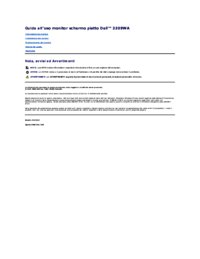


 (4 pages)
(4 pages)







Comments to this Manuals