Dell 7609WU Projector User Manual Page 1
Browse online or download User Manual for Monitors Dell 7609WU Projector. Dell 7609WU Projector User Manual
- Page / 62
- Table of contents
- BOOKMARKS
- User’s Guide 1
- Notes, Notices, and Cautions 2
- Contents 3
- Contents 5 5
- Your Dell Projector 6
- About Your Projector 7
- Connecting Your Projector 8
- Connecting a Computer 9
- Connecting Your Projector 10 10
- 1Power cable 10
- 2 RS232 cable 10
- Connecting Your Projector 11 11
- 2 Ethernet (RJ45) cable 11
- Connecting Your Projector 12 12
- 2 DisplayPort cable 12
- 2 VGA to VGA cable 13
- Connecting Your Projector 13 13
- Connecting a DVD Player 14
- Connecting Your Projector 15 15
- 1 Power cable 15
- 2 Composite video cable 15
- Connecting Your Projector 17 17
- 2 YPbPr to YPbPr cable 17
- Connecting Your Projector 18 18
- 2 HDMI cable 18
- Using Your Projector 21
- Raising the Projector Height 22
- Using Your Projector 24 24
- Using the Control Panel 25
- Using the Remote Control 27
- Using the On-Screen Display 29
- UTO SOURCE—Select On (the 30
- RIGHTNESS—Use or 33
- ONTRAST—Use or 33
- PICTURE (in Video Mode) 34
- DISPLAY (in PC Mode) 35
- DISPLAY (in Video Mode) 36
- PIP SETTINGS 37
- LANGUAGE 39
- UDIO SETTINGS—Press 40
- ACTORY RESET —Select 43
- (continued) 45
- Changing the Lamp 48
- Specifications 50
- RS232 Pin Assignment 53
- RS232 Protocol 53
- PIP Combination Sources 54
- Specifications 55 55
- Contacting Dell™ 56
- Appendix: Glossary 57
- Index 60 60
- Index 61 61
- Index 62 62
Summary of Contents
Dell™ 7609WU ProjectorUser’s Guide
Connecting Your Projector 10Connecting a Computer Using a RS232 Cable NOTE: The RS232 cable is not provided by Dell.Consult a professional installer
Connecting Your Projector 11Connecting a Computer Using an Ethernet Cable NOTE: The Ethernet (RJ45) cable is not provided by Dell.1Power cable2 Ether
Connecting Your Projector 12Connecting a Computer Using a DisplayPort Cable1Power cable2 DisplayPort cable
Connecting Your Projector 13Monitor Loop-Through Connection Using VGA Cables1Power cable2 VGA to VGA cable
Connecting Your Projector 14Connecting a DVD PlayerConnecting a DVD Player Using an S-video Cable NOTE: The S-video cable is not provided by Dell. Y
Connecting Your Projector 15Connecting a DVD Player Using a Composite Cable NOTE: The Composite cable is not provided by Dell. You can buy the Compos
Connecting Your Projector 16Connecting a DVD Player Using a Component (VGA to YPbPr) Cable NOTE: The VGA to YPbPr cable is not provided by Dell. You
Connecting Your Projector 17Connecting a DVD Player Using a Component (YPbPr to YPbPr) Cable NOTE: The YPbPr to YPbPr cable is not provided by Dell.1
Connecting Your Projector 18Connecting a DVD Player Using an HDMI Cable NOTE: The HDMI cable is not provided by Dell.1 Power cable2 HDMI cable
Connecting Your Projector 19Professional Installation OptionsInstallation for Driving Automatic Screen NOTE: The 12V DC power cable is not provided b
Notes, Notices, and Cautions NOTE: A NOTE indicates important information that helps you make better use of your projector. NOTICE: A NOTICE indicate
Connecting Your Projector 20Connecting a Commercial RS232 Control Box NOTE: The RS232 cable is not provided by Dell. Consult a professional installer
Using Your Projector 213Using Your ProjectorTurning Your Projector On NOTE: Turn on the projector before you turn on the source. The Power button lig
Using Your Projector 22 NOTE: If you press the Power button while the projector is running, the "Press Power Button to Turn off Projector"
Using Your Projector 23Adjusting the Projector Zoom and Focus 1Open the side door of the projector. CAUTION: To avoid damaging the projector, ensure
Using Your Projector 24Adjusting Projection Image Size
Using Your Projector 25Using the Control PanelScreen (Diagonal)Max. 25.1" (63.7cm)85.3" (216.6cm)138.0" (350.5cm)193.2" (490.6cm)2
Using Your Projector 262 TEMP warning light • A solid amber TEMP light indicates that the projector, lamp, or lamp driver are overheated. The display
Using Your Projector 27Using the Remote Control11 Enter Allows you to confirm a selected OSD option.12 Brightness and Contrast Control Allows you to
Using Your Projector 281 Power Turns the projector on and off. For more information, see "Turning Your Projector On" on page 21 and "T
Using Your Projector 29Using the On-Screen DisplayThe projector has a multi-language On-Screen Display (OSD) that can be displayed with or without an
Contents 3Contents1 Your Dell Projector . . . . . . . . . . . . . . . . . . 6About Your Projector . . . . . . . . . . . . . . . . . 72 Connecting
Using Your Projector 30AUTO SOURCE—Select On (the default option) to autodetect the available input signals. If you press the Source button when the p
Using Your Projector 31SET UPIt includes H. Keystone, V. K e y s t o n e , Auto Keystone, Projector Mode, Aspect Ratio, Network Settings, and Project
Using Your Projector 32• 4:3 — The input source scales to fit the height of the screen and projects a 4:3 image.• Wide — The input source scales to
Using Your Projector 33PROJECTOR INFO—Displays the projector model name, the present input source and the projector serial number (PPID#).PICTURE (in
Using Your Projector 34PICTURE (in Video Mode)Using the Picture menu, you can adjust the display settings of your projector. The Picture menu provides
Using Your Projector 35DISPLAY (in PC Mode)Using the Display menu, you can adjust the display settings of your projector. The Display menu provides th
Using Your Projector 36VERTICAL POSITION—Press to move the image down and to move the image up.FREQUENCY—Allows you to change the display data clock
Using Your Projector 37PIP SETTINGS NOTE: When swapping the foreground and background displays, the smallest screen size of foreground display will v
Using Your Projector 38LAMPUsing the Lamp menu, you can adjust the display settings of your projector. The Lamp menu provides the following options:LA
Using Your Projector 39LANGUAGEThe Language menu allows you to set the language for the OSD.
Contents 43 Using Your Projector . . . . . . . . . . . . . . . . 21Turning Your Projector On . . . . . . . . . . . . . . . . 21Turning Your Projecto
Using Your Projector 40OTHERSAUDIO SETTINGS—Press Enter to open the Audio Settings menu.
Using Your Projector 41• Audio Source—Select either HDMI, Audio (Audio In), or DisplayPort as the audio source for use.•Volume—Press to decrease the
Using Your Projector 42MENU TRANSPARENCY—Select to change the transparency level of the OSD background.PASSWORD—When Password Protect is enabled, a Pa
Using Your Projector 43dIf the password verification is successful, you can resume accessing the projector's functions and its utilities.2If you
Troubleshooting Your Projector 444Troubleshooting Your ProjectorIf you experience problems with your projector, see the following troubleshooting tips
Troubleshooting Your Projector 45Partial, scrolling, or incorrectly displayed image1Press the Auto Adjust button on the remote control or the control
Troubleshooting Your Projector 46The image is stretched when displaying a 16:9 DVDThe projector automatically detects the input signal format. It will
Troubleshooting Your Projector 47The OSD does not appear on the screenTry to press the Menu button on the panel or the remote control for 15 seconds t
Troubleshooting Your Projector 48Changing the LampThe following message appears on the screen when your projector lamp is approaching its end of life
Troubleshooting Your Projector 499Reset the lamp usage time by selecting "Yes" for Lamp Reset in the OSD Lamp tab. (See "LAMP" on
Contents 55 Specifications . . . . . . . . . . . . . . . . . . . . . 506 Contacting Dell™ . . . . . . . . . . . . . . . . . . . 567 Appendix: Glossar
Specifications 505SpecificationsLight Valve 0.96" WUXGA DMD Type A, DarkChip™3Brightness 3850 ANSI Lumens (Max.)Contrast Ratio 2700:1 Typical (Fu
Specifications 51Noise Level 35 dB(A) Full-on mode, 32 dB(A) Eco modeWeight 13.4 lbs (6.08 kg)Dimensions (W x D x H) External 17.0 x 11.42 x 5.31 ± 0.
Specifications 52 NOTE: The actual operating life span of a projector lamp will vary according to operating conditions and usage patterns. Usage of a
Specifications 53RS232 Pin AssignmentRS232 Protocol• Communication Settings • Command typesTo pop up the OSD menu and adjust the settings.• Control co
Specifications 54PIP Combination SourcesVGA-A VGA-B Component HDMI-A HDMI-B DisplayPortS-Video /CompositeVGA-ANo No Yes Yes Yes Yes YesVGA-BNo No Yes
Specifications 55Compatibility Modes (Analog/Digital)ResolutionV. Frequency (Hz) H. Frequency (KHz)640X480 60 31.5640X480 75 37.5640X480 85 43.3720X40
Contacting Dell™ 56Contacting Dell™For customers in the United States, call 800-WWW-DELL (800-999-3355). NOTE: If you do not have an active Internet
Glossary 57Appendix: GlossaryANSI LUMENS —A standard for measuring the brightness. It is calculated by dividing a square meter image into nine equal r
Glossary 58dB— decibel—A unit used to express relative difference in power or intensity, usually between two acoustic or electric signals, equal to te
Glossary 59PAL— Phase Alternating Line. A European broadcast standard for video and broadcasting, with a video format of 625 lines at 25 frames per s
Your Dell Projector 61Your Dell ProjectorBefore connecting your projector ensure that all the necessary components are available. Your projector ships
Index 60IndexAAdjusting the Projected Image 22Adjusting the Projector Height 22lower the projectorElevator button 22Elevator foot 22Tilt adjustment wh
Index 615 Volt DC relay output 8Audio input connector 8Audio output connector 8Component video input connector 8Composite video input connector 8Displ
Index 62Color Wheel Speed 50Contrast Ratio 50Dimensions 51Displayable Color 50Environmental 51I/O Connectors 51Lamp 52Light Valve 50Noise Level 51Numb
Your Dell Projector 7About Your Projector CAUTION: Safety Instructions1Do not use the projector near appliances that generate a lot of heat.2Do not u
Connecting Your Projector 82Connecting Your Projector CAUTION: Before you begin any of the procedures in this section, follow the "Safety Instru
Connecting Your Projector 9Connecting a ComputerConnecting a Computer Using a VGA Cable NOTE: The USB cable is not provided by Dell. You can buy the
More documents for Monitors Dell 7609WU Projector
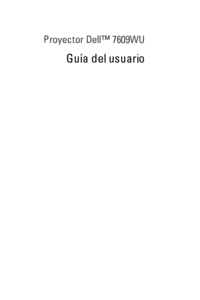
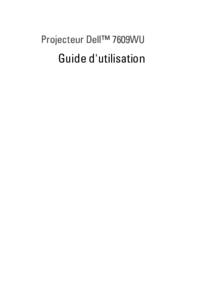

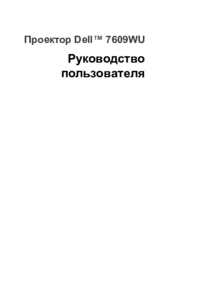

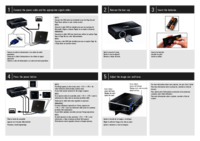

 (4 pages)
(4 pages) (2 pages)
(2 pages)







Comments to this Manuals