Dell P170s Monitor User Manual
Browse online or download User Manual for Monitors Dell P170s Monitor. Dell P170s Monitor User Manual
- Page / 15
- Table of contents
- BOOKMARKS




- 1
- User's Guide 1
- Contents 3
- Components 6
- DisplayPort 7
- Range of Motion 14
- Specifications 15
Summary of Contents
1/15 DellTM OptiPlexTM 780-USFF All In One (AIO) Stand The Dell OptiPlex 780-USFF All-in-One Stand is a unique mounting s
10/15 Extend the system label carrier. If applicable, remove mylar from front surface(s) of chassis prior to sleeve installation. Insert the
11/15 Ensure the AIO stand is unlocked (orange tab will show). Slide the system sleeve onto the back of the AIO stand. Ensure that
12/15 Connect the monitor cable (VGA or DisplayPort), power plug, network cable and any accessory cables, (keyboard, mouse, speaker, etc.) to t
13/15 Slide the switch to lock the AIO stand. Attach customer-supplied security accessories. NOTE:These security
14/15 Connect your facility network cable to the rear of the AIO stand to access the facility network. Connect the power cord s
15/15 Specifications Physical Dimensions* Height 15 inches (380 mm) Depth 9
2/15Hazard Symbols Review These symbols alert the user about a safety condition that demands attention. All users of the product should be able to
3/15 Contents 1 About your Dell OptiPlex 780-USFF AIO Stand ……………………………………………….. 4 2 Setting up the Dell OptiPlex 780-USFF AIO Stand ………………
4/15 About your Dell OptiPlex 780-USFF AIO Stand 1 DELL Monitor: P190S/1909W/P2210 2 DELL Quick Release Monitor Mounting Plate 3 System
5/15 10 Handle 11 System Cable Cover Lock Switch 12 System Label Carrier 13 System Cable Cover 14 Padlock Ring 15 Network Cable Slot
6/15Setting up the Dell OptiPlex 780-USFF AIO Stand Components AIO Stand, Cable Cover, System Sleeve, VGA / USB Cable NOTE:Refer to the Monito
7/15 Determine which monitor cable will be used (VGA or DisplayPort), and follow appropriate instructions. Locate the provided VGA cable.
8/15 Attach the monitor to the AIO stand. Connect the power plug, the monitor cable (VGA or DisplayPort), and the USB cable to the mo
9/15 Route the accessory cable (keyboard, mouse, speakers, etc.) through the cable tray. Ensure the system sleeve is unlocked (o
More documents for Monitors Dell P170s Monitor







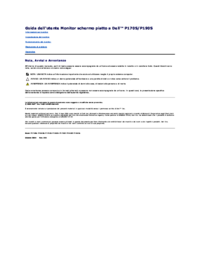





 (4 pages)
(4 pages) (2 pages)
(2 pages)







Comments to this Manuals