Dell P2310H Monitor User Manual
Browse online or download User Manual for Monitors Dell P2310H Monitor. Dell P2310H Monitor User Manual
- Page / 2
- Table of contents
- BOOKMARKS
Rated. / 5. Based on customer reviews




Setting Up Your Monitor
Einrichten des Monitors | Installation de votre moniteur | Configurar su monitor
Configuraçâo de seu monitor | Configurazione del monitor | Установка монитора
! CAUTION:
Before settirrg up your DelF" morrrtor,
see the sefety instructions that
shipped with your monitor.
1 Achtung:
Bitte iesen Sie sich vor dem Einrichten
ihres Deii™-Biidschirms die mitgeiieferten
Sicherheitshinweise durch.
1 Avertissement :
Avant de procéder à i'instaiiation de votre
moniteur Deii™, veuiiiez attentivement iire
ies instructions de sécurité fournies avec
votre moniteur.
Deir P2210H/P2310H Fiat Panel Monitor
1 Advertencia:
Antes de instaiar su monitor Deii™, iea
ias instrucciones de seguridad inciuidas
ent
1 Precaugào:
Antes de configurar seu monitor Deii™,
consuite as instrugdes de seguranga que
sào enviadas junto com seu monitor.
i. Attenzione:
Prima di configurare ii monitor Deli™,
consuitare ie norme di sicurezza fomite
insieme ai monitor.
1 Осторожно:
Перед настройкой монитора Deii™ прочитайте
инстругщии по технике безопасности,
доставленные с монитором.
1 Verify the contents of the box
Überprüfen Sle den Lieferumfang
Vérifiez le contenu de la boîte
Verifique los contenidos de la caja
Verifique о conteijdo da calxa
Verificare II contenuto della scatola
Проверьте ссщержигиое упаковки
2 Remove the cover and place the monitor on it
Nehmen Sie die Abdeckung ab, und stellen Sie den Monitor darauf
Enievez le cache et placez le moníteur dessus
Exbalga la cubierto у coloque el monitor sobre ella
Retire a cobertura e coloque o monitor sobre a mesma
Rimuovere la copertura e collocarvi spora II monitor
Снигиите крышку и поставьте на нее гионитор
3 Attach the stand to the monitor
Fuß am Monitor befestigen
Accrochez le support sur le moniteur
Acople la base al monitor
Anexe о suporte no monitor.
Rssare II supporto al monitor
Прикрепите подставку к монитору
4 Connect using ONLY ONE of these cables: VGA(blue) or DVI (white)
Schließen Sie nur EINES dieser Kabel an: VGA (blau) oder DVI (weiß)
Veuillez effectuer le branchement en utilisant UN SEUL des câbles suivants : VGA (bleu) ou DVI (blanc)
Conecte el monitor utilizando SÓLO UNO de los siguientes cables: VGA(azul) о DVI (blanco)
Conecte usando APENAS UM deste cabos: VGA (azul) ou DVI (branco)
Collegare usando SOLO UNO di questi cavi: VGA(blu) о DVI (blanco)
Подключайте, используя ТОЛЬКО ОДИН из этих кабелей: VGA (синий) или DVI (белый)
NOTE: For better performance, use the white DVI
or black DisplayPort (optional purchase) cable.
HINWEIS: Verwenden Sie zur Optimierung der
Leistung das weiße DVI oder ein optional erworbenes
schwarzes DisplayPort-Kabel an.
REMARQUE : Pour de meilleures performances,
utilisez le câble DVI blanc ou le câble DisplayPort
noir (achat facultatif).
NOTA: Para obtener un mejor rendimiento, utilíce el
cable blanco DVI o el cable negro DisplayPort
(compra opcional).
OBSERVAÇÂO: Para melhor desempenho, use o cabo
DVI branco ou DisplayPort prato (compra opcional).
NOTA: per avere prestazioni migliori, usare il cavo
DVI bianco o DisplayPort (Porta di visualizzazione)
ПРИМЕЧАНИЕ: чтобы получить лучшие рабочие
характеристики, используйте белый DVI или
черный 01зр1ауРог1 (его можно приобрести
отдельно)кабель.
5 Connectthe USB cable
USB-Kabel anschlleKen
Branchez le câble USB
Conecte el cable USB
Conecte o cabo USB
Collegare il cavo USB
noAKniOHeHite KaSenn USB
1
2
Summary of Contents
Page 1 - Setting Up Your Monitor
Setting Up Your MonitorEinrichten des Monitors | Installation de votre moniteur | Configurar su monitor Configuraçâo de seu monitor | Configurazione d
Page 2 - Q41G780A700 6A
I. USB downstream ports (2)Z Regulatory and PPID label3. Shortcut key 1/Up button4. Shortcut key 2/Down button5. OSD menu button/OK button6. Back/Exr
More documents for Monitors Dell P2310H Monitor

Dell P2310H Monitor User Manual
(39 pages)

Dell P2310H Monitor User Manual
(38 pages)

Dell P2310H Monitor User Manual
(39 pages)

Dell P2310H Monitor User Manual
(38 pages)
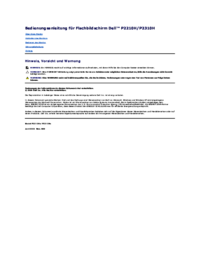
Dell P2310H Monitor User Manual
(38 pages)
 (2 pages)
(2 pages) (2 pages)
(2 pages)
 (2 pages)
(2 pages)
 (2 pages)
(2 pages)







Comments to this Manuals