Dell V305 User's Guide Page 41
- Page / 101
- Table of contents
- TROUBLESHOOTING
- BOOKMARKS
Rated. / 5. Based on customer reviews


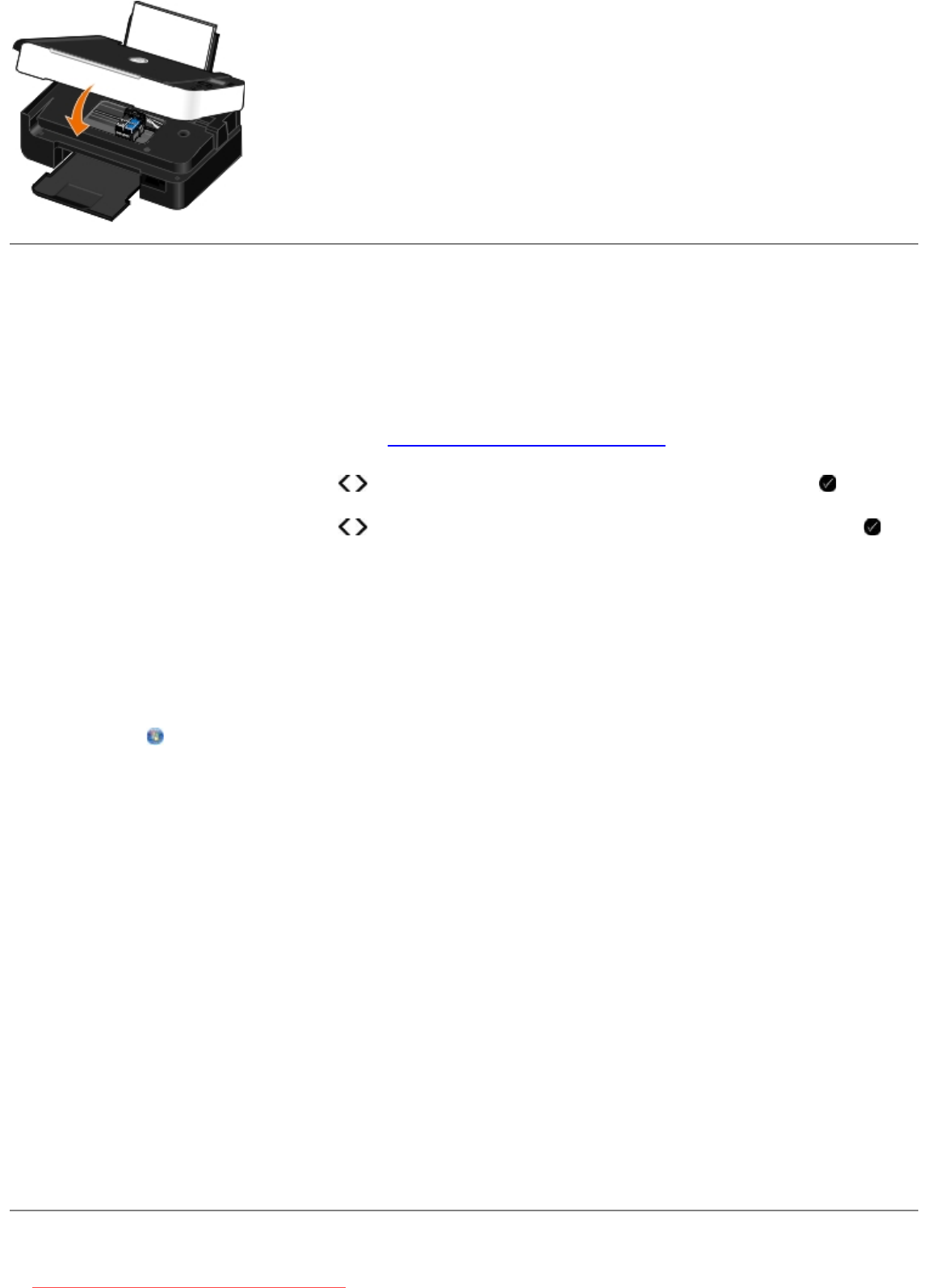
Aligning Ink Cartridges
Your printer automatically prompts you to align the ink cartridges when they are installed or replaced. You may also need
to align ink cartridges when characters are not properly formed or are not aligned at the left margin, or when vertical or
straight lines appear wavy.
To align the ink cartridges from the operator panel:
1. Load plain paper. For more information, see
Loading Paper into the Paper Support.
2. Use the left and right Arrow buttons
to scroll to MAINTENANCE, and then press the Select button .
3. Use the left and right Arrow buttons to scroll to Align Cartridges, and then press the Select button .
An alignment page prints. The ink cartridges align when the page prints. You may discard the alignment page when
the alignment is complete.
To align the ink cartridges from the printer software:
1. Load plain paper.
2. In Windows Vista™:
a. Click
® Control Panel.
b. Click Hardware and Sound.
c. Click Printers.
In Windows
®
XP, click Start® Control Panel® Printers and Other Hardware® Printers and Faxes.
In Windows 2000, click Start® Settings® Printers.
3. Right-click the Dell V305 icon.
4. Click Printing Preferences.
The Printing Preferences dialog box opens.
5. Click the Maintenance tab.
6. Click Align Ink Cartridges.
7. Click Print.
An alignment page prints. The ink cartridges align when the page prints. You may discard the alignment page when
the alignment is complete.
Downloaded from ManualsPrinter.com Manuals
- Notes, Notices, and Cautions 1
- Finding Information 2
- Understanding the Software 4
- Using Printing Preferences 6
- Using the Dell Service Center 7
- Dell Ink Management System 8
- Using Memory Card Manager 9
- Installing the Adobe 11
- Photoshop 11
- Album Manually 11
- About Your Printer 13
- Wireless Networking 16
- Using the PIN Method 18
- Using the Push Button Method 19
- Using Windows Vista 21
- Copy Mode 23
- Scan Mode 25
- Photo Mode 26
- PictBridge Mode 27
- Office File Mode 28
- Bluetooth Mode 29
- Setup Mode 30
- Maintenance Mode 31
- Peer-to-Peer Networking 32
- Loading Paper and Originals 34
- 3. Close the top cover 38
- Maintenance 39
- Aligning Ink Cartridges 41
- Printing 44
- Printing Borderless Photos 46
- Creating Photo Greeting Cards 47
- Printing From a Bluetooth 48
- -Enabled Device 48
- Printing Envelopes 50
- Printing a Banner 52
- Printing a Booklet 53
- Assembling a Booklet 54
- Canceling a Print Job 55
- From the Maintenance tab: 57
- Troubleshooting 58
- Error Messages 60
- Clearing Paper Jams 62
- Avoiding Jams and Misfeeds 63
- Paper Problems 63
- Printing Problems 64
- Copying Problems 64
- Scanning Problems 66
- Networking Problems 69
- Memory Card Problems 69
- Improving Print Quality 70
- Printing Photos 71
- Printing All Photos 72
- Printing Office Files 74
- Specifications 75
- Operating System Support 76
- Media Types and Sizes 76
- Copying Documents 78
- Copying Photos 79
- Appendix 81
- Warranty and Return Policy 82
- Interference Statement 83
- Scanning 84
- Using Your Computer 85
- Scanning Photos for Editing 87
- Resizing Images or Documents 88
- E-Mailing Documents or Photos 89
- Creating a PDF 90
- From a Saved Item 91
- Customizing Scan Settings 92
- Licensing Notice 94
 (26 pages)
(26 pages) (164 pages)
(164 pages) (4 pages)
(4 pages)







Comments to this Manuals