Dell 540 Photo Printer User Manual
Browse online or download User Manual for Printers Dell 540 Photo Printer. Dell 540 Photo Printer User Manual
- Page / 76
- Table of contents
- TROUBLESHOOTING
- BOOKMARKS



- Owner’s Manual 1
- Ordering Photo Print Packs 2
- Notes, Notices, and Cautions 3
- Contents 5
- 3 Care and Maintenance 6
- 4 Troubleshooting 6
- 5 Contacting Dell 6
- 6 Appendix 7
- 8 Contents 8
- CAUTION: SAFETY INSTRUCTIONS 9
- Getting Started 11
- 12 Getting Started 12
- (12.7 cm) 13
- Setting Up Your Printer 14
- Loading the Photo Cartridge 14
- Loading the Photo Paper 15
- Changing Settings—Press Menu 17
- Photo Display Menu 18
- Photo Management Menu 19
- Printer Settings Menu 19
- Maintenance Menu 20
- Using Your Printer 21
- Selecting Photos to Print 22
- Choosing a Layout Option 23
- Canceling Printing 24
- Printing With a Computer 25
- USB connector 26
- Natural— 27
- If Using Windows Explorer 28
- Care and Maintenance 29
- Troubleshooting 31
- General Problems 32
- Error Messages 32
- HOTO PAPER DOES NOT FEED 33
- RINTER IS JAMMED 33
- RINT IS SMUDGED 34
- RINT IS SPOTTED 34
- RINT IS TOO LIGHT 34
- RINTING IS SLOW— 36
- More Troubleshooting Options 37
- 38 Troubleshooting 38
- Contacting Dell 39
- 40 Contacting Dell 40
- 42 Contacting Dell 42
- 44 Contacting Dell 44
- 46 Contacting Dell 46
- 48 Contacting Dell 48
- 50 Contacting Dell 50
- 52 Contacting Dell 52
- 54 Contacting Dell 54
- 56 Contacting Dell 56
- Appendix 57
- 58 Appendix 58
- Appendix 59 59
- 60 Appendix 60
- Appendix 61 61
- 62 Appendix 62
- Appendix 63 63
- 64 Appendix 64
- What will Dell do? 65
- 66 Appendix 66
- Appendix 67 67
- 68 Appendix 68
- Appendix 69 69
- User’s Guide 70
- NOM Information (Mexico Only) 71
- Limited Warranty 72
- Printer Specifications 73
- 74 Appendix 74
- Index 75 75
- Index 76 76
Summary of Contents
www.dell.com | support.dell.comDell™ Photo Printer 540Owner’s ManualLook Inside For:• Ordering Photo Print Packs• Getting Started• Using Your Printer•
10www.dell.com | support.dell.com
Getting Started 111Getting StartedAccessing Your User’s GuideClick Start → All Program(s) → Dell Printers → Dell Photo Printer 540 → View Dell User’s
12 Getting Startedwww.dell.com | support.dell.com8 Select Choose the photo or option that appears on the Liquid Crystal Display (LCD).9Cancel Cancel
Getting Started 13 Part Description1 Paper stop Maintains orderly stack of finished prints.2 Top paper tray cover Finished prints are stacked here.3 B
14 Getting Startedwww.dell.com | support.dell.comSetting Up Your Printer NOTE: The Dell Photo Printer 540 supports Microsoft® Windows® 2000 and Windo
Getting Started 153Slide the photo cartridge in, label side up, with the arrow pointing toward the printer. Push the photo cartridge until it clicks i
16 Getting Startedwww.dell.com | support.dell.com4Fan the photo paper to keep the sheets from sticking together.5Load the photo paper into the paper t
Getting Started 17Changing Settings—Press MenuPress the Menu button to customize your photo and printer settings.Select Menu Items1Press the Menu butt
18 Getting Startedwww.dell.com | support.dell.comPhoto Display MenuPHOTO BRIGHTNESSChange the brightness level (for the current photo only). Press :•
Getting Started 19Photo Management MenuPrinter Settings MenuFrom the Photo Management sub-menu: You can:PHOTO NAVIGATIONSpecify what is displayed on t
Ordering Photo Print PacksYou can order Dell™ Photo Print Packs, which contain the photo cartridge and photo paper for your printer, and other supplie
20 Getting Startedwww.dell.com | support.dell.comMaintenance MenuFrom the sub-menu: You can:PRINTS REMAININGCheck if the photo cartridge is low; if so
Using Your Printer 212Using Your PrinterPrinting Without a ComputerThis section describes how to print directly from a memory card, USB storage device
22 Using Your Printerwww.dell.com | support.dell.comInserting Memory Cards NOTICE: Insert memory cards with the memory card label facing up. NOTE: Wh
Using Your Printer 23Choosing a Layout Option1 Press the Menu button, then select Print Options → Layout. 2Press to scroll through photo layouts. Pr
24 Using Your Printerwww.dell.com | support.dell.comPrinting From Your Pictbridge-enabled or Other Compatible CameraYou can print photos from any Pict
Using Your Printer 25Printing With a ComputerPrinting TipsSee page 21 for helpful printing tips.Windows-Based Operating System RequirementsMinimum Re
26 Using Your Printerwww.dell.com | support.dell.comInstalling Printer Drivers and Software1Make sure the power cable is connected to the printer and
Using Your Printer 27Choosing a Color ModeColor mode is an automatic color correction feature that helps you easily create high-quality prints in no t
28 Using Your Printerwww.dell.com | support.dell.comSaving and Copying Photos to Your Computer1With the printer turned on, insert a memory card in the
Care and Maintenance 293Care and Maintenance CAUTION: Before performing any of the procedures listed in this section, read and follow the Safety Inst
Notes, Notices, and Cautions NOTE: A NOTE indicates important information that helps you make better use of your printer. NOTICE: A NOTICE indicates
30 Care and Maintenancewww.dell.com | support.dell.comCleaning the Paper Feed RollerTo prevent misfeeds and to make sure your photos are the best qual
Troubleshooting 314TroubleshootingSetup ProblemsIf you experience problems while setting up your printer, make sure:• You select your language and def
32 Troubleshootingwww.dell.com | support.dell.comGeneral ProblemsError Messages If an error occurs, the Error light glows amber and an error message i
Troubleshooting 33Printing ProblemsPHOTO PAPER DOES NOT FEED NOTE: Use only Dell photo paper from a Dell Photo Print Pack for your printer. Do not us
34 Troubleshootingwww.dell.com | support.dell.comPRINTING STOPS DURING MID-PRINT (PAPER STOPS FEEDING, AND ERROR INDICATOR LIGHT IS ON) NOTE: Use only
Troubleshooting 35PRINT IS TOO DARK OR IS DISCOLORED• Photo brightness can be changed by selecting Photo Quality--> Photo Brightness (page 17) or -
36 Troubleshootingwww.dell.com | support.dell.comNOTHING HAPPENS WHEN YOU TRY TO PRINT (FROM COMPUTER)• Check the USB connections from the printer to
Troubleshooting 37Transfer/communication problemsMore Troubleshooting OptionsGo to support.dell.com for help.NOTHING HAPPENS WHEN YOU TRY TO TRANSFER
38 Troubleshootingwww.dell.com | support.dell.com
Contacting Dell 395Contacting DellTechnical AssistanceIf you need help with a technical problem, Dell is ready to assist you.1Call technical support f
40 Contacting Dellwww.dell.com | support.dell.comWhen you need to contact Dell, use the electronic addresses, telephone numbers, and codes provided in
Contacting Dell 41Austria (Vienna)International Access Code: 900Country Code: 43City Code: 1Website: support.euro.dell.comE-mail: tech_support_central
42 Contacting Dellwww.dell.com | support.dell.comCanada (North York, Ontario)International Access Code: 011Online Order Status: www.dell.ca/ostatusAut
Contacting Dell 43China (Xiamen)Country Code: 86City Code: 592Technical Support website: support.dell.com.cnTechnical Support E-mail: cn_support@dell.
44 Contacting Dellwww.dell.com | support.dell.comCzech Republic (Prague)International Access Code: 00Country Code: 420City Code: 2Website: support.eur
Contacting Dell 45Finland (Helsinki)International Access Code: 990Country Code: 358City Code: 9Website: support.euro.dell.comE-mail: fin_support@dell.
46 Contacting Dellwww.dell.com | support.dell.comGermany (Langen)International Access Code: 00Country Code: 49City Code: 6103Website: support.euro.del
Contacting Dell 47Home and Small Business Division2969 3155India Technical Support1600 33 8045Sales1600 33 8044Ireland (Cherrywood)International Acces
48 Contacting Dellwww.dell.com | support.dell.comJapan (Kawasaki)International Access Code: 001Country Code: 81City Code: 44Website: support.jp.dell.c
Contacting Dell 49Latin America Customer Technical Support (Austin, Texas, U.S.A.)512 728-4093Customer Service (Austin, Texas, U.S.A.)512 728-3619Fax
Contents 5ContentsOrdering Photo Print Packs . . . . . . . . . . . . . . . . . . . . . . . . 2Notes, Notices, and Cautions. . . . . . . . . . . . .
50 Contacting Dellwww.dell.com | support.dell.comMexicoInternational Access Code: 00Country Code: 52Customer Technical Support001-877-384-8979or 001-8
Contacting Dell 51Norway (Lysaker)International Access Code: 00Country Code: 47Website: support.euro.dell.comE-mail Support (portable computers):nor_n
52 Contacting Dellwww.dell.com | support.dell.comSt. Lucia General Support1-800-882-1521St. Vincent and the Grenadines General Supporttoll-free: 1-877
Contacting Dell 53Sweden (Upplands Vasby)International Access Code: 00Country Code: 46City Code: 8Website: support.euro.dell.comE-mail: swe_support@de
54 Contacting Dellwww.dell.com | support.dell.comTrinidad/Tobago General Support1-800-805-8035Turks and Caicos Islands General Supporttoll-free: 1-866
Contacting Dell 55U.S.A. (Austin, Texas)International Access Code: 011Country Code: 1Automated Order-Status Servicetoll-free: 1-800-433-9014AutoTech (
56 Contacting Dellwww.dell.com | support.dell.com
Appendix 576AppendixU.S. Terms and Conditions of Sale These terms and conditions (“Agreement”) apply to your purchase of computer systems and/or relat
58 Appendixwww.dell.com | support.dell.comMAKES NO EXPRESS WARRANTIES EXCEPT THOSE STATED IN DELL'S APPLICABLE WARRANTY STATEMENT IN EFFECT ON TH
Appendix 59ANY LIABILITY RELATED TO THE PURCHASE OF PRODUCT, DELL IS NOT LIABLE OR RESPONSIBLE FOR ANY AMOUNT OF DAMAGES ABOVE THE AMOUNT INVOICED FOR
6 ContentsWindows-Based Operating System Requirements . . . . . . . . . . . 25Printing From a Computer . . . . . . . . . . . . . . . . . . . . . . .
60 Appendixwww.dell.com | support.dell.comLimited Warranties and Return PolicyDell-branded hardware products purchased in the U.S. or Canada come with
Appendix 61How long does this limited warranty last?This limited warranty lasts for the time period indicated on your packing slip or invoice, except
62 Appendixwww.dell.com | support.dell.comWhat will Dell do?During the 90 days of the 90-day limited warranty and the first year of all other limited
Appendix 63• If you are a Home Office, Small, Medium, Large, or Global Commercial Customer, go to www.dell.com/us/en/biz/topics/sbtopic_ccare_nav_015_
64 Appendixwww.dell.com | support.dell.comLimited Warranty Terms for Dell-Branded Hardware Products (Canada Only)What is covered by this limited warra
Appendix 65we repair or replace a warranted product or any parts. Dell may change the terms and availability of limited warranties, at its discretion,
66 Appendixwww.dell.com | support.dell.comDuring the remaining years following the first year of all limited warranties: We will replace any defective
Appendix 67Total Satisfaction Return Policy (Canada Only)If you are an end-user customer who bought new products directly from Dell, you may return th
68 Appendixwww.dell.com | support.dell.com1-Year End-User Manufacturer Guarantee (Latin America and the Caribbean Only)GuaranteeDell Inc. (“Dell”) war
Appendix 69Dell Computer de Mexico SA de CVPaseo de la Reforma 2620 - 11° PisoCol. Lomas Altas 11950 México, D.F.Dell™ Photo Print Pack Limited Warran
Contents 76 AppendixU.S. Terms and Conditions of Sale . . . . . . . . . . . . . . . . . . . . . 57Limited Warranties and Return Policy . . . . . . .
70 Appendixwww.dell.com | support.dell.comIn order to obtain the necessary information to enable the replacement, call the appropriate toll-free numbe
Appendix 71NOM Information (Mexico Only)The following information is provided on the device(s) described in this document in compliance with the requi
72 Appendixwww.dell.com | support.dell.comand the recipient agrees to the terms hereof. Any transfer must include the most recent update and all prior
Appendix 73you. You acknowledge that you have read this agreement, that you understand it, that you agree to be bound by its terms, and that this is t
74 Appendixwww.dell.com | support.dell.com
Index 75IndexBbuttons, operator panelArrows, 11Cancel, 11Menu, 11Power, 11Print B&W, 12CCancel button, 11canceling printing, 27changing settings,
Index 76
8 Contents
9 CAUTION: SAFETY INSTRUCTIONSUse the following safety guidelines to help ensure your own personal safety and to help protect your Dell™ Photo Printer
More documents for Printers Dell 540 Photo Printer




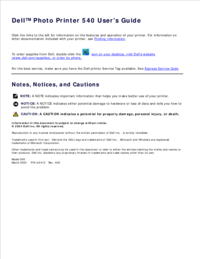

 (90 pages)
(90 pages)







Comments to this Manuals