Dell PowerConnect W-AirWave 7.6 Installation Manual Page 1
Browse online or download Installation Manual for Software Dell PowerConnect W-AirWave 7.6. Dell PowerConnect W-Airwave 7.6 Installation Manual User Manual
- Page / 18
- Table of contents
- BOOKMARKS




- Installation Guide 1
- Pre-Installation Checklist 2
- Supported Browsers 3
- Server Requirements 4
- Getting Started 5
- AirWave does not 6
- Completing the Installation 7
- Upgrading AirWave 7
- Table 5: 8
- AirWave Navigation Basics 9
- Navigation Section 10
- Table 8: 11
- Main Tab Description Subtabs 12
- Activity Section 13
- Common List Settings 13
- Buttons and Icons 14
- Function Image Description 15
- Getting Started with AirWave 16
- Changing Login Credentials 17
- Copyright 18
- Open Source Code 18
- Legal Notice 18
Summary of Contents
0511230-01 | Jan 2013 1Dell PowerConnect W-AirWave 7.6Installation GuideOverviewThis document is designed as a reference for installing Dell PowerConn
Field DescriptionWhen selected, AMP shows a detailed list of all Up devices.Down(Wireless)The number of managed authorized, wireless devices that are
Some navigation items may be hidden for users depending on a user’s role. The table below describes the navigationelements in further detail.Main Tab
Main Tab Description Subtabsl DiagnosticsVPN Users Subtab:l VPN User DetailReportsThe Reports pages list all the standard and custom reports generated
NOTE: The AMP Setup tab varies with the user role.Activity SectionThe Activity section is the main section of the user interface. This section display
Figure 10: Common List Settings Choose Columns IllustrationThese settings are user specific. To reset them, select Reset List Preferences on Home >
Function Image DescriptionPlan file.Drag and DropDragging and dropping objects with this icon changes the sequence ofi tems in relation to each other.
Function Image DescriptionRevert Returns all confi gur able data on the screen to its original status.Rogue Indicates a rogue AP, and links to RAPIDS.
server, or an external LDAP server, per the AirWave’s configuration. If the credentials are valid, the user’s browser issent a session cookie to use i
Copyright© 2013 Aruba Networks, Inc. Aruba Networks trademarks include , Aruba Networks®, Aruba Wire-less Networks®, the registered Aruba the Mobile E
Figure 2: Add a Legacy Network AdapterInstalling on a Red Hat Enterprise Linux ServerIf you are installing AirWave on a Red Hat Enterprise Linux serve
Checklist CheckIf upgrading, ensure that your current version is not more than two versions behind.For example, when upgrading to AirWave 7.6, you mus
5. When the burnatonce program opens, click the Write button. Ifburnatoncehas not automatically associated tothe .iso disc image, run burnatonce manua
Installing the AirWave Software (Phase 2)Getting StartedPerform the following steps when the GRUB screen appears.1. Press Enter or wait six seconds. T
This will take a few minutes.Press Alt-F9 to see detailed messages.Press Alt-F1 return to this screen.This step requires no user input, but you can fo
Generating SSL certificate for < IP Address >2. If AirWave has a valid host name on the network, type y at the prompt. The following is displaye
Configuring and Mapping Port Usage for AMPThe following table itemizes the communication protocols and ports necessary for AirWave to communicate with
Port Type Protocol Description Device Typei ngNAS (captive portal, controller,autonomous AP). Onl y used whenusernames are not available in theSNMP MI
More documents for Software Dell PowerConnect W-AirWave 7.6
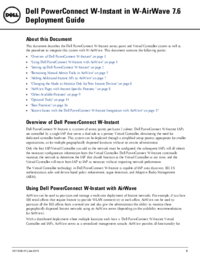


 (172 pages)
(172 pages) (15 pages)
(15 pages)







Comments to this Manuals