Dell Inspiron Mini 9 (910, Late 2008) User Manual
Browse online or download User Manual for Laptops Dell Inspiron Mini 9 (910, Late 2008). Dell Inspiron Mini 9 (910, Late 2008) User Manual
- Page / 22
- Table of contents
- BOOKMARKS
- QUICK START GUIDE 1
- Contents 3
- Overview 4
- Starting an Application 8
- Customizing Your Desktop 8
- System Preferences and 10
- Administration 10
- Getting Started With Ubuntu 11
- Nautilus 12
- Using the Firefox Web Browser 14
- Instant Messaging With Pidgin 16
- Importing Digital Photographs 16
- Applications in Ubuntu 17
- Adding a Printer 18
- Connecting to the Internet 18
- Restoring Your Ubuntu System 19
- YOURS IS HERE 20
- 0H840JA01 22
Summary of Contents
QUICK START GUIDE
10Getting Started With Ubuntu System Preferences and AdministrationFrom the System menu you can control the appearance and operation of your computer
11Getting Started With Ubuntu
12Getting Started With Ubuntu Browsing Files and Folders Using NautilusThe Nautilus File Manager allows you to view, create, organize, and search for
13Getting Started With Ubuntu
14Getting Started With Ubuntu Using the Firefox Web BrowserYou can browse the web using the Firefox web browser. The Google search box allows you to s
15Getting Started With Ubuntu
16Getting Started With Ubuntu Instant Messaging With PidginThe Pidgin messaging client allows you to use multiple types of instant messaging accounts
17Getting Started With Ubuntu Applications in Ubuntu®Ubuntu comes with a wide variety of pre-installed applications.Some of the most frequently-used
18Getting Started With Ubuntu Adding a PrinterClick 1. → System→ Administration→ Printing. The Printers window appears.Double-click on the 2. New P
19Restoring Your Ubuntu System Ubuntu ReinstallationIf you received an Operating System media with your computer, you can use it to restore your opera
Information in this document is subject to change without notice.© 2008–2009 Dell Inc. All rights reserved.Reproduction of these materials in any mann
Printed in China.Printed on recycled paper.www.dell.com | support.dell.com0H840JA01
3 Overview. . . . . . . . . . . . . . . . . . . . . . . . . . . . .4Getting Started With Your Dell Desktop . . .5Getting Started With Your Classic
4Overview Your Dell computer is preconfigured with Ubuntu® if you opted for it during purchase.This document describes how to perform basic functions
5Getting Started With Your Dell Desktop The Dell Desktop launches when you turn on your computer with Ubuntu operating system.To turn off the Dell Des
6Getting Started With Your Dell Desktop 1 LauncherThe Launcher organizes applications and website bookmarks into categories. To access an application
7Getting Started With Your Dell Desktop 11 Volume Control IconClick on this icon to adjust the volume of the computer.12 Notification areaIncludes a c
8Getting Started With Your Classic Desktop Getting Started With Your Classic DesktopStarting an ApplicationClick the 1. Applications menu.Select the
9Getting Started With Ubuntu Getting Started With UbuntuQuickly Viewing a Window Full ScreenPress the key combination <Ctrl><Alt><F>









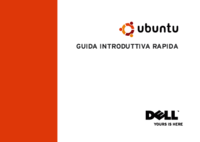

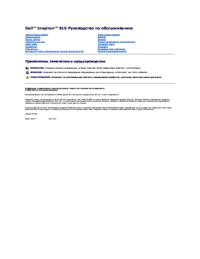



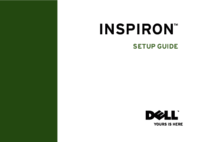
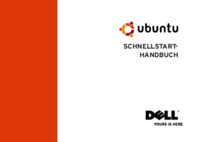


 (4 pages)
(4 pages) (2 pages)
(2 pages)







Comments to this Manuals