Dell E1912H Monitor User Manual
Browse online or download User Manual for Monitors Dell E1912H Monitor. Dell E1912H Monitor User Manual
- Page / 32
- Table of contents
- TROUBLESHOOTING
- BOOKMARKS



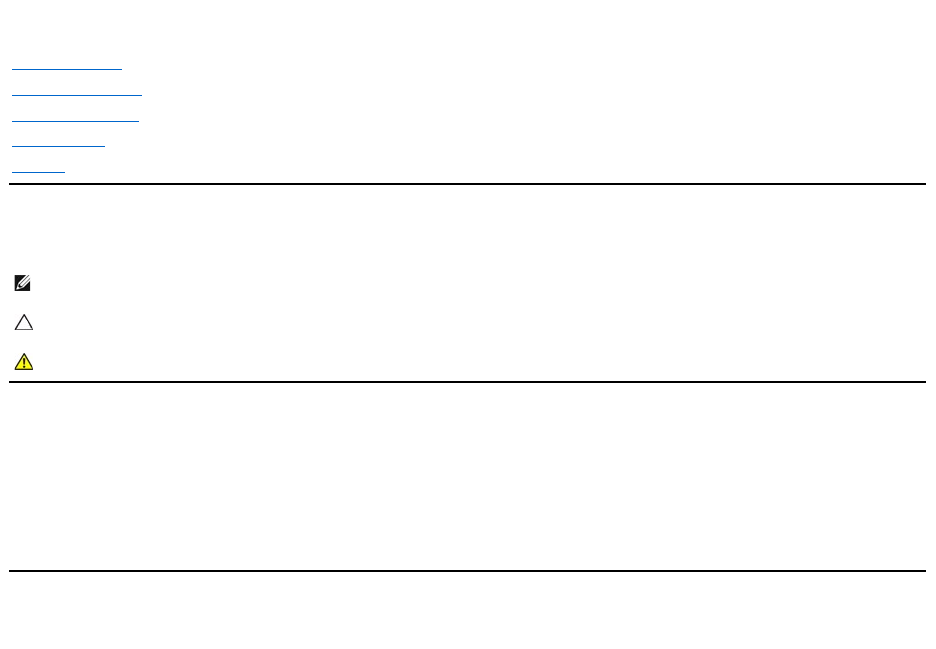
- Notes, Cautions, Warnings 1
- About Your Monitor 2
- Product Features 3
- Back View 4
- Side View 4
- Bottom View 4
- Monitor Specifications 5
- Flat Panel Specifications 6
- Preset Display Modes 7
- Physical Characteristics 7
- Plug and Play Capability 8
- Maintenance Guidelines 8
- Appendix 9
- Setting Up Your Monitor 11
- Operating the Monitor 13
- Accessing the Menu System 14
- OSD Messages 20
- PowerNap Software 21
- Using the Dell Soundbar 22
- Using the Tilt 22
- Back to Contents Page 23
- Dell™ E1912Hmonitor 25
- Setting Up the Monitor 26
- Removing the Monitor Stand 27
- Troubleshooting 29
- Common Problems 30
- Product Specific Problems 31
- Dell™Soundbar Problems 31
Summary of Contents
Dell™E1912H Monitor User's Guide Notes, Cautions, Warnings Information in this document is subject to change without notice. ©2011DellI
Back to Contents Page Help on PowerNap Installation To install PowerNap succesfully, follow these steps:- Back to Contents Page 1.CheckOperatingS
Back to Contents Page Setting Up Your Monitor Dell™E1912H monitor IfyouhaveaDell™desktoporaDell™portablecomputerwithinternetaccess 1.
Back to Contents Page Setting Up Your Monitor Dell™E1912H monitor IfyouhaveanonDell™desktop,portablecomputer,orgraphicscard In Windows
Back to Contents Page Operating the Monitor Dell™ E1912H Monitor User's Guide Using the Front Panel Controls Using the On-Screen Display (
Front panel Key Use the keysonthefrontofthemonitortoadjusttheimagesettings. Using the On-Screen Display (OSD) Menu Accessing
The table below provides a list of all the OSD menu options and their functions. 2. Press the and buttons to toggle between options in the Menu.
AUTO ADJUST Use this key to activate automatic setup and adjust menu. The following dialog appears on a black screen as the monitor selfcurrent input
l Standard: Loads the monitor's default color settings. This is the default preset mode. l Multimedia: Loads color settings ideal for multime
PhaseIf satisfactory results are not obtained using the Phase adjustment, use the Pixel Clock (coarse) adjustment and then use Phase (fine), again.R
Factory Reset ResetsallOSDsettingstothefactorypresetvalues. PERSONALIZE Select this option allows you to set two shortcut keys. Short
Back to Contents Page About Your Monitor Dell™E1912HMonitorUser'sGuide Package Contents Product Features Identifying Parts and Co
OSD Messages Reset Personalization Allows you to restore shortcut key to the default setting. When the monitor does not support a particular resolu
See Solving Problems for more information. PowerNap Software The PowerNap software comes in the CD that shipped with the monitor you have just purchas
Steps to download software: 1. Go to http://www.support.dell.com 2. Select “Monitor Drivers” under “Drivers and downloads” tab 3. Select your Monito
With the stand assembly, you can tilt the monitor for the most comfortable viewing angle. Back to Contents Page NOTE: The stand base is detached whe
Back to Contents Page Setting Up Your Monitor Dell™E1912H monitor Setting the display resolution to 1366 x 768 (Maximum) For optimal display perf
Dell™ E1912Hmonitor Information in this document is subject to change without notice. ©2011DellInc.Allrightsreserved. Reproduction of these ma
Back to Contents Page Setting Up the Monitor Dell™E1912H Monitor User's Guide Attaching the Stand Connecting Your Monitor Removing the
To connect your monitor to the computer: 1. Turnoffyourcomputeranddisconnectthepowercable.2. Connectthebluedisplayconnectorcabletothe
Back to Contents Page 1. Working from the back of the monitor, attach Soundbar by aligning the two slots with the two tabs along the bottom of the mo
Back to Contents Page Troubleshooting Dell™E1912H monitor Self-Test Built-in Diagnostics Common Problems Product Specific Problems Soun
Product Features The Dell™E1912Hflat panel display has an active matrix, Thin-Film Transistor, Liquid Crystal Display. The monitor's feature
1. Ensure that the screen is clean (no dust particles on the surface of the screen). 2. Unplug the video cable(s) from the back of the computer or mo
Product Specific Problems Dell™Soundbar Problems l Try different Color Preset Settings in Color Settings OSD. Adjust R/G/B value in Color Settings
Back to Contents Page
Back View Side View Bottom View LabelDescriptionUse1
Monitor Specifications The following sections give you information about the various power management modes and pin assignments for the various conn
9 DDC +5 V 10 GND-sync 11 GND 12 DDC data 13 H-sync 14 V-sync 15 DDC clock Flat Panel Specifications * [E1912H] color gamut (typical) is based on C
Preset Display Modes The following table lists the preset modes for which Dell guarantees image size and centering: Display Mode Horizontal Frequenc
Plug and Play Capability You can install the monitor in any Plug and Play compatible system. The monitor automatically provides the computer with it
Back to Contents Page Appendix Dell™E1912H Monitor User's Guide Safety Instructions FCC Notice (U.S. Only) and Other Regulatory Information
More documents for Monitors Dell E1912H Monitor










 (15 pages)
(15 pages)







Comments to this Manuals