Dell U2713HM Monitor User Manual
Browse online or download User Manual for Monitors Dell U2713HM Monitor. Dell U2713HM Monitor User Manual
- Page / 60
- Table of contents
- TROUBLESHOOTING
- BOOKMARKS



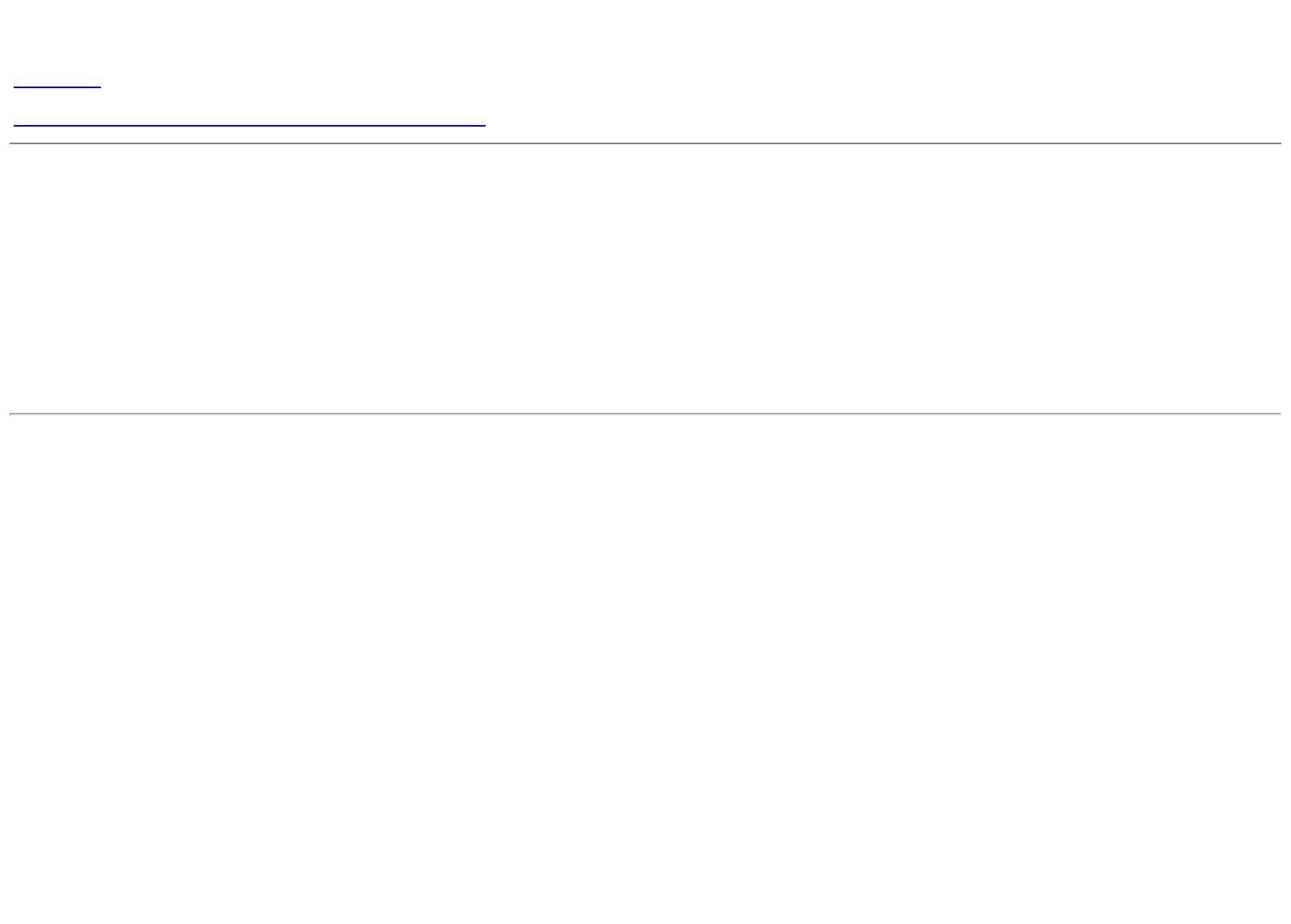
- User Guide 1
- Notes, Cautions, and Warnings 2
- Setting Up Your Monitor 3
- About Your Monitor 4
- Power Cable 5
- VGA Cable 5
- Product Features 6
- Front View 8
- Back View 9
- Side View 10
- Bottom View 11
- Monitor Specifications 12
- Supported Video Modes 13
- Preset Display Modes 13
- Electrical Specifications 13
- Physical Characteristics 14
- Power Management Modess 15
- Pin Assignmentss 16
- DVI Connector 17
- DisplayPort Connector 18
- 19-pin HDMI Connector 18
- Plug and Play Capability 19
- USB Upstream Connector 20
- USB Downstream Connector 20
- Maintenance Guideliness 21
- Setting Up the Monitor 22
- Connecting Your Monitor 23
- Connecting the blue VGA cable 24
- Connecting the USB cable 25
- Organizing Your Cables 26
- Removing the Stand 28
- Wall Mounting (Optional) 29
- Operating the Monitor 30
- Accessing the Menu System 31
- OSD Warning Messagess 43
- Rotating the Monitor 49
- Troubleshooting 51
- Built-in Diagnostics 53
- Common Problems 54
- Product Specific Problems 55
- Dell™ Soundbar Problems 56
- Appendix 58
Summary of Contents
Dell™ U2713HM Flat Panel Monitor User GuideSetting the display resolution to 2560 x 1440 (maximum) Information in this document is subject to change w
Side View Left view Right view
Bottom ViewBottom view Bottom view with monitor standLabel Description Use1 AC power cord connector Connect the power cable.2 DC power connector for D
Monitor SpecificationsFlat Panel SpecificationsScreen type Active matrix - TFT LCDPanel type In-plane switching technologyScreen dimensions 27 inches
Supported Video ModesVideo display capabilities 480p, 576p, 720p, 1080p, 480i, 576i, 1080iPreset Display ModesDisplay Mode Horizontal Frequency (kHz)
voltage/frequency/current100 VAC to 240 VAC / 50 Hz or 60 Hz + 3 Hz / 1.5 A (Typical)Inrush current120 V : 30 A (Max)240 V : 60 A (Max)Physical Charac
Weight with packaging 10.2 kg (22.67 lb)Weight with stand assembly andcables8.1 kg (18.00 lb)Weight without stand assembly(For wall mount or VESA moun
The OSD will only function in the normal operation mode. When any button is pressed in Active-off mode, one of the following messages will be displaye
2 Video-Green 10 GND-sync3 Video-Blue 11 GND4 GND 12 DDC data5 Self-test 13 H-sync6 GND-R 14 V-sync7 GND-G 15 DDC clock8 GND-B DVI ConnectorPinNumb
DisplayPort ConnectorPinNumberr20-pin Side of the monitor connector PinNumberr20-pin Side of the monitor connector1 ML0(p) 11 GND2 GND 12 ML3(n)3 ML
PinNumberr19-pin Side of the monitor connector(Cable not included)Pin Numberr 19-pin Side of the monitor connector(Cable not included)1 TMDS DATA 2+
Dell™ U2713HM Flat Panel Monitor User's GuideAbout Your MonitorSetting Up the MonitorOperating the MonitorDell Display Manager User's GuideT
USB Upstream Connector Pin Number Signal Name1 VBUS2 D-3 D+4 GND5 StdB_SSTX-6 StdB_SSTX+7 GND_DRAIN8 StdB_SSRX-9 StdB_SSRX+Shell ShieldUSB Downstream
2 D-3 D+4 GND5 StdA_SSRX-6 StdA_SSRX+7 GND_DRAIN8 StdA_SSTX-9 StdA_SSTX+Shell ShieldUSB Ports1 upstream - back4 downstream - 2 on back; 2 on left side
Back to Contents PageSetting Up the MonitorDell™ U2713HM Flat Panel Monitor User's Guide Attaching the Stand Connecting the Monitor Organizing
Connecting Your Monitor WARNING: Before you begin any of the procedures in this section, follow the Safety Instructions.To connect your monitor to the
Connecting the white DVI cableConnecting the blue VGA cable
Connecting the black DisplayPort cable (Optional)CAUTION: The Graphics are used for the purpose of illustration only. Appearance of the computer may v
Organizing Your Cables After attaching all necessary cables to your monitor and computer, (See Connecting Your Monitor for cable attachment,) use the
Attaching the Soundbar AX510 / AX510PA (Optional)CAUTION: Do not use with any device other than the Dell Soundbar. NOTE: The Soundbar power connector
Removing the StandNOTE: To prevent scratches on the LCD screen while removing the stand, ensure that the monitor is placed on a soft, clean surface.N
Wall Mounting (Optional)(Screw dimension: M4 x 10 mm).Refer to the instructions that come with the VESA-compatible base mounting kit.1. Place the moni
Back to Contents PageSetting Up Your MonitorDell™ U2713HM Flat Panel MonitorSetting the display resolution to 2560 x 1440 (maximum)For maximum display
Back to Contents PageOperating the MonitorDell™ U2713HM Flat Panel Monitor User's Guide Using the Front Panel Controls Using the On-Screen Disp
The following table describes the front panel buttons:Front panel Button Description1Shortcut key/ Preset ModesUse this button to choose from a list o
2. Push the and buttons to move between the setting options. As you move from one icon to another, the option name is highlighted. See the followi
Icon Menu and Submenus Description Brightness/Contrast Use this menu to activate Brightness/Contrast adjustment. Brightness Brightness adjusts the l
NOTE: In most cases, Auto Adjust produces the best image for your configuration.NOTE: Auto Adjust option is only available when you are using the an
Input Color Format Choose the RGB option if monitor is connected to a computer or a DVD using a VGA or DVI cable. Choose the YPbPr option if monitor
Gamma Allows you to set the color mode to PC or MAC. Preset Modes You can choose Standard, Multimedia, Movie, Game, Text, Color Temperature, sRGB or
Standard: Loads the monitor's default color settings. This is the default preset mode.Multimedia: Loads color settings ideal for multimedia appli
sRGB: Mode to emulate 72% NTSC color.
Custom Color: Allows you to manually adjust the color settings. Press the and buttons to adjust the three colors (R,G, B) values and create your o
Back to Contents PageAbout Your MonitorDell™ U2713HM Flat Panel Monitor User's GuidePackage ContentsProduct FeaturesIdentifying Parts and Control
Aspect Ratio Adjust the image ratio as wide 16:9, 4:3 or 5:4. Horizontal PositionUse the or to adjust image left or right. Minimum is '0&apo
Language Language option to set the OSD display to one of eight languages (English, Espanol, Francais, Deutsch, Brazilian Portuguese, Russian,Simpli
LCD Conditioning Helps reduce minor cases of image retention. Depending on the degree of image retention, the program may take some time to run. Youc
Personalize User can select from "Preset Modes", "Brightness/Contrast", "Auto Adjust", "Aspect Ratio", "I
This means that the monitor cannot synchronize with the signal that it is receiving from the computer. See Monitor Specifications for the Horizontal
If either VGA/DVI-D/DisplayPort/HDMI input is selected and both VGA/DVI-D/DisplayPort/HDMI cables are not connected, a floating dialog box as shown be
orSee Solving Problems for more information.Setting the Maximum ResolutionTo set the Maximum resolution for the monitor:Windows XP:1. Right-click on t
Using the Dell Soundbar AX510/AX510PA only (Optional)The Dell Soundbar is a stereo two channel system adaptable to mount on Dell Flat Panel Displays.
Using the Tilt, Swivel, and Vertical ExtensionNOTE: This is applicable for a monitor with a stand. When any other stand is bought, please refer to the
Rotating the MonitorBefore you rotate the monitor, your monitor should be fully vertically extended (Vertical Extension) and fully tilted (Tilt) up to
Power CableVGA CableStand
Adjusting the Rotation Display Settings of Your SystemAfter you have rotated your monitor, you need to complete the procedure below to adjust the Rota
Back to Contents PageTroubleshootingDell™ U2713HM Flat Panel Monitor User's Guide Self-Test Built-in Diagnostics Common Problems Product Spec
oror4. This box also appears during normal system operation if the video cable becomes disconnected or damaged.5. Turn off your monitor and reconnec
Built-in DiagnosticsYour monitor has a built-in diagnostic tool that helps you determine if the screen abnormality you are experiencing is an inherent
Common ProblemsThe following table contains general information about common monitor problems you might encounter and the possible solutions.Common Sy
Perform Auto Adjust via OSD.Adjust Phase and Pixel Clock controls via OSD.Perform monitor self-test feature check and determine if these lines are als
does not fill entire viewing area Reset the monitor to Factory Settings.Cannot adjust the monitor withthe buttons on the front panelOSD does not appea
Clean and reseat the audio line-in plug.Test the Soundbar using another audio source (i.e. portable CD player).Distorted Sound Computer's sound c
Back to Contents PageAppendixDell™ U2713HM Flat Panel Monitor User's Guide Safety Instructions FCC Notice (U.S. Only) and Other Regulatory Info
Back to Contents PageSetting Up Your MonitorDell™ U2713HM Flat Panel MonitorIf you have a Dell™ desktop or a Dell™ portable computer with internet acc
USB up stream cable (enables the USB ports on the monitor)Cable TieDrivers and Documentation mediaQuick Setup GuideProduct and Safety Information Guid
Back to Contents PageSetting Up Your MonitorDell™ U2713HM Flat Panel MonitorIf you have a non Dell™ desktop, portable computer, or graphics cardIn Win
Removable pedestal and Video Electronics Standards Association (VESA™) 100 mm mounting holes for flexible mounting solutions. Plug and play capabil
Identifying Parts and ControlsFront ViewFront View Front panel controlsLabel Description1 Preset Modes (default, but configurable)2 Brightness & C
Back ViewBack view Back view with monitor standLabel Description Use1VESA mounting holes (100 mm x 100 mm- behind attached VESA Plate)Wall mount monit
More documents for Monitors Dell U2713HM Monitor
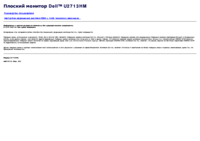










 (31 pages)
(31 pages)
 (292 pages)
(292 pages)







Comments to this Manuals