Dell Rugged Desk Dock User Manual
Browse online or download User Manual for Computer Accessories Dell Rugged Desk Dock. Dell Rugged Desk Dock User Manual
- Page / 23
- Table of contents
- BOOKMARKS
Summary of Contents
Dell Rugged Desk Dock User’s Guide
3 Slide front hook tray out until the correct letter designation is visible.4 Re-tighten (2) adjustment screws ensuring the screw head aligns with
Using the Dell Rugged Desk Dock WARNING: Before you begin any of the procedures in this section, follow the safety instructions that shipped with you
Docking Your Laptop CAUTION: Always use the Dell AC adapter that came with the Rugged Desk Dock. If you use any other commercially available AC adap
NOTE: You can dock your laptop regardless of whether it is turned on or o . 3 With the rear of the laptop elevated, load the front of the laptop
Securing the Dell Rugged Desk DockAnti-theft devices usually include a segment of metal-stranded cable with an attached locking device and associated
Rugged Desk Dock Laptop Power and Docking StatusThe Rugged Desk Dock power button is used to turn a docked laptop on or o . The power button light in
Using the Rugged Desk Dock With Dual MonitorsYou can use your Rugged Desk Dock for dual monitor display. To enable this feature, connect one HMDI ena
Undocking Your LaptopPress the eject button to undock the laptop from the Rugged Desk Dock, then lift the rear of the laptop away from the Rugged Desk
18
SpecificationsPhysicalHeight 67.2 mm (2.64 inches)Depth 277.5 mm (10.93 inches)Width 304.8 mm (12.00 inches)System Level Operational SpecificationsSeria
Notes, Cautions, and Warnings NOTE: A NOTE indicates important information that helps you make better use of your computer. CAUTION: A CAUTION indi
20
Finding InformationDocuments ContentsSafety, Regulatory, Warranty, and Support DocumentationThis type of imformation may have shipped with your comput
22
Glossary6AAC — alternating current — The form of electricity that powers your computer when you plug the AC adapter power cable in to an electrical ou
Contents1 About Your Dell Rugged Desk Dock ... 52 Adjusti
4
About Your Dell Rugged Desk DockThe Dell Rugged Desk Dock docking device supports the Dell Rugged Family of laptop computers, but is not compatible
1 AC adapter connector3 USB 3.0 connectors (3)5 VGA connector7 security cable slot2 network connector4 HDMI connector6 serial connectors (2)6
71 front hook tray 2 adjustment screws
8
Adjusting the Dell Rugged Desk Dock CAUTION: If the Rugged Desk Dock is not adjusted to the correct position for your specifi c laptop, damage to la
More documents for Computer Accessories Dell Rugged Desk Dock







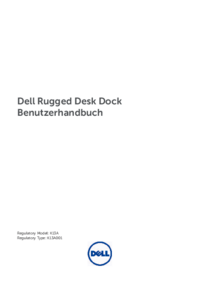


 (1 pages)
(1 pages)


 (12 pages)
(12 pages)







Comments to this Manuals