Dell PowerEdge RAID Controller 6i User Manual Page 1
Browse online or download User Manual for Computer hardware Dell PowerEdge RAID Controller 6i. Dell PowerEdge RAID Controller 6i User Manual
- Page / 156
- Table of contents
- TROUBLESHOOTING
- BOOKMARKS



- User’s Guide 1
- Notes, Notices, and Cautions 2
- Contents 3
- 4 Contents 4
- 6 Contents 6
- 8 Contents 8
- C Corporate Contact Details 9
- (Taiwan Only) 9
- 10 Contents 10
- CAUTION: Safety Instructions 11
- SAFETY: General 12
- SAFETY: Battery Disposal 13
- 14 SAFETY: General 14
- Overview 15
- Operating System Support 16
- RAID Description 17
- RAID Terminology 18
- Spanned RAID Levels 19
- Parity Data 19
- 20 Overview 20
- About PERC 6 and CERC 6i 21
- Controllers 21
- Using the SMART Feature 24
- Initializing Virtual Disks 25
- Consistency Checks 26
- Disk Roaming 27
- Disk Migration 27
- Battery Management 30
- Battery Warranty Information 31
- Battery Learn Cycle 31
- Write-Back and Write-Through 32
- Virtual Disk Read Policies 33
- Reconfiguring Virtual Disks 34
- Fault Tolerance Features 36
- Patrol Read Modes 39
- Installaing and Configuring 41
- Hardware 41
- Unit (TBBU) for PERC 6/E 45
- PERC 6/E Adapter 56
- Installing the Drivers 63
- Installing Windows Driver 64
- Installing the Drivers 65 65
- Operating System Installation 66
- Installation 66
- Installing Linux Driver 69
- Update Diskette 71
- Diskette 71
- Upgrading the Kernel 72
- Installing Solaris Driver 73
- CERC 6i Controller 74
- Installing NetWare Driver 75
- RAID Configuration Functions 78
- Menu Navigation Controls 80
- Setting Up Virtual Disks 83
- Virtual Disk Management 85
- Checking Data Consistency 88
- Configuration View Screen 90
- Managing Preserved Cache 93
- Managing Dedicated Hot Spares 94
- Deleting Virtual Disks 95
- Deleting Disk Groups 95
- Resetting the Configuration 96
- Virtual Disk Actions 100
- Foreign Configuration View 103
- Physical Disk Management 104
- Restrictions and Limitations 107
- Controller Management 108
- Enabling BIOS Stop on Error 109
- Configuring and Managing RAID 110
- Troubleshooting 111
- 114 Troubleshooting 114
- 116 Troubleshooting 116
- Virtual Disks Degraded 117
- Memory Errors 118
- Pinned Cache State 118
- General Problems 119
- Physical Disk Related Issues 120
- 122 Troubleshooting 122
- SMART Errors 123
- Replace Member Errors 124
- Linux Operating System Errors 125
- 126 Troubleshooting 126
- Controller LED Indicators 127
- Drive Carrier LED Indicators 128
- 130 Troubleshooting 130
- Regulatory Notices 131
- 132 Regulatory Notices 132
- Regulatory Notices 133 133
- 134 Regulatory Notices 134
- Glossary 135
- Battery Backup Unit (BBU) 136
- BIOS Configuration Utility 136
- Glossary 137 137
- Glossary 139 139
- Glossary 141 141
- Glossary 143 143
- Partition 145
- Patrol Read 145
- Physical Disk 145
- Physical Disk States 146
- Protocol 146
- RAID Level Migration 147
- RAID Levels 147
- RAID Management Utility 147
- Glossary 149 149
- SCSIport 150
- Single Bit ECC Errors 150
- Glossary 151 151
- Index 153 153
- Index 155 155
- Index 156 156
Summary of Contents
www.dell.com | support.dell.com Model UCP-60 , UCP-61, and UCC-60Dell™ PERC 6/i, PERC 6/E and CERC 6/iUser’s GuideDell_PERC6.1_UG.book Page 1 Wednes
10 ContentsDell_PERC6.1_UG.book Page 10 Wednesday, April 15, 2009 4:18 PM
100 Configuring and Managing RAIDVirtual Disk ActionsTable 6-4 describes the actions you can perform on virtual disks. For procedures you can use to p
Configuring and Managing RAID 101Physical Disk Management (PD Mgmt)The Physical Disk Management screen, PD Mgmt, displays physical disk information an
102 Configuring and Managing RAIDRebuildSelect Rebuild to rebuild one or more failed physical disks. For information on performing a physical disk reb
Configuring and Managing RAID 103Controller Management ActionsTable 6-6 describes the actions you can perform on the Ctrl Mgmt screen. Foreign Configu
104 Configuring and Managing RAIDThe section "Importing or Clearing Foreign Configurations Using the Foreign Configuration View Screen" on p
Configuring and Managing RAID 105Perform the following steps to create global hot spares. 1Press <Ctrl><N> to access the PD Mgmt screen.A
106 Configuring and Managing RAID4Press the down arrow key to select Remove Hot Spare from the list of actions and press <Enter>.The physical di
Configuring and Managing RAID 107Restrictions and LimitationsThe following restrictions and limitations apply to the Replace Member operation:• The Re
108 Configuring and Managing RAID3Press <F2> to display a menu of available actions.The Rebuild option is highlighted at the top of the menu.4Pr
Configuring and Managing RAID 109After you enable the BIOS for a controller, perform the following steps to enable the boot support for that controlle
SAFETY: General 11 CAUTION: Safety InstructionsUse the following safety guidelines to help ensure your own personal safety and to help protect your s
110 Configuring and Managing RAIDRestoring Factory Default SettingsYou can use the Ctrl Mgmt menu screen to restore the default settings for the optio
Troubleshooting 111TroubleshootingTo get help with your Dell™ PowerEdge™ Expandable RAID Controller (PERC) 6 and Dell Cost-Effective RAID Controller (
112 TroubleshootingAdapter at Baseport xxxx is not respondingwhere xxxx is the baseport of the controllerIf the controller does not respond for any re
Troubleshooting 113Memory/Battery problems were detected. The adapter has recovered, but cached data was lost. Press any key to continue.This message
114 TroubleshootingThe foreign configuration message is always present during POST but no foreign configurations are present in the foreign view page
Troubleshooting 115Multibit ECC errors were detected on the RAID controller. If you continue, data corruption can occur. Contact technical support to
116 TroubleshootingPhysical disk removed: Physical Disk {x.x.x} Controller {x}, Connector {x} Device failed: Physical Disk {x.x.x} Controller {x}, Con
Troubleshooting 117Table 7-2 describes the BBU-related error messages and warnings that display for the BIOS.Virtual Disks DegradedA redundant virtual
118 TroubleshootingMemory ErrorsMemory errors can corrupt cached data, so the controllers are designed to detect and attempt to recover from these mem
Troubleshooting 119General ProblemsTable 7-3 describes general problems you might encounter, along with suggested solutions.Table 7-3. General Problem
12 SAFETY: GeneralSAFETY: When Working Inside Your SystemBefore you remove the system covers, perform the following steps in the sequence indicated.
120 TroubleshootingPhysical Disk Related IssuesTable 7-4 describes physical disk-related problems you might encounter and the suggested solutions.Tabl
Troubleshooting 121Physical Disk Failures and RebuildsTable 7-5 describes issues related to physical disk failures and rebuilds.Table 7-5. Physical Di
122 TroubleshootingRebuilding a physical disk after one of them is in a failed state. If you have configured hot spares, the PERC 6 controller automat
Troubleshooting 123SMART ErrorsTable 7-6 describes issues related to the Self-Monitoring Analysis and Reporting Technology (SMART). SMART monitors the
124 TroubleshootingReplace Member ErrorsTable 7-7 describes issues related to the Replace Member feature. NOTE: For more information about the Repla
Troubleshooting 125Linux Operating System ErrorsTable 7-8 describes issues related to the Linux operating system.Table 7-8. Linux Operating System Err
126 TroubleshootingDriver does not auto-build into new kernel after customer updates.This error is a generic problem for DKMS and applies to all DKMS-
Troubleshooting 127Controller LED IndicatorsThe external SAS ports on the PERC 6/E adapter have a port status LED per x4 SAS port. This bicolor LED di
128 TroubleshootingDrive Carrier LED IndicatorsThe LED on the physical disk carrier indicates the state of each physical disk. Each drive carrier in y
Troubleshooting 129Amber flashing (125 ms) Drive has failedGreen/amber flashingGreen On 500 msAmber On 500 msOff 1000 msPredicted failure reported by
SAFETY: General 13You can also take the following steps to prevent damage from electrostatic discharge:• When unpacking a static-sensitive component f
130 TroubleshootingDell_PERC6.1_UG.book Page 130 Wednesday, April 15, 2009 4:18 PM
Regulatory Notices 131Regulatory NoticesFor additional regulatory information, please go to the Regulatory Compliance Homepage on www.dell.com at the
132 Regulatory NoticesDell_PERC6.1_UG.book Page 132 Wednesday, April 15, 2009 4:18 PM
Regulatory Notices 133Corporate Contact Details (Taiwan Only)Pursuant to Article 11 of the Commodity Inspection Act, Dell provides the following corpo
134 Regulatory NoticesDell_PERC6.1_UG.book Page 134 Wednesday, April 15, 2009 4:18 PM
Glossary 135GlossaryAAdapterAn adapter enables the computer system to access peripheral devices by converting the protocol of one bus or interface to
136 GlossaryBattery Backup Unit (BBU)The battery backup unit protects the integrity of the cached data on the controller by providing backup power if
Glossary 137CachingThe process of utilizing a high speed memory buffer, referred to as a “cache,” in order to speed up the overall read or write perfo
138 GlossaryDisk ArrayA collection of disks from one or more disk subsystems combined using a configuration utility. The utility controls the disks an
Glossary 139DUDAcronym for driver update diskette. A DUD is an image of a diskette stored as a regular file. To use it, you have to create the content
14 SAFETY: GeneralDell_PERC6.1_UG.book Page 14 Wednesday, April 15, 2009 4:18 PM
140 GlossaryFault ToleranceFault tolerance is the capability of the disk subsystem to undergo a single drive failure per disk group without compromisi
Glossary 141HHost SystemAny system on which the RAID controller is installed. Mainframes, workstations, and personal systems can all be considered hos
142 GlossaryInter-ICInter-IC, also known as I2C, is a multi-master bus, meaning that more than one chip can be connected to the same bus. Each chip ca
Glossary 143MirroringThe process of providing complete redundancy using two physical disks, by maintaining an exact copy of one physical disk’s data o
144 GlossaryNsAcronym for nanosecond(s), one billionth of a second.NVRAMAcronym for non-volatile random access memory. A storage system that does not
Glossary 145sets. In RAID, this method is applied to entire physical disks or stripe elements across all physical disks in a virtual disk. Parity cons
146 GlossaryPhysical Disk StatesA physical disk can be in one of the following states:• Un-configured Good: A disk accessible to the RAID controller b
Glossary 147RRAIDAcronym for Redundant Array of Independent Disks (originally Redundant Array of Inexpensive Disks). It is an array of multiple indepe
148 GlossaryRead-AheadA memory caching capability in some controllers that allows them to read sequentially ahead of requested data and store the addi
Glossary 149Typically, a physical disk fails or is expected to fail, and the data is rebuilt on a hot spare. The failed physical disk is replaced with
Overview 15OverviewThe Dell™ PowerEdge™ Expandable RAID Controller (PERC) 6 family of controllers and the Dell Cost-Effective RAID Controller (CERC) 6
150 GlossarySATAAcronym for Serial Advanced Technology Attachment. A physical storage interface standard, is a serial link that provides point-to-poin
Glossary 151SpanningThe method by which nested RAID levels (such as RAID 10, 50, and 60) are constructed from multiple sets of basic, or single RAID l
152 GlossaryStripe Element SizeThe total disk space consumed by a stripe not including a parity disk. For example, consider a stripe that contains 64
Index 153IndexBbackground initialization, 25, 135stopping, 107baseport, 135batteryinstalling transportable battery backup, 45management, 30removing fr
154 IndexEelectrostatic discharge. See ESDESD, 12Ffault tolerance, 34features, 34foreign configuration, 103Foreign Configuration View, 103Hhot swap, 1
Index 155physical disksactions, 101management, 101post error messages, 111RRAID, 141configuration, 77configuration and management, 77configuration fun
Index 156WWindows, 63drivers, 63updating drivers, 68Windows XP DriverInstallation on an Existing System, 76write policy, 84Dell_PERC6.1_UG.book Page
16 OverviewEach controller supports up to 64 virtual disks. NOTE: The number of virtual disks supported by the PERC 6/i and the CERC 6/i cards is lim
Overview 17RAID DescriptionRAID is a group of independent physical disks that provides high performance by increasing the number of drives used for sa
18 OverviewRAID TerminologyDisk StripingDisk striping allows you to write data across multiple physical disks instead of just one physical disk. Disk
Overview 19Disk mirroring provides 100 percent redundancy, but is expensive because each physical disk in the system must be duplicated. Figure 2-2 sh
Notes, Notices, and Cautions NOTE: A NOTE indicates important information that helps you make better use of your system. NOTICE: A NOTICE warns again
20 OverviewFigure 2-3. Example of Distributed Parity (RAID 5) NOTE: Parity is distributed across multiple physical disks in the disk group.Figure 2-4.
About PERC 6 and CERC 6i Controllers 21About PERC 6 and CERC 6i ControllersThis section describes the features of the Dell™ PowerEdge™ Expandable RAID
22 About PERC 6 and CERC 6i ControllersCache Memory256-MB DDRII cache memory sizeOptional 512-MB DIMM256-MB DDRII cache memory size256-MB DDRII cache
About PERC 6 and CERC 6i Controllers 23Support for x8 PCI Express host interfaceYes Yes Yes YesOnline Capacity ExpansionYes Yes Yes YesDedicated and G
24 About PERC 6 and CERC 6i Controllers NOTE: The maximum array size is limited by the maximum number of drives per disk group (32), the maximum numb
About PERC 6 and CERC 6i Controllers 25A SMART failure is also referred to as a predicted failure. There are numerous factors that relate to predicted
26 About PERC 6 and CERC 6i ControllersFull Inititialization of Virtual DisksPerforming a full initialization on a virtual disk overwrites all blocks
About PERC 6 and CERC 6i Controllers 27By default, consistency check automatically corrects mirror or parity inconsistencies. However, you can enable
28 About PERC 6 and CERC 6i ControllersWhen a controller detects a physical disk with a pre-existing configuration, it flags the physical disk as fore
About PERC 6 and CERC 6i Controllers 29Compatibility With Virtual Disks Created on SAS 6/iR ControllersThe migration of virtual disks created on the S
Contents 3ContentsA CAUTION: Safety Instructions. . . . . . . . . 11SAFETY: General . . . . . . . . . . . . . . . . . . . . . 11SAFETY: When Workin
30 About PERC 6 and CERC 6i Controllers4Boot the system and import the foreign configuration that is detected. You can do this in two ways as describe
About PERC 6 and CERC 6i Controllers 31Battery Warranty InformationThe BBU offers an inexpensive way to protect the data in cache memory. The lithium-
32 About PERC 6 and CERC 6i ControllersLearn Cycle Completion Time FrameThe time frame for completion of a learn cycle is a function of the battery ch
About PERC 6 and CERC 6i Controllers 33Conditions Under Which Write-Back is EmployedWrite-Back caching is used under all conditions in which the batte
34 About PERC 6 and CERC 6i ControllersReconfiguring Virtual DisksThere are two different methods to reconfigure RAID virtual disks — RAID Level Migra
About PERC 6 and CERC 6i Controllers 35 NOTE: The total number of physical disks in a disk group cannot exceed 32. NOTE: You cannot perform RAID lev
36 About PERC 6 and CERC 6i ControllersFault Tolerance FeaturesTable 3-3 lists the features that provide fault tolerance to prevent data loss in case
About PERC 6 and CERC 6i Controllers 37Failed Physical Disk DetectionThe controller automatically detects and rebuilds failed physical disks when a ne
38 About PERC 6 and CERC 6i ControllersAutomatic Replace Member with Predicted FailureA Replace Member operation can occur when there is a SMART predi
About PERC 6 and CERC 6i Controllers 393Patrol Read adjusts the amount of controller resources dedicated to Patrol Read operations based on outstandin
4 ContentsInitializing Virtual Disks . . . . . . . . . . . . . . . . . 25Background Initialization. . . . . . . . . . . . . . 25Full Inititializat
40 About PERC 6 and CERC 6i ControllersDell_PERC6.1_UG.book Page 40 Wednesday, April 15, 2009 4:18 PM
Installing and Configuring Hardware 41Installaing and Configuring Hardware CAUTION: Only trained service technicians are authorized to remove the sys
42 Installing and Configuring HardwareFigure 4-1. Installing a PERC 6/E Adapter1 bracket screw 3 PCI-e slot2 PERC 6/i adapter 4 filler brackets2341Del
Installing and Configuring Hardware 43Figure 4-2. Installing a PERC 6/i Adapter7Tighten the bracket screw, if any, or use the system’s retention clips
44 Installing and Configuring Hardware9Connect the cable from the external enclosure to the controller. See Figure 4-3.Figure 4-3. Connecting the Cabl
Installing and Configuring Hardware 45Figure 4-4. Connecting Cables to the Controller11Replace the cover of the system. For more information on closin
46 Installing and Configuring Hardware1Unpack the TBBU and follow all antistatic procedures. NOTICE: When transporting a sensitive component, first
Installing and Configuring Hardware 475Mount the memory module in the controller memory socket like a standard DIMM. For more information, see "I
48 Installing and Configuring HardwareFigure 4-6. Installing a DIMM1 PERC 6/E adapter 3 memory socket2 retention clip 4 memory module3214Dell_PERC6.1_
Installing and Configuring Hardware 49Transferring a TBBU Between ControllersThe TBBU provides uninterrupted power supply to the memory module for up
Contents 5Redundant Path With Load Balancing Support . . . . . . . . . . . . . . . . . 37Using Replace Member and Revertible Hot Spares . . . . . .
50 Installing and Configuring HardwareRemoving the PERC 6/E and PERC 6/i Adapters NOTE: In the event that the SAS cable is accidentally pulled when t
Installing and Configuring Hardware 51Figure 4-7. Removing the PERC 6/E Adapter NOTE: For more information on removing peripherals installed in the sy
52 Installing and Configuring HardwareFigure 4-8. Removing the PERC 6/i Adapter6Disconnect the data cables and battery cable from the PERC 6/i. Remove
Installing and Configuring Hardware 53Removing the DIMM and Battery from a PERC 6/E Adapter NOTE: The TBBU on the PERC 6/E adapter consists of a DIMM
54 Installing and Configuring Hardware CAUTION: Running a system without the system cover installed can cause damage due to improper cooling.3Remove
Installing and Configuring Hardware 55Disconnecting the BBU from a PERC 6/i Adapter or a PERC 6/i Integrated Controller NOTE: A PERC 6/i adapter inst
56 Installing and Configuring HardwareSetting up Redundant Path Support on the PERC 6/E AdapterThe PERC 6/E adapter can detect and use redundant paths
Installing and Configuring Hardware 57Figure 4-12 displays Redundant path Storage Configuration with two enclosures.Figure 4-12. Redundant Path Suppor
58 Installing and Configuring HardwareFigure 4-13 displays Redundant path Storage Configuration with three enclosuresFigure 4-13. Redundant Path Suppo
Installing and Configuring Hardware 59Perform the following steps to configure the hardware to utilize redundantpaths on the PERC 6/E adapter:1Set up
6 Contents4 Installing the Drivers . . . . . . . . . . . . . . . 63Installing Windows Driver. . . . . . . . . . . . . . . . 64Creating the Driver
60 Installing and Configuring Hardware4Open the release lever to disconnect the Modular Storage Controller Card edge connector from the system board c
Installing and Configuring Hardware 61Installing the Modular Storage Controller CardTo install your new CERC 6/i Modular Storage Controller:1Unpack th
62 Installing and Configuring HardwareDell_PERC6.1_UG.book Page 62 Wednesday, April 15, 2009 4:18 PM
Installing the Drivers 63Installing the DriversThe Dell™ PowerEdge™ Expandable RAID Controller (PERC) 6 and Dell Cost-Effective RAID Controller (CERC)
64 Installing the DriversInstalling Windows DriverThis section documents the procedures used to install the Windows driver.Creating the Driver MediaPe
Installing the Drivers 654From the list of drivers displayed, select the driver that you require. Select the self-extracting zip file and click Run. C
66 Installing the DriversInstalling the Driver During a Windows Server 2003 or Windows XP Operating System InstallationPerform the following steps to
Installing the Drivers 673The system prompts for the media to be inserted. Insert the installation media and browse to the proper location. 4Select th
68 Installing the Drivers8Click Next.9The wizard detects and installs the appropriate device drivers for the new RAID controller.10Click Finish to com
Installing the Drivers 6910Follow the steps in the wizard and browse to the location of the driver files.11Select the INF file from the USB key or oth
Contents 7Installing NetWare Driver . . . . . . . . . . . . . . . . 75Installing the NetWare Driver in a New NetWare System . . . . . . . . . . . .
70 Installing the Drivers3Use the dd command to create a driver update disk. Use the appropriate image for the purpose.dd if=<name of the dd image
Installing the Drivers 71Installing Red Hat Enterprise Linux Operating Systems using the Driver Update DiskettePerform the following steps to install
72 Installing the Drivers6Click OK.If you want to install from another driver update medium, continue with the following steps.7The system displays th
Installing the Drivers 732To check whether the driver is successfully installed in the new kernel, type:dkms statusYou must see a message similar to t
74 Installing the DriversInstalling Solaris 10 on a PowerEdge System Booting From a PERC 6 and CERC 6i ControllerTo install the driver during Solaris
Installing the Drivers 75Installing NetWare DriverUse the procedures in this section to install the driver for Novell NetWare 6.5. To ensure that you
76 Installing the DriversInstalling or Updating the NetWare Driver in an Existing NetWare SystemPerform the following steps to add the Novell NetWare
Configuring and Managing RAID 77Configuring and Managing RAIDDell Open Manage storage management applications enable you to manage and configure the R
78 Configuring and Managing RAIDRAID Configuration Functions NOTE: Dell OpenManage Storage Management can perform all the same tasks as and more task
Configuring and Managing RAID 79BIOS Configuration UtilityThe BIOS Configuration Utility, also known as Ctrl+R, is a Open Manage storage management ap
8 ContentsPhysical Disk Management . . . . . . . . . . . . . . 104Setting LED Blinking . . . . . . . . . . . . . . . 104Creating Global Hot Spares
80 Configuring and Managing RAID NOTE: You can access multiple controllers through the BIOS Configuration Utility by pressing <F12>. NOTE: You
Configuring and Managing RAID 81Use the up arrow key to move to the upper menu items within a menu or to a higher level menu. You can also use the up
82 Configuring and Managing RAID<Tab> Press <Tab> to move the cursor to the next control on a Dialog or page.Press <Tab> to move the
Configuring and Managing RAID 83Setting Up Virtual DisksThis section contains the procedures used to set up a disk group and create virtual disks. Eac
84 Configuring and Managing RAIDTable 6-2. Virtual Disk Parameters and DescriptionsParameter DescriptionRAID Level RAID Level specifies the whether th
Configuring and Managing RAID 85Virtual Disk Management Creating Virtual Disks NOTE: PERC 6 does not support creation of a virtual disk that combines
86 Configuring and Managing RAID3Press <F2> to display the actions you can perform.4Select Create New VD and press <Enter>.The Create New
Configuring and Managing RAID 8715Perform the following steps to select the virtual disk parameters:aPress <Tab> to move the cursor to the param
88 Configuring and Managing RAIDlIf you have chosen to create hot spares in the earlier steps a pop-up window appears where drives with appropriate si
Configuring and Managing RAID 89If you attempt to run a Consistency Check on a virtual disk that has not been initialized, the following error message
Contents 9Linux Operating System Errors . . . . . . . . . . . . . 125Controller LED Indicators . . . . . . . . . . . . . . . . 127Drive Carrier LED
90 Configuring and Managing RAIDPerform the following steps to import or clear foreign configurations.1During bootup, press <Ctrl><R> when
Configuring and Managing RAID 91You can use the Foreign Configuration View screen to manage foreign configurations in the following cases:• All the ph
92 Configuring and Managing RAID NOTE: When you import a foreign configuration, the dedicated hot spares in the configuration are imported as dedicat
Configuring and Managing RAID 93Managing Preserved CacheIf a virtual disk becomes offline or is deleted because of missing physical disks, the control
94 Configuring and Managing RAIDManaging Dedicated Hot SparesA dedicated hot spare automatically replaces a failed physical disk only in the selected
Configuring and Managing RAID 95Deleting Virtual DisksTo delete virtual disks, perform the following steps in the BIOS Configuration Utility. NOTE: Y
96 Configuring and Managing RAIDResetting the ConfigurationYou can delete all virtual disks on the RAID controller by performing this operation. To re
Configuring and Managing RAID 97Virtual Disk Management (VD Mgmt)The Virtual Disk Management screen, VD Mgmt, is the first screen that displays when y
98 Configuring and Managing RAIDVirtual Disks Disk Group # Properties:• Number of virtuals disks (VD)• Number of physical disks (PD)• Space available
Configuring and Managing RAID 99 NOTE: The List View of the Virtual Disk Management screen displays different options from the Tree View. Physical Di
More documents for Computer hardware Dell PowerEdge RAID Controller 6i



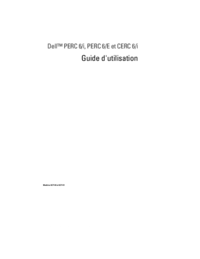

 (29 pages)
(29 pages)

 (151 pages)
(151 pages)







Comments to this Manuals