Dell Alienware Area 51 (Late 2009) User Manual
Browse online or download User Manual for Computers Dell Alienware Area 51 (Late 2009). Dell Alienware Area 51 (Late 2009) User Manual
- Page / 103
- Table of contents
- BOOKMARKS
- ALIENWARE 1
- AREA-51 1
- SERVICE MANUAL 1
- Notes, Cautions, and Warnings 2
- CONTENTS 3
- CONTENTS 5
- CHAPTER 1: BEFORE YOU BEGIN 6
- Turning O Your Computer 7
- Recommended Tools 7
- CHAPTER 2: TECHNICAL OVERVIEW 9
- Technical Overview 10
- System Board Components 11
- Master I/O Board Components 12
- CHAPTER 3: CHASSIS 13
- Chassis 14
- Removing the Left Side-Panel 15
- Replacing the Left Side-Panel 15
- Removing the Right Side-Panel 16
- CHAPTER 4: SHROUDS 20
- Removing the PCI Shroud 22
- Replacing the PCI Shroud 22
- Removing the Drive-Bay Shroud 23
- CHAPTER 5: MEMORY MODULE(S) 24
- Memory Module(s) 25
- Removing Memory Module(s) 26
- Replacing Memory Module(s) 27
- PCI and PCI-Express Cards 30
- CHAPTER 7: DRIVES 33
- Removing Optical Drive(s) 35
- Replacing Optical Drive(s) 37
- 1 drive panel 2 AlienHead 38
- Removing Hard Drive(s) 41
- Replacing Hard Drive(s) 43
- CHAPTER 8: FRONT BEZEL 44
- Front Bezel 45
- Removing the Front Bezel 46
- Replacing the Front Bezel 46
- CHAPTER 9: FANS 47
- Removing the PCI Fan 49
- Replacing the PCI Fan 50
- Active-Venting Assembly 54
- CHAPTER 11: TOP I/O PANEL 57
- Top I/O Panel 58
- Removing the Top I/O Panel 59
- Replacing the Top I/O Panel 61
- CHAPTER 12: BLUETOOTH MODULE 62
- Bluetooth Module 63
- Removing the Bluetooth Module 64
- Liquid-Cooling Assembly 67
- CHAPTER 14: PROCESSOR 70
- Processor 71
- Removing the Processor 72
- Replacing the Processor 73
- CHAPTER 15: MASTER I/O BOARD 75
- Master I/O Board 76
- Removing the Master I/O Board 77
- CHAPTER 16: SYSTEM BOARD 79
- System Board 80
- Removing the System Board 81
- Replacing the System Board 82
- CHAPTER 17: POWER SUPPLY 83
- Power Supply 84
- Removing the Power Supply 85
- Replacing the Power Supply 86
- CHAPTER 18: BATTERY 87
- System Setup 94
- Entering System Setup 95
- System Setup Screens 95
- Overview 95
- System Setup Options 96
- CHAPTER 19: SYSTEM SETUP 100
- Clearing CMOS Settings 102
- Flashing the BIOS 103
Summary of Contents
0101/ ALIENWARE® AREA-51 SERVICE MANUAL
010010/CHAPTER 2: TECHNICAL OVERVIEW Technical OverviewWARNING: Before working inside your computer, read the safety information that shipped
01000100/CHAPTER 19: SYSTEM SETUP Overclock Conguration SubmenuTurbo Mode TDP Limit OverrideAllows you to program the power thresholds for the proces
01010101/CHAPTER 19: SYSTEM SETUP BIOS Security FeaturesChange Supervisor PasswordAllows you to set or change the supervisor password.Change User Pass
01020102/CHAPTER 19: SYSTEM SETUP Clearing CMOS SettingsNOTE: is procedure does not clear or reset system and setup passwords.Follow the instructions
01030103/CHAPTER 19: SYSTEM SETUP – If you do not have your computer’s Service Tag:Click a. Select Your Product Model in the Select Your Entry Method
011011/CHAPTER 2: TECHNICAL OVERVIEW 1 12 V power connector (PWR1) 15 internal USB header (USB1)2 CPU socket 16 internal USB header (USB2)3 CPU-fan
012012/CHAPTER 2: TECHNICAL OVERVIEW 1 fan connector (FANCONN1) 2 PCI-fan connector (PCI_FAN1) 3 hard-drive fan connector (HDD_FAN2)4 hard-drive fan c
CHAPTER 3: CHASSIS 013013/CHAPTER 3: CHASSISCHAPTER 3: CHASSIS
014014/CHAPTER 3: CHASSIS CAUTION: To avoid electrostatic discharge, ground yourself by using a wrist grounding strap or by periodically touching an u
015015/CHAPTER 3: CHASSIS 1321 release panel 3 left side-panel2 hinges (2)Removing the Left Side-PanelFollow the instructions in “Before You Begin” on
016016/CHAPTER 3: CHASSIS 1231 right side-panel 3 release panel2 hinges (2)Removing the Right Side-PanelFollow the instructions in “Before You Begin”
017017/CHAPTER 3: CHASSIS 121 left bottom-panel cable 2 left bottom-panelRemoving the Left Bottom-PanelFollow the instructions in “Before You Begin” o
018018/CHAPTER 3: CHASSIS 211 right bottom-panel 2 right bottom-panel cableRemoving the Right Bottom-PanelFollow the instructions in “Before You Begin
019019/CHAPTER 3: CHASSIS 11 chassis-intrusion switchRemoving the Chassis-Intrusion SwitchFollow the instructions in “Before You Begin” on page 1. 6.
0202/ e contents herein are subject to change without notice. © 2009 Dell Inc. All rights reserved.Reproduction of these materials in any manner wha
CHAPTER 4: SHROUDS 020020/CHAPTER 4: SHROUDSCHAPTER 4: SHROUDS
021021/CHAPTER 4: SHROUDS ShroudsWARNING: Before working inside your computer, read the safety information that shipped with your computer. Fo
022022/CHAPTER 4: SHROUDS Removing the PCI ShroudFollow the instructions in “Before You Begin” on page 1. 6.Lift the release panel and open the left
023023/CHAPTER 4: SHROUDS Removing the Drive-Bay ShroudFollow the instructions in “Before You Begin” on page 1. 6.Remove the left side-panel (see “Re
CHAPTER 5: MEMORY MODULE(S) 024024/You can increase your computer memory by installing memory modules on the system board. See the spec
025025/CHAPTER 5: MEMORY MODULE(S) Memory Module(s)WARNING: Before working inside your computer, read the safety information that shipped with
026026/CHAPTER 5: MEMORY MODULE(S) Removing Memory Module(s)Follow the instructions in “Before You Begin” on page 1. 6.Lift the release panel and ope
027027/CHAPTER 5: MEMORY MODULE(S) Replacing Memory Module(s)Follow the instructions in “Before You Begin” on page 1. 6.Align the notch on the bottom
028028/CHAPTER 5: MEMORY MODULE(S) As the computer boots, it detects the additional memory and automatically updates the system conguration
CHAPTER 6: PCI AND PCI-EXPRESS CARDS 029029/CHAPTER 6: PCI AND PCI-EXPRESS CARDSCHAPTER 6: PCI AND PCI-EXPRESS CARDS
0303/ CONTENTS CONTENTSCHAPTER 1: BEFORE YOU BEGIN ... 6Recommended Tools ...
030030/CHAPTER 6: PCI AND PCI-EXPRESS CARDS PCI and PCI-Express Cards WARNING: Before working inside your computer, read the safety informatio
031031/CHAPTER 6: PCI AND PCI-EXPRESS CARDS 2311 PCI-Express x16 card 3 PCI-Express x16 connector2 retention mechanism Removing PCI and PCI-Express Ca
032032/CHAPTER 6: PCI AND PCI-EXPRESS CARDS 2311 PCI-Express x16 card 3 PCI-Express x16 connector2 retention mechanismReplacing PCI and PCI-Express Ca
CHAPTER 7: DRIVES 033033/CHAPTER 7: DRIVESCHAPTER 7: DRIVES
034034/CHAPTER 7: DRIVES DrivesWARNING: Before working inside your computer, read the safety information that shipped with your computer. For
035035/CHAPTER 7: DRIVES Removing Optical Drive(s)Follow the instructions in “Before You Begin” on page 1. 6.Press the AlienHead to lower the drive p
036036/CHAPTER 7: DRIVES Lift the release panel and open the left side-panel.3. Disconnect the power cable and the data cable from the back of the opt
037037/CHAPTER 7: DRIVES Replacing Optical Drive(s)Follow the instructions in “Before You Begin” on page 1. 6.Remove the new drive from its packaging
038038/CHAPTER 7: DRIVES 211 drive panel 2 AlienHeadRemoving the Media Card ReaderFollow the instructions in “Before You Begin” on page 1. 6. Press t
039039/CHAPTER 7: DRIVES 1231 FlexBay cable 3 securing tab2 Media Card ReaderLift the release panel and open the left side-panel.3. Disconnect the Fle
0404/CONTENTS CHAPTER 13: LIQUID-COOLING ASSEMBLY ...66Removing the Liquid-Cooling Assembly ...68Re
040040/CHAPTER 7: DRIVES Replacing the Media Card ReaderFollow the instructions in “Before You Begin” on page 1. 6.Remove the new Media Card Reader f
041041/CHAPTER 7: DRIVES 211 hard-drive release tabs (2) 2 hard driveRemoving Hard Drive(s)Follow the instructions in “Before You Begin” on page 1. 6
042042/CHAPTER 7: DRIVES If you are removing a solid-state drive (SSD):4. Remove the four screws that secure the SSD to the hard-drive bracket.a. Slid
043043/CHAPTER 7: DRIVES 211 hard drive 2 hard-drive connectorReplacing Hard Drive(s)Follow the instructions in “Before You Begin” on page 1. 6.NOTE:
CHAPTER 8: FRONT BEZEL 044044/CHAPTER 8: FRONT BEZELCHAPTER 8: FRONT BEZEL
045045/CHAPTER 8: FRONT BEZEL Front BezelWARNING: Before working inside your computer, read the safety information that shipped with your comp
046046/CHAPTER 8: FRONT BEZEL 121 front bezel 2 front-bezel clamps (6)Removing the Front BezelFollow the instructions in “Before You Begin” on page 1.
CHAPTER 9: FANS 047047/CHAPTER 9: FANSCHAPTER 9: FANS
048048/CHAPTER 9: FANS FansWARNING: Before working inside your computer, read the safety information that shipped with your computer. For addi
049049/CHAPTER 9: FANS 121 PCI-fan shroud 2 screws (2)Removing the PCI FanFollow the instructions in “Before You Begin” on page 1. 6.Remove the left
0505/ CONTENTSCHAPTER 18: BATTERY ... 87Removing the Coin-Cell Battery ...
050050/CHAPTER 9: FANS Replacing the PCI FanFollow the instructions in “Before You Begin” on page 1. 6.Orient the PCI-fan cable downward and replace
051051/CHAPTER 9: FANS 2135461 left hard-drive fan shroud 4 hard-drive fan shroud handle2 right hard-drive fan shroud 5 screws (2)3 hard-drive fan 6 h
052052/CHAPTER 9: FANS Replacing the Hard-Drive Fan(s)Follow the instructions in “Before You Begin” on page 1. 6.Replace the hard-drive fan in the ha
CHAPTER 10: ACTIVE-VENTING ASSEMBLY 053053/CHAPTER 10: ACTIVE-VENTING ASSEMBLYCHAPTER 10: ACTIVE-VENTING ASSEMBLY
054054/CHAPTER 10: ACTIVE-VENTING ASSEMBLY Active-Venting AssemblyWARNING: Before working inside your computer, read the safety information t
055055/CHAPTER 10: ACTIVE-VENTING ASSEMBLY Removing the Active-Venting AssemblyFollow the instructions in “Before You Begin” on page 1. 6.Remove the
056056/CHAPTER 10: ACTIVE-VENTING ASSEMBLY Replacing the Active-Venting AssemblyFollow the instructions in “Before You Begin” on page 1. 6.Replace t
CHAPTER 11: TOP I/O PANEL 057057/CHAPTER 11: TOP I/O PANELCHAPTER 11: TOP I/O PANEL
058058/CHAPTER 11: TOP I/O PANEL Top I/O PanelWARNING: Before working inside your computer, read the safety information that shipped with your
059059/CHAPTER 11: TOP I/O PANEL Removing the Top I/O PanelFollow the instructions in “Before You Begin” on page 1. 6.Remove the left side-panel (see
CHAPTER 1: BEFORE YOU BEGIN 0606/is manual provides procedures for removing and installing the components in your computer. Unless otherwi
060060/CHAPTER 11: TOP I/O PANEL 121 screws (4) 2 top I/O panelRemove the active-venting assembly (see “Removing the Active-Venting 7. Assembly” on p
061061/CHAPTER 11: TOP I/O PANEL Replacing the Top I/O PanelFollow the instructions in “Before You Begin” on page 1. 6.Replace the top I/O panel on t
CHAPTER 12: BLUETOOTH MODULE 062062/CHAPTER 12: BLUETOOTH MODULECHAPTER 12: BLUETOOTH MODULE
063063/CHAPTER 12: BLUETOOTH MODULE Bluetooth ModuleWARNING: Before working inside your computer, read the safety information that shipped wit
064064/CHAPTER 12: BLUETOOTH MODULE 211 Bluetooth module 2 thumbscrewRemoving the Bluetooth ModuleFollow the instructions in “Before You Begin” on pag
065065/CHAPTER 12: BLUETOOTH MODULE Replacing the Bluetooth ModuleFollow the instructions in “Before You Begin” on page 1. 6.Replace the Bluetooth mo
CHAPTER 13: LIQUID-COOLING ASSEMBLY 066066/CHAPTER 13: LIQUID-COOLING ASSEMBLYCHAPTER 13: LIQUID-COOLING ASSEMBLY
067067/CHAPTER 13: LIQUID-COOLING ASSEMBLY Liquid-Cooling AssemblyWARNING: Before working inside your computer, read the safety information th
068068/CHAPTER 13: LIQUID-COOLING ASSEMBLY 1231 liquid-cooling assembly cable 3 liquid-cooling assembly2 release latchRemoving the Liquid-Cooling Asse
069069/CHAPTER 13: LIQUID-COOLING ASSEMBLY Replacing the Liquid-Cooling AssemblyFollow the instructions in “Before You Begin” on page 1. 6.Replace th
0707/CHAPTER 1: BEFORE YOU BEGIN Turning O Your ComputerCAUTION: To avoid losing data, save and close all open les and exit all open programs before
CHAPTER 14: PROCESSOR 070070/CHAPTER 14: PROCESSORCHAPTER 14: PROCESSOR
071071/CHAPTER 14: PROCESSOR ProcessorWARNING: Before working inside your computer, read the safety information that shipped with your compute
072072/CHAPTER 14: PROCESSOR 21341 processor cover 3 socket2 processor 4 release leverRemoving the ProcessorFollow the instructions in “Before You Beg
073073/CHAPTER 14: PROCESSOR 32461571 tab 4 socket 7 processor pin-1 indicator2 processor cover 5 center cover latch3 processor 6 release leverReplaci
074074/CHAPTER 14: PROCESSOR CAUTION: Ensure that you apply new thermal grease. New thermal grease is critical for ensuring adequate th
CHAPTER 15: MASTER I/O BOARD 075075/CHAPTER 15: MASTER I/O BOARDCHAPTER 15: MASTER I/O BOARD
076076/CHAPTER 15: MASTER I/O BOARD Master I/O BoardWARNING: Before working inside your computer, read the safety information that shipped wit
077077/CHAPTER 15: MASTER I/O BOARD 211 master I/O board tray 2 screwRemoving the Master I/O BoardFollow the instructions in “Before You Begin” on pag
078078/CHAPTER 15: MASTER I/O BOARD Replacing the Master I/O BoardFollow the instructions in “Before You Begin” on page 1. 6.Replace the master I/O b
CHAPTER 16: SYSTEM BOARD 079079/CHAPTER 16: SYSTEM BOARDCHAPTER 16: SYSTEM BOARD
0808/CHAPTER 1: BEFORE YOU BEGIN CAUTION: To avoid damaging the computer, perform the following steps before you begin working inside the computer.Ens
080080/CHAPTER 16: SYSTEM BOARD System BoardWARNING: Before working inside your computer, read the safety information that shipped with your c
081081/CHAPTER 16: SYSTEM BOARD 1321 system-board tray 3 screws (2)2 system board Removing the System BoardFollow the instructions in “Before You Beg
082082/CHAPTER 16: SYSTEM BOARD Replacing the System BoardFollow the instructions in “Before You Begin” on page 1. 6.Replace the system-board tray in
CHAPTER 17: POWER SUPPLY 083083/CHAPTER 17: POWER SUPPLYCHAPTER 17: POWER SUPPLY
084084/CHAPTER 17: POWER SUPPLY Power SupplyWARNING: Before working inside your computer, read the safety information that shipped with your c
085085/CHAPTER 17: POWER SUPPLY 3211 power-supply handle 3 power-supply cable connector2 power supplyRemoving the Power SupplyFollow the instructions
086086/CHAPTER 17: POWER SUPPLY Replacing the Power SupplyFollow the instructions in “Before You Begin” on page 1. 6.Replace the power supply in the
CHAPTER 18: BATTERY 087087/CHAPTER 18: BATTERYCHAPTER 18: BATTERY
088088/CHAPTER 18: BATTERY BatteryWARNING: Before working inside your computer, read the safety information that shipped with your computer. F
089089/CHAPTER 18: BATTERY 11 battery-release leverRemoving the Coin-Cell BatteryRecord all the screens in system setup (see “System Setup” on page 1.
CHAPTER 2: TECHNICAL OVERVIEW 0909/CHAPTER 2: TECHNICAL OVERVIEWCHAPTER 2: TECHNICAL OVERVIEW
090090/CHAPTER 18: BATTERY Replacing the Coin-Cell BatteryFollow the instructions in “Before You Begin” on page 1. 6.Insert the new battery (CR2032)
091091/CHAPTER 18: BATTERY 121 theater-lighting batteries (2)2 theater-lighting battery-compartment doorRemoving the eater-Lighting BatteriesFollow t
092092/CHAPTER 18: BATTERY Replacing the eater-Lighting BatteriesFollow the instructions in “Before You Begin” on page 1. 6.Insert the two new batte
CHAPTER 19: SYSTEM SETUP 093093/CHAPTER 19: SYSTEM SETUPCHAPTER 19: SYSTEM SETUP
094094/CHAPTER 19: SYSTEM SETUP System SetupWARNING: Before working inside your computer, read the safety information that shipped with your c
095095/CHAPTER 19: SYSTEM SETUP Entering System SetupTurn on (or restart) your computer.1. While your computer is booting, press <F2> immediatel
096096/CHAPTER 19: SYSTEM SETUP System InformationCPU Speed Displays the processor speed.Current QPI SpeedDisplays the QPI speed.Cache L2Displays the
097097/CHAPTER 19: SYSTEM SETUP Boot Conguration Features1st Boot DeviceDisplays the rst boot device.2nd Boot DeviceDisplays the second boot device.
098098/CHAPTER 19: SYSTEM SETUP Power Management SetupSuspend ModeSets the energy-saving mode of the ACPI function.AC RecoverySets what action the com
099099/CHAPTER 19: SYSTEM SETUP Advance DRAM Conguration SubmenuMemory-ZOpens submenu to display the SPD conguration for each memory module.Advanced



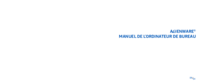
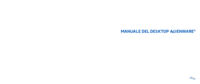

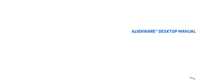
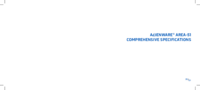

 (76 pages)
(76 pages)

 (144 pages)
(144 pages)







Comments to this Manuals