Dell OptiPlex GX240 User Manual Page 1
Browse online or download User Manual for Computers Dell OptiPlex GX240. Dell OptiPlex GX240 User Manual
- Page / 298
- Table of contents
- BOOKMARKS
- User’s Guide 1
- Notes, Notices, and Cautions 2
- Abbreviations and Acronyms 2
- Contents 3
- 2 Advanced Features 4
- 3 Installing Upgrades 5
- 5 Technical Specifications 6
- 6 Solving Problems 6
- 7 Getting Help 8
- 8 Additional Information 8
- 8 Contents 10
- CAUTION: Safety Instructions 11
- When Using Your Computer 13
- Ergonomic Computing Habits 15
- Battery Disposal 16
- About Your Computer 17
- Front Panel 21
- Front Panel Door 24
- Speaker/Headphone Connector 25
- Power Button 25
- Power Light 27
- Back Panel 28
- About Your Computer 27 29
- 1 PCI slots (2) 29
- 2AC adapter 29
- Connecting Devices 31
- Parallel Connector 32
- Mouse Connector 32
- USB Connectors 32
- Network Cable Requirements 32
- About Your Computer 31 33
- Inside Your Computer 34
- System Board Components 38
- Advanced Features 41
- Manageability 42
- Security 43
- Option settings: 44
- Password Protection 45
- Using Your System Password 46
- Setup Password 47
- Assigning a Setup Password 48
- Computer Settings 50
- Advanced Features 53 55
- 54 Advanced Features 56
- 56 Advanced Features 58
- NOTE: For Windows NT 58
- , Off is the default setting 58
- If You Have a Problem 60
- Jumper Settings 61
- Software Installation and 62
- Configuration 62
- Advanced Features 61 63
- 62 Advanced Features 64
- Installing Upgrades 65
- Computer Cover 66
- Closing the Computer Cover 69
- Expansion Cards 70
- Installing an Expansion Card 71
- Removing an Expansion Card 79
- Removing an AGP Card 84
- Computer Only) 85
- 84 Installing Upgrades 86
- Expansion-Card Cage Removal 86
- 1 expansion-card cage 86
- Installing a TAPI Device 88
- Installing a TAPI Sound Card 89
- Installing DIMMs 90
- Removing DIMMs 92
- Microprocessor 93
- 92 Installing Upgrades 94
- 1 airflow shroud 94
- Installing Upgrades 93 95
- Installing Upgrades 95 97
- Removing the Microprocessor 99
- Installing the Microprocessor 100
- Front Panel Inserts 103
- 102 Installing Upgrades 104
- Installing Upgrades 103 105
- Small Desktop Computer 105
- CD/DVD drive data cable 106
- Installing Upgrades 105 107
- Internal Drives 108
- IDE Drive Addressing 110
- Connecting Drives 111
- Hard Drives 113
- Detaching Hard Drive Cables 114
- Drive Cables”) 117
- Removing a Hard Drive 118
- Installing a Hard Drive 120
- Reattaching Hard Drive Cables 121
- Floppy Drives 127
- Detaching Floppy Drive Cables 128
- Removing a Floppy Drive 131
- Installing Upgrades 131 133
- Small Mini-Tower Computer 133
- Small Form-Factor Computer 134
- CD/DVD Drives 139
- Installing Upgrades 141 143
- 142 Installing Upgrades 144
- Replacing the Battery 150
- 150 Installing Upgrades 152
- Removing the Computer Stand 153
- Attaching the Computer Stand 153
- 154 Stand 156
- Technical 157
- Specifications 157
- 162 Technical Specifications 164
- Solving Problems 165
- Finding Solutions 166
- Drivers for Your Computer 167
- Power Problems 168
- Video and Monitor Problems 168
- Solving Problems 167 169
- Sound and Speaker Problems 170
- Printer Problems 171
- Solving Problems 171 173
- Mouse Problems 174
- Keyboard Problems 175
- Floppy Drive Problems 176
- Hard Drive Problems 178
- Battery Problems 181
- Expansion Card Problems 182
- Repairing a Wet Computer 184
- Hardware Conflicts 186
- Computer Memory Problems 186
- System Board Problems 187
- Dell Diagnostics 189
- Before You Start Testing 190
- Running the Dell Diagnostics 190
- Solving Problems 189 191
- Dell Diagnostics Main Menu 191
- Advanced Testing 192
- Messages and Codes 194
- Computer Messages 195
- Diagnostics 199
- Computer Beep Codes 202
- Solving Problems 201 203
- Code Cause Action 203
- Warning Messages 204
- Diagnostics Messages 205
- Diagnostic Lights 205
- Front Panel Lights 205
- Back Panel Lights 206
- Solving Problems 205 207
- Back Panel Light Codes 207
- Software Problems 208
- Solving Problems 207 209
- Input Errors 210
- Error Messages 210
- Device Drivers 210
- Memory-Resident Programs 210
- Program Conflicts 211
- Memory Address Conflicts 211
- Getting Help 213
- Technical Assistance 214
- AutoTech Service 215
- Problems With Your Order 216
- Product Information 216
- Before You Call 217
- Contacting Dell 219
- 234 Getting Help 236
- Additional 237
- Information 237
- Regulatory Notices 238
- FCC Notices (U.S. Only) 239
- 238 Additional Information 240
- IC Notice (Canada Only) 241
- CE Notice (European Union) 241
- ENERGY STAR 242
- Compliance 242
- Emblem 243
- VCCI Notice (Japan Only) 244
- Class A ITE 245
- Class B ITE 245
- Class A Device 246
- Class B Device 247
- 246 Additional Information 248
- Additional Information 247 249
- BSMI Notice (Taiwan Only) 250
- NOM Information (Mexico Only) 251
- Warranty and Return Policy 252
- Microsoft 255
- Windows 255
- XP Features 255
- Overview 256
- New User Interface 257
- Clean Desktop Wizard 258
- Taskbar Grouping 259
- Notification Area Cleanup 259
- Program Compatibility Wizard 261
- System Restore 262
- Using System Restore 263
- Restore Process 264
- Driver Rollback 265
- How to Add Users 268
- Network Setup Wizard 269
- Internet Connection Firewall 270
- Glossary 273
- • http://www.dell.com 296
- • http://support.dell.com 296
- • ftp.dell.com 296
- • mailto:[email protected] 296
Summary of Contents
www.dell.com | support.dell.comDell™ OptiPlex™ GX240 SystemsUser’s Guide
8 Contents
98 Installing Upgradeswww.dell.com | support.dell.comMicroprocessor RemovalInstalling the Microprocessor NOTICE: Ground yourself by touching an unpai
Installing Upgrades 99Microprocessor Installation NOTICE: You must position the microprocessor correctly in the socket to avoid permanent damage to t
100 Installing Upgradeswww.dell.com | support.dell.com5 Set the microprocessor lightly in the socket and make sure all pins are headed into the correc
Installing Upgrades 101As the computer boots, it detects the presence of the new microprocessor and automatically changes the configuration informatio
102 Installing Upgradeswww.dell.com | support.dell.com
Installing Upgrades 103Small Desktop Computer3Press on the insert until it pops free of the front panel cover.
104 Installing Upgradeswww.dell.com | support.dell.comRemoving Front Panel Inserts—Small Mini-Tower Computer1 Open the computer cover to a 45-degree a
Installing Upgrades 105Replacing Front Panel Inserts To replace a front panel insert, follow the “Removing Front Panel Inserts” procedures in reverse.
106 Installing Upgradeswww.dell.com | support.dell.comInternal DrivesThis computer may support the following internal drives:• Small form-factor: one
Installing Upgrades 107Small Desktop Computer1 CD/DVD drive2 floppy drive3 hard drive312
9CAUTION: Safety InstructionsUse the following safety guidelines to help ensure your own personal safety and to help protect your computer and working
108 Installing Upgradeswww.dell.com | support.dell.comSmall Mini-Tower ComputerIDE Drive AddressingAll IDE devices require that you configure the cabl
Installing Upgrades 109With the two IDE interface connectors on the system board, your computer supports up to two IDE devices. IDE hard drives should
110 Installing Upgradeswww.dell.com | support.dell.comDrive Interface ConnectorsWhen you attach the interface cable to a drive, be sure to match the c
Installing Upgrades 111 NOTICE: When you connect an interface cable, do not reverse the interface cable (do not place the colored stripe away from pi
112 Installing Upgradeswww.dell.com | support.dell.com NOTE: Your computer’s hard drive may or may not have a plastic shroud cover. Operating the com
Installing Upgrades 113Small Form-Factor Computer1 power cable2 hard drive cable12
114 Installing Upgradeswww.dell.com | support.dell.comSmall Desktop Computer1 hard drive cable2 power cable12
Installing Upgrades 115Small Mini-Tower Computer2On the small form-factor computer, if the computer has the combination data cable, disconnect the com
116 Installing Upgradeswww.dell.com | support.dell.comRemoving a Hard Drive1 For the small form-factor computer, press in on the tabs on each side of
Installing Upgrades 117Small Desktop Computer1tabs (2)2 hard drive12
10www.dell.com | support.dell.com• To avoid shorting out your computer when disconnecting a network cable, first unplug the cable from the network ada
118 Installing Upgradeswww.dell.com | support.dell.comSmall Mini-Tower ComputerInstalling a Hard Drive CAUTION: To avoid the possibility of electric
Installing Upgrades 1193 If your replacement hard drive does not have the bracket rails attached, remove the rails from the old drive by removing the
120 Installing Upgradeswww.dell.com | support.dell.comSmall Form-Factor Computer1 power cable2 IDE cable3 IDE1 connector312
Installing Upgrades 121Small Desktop Computer1 power cable2 IDE cable3 IDE1 connector312
122 Installing Upgradeswww.dell.com | support.dell.comSmall Mini-Tower Computer2Check all connectors to be certain that they are properly cabled and f
Installing Upgrades 1234 Close the computer cover, reconnect your computer and devices to their electrical outlets, and turn them on.5 If the drive yo
124 Installing Upgradeswww.dell.com | support.dell.comEnsure that the rail tabs are positioned at the back of the hard drive. NOTICE: Do not install
Installing Upgrades 125 NOTICE: Match the colored strip on the cable with pin 1 on the drive. Locate the extra connector on the drive cable that is a
126 Installing Upgradeswww.dell.com | support.dell.comDetaching Floppy Drive Cables1 Disconnect the cables from the floppy drive and system board.2 Di
Installing Upgrades 127or1212
11When Using Your ComputerAs you use your computer, observe the following safe-handling guidelines. CAUTION: Do not operate your computer with any co
128 Installing Upgradeswww.dell.com | support.dell.comSmall Desktop Computer1 floppy drive cable2 lever1 power cable2 floppy drive cable3 floppy drive
Installing Upgrades 129Small Mini-Tower ComputerRemoving a Floppy Drive1 On the small form-factor computer, remove the floppy drive from its sled by p
130 Installing Upgradeswww.dell.com | support.dell.comSmall Form-Factor Computer2On the small desktop and small mini-tower computers, press inward on
Installing Upgrades 131Small Desktop ComputerSmall Mini-Tower Computer
132 Installing Upgradeswww.dell.com | support.dell.comInstalling a Floppy Drive and Reattaching CablesSmall Form-Factor Computer1 Snap the replacement
Installing Upgrades 133Small Form-Factor Computer1342or1342
134 Installing Upgradeswww.dell.com | support.dell.com7 Check all cable connections, and fold cables out of the way to provide airflow for the fan and
Installing Upgrades 1352 Gently slide the drive into place until the tabs securely click into position.3 Attach the power and data cables to the flopp
136 Installing Upgradeswww.dell.com | support.dell.comSmall Mini-Tower Computer4Check all cable connections, and fold cables out of the way to provide
Installing Upgrades 137CD/DVD Drives CAUTION: To avoid the possibility of electric shock, turn off the computer and any devices, disconnect them from
12www.dell.com | support.dell.comWhen Working Inside Your ComputerBefore you open the computer cover, perform the following steps in the sequence indi
138 Installing Upgradeswww.dell.com | support.dell.comDetaching CD, CD-RW, or DVD Drive Cables1 On the small form-factor computer, remove the interpos
Installing Upgrades 1392 On the small desktop and small mini-tower computers, remove the data, power, and audio cables from the drive.Small Desktop Co
140 Installing Upgradeswww.dell.com | support.dell.comSmall Mini-Tower Computer1 power cable2 audio cable3 CD/DVD drive cable4 CD/DVD drive connector2
Installing Upgrades 141Removing a CD, CD-RW, or DVD Drive1 Press inward on the two tabs on the sides of the drive to disengage the drive from the comp
142 Installing Upgradeswww.dell.com | support.dell.comSmall Desktop ComputerSmall Mini-Tower Computer
Installing Upgrades 143Installing a CD, CD-RW, or DVD Drive and Reattaching Cables1 If the replacement drive does not have the bracket rails attached,
144 Installing Upgradeswww.dell.com | support.dell.comInterposer Board Connection—Small Form-Factor Computer132or132
Installing Upgrades 1454 Connect the drive, power, and audio cables to the drive.Small Desktop Computer1 interposer board1 power cable2 audio cable3 C
146 Installing Upgradeswww.dell.com | support.dell.comSmall Mini-Tower Computer5If you are installing a drive that has its own controller card, instal
Installing Upgrades 1479 Update your configuration information by setting the appropriate Drive option (0 or 1) under Drives: Secondary to Auto. See P
13• Handle components and cards with care. Do not touch the components or contacts on a card. Hold a card by its edges or by its metal mounting bracke
148 Installing Upgradeswww.dell.com | support.dell.com CAUTION: There is a danger of the new battery exploding if it is incorrectly installed. Replac
Installing Upgrades 149Computer Battery5Close the computer cover, reconnect your computer and devices to their electrical outlets, and turn them on.6
150 Installing Upgradeswww.dell.com | support.dell.com8 After 10 minutes, plug in the computer, turn it on, and enter system setup. If the time and da
www.dell.com | support.dell.comSECTION 4StandRemoving the Computer StandAttaching the Computer Stand
152 Standwww.dell.com | support.dell.comRemoving the Computer Stand1 Turn the computer over so that the stand is at the top.2 Loosen the thumb screw a
Stand 153Small Desktop ComputerAttaching the Computer Stand1 Place the computer on its right side so that the drive bays are at the bottom.2 Fit the s
154 Standwww.dell.com | support.dell.com
www.dell.com | support.dell.comSECTION 5Technical SpecificationsMicroprocessorMemoryComputer InformationAudioExpansion BusDrivesPortsKey CombinationsC
156 Technical Specificationswww.dell.com | support.dell.comMicroprocessorMicroprocessor type Intel® Pentium® 4 microprocessor. Design provides for fut
Technical Specifications 157System bus speed 100 megahertz (MHz) clock, 400 MHz data rateNetwork interface controller integrated 3C920-based 10/100 3C
14www.dell.com | support.dell.com Battery DisposalYour computer uses a lithium battery. The lithium battery is a long-life battery, and it is very pos
158 Technical Specificationswww.dell.com | support.dell.comAGP expansion-card connector data width (maximum)32 bitsAGP expansion-card connector size17
Technical Specifications 159Primary IDE hard drive 40-pin connector on PCI local busSecondary IDE hard drive 40-pin connector on PCI local busFloppy d
160 Technical Specificationswww.dell.com | support.dell.comDiagnostic lights four yellow and/or green lights on back of computer (see “I/O Panel—Small
Technical Specifications 161Width 18.1 cm (7.1 inches)Depth 44.7 cm (17.6 inches)Weight 12.7 kg (28 lbs)EnvironmentalTemperature:Operating 10° to 35°
162 Technical Specificationswww.dell.com | support.dell.com
www.dell.com | support.dell.comSECTION 6Solving ProblemsFinding SolutionsDell DiagnosticsMessages and CodesSoftware Problems
164 Solving Problemswww.dell.com | support.dell.comFinding SolutionsThis section describes computer and software problems, offers corrective actions,
Solving Problems 165Using the Dell OptiPlex ResourceCDTo use the Dell OptiPlex ResourceCD while you are running the Microsoft® Windows® operating syst
166 Solving Problemswww.dell.com | support.dell.com2 Click the appropriate driver and follow the instructions to download the driver for your computer
Solving Problems 167• Disconnect the monitor cable from the computer and check the cable connector for bent or broken pins. Check for damaged or fraye
www.dell.com | support.dell.comSECTION 1About Your ComputerFinding Information and AssistanceFront PanelBack PanelInside Your Computer
168 Solving Problemswww.dell.com | support.dell.comNo. Go to step 5.5 Run the VESA/VGA Interface tests in the Dell Diagnostics.Did any of the tests fa
Solving Problems 169If the problem still exists after you complete the basic checks, fill out the "Diagnostics Checklist" as you perform the
170 Solving Problemswww.dell.com | support.dell.comIf the problem still exists after you complete the basic checks, fill out the Diagnostics Checklist
Solving Problems 171• Disconnect the cable from the computer and check the cable connector for bent or broken pins. Check for damaged or frayed cables
172 Solving Problemswww.dell.com | support.dell.comYes. The problem is resolved.No. Go to step 4.4 Turn off the computer and the device, swap the devi
Solving Problems 1732 If you are using a PS/2 mouse, run the Mouse test in the Pointing Devices device group in the Dell Diagnostics.Did the tests com
174 Solving Problemswww.dell.com | support.dell.com3 Turn on the computer.4 If you are using a keyboard that can be configured with various switch set
Solving Problems 175Basic Checks:• If you hear an unfamiliar scraping or grinding sound when a drive is accessed, there could be a hardware malfunctio
176 Solving Problemswww.dell.com | support.dell.com3 Remove and reinstall the floppy drive.4 Close the computer cover, reconnect the computer and devi
Solving Problems 177– For Windows 2000, run the ScanDisk utility by clicking the Start button, pointing to Run, typing scandskw, and clicking OK.– Fo
16 About Your Computerwww.dell.com | support.dell.comFinding Information and AssistanceThe following table lists the resources that Dell provides as s
178 Solving Problemswww.dell.com | support.dell.comYes. The problem is resolved.No. Proceed to step 3.3 Run the appropriate test group in the Dell Dia
Solving Problems 179Yes. See “Computer Messages” for an explanation of the message. If you cannot correct the problem by performing the action describ
180 Solving Problemswww.dell.com | support.dell.com5 Turn off your computer and disconnect it from its electrical outlet. Leave the computer off for a
Solving Problems 1814 Close the computer cover, reconnect the computer and devices to their electrical outlets, and turn them on.Is the computer worki
182 Solving Problemswww.dell.com | support.dell.comDid the Task Manager window or Close Program window appear?Yes. Go to step 2.No. Skip to step 4.2 C
Solving Problems 183 NOTE: If your primary hard drive is connected to a drive controller card and not one of the system board IDE connectors, leave t
184 Solving Problemswww.dell.com | support.dell.comNo. The problem is resolved.Hardware ConflictsHardware conflicts occur when the operating system de
Solving Problems 185• Restart the computer.If the problem still exists after you complete the basic checks, fill out the Diagnostic Checklist as you p
186 Solving Problemswww.dell.com | support.dell.com CAUTION: Before you perform this procedure, see “CAUTION: Safety Instructions.”1Reboot the comput
Solving Problems 187Resetting a Damaged System BoardIf the computer cannot boot and you have exhausted all other troubleshooting options, perform the
About Your Computer 17Service and Registration Labels—located on the front or side of your Dell™ computer.• Express Service Code and Service Tag Numbe
188 Solving Problemswww.dell.com | support.dell.com• Display or print test results or save them in a file• Suspend testing if an error is detected or
Solving Problems 1897 Select the number for the language that you want.A numbered list displays the following options:• Option 1– Dell Diagnostics — L
190 Solving Problemswww.dell.com | support.dell.com• To perform a quick check of your computer or a specific device, select Quick Tests from the Test
Solving Problems 191Advanced Testing Screen NOTE: The groups and devices listed in your screen can vary somewhat based on the components installed in
192 Solving Problemswww.dell.com | support.dell.com• Device groups menu bar — contains the options Run tests, Devices, Select, Config, and Help.To sel
Solving Problems 193Computer MessagesIf you receive a computer message, see the table below for suggestions on resolving any problems indicated by the
194 Solving Problemswww.dell.com | support.dell.comController has failedThe hard drive or the associated controller is defective.See “Floppy Drive Pro
Solving Problems 195Diskette write protectedThe floppy write-protect feature is activated.Remove the floppy from drive A, and move the write-protect t
196 Solving Problemswww.dell.com | support.dell.comMemory allocation errorThe software you are attempting to run is conflicting with the operating sys
Solving Problems 197No boot device availableThe computer cannot find the floppy or hard drive.Enter system setup, check the computer configuration inf
Notes, Notices, and Cautions NOTE: A NOTE indicates important information that helps you make better use of your computer. NOTICE: A NOTICE indicate
18 About Your Computerwww.dell.com | support.dell.comUser’s guides for your computer and devicesDepending on your operating system, double-click the U
198 Solving Problemswww.dell.com | support.dell.comPlug and Play Configuration ErrorThe computer has encountered a problem in trying to configure one
Solving Problems 199Time-of-day not setThe time or date displayed in the computer configuration information does not match the computer clock.Enter sy
200 Solving Problemswww.dell.com | support.dell.comComputer Beep CodesWhen errors occur during a boot routine that cannot be reported on the monitor,
Solving Problems 2011-3-1 through 2-4-4DIMMs not being properly identified or usedSee “Computer Memory Problems.”3-1-1 Slave DMA register failureRun t
202 Solving Problemswww.dell.com | support.dell.comWarning MessagesA warning message alerts you to a possible problem and asks you to do something bef
Solving Problems 203 NOTE: Warning messages are generated by either your application programs or your operating system. See “Software Problems” and t
204 Solving Problemswww.dell.com | support.dell.comBack Panel LightsWhen you turn on your computer, it performs a power-on self-test (POST), which is
Solving Problems 205Back Panel Light CodesLight patternProblem Description Suggested ResolutionoffoffoffoffNormal off condition or possible pre-BIOS f
206 Solving Problemswww.dell.com | support.dell.comSoftware ProblemsThis section provides general guidelines for analyzing software problems. For deta
Solving Problems 207Basic Checks:• Ensure that the application program is compatible with the operating system installed in your computer and that you
About Your Computer 19Front PanelThe following figures show the controls, lights, and features located on the front panel of the small form-factor, sm
208 Solving Problemswww.dell.com | support.dell.comInput ErrorsIf a specific key or set of keys is pressed at the wrong time, a program may give you u
Solving Problems 209Typically, your operating system's start-up files (such as config.sys and autoexec.bat) contain commands to start TSR program
210 Solving Problemswww.dell.com | support.dell.com NOTE: The following table lists default IRQ settings. In computers with Plug and Play capabilitie
www.dell.com | support.dell.comSECTION 7Getting HelpTechnical AssistanceContacting Dell
212 Getting Helpwww.dell.com | support.dell.comTechnical AssistanceIf you need help with a technical problem, Dell is ready to assist you. CAUTION: I
Getting Help 213You can contact Dell electronically using the following addresses:•World Wide Webwww.dell.com/ www.dell.com/ap/ (for Asian/Pacific cou
214 Getting Helpwww.dell.com | support.dell.comAutomated Order-Status ServiceTo check on the status of any Dell products that you have ordered, you ca
Getting Help 215For the telephone number to call, see the contact numbers for your region.2 Include a copy of the invoice and a letter describing the
216 Getting Helpwww.dell.com | support.dell.comDiagnostics ChecklistName:Date:Address:Phone number:Service tag (bar code on the back of the computer):
Getting Help 217Contacting DellTo contact Dell electronically, you can access the following websites:• www.dell.com• support.dell.com (technical suppo
20 About Your Computerwww.dell.com | support.dell.comSmall Desktop Computer1 front panel door2 power button3 power light4 hard drive access light5 flo
218 Getting Helpwww.dell.com | support.dell.comAustralia (Sydney)International Access Code: 0011Country Code: 61City Code: 2E-mail (Australia): au_tec
Getting Help 219Bermuda General Support 1-800-342-0671Bolivia General Support toll-free: 800-10-0238BrazilInternational Access Code: 00Country Code: 5
220 Getting Helpwww.dell.com | support.dell.comChina (Xiamen)Country Code: 86City Code: 592Tech Support website: support.ap.dell.com/chinaTech Support
Getting Help 221Denmark (Copenhagen)International Access Code: 00Country Code: 45 Website: support.euro.dell.comE-mail Support (portable computers): d
222 Getting Helpwww.dell.com | support.dell.comFrance (Paris) (Montpellier)International Access Code: 00Country Code: 33City Codes: (1) (4)Website: su
Getting Help 223Hong KongInternational Access Code: 001Country Code: 852Technical Support (Dimension™ and Inspiron™) 296 93188Technical Support (OptiP
224 Getting Helpwww.dell.com | support.dell.comItaly (Milan)International Access Code: 00Country Code: 39City Code: 02Website: support.euro.dell.comE-
Getting Help 225Japan (Kawasaki)International Access Code: 001Country Code: 81City Code: 44Website: support.jp.dell.comTechnical Support (servers) tol
226 Getting Helpwww.dell.com | support.dell.comLatin America Customer Technical Support (Austin, Texas, U.S.A.)512 728-4093Customer Service (Austin, T
Getting Help 227MexicoInternational Access Code: 00Country Code: 52Customer Technical Support 001-877-384-8979or 001-877-269-3383Sales 50-81-8800or 01
About Your Computer 21Small Mini-Tower Computer1 removable drive panel2 floppy drive access light3 removable drive panel4 hard drive access light5 pow
228 Getting Helpwww.dell.com | support.dell.comNorway (Lysaker)International Access Code: 00Country Code: 47Website: support.euro.dell.comE-mail Suppo
Getting Help 229Puerto Rico General Support 1-800-805-7545St. Kitts and Nevis General Support toll-free: 1-877-441-4731St. Lucia General Support 1-800
230 Getting Helpwww.dell.com | support.dell.comSweden (Upplands Vasby)International Access Code: 00Country Code: 46City Code: 8Website: support.euro.d
Getting Help 231ThailandInternational Access Code: 001Country Code: 66Technical Support toll-free: 0880 060 07Customer Service (Penang, Malaysia) 604
232 Getting Helpwww.dell.com | support.dell.comU.S.A. (Austin, Texas)International Access Code: 011Country Code: 1Automated Order-Status Service toll-
Getting Help 233U.S. Virgin Islands General Support 1-877-673-3355Venezuela General Support 8001-3605Country (City)International Access Code Country C
234 Getting Helpwww.dell.com | support.dell.com
www.dell.com | support.dell.comSECTION 8Additional InformationRegulatory NoticesWarranty and Return Policy
236 Additional Informationwww.dell.com | support.dell.comRegulatory NoticesElectromagnetic Interference (EMI) is any signal or emission, radiated in f
Additional Information 237Information Technology Equipment (ITE), including peripherals, expansion cards, printers, input/output (I/O) devices, monito
22 About Your Computerwww.dell.com | support.dell.comFront Panel DoorOpen the front panel door to access two Universal Serial Bus (USB) connectors and
238 Additional Informationwww.dell.com | support.dell.com• This device must accept any interference received, including interference that may cause un
Additional Information 239• Company name: Dell Computer CorporationOne Dell WayRound Rock, Texas 78682 USA512-338-4400IC Notice (Canada Only)Most Dell
240 Additional Informationwww.dell.com | support.dell.com• EN 61000-3-2 — "Electromagnetic Compatibility (EMC) - Part 3: Limits - Section 2: Limi
Additional Information 241NOTE: Any Dell computer bearing the ENERGY STAR® Emblem is certified to comply with EPA ENERGY STAR® requirements as configu
242 Additional Informationwww.dell.com | support.dell.comEN 55022 Compliance (Czech Republic Only)VCCI Notice (Japan Only)Most Dell computer systems a
Additional Information 243Class A ITEThis is a Class A product based on the standard of the Voluntary Control Council for Interference (VCCI) for info
244 Additional Informationwww.dell.com | support.dell.comMIC Notice (Republic of Korea Only)To determine which classification (Class A or B) applies t
Additional Information 245MIC Class A Regulatory LabelIf the regulatory label includes the following marking, your computer is a Class A product:Class
246 Additional Informationwww.dell.com | support.dell.comPolish Center for Testing and Certification NoticeThe equipment should draw power from a sock
Additional Information 247
About Your Computer 23Small Mini-Tower ComputerSpeaker/Headphone ConnectorUsed to connect computer speakers, headphones, or other audio output devices
248 Additional Informationwww.dell.com | support.dell.comBSMI Notice (Taiwan Only)
Additional Information 249NOM Information (Mexico Only)The following information is provided on the device(s) described in this document in compliance
250 Additional Informationwww.dell.com | support.dell.com Warranty and Return PolicyDell Computer Corporation (“Dell”) manufactures its hardware produ
1Ergonomic Computing Habits CAUTION: Improper or prolonged keyboard use may result in injury. CAUTION: Viewing the monitor screen for extended perio
2www.dell.com | support.dell.com1 monitor screen at or below eye level 4 feet flat on the floor2 monitor and keyboard positioned directly in front of
www.dell.com | support.dell.comSECTION 1Microsoft® Windows® XP Features OverviewNew User InterfaceFiles and Settings Transfer WizardApplication and De
4 Microsoft® Windows® XP Featureswww.dell.com | support.dell.comOverviewBased on an enhanced version of the Windows 2000 operating system, Windows XP
Microsoft® Windows® XP Features 5To open Help and Support Center, click the Start button, and then click Help and Support. From the home page, you can
6 Microsoft® Windows® XP Featureswww.dell.com | support.dell.com1 Right-click the empty area on the task bar.2 Click Properties.3 Click the Start Menu
Microsoft® Windows® XP Features 74 When the Desktop Cleanup Wizard welcome screen appears, click Next>.5 In the Shortcuts list, deselect any shortc
24 About Your Computerwww.dell.com | support.dell.comThe Microsoft® Windows® 98 Second Edition (SE), Windows 2000, and Windows XP operating systems le
8 Microsoft® Windows® XP Featureswww.dell.com | support.dell.comFiles and Settings Transfer WizardThe Files and Settings Transfer Wizard is used to mi
Microsoft® Windows® XP Features 9Application and Device CompatibilityAlthough Windows XP is designed to be compatible with a wide range of application
10 Microsoft® Windows® XP Featureswww.dell.com | support.dell.com3 Select how you want to locate the program to run with compatibility settings: from
Microsoft® Windows® XP Features 11 NOTE: Dell recommends that you make regular backups of your data files. System Restore does not monitor changes to
12 Microsoft® Windows® XP Featureswww.dell.com | support.dell.com• AutoUpdate installation — When you choose to install the update, System Restore cre
Microsoft® Windows® XP Features 13To return your computer to a previous, stable condition, perform the following steps:1 Click the Start button, point
14 Microsoft® Windows® XP Featureswww.dell.com | support.dell.comTo use Driver Rollback, perform the following steps:1 Click the Start button, and the
Microsoft® Windows® XP Features 15When you select Switch User, the main user Welcome screen appears. You can then select your account name and log in.
16 Microsoft® Windows® XP Featureswww.dell.com | support.dell.comFast User Switching is unavailable if the computer has Windows XP Professional instal
Microsoft® Windows® XP Features 175 Under Pick an account type, click the bullet next to the type of account you are going to create — Computer admini
About Your Computer 25Power Button Functions for Microsoft Windows NT® If the computer does not turn off when you press the power button, the computer
18 Microsoft® Windows® XP Featureswww.dell.com | support.dell.comThe checklist leads you through the steps necessary to set up a home or small office
Microsoft® Windows® XP Features 19The firewall is configured using the Properties dialog box associated with each Internet connection in the Control P
20 Microsoft® Windows® XP Featureswww.dell.com | support.dell.com
21GlossaryAAmpere. A measurement of current in an electrical conductor.ACAlternating current. Electricity that reverses its direction at a rate of 60
22www.dell.com | support.dell.comAPIApplication Program Interface. The interface through which an application program accesses the OS and other servic
23Boot SequenceAllows you to specify the order of the devices from which the system attempts to boot.bpsBits per second. A measurement of data transmi
24www.dell.com | support.dell.comthere, the microprocessor retrieves it from the much-faster cache memory. Drive caching and RAM caching significantly
25complete the OS setup or reinstallation. Also referred to as the Product Key or Product ID. For more information, see http://support.dell.com.COM Po
26www.dell.com | support.dell.comD-SubSee Subminiature-D.DATDigital audio tape. A type of magnetic tape originally designed for audio format, now also
27DINDeutsche Industrie Normenausschuss. A German standards organization and member of ISO.DIN is also a form of connector on your computer that is ro
26 About Your Computerwww.dell.com | support.dell.com NOTE: Your computer can resume from the S3 state (suspend to RAM) in several ways. Pressing the
28www.dell.com | support.dell.comDVDDigital versatile disc. An optical form of storage media, typically used for movies. DVD has improved capacity and
29EPP/ECPEnhanced Parallel Port (EPP)/Extended Capabilities Port (ECP). A parallel port design that provides improved bidirectional data transmission,
30www.dell.com | support.dell.comFSBFront side bus. The data path and physical interface between the microprocessor and RAM.ftFoot (feet). A measureme
31Hot-SwappableIndicates that a device can be connected to or disconnected from a computer while the computer is running. After the hot-swappable devi
32www.dell.com | support.dell.comIDEIntegrated Device Electronics. An ATA specification for drive interface. This is a common interface used primarily
33KbKilobit(s). A measurement of data that equals 1024 bits. A measurement of the capacity of memory integrated circuits. See also KB.KBKilobyte(s). A
34www.dell.com | support.dell.comLocal BusA bus that allows chips and other components in the computer to access the microprocessor at a speed synchro
35information that the microprocessor can access. This process is referred to as Memory Mapping.Memory MappingThe process by which the computer assign
36www.dell.com | support.dell.comMTBFMean time between failures. A measurement of estimated equipment reliability. The higher the MTBF, the longer the
37ozOunce. A measurement of weight that equals 1/16 of a lb.Parallel PortAn I/O port on your computer that transfers data eight bits at a time. It use
About Your Computer 27Small Desktop Computer1 PCI slots (2)2AC adapter21
38www.dell.com | support.dell.comPIOProgrammed input/output. A method of moving data between devices in a computer in which all data passes through th
39PXEPre-boot eXecution Environment. A standard of WfM that allows networked computers that do not have an OS to be configured and started remotely. P
40www.dell.com | support.dell.comRemote Wake UpA standard of WfM that provides the ability either to remotely wake a computer from a low-power sleep s
41SCSISmall computer system interface. A high-speed interface that can be used to connect devices to a computer, such as hard drives, CD drives, print
42www.dell.com | support.dell.comSNMPSimple Network Management Protocol. The protocol governing network management and the monitoring of network equip
43TAPITelephony Applications Programming Interface (API). Enables Microsoft Windows program applications to operate with a wide variety of telephony d
44www.dell.com | support.dell.comURLUniform Resource Locator. A standard way of specifying the location of an object, such as an HTML document, on the
45WWatt. A measurement of electrical power that equals 1 ampere of current flowing at 1 volt.WBEMWeb-Based Enterprise Management. A set of systems man
46www.dell.com | support.dell.com
Contents 1ContentsCAUTION: Safety Instructions . . . . . . . . . . . . . . . . . . . 9General. . . . . . . . . . . . . . . . . . . . . . . . . . . .
28 About Your Computerwww.dell.com | support.dell.comSmall Mini-Tower Computer1AC adapter2 AC voltage switch3 AGP slot4 PCI slots (4)2134
About Your Computer 29I/O Panel—Small Form-Factor, Desktop, and Mini-Tower ComputersConnecting DevicesWhen you connect external devices to your comput
30 About Your Computerwww.dell.com | support.dell.com NOTICE: When you disconnect external devices from the back of the computer, wait 10 to 20 secon
About Your Computer 31Line-In JackThis jack is used to attach record/playback devices such as cassette players, CD players, and VCRs. Connect the line
32 About Your Computerwww.dell.com | support.dell.comInside Your Computer NOTE: User service access points are colorcoded green.Small Form-Factor Com
About Your Computer 33Small Desktop Computer1 cover release buttons (2) 8 AC power connector2 hard drive 9 padlock ring3 internal speaker 10 I/O ports
34 About Your Computerwww.dell.com | support.dell.comSmall Mini-Tower Computer1 cover release buttons (2) 8 AC power connector2 hard drive 9 padlock r
About Your Computer 35Cable ColorsHard drive BlueFloppy drive BlackCD/DVD drive OrangeUSB GrayATA or IDE GreenControl panel YellowCD audio BlueCompute
36 About Your Computerwww.dell.com | support.dell.comSystem Board ComponentsThe following figure shows the principal connectors and components on the
About Your Computer 371 floppy drive 16 audio line-out connector2 internal speaker 17 12-volt microprocessor power connector3 EIDE2 connector 18 netwo
2 ContentsMicrophone Jack . . . . . . . . . . . . . . . . . . . . . . . . 31Video Connector. . . . . . . . . . . . . . . . . . . . . . . . 31Seria
38 About Your Computerwww.dell.com | support.dell.comSystem Board LabelsConnector or Socket DescriptionAUDIO Line-in, line-out, and microphone jacksAU
www.dell.com | support.dell.comSECTION 2Advanced FeaturesLegacySelect Technology ControlManageabilitySecurityPassword ProtectionComputer SettingsAddit
40 Advanced Featureswww.dell.com | support.dell.comLegacySelect Technology ControlLegacySelect technology control permits the deployment of legacy ful
Advanced Features 41Dell OpenManage Client InstrumentationDell OpenManage Client Instrumentation is software that enables remote management applicatio
42 Advanced Featureswww.dell.com | support.dell.comOption settings:• Enabled — When the computer cover is opened with this setting, a DMI event is gen
Advanced Features 43 NOTE: Before you purchase an antitheft device, make sure it works with the security cable slot on your computer.Password Protect
44 Advanced Featureswww.dell.com | support.dell.comAs you press each character key (or the spacebar for a blank space), a placeholder appears in the f
Advanced Features 45If you again enter an incorrect or incomplete system password, the same message appears on the screen. The third and subsequent ti
46 Advanced Featureswww.dell.com | support.dell.com• Enabled — does not allow assignment of setup passwords; users must enter a setup password to make
Advanced Features 474 If you want to assign a new setup password, perform the steps in “Assigning a System Password.”Disabling a Forgotten Password N
3 Contents3 Installing UpgradesComputer Cover . . . . . . . . . . . . . . . . . . . . . . . . . . 64Opening the Computer Cover. . . . . . . . . . .
48 Advanced Featureswww.dell.com | support.dell.comComputer SettingsEach time you start your computer, it compares the installed hardware with the com
Advanced Features 49• Computer data — two boxes below the title box that display your computer processor, level 2 (L2) cache, service tag, and the ver
50 Advanced Featureswww.dell.com | support.dell.comspacebar orIn the selected field's pop-up options menu, cycles through the options in a field.
Advanced Features 51Changing the Boot Sequence During System Setup 1 Turn on your computer.If your computer is already on, restart it.2 When F2 = Set
52 Advanced Featureswww.dell.com | support.dell.com2 Use the arrow keys to highlight the Boot Sequence menu option and press <Enter> to access t
Advanced Features 53when AC power is lost, the computer starts up when AC power is restored. If the computer is off when AC power is lost, the compute
54 Advanced Featureswww.dell.com | support.dell.com– Clock Speed indicates the core speed at which the microprocessor(s) operates.– Cache Size display
Advanced Features 55– Mouse Port enables or disables the computer's integrated Personal System/2 (PS/2)-compatible mouse port. Disabling the mous
56 Advanced Featureswww.dell.com | support.dell.comDMA Channel: This option determines the direct memory access (DMA) channel used by the parallel con
Advanced Features 57– Primary Video Controller: determines which video controller to use when the computer boots. When Auto is selected, the computer
4 ContentsHard Drives . . . . . . . . . . . . . . . . . . . . . . . . . . . . 111Detaching Hard Drive Cables. . . . . . . . . . . . . . . . . . 112
58 Advanced Featureswww.dell.com | support.dell.comconnector (labeled “IDE2”). Use the secondary IDE interface connector for IDE CD, DVD, and tape dri
Advanced Features 593 When the system setup screen appears, press <Alt><F> to load the Dell default settings.The computer beeps when the s
60 Advanced Featureswww.dell.com | support.dell.comSystem-Board Jumper SettingsSoftware Installation and ConfigurationWhen you obtain software, check
Advanced Features 61When you run the installation routine, be prepared to respond to prompts for information about how your computer's operating
62 Advanced Featureswww.dell.com | support.dell.com
www.dell.com | support.dell.comSECTION 3Installing UpgradesComputer CoverExpansion CardsExpansion-Card Cage (Small Desktop Computer Only)TAPIMemoryMic
64 Installing Upgradeswww.dell.com | support.dell.comComputer Cover CAUTION: Before you open the computer cover, see “CAUTION: Safety Instructions.”
Installing Upgrades 65Small Form-Factor ComputerSmall Desktop Computer1 security cable slot2 padlock ring3 release buttons (one on each side)312
66 Installing Upgradeswww.dell.com | support.dell.comSmall Mini-Tower Computer1 security cable slot2 padlock ring3 release buttons (one on each side)3
Installing Upgrades 67Closing the Computer Cover1 Check all cable connections, especially those that might have come loose during your work. Fold cabl
5 ContentsSerial or Parallel Device Problems . . . . . . . . . . . . . . . 170Mouse Problems. . . . . . . . . . . . . . . . . . . . . . . . 172Keybo
68 Installing Upgradeswww.dell.com | support.dell.comExpansion CardsYour computer provides expansion slots for the following cards:• In the small form
Installing Upgrades 69Expansion Card Types NOTE: To meet PC99 requirements, your Dell computer uses only PCI expansion slots. Industry-Standard Archi
70 Installing Upgradeswww.dell.com | support.dell.com NOTICE: Before disconnecting a device from the computer, wait 10 to 20 seconds after disconnect
Installing Upgrades 715 Press the lever on the expansion card retention arm and raise the retention arm.Small Form-Factor Computer1 card-edge connecto
72 Installing Upgradeswww.dell.com | support.dell.comSmall Desktop Computer1 lever 5 card-edge connector2 retention arm 6 expansion-card connector3 fi
Installing Upgrades 73Small Mini-Tower Computer6If you are installing a new expansion card, remove the filler bracket for an empty card-slot opening,
74 Installing Upgradeswww.dell.com | support.dell.comSee the documentation that came with the expansion card for information on configuring the card,
Installing Upgrades 75Expansion-Card Connection10Before lowering the retention arm, make sure of the following:• Tops of all expansion cards and fille
76 Installing Upgradeswww.dell.com | support.dell.comRetention Arm Closure11If you have a small desktop computer, replace the expansion-card cage.12 C
Installing Upgrades 77 NOTE: After you open and close the cover, the chassis intrusion detector causes the following message to appear on the screen
6 ContentsDevice Drivers . . . . . . . . . . . . . . . . . . . . . . . . . 208Memory-Resident Programs . . . . . . . . . . . . . . . . . . 208Progra
78 Installing Upgradeswww.dell.com | support.dell.com4 Press the lever on the retention arm and raise the retention arm (see the illustration for your
Installing Upgrades 79b Connect the network cable to the integrated connector on the I/O panel (see “I/O Panel—Small Form-Factor, Desktop, and Mini-To
80 Installing Upgradeswww.dell.com | support.dell.comAGP Slot Filler Bracket Removal—Small Desktop Computer1 hinged lever2 indented tab12
Installing Upgrades 81AGP Slot Filler Bracket Removal—Small Mini-Tower Computer3Press the AGP card clip lever toward PCI slot 1.4 Slide the AGP card i
82 Installing Upgradeswww.dell.com | support.dell.comAGP Card Installation5Release the AGP card clip lever, ensuring that the tab on the AGP card clip
Installing Upgrades 83Expansion-Card Cage (Small Desktop Computer Only)Removing the Expansion-Card Cage CAUTION: Before you perform this procedure, s
84 Installing Upgradeswww.dell.com | support.dell.comExpansion-Card Cage RemovalReplacing the Expansion-Card Cage1 Align the slots in the side of the
Installing Upgrades 85Expansion-Card Cage Replacement2Make sure that the riser board is fully seated in the connector on the system board.3 Reconnect
86 Installing Upgradeswww.dell.com | support.dell.comTAPIThe telephony applications programming interface (TAPI) system-board connector uses a 4-pin c
Installing Upgrades 877 Reconnect the computer and devices to their electrical outlets, and turn them on. NOTE: If enabled, the Chassis Intrusion opt
Contents 7NOM Information (Mexico Only) . . . . . . . . . . . . . . . 249Warranty and Return Policy . . . . . . . . . . . . . . . . . . . 250Ergono
88 Installing Upgradeswww.dell.com | support.dell.com8 Close the computer cover.9 Reconnect the computer and devices to their electrical outlets, and
Installing Upgrades 89 NOTICE: To avoid damage to the memory module, press the module straight down into the socket with equal force applied at each
90 Installing Upgradeswww.dell.com | support.dell.comYou need to reset the chassis intrusion detector.The computer detects that the new memory does no
Installing Upgrades 91DIMM RemovalMicroprocessor NOTE: Dell recommends that only a technically knowledgeable person perform the following procedure.
92 Installing Upgradeswww.dell.com | support.dell.com4 On the small mini-tower computer, lift up the airflow shroud.Airflow Shroud Adjustment—Small Mi
Installing Upgrades 93Removing the Heat Sink or Heat-Sink/Blower Assembly NOTICE: Before you remove the heat sink, gently rock the heat sink and then
94 Installing Upgradeswww.dell.com | support.dell.comHeat-Sink Removal—Small Mini-Tower Computer1 latches (2)2 securing clips (2)3 heat sink4 retentio
Installing Upgrades 95On small form-factor and small desktop computers, the heat sink is attached to the blower. Remove the securing clips to remove t
96 Installing Upgradeswww.dell.com | support.dell.comHeat-Sink/Blower Assembly Removal—Small Form-Factor and Small Desktop Computers NOTICE: Lay the
Installing Upgrades 976 On the small form-factor and small desktop computers, remove the two screws on the blower to remove it from the heat sink. NO
More documents for Computers Dell OptiPlex GX240





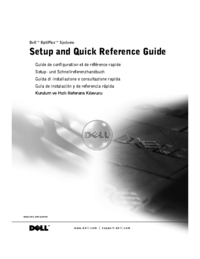


 (75 pages)
(75 pages)




 (16 pages)
(16 pages)








Comments to this Manuals