Dell OptiPlex GX400 User Manual Page 1
Browse online or download User Manual for Computers Dell OptiPlex GX400. Dell OptiPlex GX400 User Manual
- Page / 88
- Table of contents
- BOOKMARKS




- Notes, Notices, and Cautions 1
- About Your Computer 2
- Back View of Your Computer 3
- Inside Your Computer 4
- System Board Components 5
- Advanced Features 6
- Manageability 7
- Security 8
- Password Protection 9
- Setup Password 10
- Jumper Settings 11
- Installing a TAPI Device 12
- Power Management 13
- Installing Upgrades 15
- Power Supply 17
- Front Panel 17
- System Memory 18
- Upgrading System Memory 19
- Removing a Memory Module 19
- Disk Drives and Media 20
- General Guidelines 25
- EIDE Cables 25
- SCSI ID Numbers 25
- Device Termination 25
- AGP Card Brace 26
- Expansion Cards 26
- Removing the Filler Bracket 27
- Microprocessor 29
- Removing the Microprocessor 31
- Removing the VRM 32
- Replacing the VRM 32
- System Battery 33
- Back to Contents Page 34
- Technical Specifications 35
- Solving Problems 38
- Monitor Problems 39
- Video Problems 39
- Sound and Speaker Problems 40
- Printer Problems 41
- Mouse Problems 43
- Keyboard Problems 43
- Diskette Drive Problems 44
- Hard Drive Problems 45
- Battery Problems 47
- Expansion-Card Problems 47
- Repairing a Wet Computer 48
- Hardware Conflicts 49
- System Memory Problems 50
- Microprocessor Problems 50
- System Board Problems 51
- Dell Diagnostics 52
- Advanced Testing 53
- Messages and Codes 54
- System Beep Codes 56
- Warning Messages 57
- Diagnostics Messages 57
- Diagnostic Indicators 57
- Back-Panel Indicators 58
- Software Problems 59
- BIOS Recovery Utility 61
- Getting Help 62
- Problems With Your Order 63
- Product Information 63
- Before You Call 63
- Dell Contact Numbers 64
- Additional Information 71
- IC Notice (Canada Only) 72
- CE Notice (European Union) 72
- Battery Disposal 72
- VCCI Notice (Japan Only) 73
- MIC Class A Regulatory Mark 74
- Class B Device 74
- MIC Class B Regulatory Mark 74
- BSMI Notice (Taiwan Only) 75
- ENERGY STAR®Compliance 76
- Coverage During Year One 77
- General Provisions 77
- Safety Instructions 80
- Overview 82
- New User Interface 82
- Clean Desktop Wizard 83
- Taskbar Grouping 83
- Notification Area Cleanup 83
- System Restore 84
- Restore Process 85
- Driver Rollback 85
- How to Add Users 86
- Internet Connection Firewall 87
Summary of Contents
Dell™OptiPlex™GX400SystemUser'sGuide Safety Instructions Safety First—For You and Your Computer Protecting Against Electrostatic Discharge
4. Press <Enter>. If the new system password is less than 32 characters, the whole field fills with placeholders. Then the option heading cha
3. Type in and then verify the password. After you verify the password, the Setup Password setting changes to Enabled. The next time you attempt to
To change a jumper setting, pull the plug off its pin(s) and carefully fit it down onto the pin(s) indicated The following table lists the system bo
2. Install the TAPI-compliant expansion card. See the manufacturer's documentation for more information. 3. Rotate the power supply away fro
Back to Contents Page Power ManagementSleep State Wake-Up Methods Windows 2000 and XP Windows NT 4.0 Standby l Press the power button l Auto po
Back to Contents Page Installing Upgrades Dell™OptiPlex™GX400SystemUser'sGuide Computer Cover Power Supply Front Panel System Mem
d. Lift the cover away from the chassis. e. Turn the computer on its right side before you begin working inside the chassis. Replacing the Com
Power Supply To access some of the components on the system board, you may need to rotate the system power supply out of the way. 1. Turn off the com
While pressing the front-panel release button, rotate the top of the panel outward, away from the chassis. Lift the panel away from the chassis. To
Upgrading System Memory 1. Turn off the computer and peripherals, disconnect them from their electrical outlets, wait at least 5 seconds, and then
Back to Contents Page About Your Computer Dell™OptiPlex™GX400SystemUser'sGuide Front View of Your Computer Back View of Your Computer
Installing a Memory Module 1. Press the securing clips at each end of the socket outward until they snap open (see the following figure). Installi
configuration. 6. Attach the new drive to the drive bracket. Turn the drive upside down, and fit the bracket on the drive so that the screw holes
Attaching Drive Cables in the Chassis 10. Ensure that all cables are firmly connected. Fold cables out of the way to provide airflow for the fan
and lift it up off the bracket hooks and away from the chassis. Removing the Hard Drive Bracket From the Chassis If a drive is already installed in
Installing the Hard-Drive Bracket in the Chassis 9. Connect the interface cable for the drive (see "Attaching Hard Drive Cables in the Chassi
15. Enter system setup, and update the drive settings. After you update the system settings, exit system setup and reboot the computer. 16. Parti
SCSI logic requires that termination be enabled for the two devices at opposite ends of the SCSI chain and disabled for all devices in between. Dell r
The system provides expansion slots for the following cards: l Up to five 32-bit, 33-megahertz (MHz) Peripheral Component Interconnect (PCI) expansio
6. Insert the expansion card into the expansion-card connector. If the expansion card is full-length, insert the end of the card into the expansi
13. If you installed an add-in NIC, perform the following steps: a. Enter system setup, select Integrated Devices and change the setting for Netw
l Power indicator — contains a light that illuminates in two colors and blinks or remains solid to indicate different states. l Diskette-drive acces
4. Remove the microprocessor heat sink: a. For each of the metal clips that secure the heat sink to the microprocessor, press down on the clip&a
Your microprocessor uses a zero insertion force (ZIF) socket with a lever-type handle that secures or releases the microprocessor. To remove the micr
a. Remove the film covering the thermal grease on the bottom of the heat sink. b. Lower the heat sink to the microprocessor so that the heat sink
4. Rotate the power supply back into position until the securing tab snaps into the release latch. 5. Replace the computer cover and restart the
10. If the time and date are still incorrect, see "Getting Help" for instructions on obtaining technical assistance. Back to Contents Pa
Back to Contents Page Technical Specifications Dell™OptiPlex™GX400SystemUser'sGuide TechnicalSpecificationsProcessor Microprocessor
Serial (DTE) two 9-pin connectors; 16550-compatible Parallel one 25-hole connector (bidirectional) Video one 15-hole connector (on video card) Netw
Back to Contents Page
Back to Contents Page Solving Problems Dell™OptiPlex™GX400SystemUser'sGuide Before You Begin Dell Diagnostics Messages and Codes
l Swap the power cables between the computer and the monitor to see whether the problem symptoms change. If the problem still exists after you comp
Used to attach record/playback devices such as cassette players, CD players, and VCRs. Connect the line-out cable from any of these devices to the lin
Basic Checks: l Run the monitor self-test as instructed in the monitor user's guide. l Check the monitor power indicator. l Listen for syste
¡ Ensure that the speaker cable is firmly connected to the computer. ¡ Test the electrical outlet. Verify that the speakers are connected to a workin
No. The printer is probably defective. If you bought the printer from Dell, contact Dell for technical assistance. If you did not, take it to an autho
Is the device working properly? Yes. You need a new device. Contact Dell for technical assistance. No. Contact Dell for technical assistance. Mouse P
l If you are using a USB keyboard, ensure that you connect to one of the Port 1 USB connectors on the system back panel (see "Back-Panel Connect
assistance. l When you turn on the computer, you can hear drive activity during the boot routine. If your computer does not boot, contact Dell for t
1. Enter system setup and make sure the problem drive is configured correctly. Make any necessary changes, and reboot the system. Is the drive oper
Does the drive boot the operating system? Yes. Go to the next question. No. Files in the operating system may be corrupt. See your operating system do
9. Remove all expansion cards except the video card. 10. Replace the computer cover, reconnect the computer and peripherals to their electrical o
1. Turn off the computer and peripherals, disconnect them from their electrical outlets, wait at least 5 seconds, and then remove the computer cover.
System Board Components The following illustration shows the system board and the location of its principal connectors and components. System Board
System Memory Problems During POST, the computer checks the computer's memory, determines the amount of installed memory, and then writes to and
4. Remove the computer cover. 5. Remove and install the microprocessor. 6. Ensure that the microprocessor fan cable is firmly connected to the
Yes. The problem is resolved. No. Contact Dell for technical assistance. Dell Diagnostics When to Use the Dell Diagnostics If you experience a proble
Dell Diagnostics Main Menu l Test All Devices: Performs quick or extensive tests on all devices. l Test One Device: Performs quick or extensive t
To select a menu option, press the left- or right-arrow key to highlight the option and press <Enter>, or press the key that corresponds to the
read error.Controller has failed The hard drive or the associated controller is defective.See "Hard Drive Problems."Data error The diskett
System Beep Codes When errors occur during a boot routine that cannot be reported on the monitor, your computer may emit a beep code that identifies
Warning Messages Your application programs or operating system generate warning messages to alert you to a possible problem and ask you to take an ac
Back-Panel Indicators When you turn on your system, it performs a POST, which is a series of self-diagnostic checks. A successful POST ends with a sin
SNMP Platform Event Traps Your system generates simple network management protocol (SNMP) platform event trap (PET) messages that are sent to network
Back to Contents Page Advanced Features Dell™OptiPlex™GX400SystemUser'sGuide System Settings Manageability Security Password Prot
l Make sure that problems are not caused by a virus — use a virus- scanning application program to check the software installation diskettes or CDs b
IRQ2Used by interrupt controller 1 to enable IRQ8 through IRQ15IRQ3Used by serial port 2IRQ4Used by serial port 1IRQ5AvailableIRQ6Used by the diskette
Back to Contents Page Getting Help Dell™OptiPlex™GX400SystemUser'sGuide Help Overview Dell Contact Numbers Help Overview This sectio
[email protected] [email protected] (for Asian/Pacific countries only) l Electronic Information Service [email protected] AutoTech Service Dell's
Dell Contact Numbers The following table provides country-specific access codes and telephone numbers, websites, and e-mail addresses that you can
Switchboard 01491040 Website: http://support.euro.dell.com E-mail: [email protected] Barbados General Support 1-800-534-3066 Bel
International Access Code: 00 Country Code: 45 Relational Customer Care 45170184 Home/Small Business Customer Care 32875505 Switchboard 45170100 Fax
Website: http://support.euro.dell.com E-mail: [email protected] Italy (Milan) International Access Code: 00 Country Code: 39 City Code: 02
Country Code: 853 Customer Service (Penang, Malaysia) 604 633 4949 Transaction Sales tollfree:0800581 Malaysia (Penang) International Access Code:
E-mail: http://support.euro.dell.com/es/es/emaildell/ Puerto Rico General Support 1-800-805-7545 St. Lucia General Support 1-800-882-1521 Singapore (S
Changing the Boot Sequence The boot sequence allows you to specify the order of the devices from which the system attempts to boot. 1. Press <Ent
Back to Contents Page Thailand International Access Code: 001 Country Code: 66 Technical Support tollfree:088006007 Customer Service (Penan
Back to Contents Page Additional Information Dell™OptiPlex™GX400SystemUser'sGuide Regulatory Notices ENERGY STAR®Compliance Limite
l Reorient or relocate the receiving antenna. l Increase the separation between the equipment and the receiver. l Connect the equipment into an ou
VCCI Notice (Japan Only) Most Dell computer systems are classified by the Voluntary Control Council for Interference (VCCI) as Class B information
Please note that this device has been approved for business purposes with regard to electromagnetic interference. If you find that this device is no
BSMI Notice (Taiwan Only)
ENERGY STAR®Compliance Certain configurations of Dell computer systems comply with the requirements set forth by the Environmental Protection Age
Limited Warranty and Return Policy Three-Year Limited Warranty (U.S. Only) Dell Computer Corporation ("Dell") manufactures its hardware pro
failure to perform required preventive maintenance, and problems caused by use of parts and components not supplied by Dell. This limited warranty doe
user must ensure that the defective product is available for collection properly packed in original or equally protective packaging together with the
l Desktop Management Interface (DMI) l Common Information Model (CIM) The instrumentation available for your computer is Dell OpenManage Client i
Back to Contents Page Safety Instructions Dell™OptiPlex™GX400SystemUser'sGuide Safety First—For You and Your Computer Protecting Agai
l Use a chair that provides good lower back support. l Keep your forearms horizontal with your wrists in a neutral, comfortable position while using
Back to Contents Page Microsoft®Windows®XP Features Overview New User Interface Files and Settings Transfer Wizard Application and Device
If you prefer the classic window and button appearance, perform the following steps: 1. Right-click anywhere on the main desktop screen and click Pro
Application and Device Compatibility Although Windows XP is designed to be compatible with a wide range of application programs and hardware devices,
Event-Triggered Restore Points Event-triggered restore points are created before key changes are made to the system. System Restore automatically cre
User Accounts and Fast User Switching Microsoft Windows XP includes a new feature that provides multiuser access to a single computer. Fast User Swit
To add users, perform the following steps: 1. Click the Start button, and click Control Panel. 2. In the Control Panel window, click User Accounts
Password Protection The computer provides the following types of password protection: l System password l Setup password System Password System
More documents for Computers Dell OptiPlex GX400



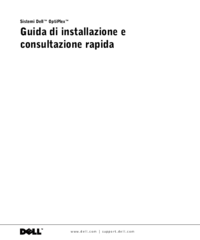





 (19 pages)
(19 pages) (2 pages)
(2 pages) (2 pages)
(2 pages)







Comments to this Manuals