Dell XPS 15 (L501X, Late 2010) User Manual Page 1
Browse online or download User Manual for Laptops Dell XPS 15 (L501X, Late 2010). Dell XPS 15 (L501X, Late 2010) User Manual
- Page / 114
- Table of contents
- BOOKMARKS


- Dell™ XPS™ L501X Service 1
- Notes, Cautions, and Warnings 2
- Contents 3
- 4 Contents 4
- 6 Contents 6
- 8 Contents 8
- Before You Begin 9
- 12 Before You Begin 12
- Removing the Battery 13
- Replacing the Battery 14
- Module Cover 15
- Replacing the Module Cover 16
- Memory Module(s) 17
- Wireless Mini-Card(s) 21
- Replacing the Mini-Card(s) 23
- Optical Drive 25
- Replacing the Optical Drive 26
- Optical Drive 27 27
- 28 Optical Drive 28
- Palm-Rest Assembly 29
- Palm-Rest Assembly 33 33
- 34 Palm-Rest Assembly 34
- Power-Button Board 35
- Coin-Cell Battery 37
- Hard Drive 39
- Replacing the Hard Drive 41
- Keyboard 43
- Replacing the Keyboard 46
- Keyboard 47 47
- 48 Keyboard 48
- Display 49
- Display Bezel 53
- Display Panel 54
- Display Cable 57
- Replacing the Display Cable 58
- Display-Panel Brackets 59
- Camera Module 61
- Replacing the Camera Module 62
- Camera Module 63 63
- 64 Camera Module 64
- Top Cover 65
- Top Cover 67 67
- 1 top-cover assembly 68
- Replacing the Top Cover 69
- 70 Top Cover 70
- Removing the Fan 71
- Replacing the Fan 72
- Processor Fan 73 73
- 74 Processor Fan 74
- Subwoofer 75
- Replacing the Subwoofer 76
- Subwoofer 77 77
- 78 Subwoofer 78
- Internal Card With Bluetooth 79
- Wireless Technology 79
- Replacing the Bluetooth Card 80
- AC-Adapter Connector 83
- AC-Adapter Connector 85 85
- 86 AC-Adapter Connector 86
- USB Board 87
- Replacing the USB Board 88
- USB Board 89 89
- 90 USB Board 90
- TV Tuner Connector 91
- TV Tuner Connector 93 93
- 94 TV Tuner Connector 94
- Heat Sink 95
- Replacing the Heat Sink 96
- Heat Sink 97 97
- 98 Heat Sink 98
- Processor Module 99
- 102 Processor Module 102
- System Board 103
- Replacing the System Board 105
- System Board 107 107
- 108 System Board 108
- Speakers 109
- Replacing the Speakers 110
- Speakers 111 111
- 112 Speakers 112
- Flashing the BIOS 113
- 114 Flashing the BIOS 114
Summary of Contents
Dell™ XPS™ L501X ServiceManualRegulatory model: P11F series Regulatory type: P11F001
10 Before You BeginBefore Working Inside Your ComputerUse the following safety guidelines to help protect your computer from potential damage and to h
100 Processor Module CAUTION: To prevent intermittent contact between the ZIF-socket cam screw and the processor when removing or replacing the proce
Processor Module 101 CAUTION: When removing the processor module, pull the module straight up. Be careful not to bend the pins on the processor modul
102 Processor Module CAUTION: Before turning on the computer, replace all screws and ensure that no stray screws remain inside the computer. Failure
System Board 10323System Board WARNING: Before working inside your computer, read the safety information that shipped with your computer. For additio
104 System Board9Disconnect the USB board cable and speaker cable from the connectors on the system board.10Turn the top cover over.11Remove the heat
System Board 10515Carefully ease the connectors on the system board out of the slots on the top cover, and lift the system board off the top cover.Rep
106 System Board4Connect the Bluetooth cable and AC-adapter cable to the connectors on the system board.5Replace the processor module (see "Repla
System Board 1074Navigate to the security tab and enter the service tag in the Set Service Ta g field.
108 System Board
Speakers 10924Speakers WARNING: Before working inside your computer, read the safety information that shipped with your computer. For additional safe
Before You Begin 116Disconnect all attached devices from your computer. CAUTION: To help prevent damage to the system board, remove the main battery
110 Speakers5Lift the speakers along with its cable off the top cover.Replacing the Speakers 1Follow the instructions in "Before You Begin"
Speakers 1115Replace the system board (see "Replacing the System Board" on page 105). CAUTION: Before turning on the computer, replace all
112 Speakers
Flashing the BIOS 11325Flashing the BIOSThe BIOS may require flashing when an update is available or when replacing the system board. To flash the BIO
114 Flashing the BIOS8Double-click the file icon on the desktop and follow the instructions on the screen.
12 Before You Begin
Battery 132Battery WARNING: Before working inside your computer, read the safety information that shipped with your computer. For additional safety b
14 BatteryReplacing the Battery CAUTION: To avoid damage to the computer, use only the battery designed for this particular Dell computer. 1Follow th
Module Cover 153Module Cover WARNING: Before working inside your computer, read the safety information that shipped with your computer. For additiona
16 Module CoverReplacing the Module Cover CAUTION: To avoid damage to the computer, use only the battery designed for this particular Dell computer.
Memory Module(s) 174Memory Module(s) WARNING: Before working inside your computer, read the safety information that shipped with your computer. For a
18 Memory Module(s)5Remove the memory module from the memory-module connector.Replacing the Memory Module(s) CAUTION: If you need to install memory m
Memory Module(s) 193Slide the memory module firmly into the memory-module connector at a 45-degree angle, and press the memory module down until it cl
Notes, Cautions, and Warnings NOTE: A NOTE indicates important information that helps you make better use of your computer. CAUTION: A CAUTION indica
20 Memory Module(s)Click Start → Control Panel→ System and Security→ System. CAUTION: Before turning on the computer, replace all screws and ensure t
Wireless Mini-Card(s) 215Wireless Mini-Card(s) WARNING: Before working inside your computer, read the safety information that shipped with your compu
22 Wireless Mini-Card(s)4Disconnect the antenna cables from the Mini-Card(s). 5Remove the screw that secures the Mini-Card to the system board. NOTE:
Wireless Mini-Card(s) 23 CAUTION: When the Mini-Card is not in the computer, store it in protective antistatic packaging. For more information, see &
24 Wireless Mini-Card(s) CAUTION: To avoid damage to the Mini-Card, never place cables under the card.3Insert the Mini-Card connector at a 45-degree
Optical Drive 256Optical Drive WARNING: Before working inside your computer, read the safety information that shipped with your computer. For additio
26 Optical DriveReplacing the Optical Drive1Follow the instructions in "Before You Begin" on page 9.2Remove the new optical drive from its p
Optical Drive 27 CAUTION: Before turning on the computer, replace all screws and ensure that no stray screws remain inside the computer. Failure to d
28 Optical Drive
Palm-Rest Assembly 297Palm-Rest Assembly WARNING: Before working inside your computer, read the safety information that shipped with your computer. F
Contents 3Contents1 Before You Begin. . . . . . . . . . . . . . . . . . . . 9Recommended Tools. . . . . . . . . . . . . . . . . . . . 9Turning Off Y
30 Palm-Rest Assembly5Turn the computer over and open the display as far as possible.6Starting from the top, gently ease the palm-rest assembly from t
Palm-Rest Assembly 31 CAUTION: Carefully separate the palm-rest assembly from the top cover to avoid damage to the palm-rest assembly.7Without pullin
32 Palm-Rest AssemblyReplacing the Palm-Rest Assembly1Follow the instructions in "Before You Begin" on page 9.2Slide the touch-pad cable and
Palm-Rest Assembly 33 CAUTION: Before turning on the computer, replace all screws and ensure that no stray screws remain inside the computer. Failure
34 Palm-Rest Assembly
Power-Button Board 358Power-Button Board WARNING: Before working inside your computer, read the safety information that shipped with your computer. F
36 Power-Button BoardReplacing the Power-Button Board1Follow the instructions in "Before You Begin" on page 9.2Place the power-button board
Coin-Cell Battery 379Coin-Cell Battery WARNING: Before working inside your computer, read the safety information that shipped with your computer. For
38 Coin-Cell BatteryReplacing the Coin-Cell Battery1Follow the instructions in "Before You Begin" on page 9.2With the positive side facing u
Hard Drive 3910Hard Drive WARNING: Before working inside your computer, read the safety information that shipped with your computer. For additional s
4 ContentsReplacing the Mini-Card(s) . . . . . . . . . . . . . . . 236 Optical Drive . . . . . . . . . . . . . . . . . . . . . 25Removing the Op
40 Hard Drive4Remove the four screws that secure the hard-drive assembly to the computer base.5Slide the hard-drive assembly to the side to disconnect
Hard Drive 41 CAUTION: When the hard drive is not in the computer, store it in protective antistatic packaging (see "Protecting Against Electros
42 Hard Drive7Replace the four screws that secure the hard-drive assembly to the computer base.8Replace the palm-rest assembly (see "Replacing th
Keyboard 4311Keyboard WARNING: Before working inside your computer, read the safety information that shipped with your computer. For additional safet
44 Keyboard5Carefully lift the keyboard and slide the keyboard tabs out of the slots on the top cover.6Lift the connector latch up and pull the pull-t
Keyboard 45 CAUTION: The keycaps on the keyboard are fragile, easily dislodged, and time-consuming to replace. Be careful when removing and handling
46 Keyboard9Lift the keyboard off the top cover.Replacing the Keyboard1Follow the instructions in "Before You Begin" on page 9.2Slide the ke
Keyboard 476Replace the palm-rest assembly (see "Replacing the Palm-Rest Assembly" on page 32).7Replace the battery (see "Replacing the
48 Keyboard
Display 4912Display WARNING: Before working inside your computer, read the safety information that shipped with your computer. For additional safety
Contents 511 Keyboard . . . . . . . . . . . . . . . . . . . . . . . . . 43Removing the Keyboard . . . . . . . . . . . . . . . . . 43Replacing the K
50 Display CAUTION: Be extremely careful when opening the display to prevent damaging the display assembly.8Remove the palm-rest assembly (see "
Display 5113Loosen the captive screw that secures the display grounding cable.14Note the routing of the display cable and remove the cable from the ro
52 Display18Lift the display assembly off the computer base.Replacing the Display Assembly1Follow the instructions in "Before You Begin" on
Display 536Route the antenna cables through the routing guides on the top cover.7Slide the antenna cables to the bottom of the computer through the sl
54 DisplayReplacing the Display Bezel1Follow the instructions in "Before You Begin" on page 9. 2Align the display bezel with the display bac
Display 553Remove the display bezel (see "Removing the Display Bezel" on page 53).4Disconnect the camera cable from the connector on the cam
56 Display8Note the routing of the antenna cables and remove them from the routing guide on the right display hinge.9Note the routing of the display c
Display 57Replacing the Display Panel1Follow the instructions in "Before You Begin" on page 9. 2Place the display panel over the display bac
58 Display7Gently peel off the display cable from the display panel.Replacing the Display Cable1Follow the instructions in "Before You Begin"
Display 59 CAUTION: Before turning on the computer, replace all screws and ensure that no stray screws remain inside the computer. Failure to do so m
6 Contents14 Top Cover . . . . . . . . . . . . . . . . . . . . . . . . 65Removing the Top Cover . . . . . . . . . . . . . . . . . 65Replacing the
60 DisplayReplacing the Display-Panel Brackets1Follow the instructions in "Before You Begin" on page 9.2Place the display-panel brackets in
Camera Module 6113Camera Module WARNING: Before working inside your computer, read the safety information that shipped with your computer. For additi
62 Camera Module10Gently pry the camera module off the aluminium foil.Replacing the Camera Module1Follow the instructions in "Before You Begin&qu
Camera Module 638Replace the palm-rest assembly (see "Replacing the Palm-Rest Assembly" on page 32).9Replace the memory module(s) (see "
64 Camera Module
Top Cover 6514Top Cover WARNING: Before working inside your computer, read the safety information that shipped with your computer. For additional saf
66 Top Cover10Turn the computer over.11Disconnect the fan cable and subwoofer cable from the connectors on the system board.12Remove the nine screws t
Top Cover 6713Turn the computer over and use your fingertips to gently ease the top-cover assembly off the base cover.14Lift the top-cover assembly of
68 Top Cover.15Remove heat sink (see "Removing the Heat Sink" on page 95).16Remove the system board (see "Removing the System Board&quo
Top Cover 69Replacing the Top Cover1Follow the instructions in "Before You Begin" on page 9.2Replace the speakers (see "Replacing the S
Contents 7Replacing the USB Board . . . . . . . . . . . . . . . . 8820 TV Tuner Connector . . . . . . . . . . . . . . . . . 91Removing the TV Tuner
70 Top Cover
Processor Fan 7115Fan WARNING: Before working inside your computer, read the safety information that shipped with your computer. For additional safet
72 Processor Fan11Lift the fan off the base cover.Replacing the Fan1Follow the instructions in "Before You Begin" on page 9.2Place the fan o
Processor Fan 737Replace the palm-rest assembly (see "Replacing the Palm-Rest Assembly" on page 32).8Replace the memory module(s) (see "
74 Processor Fan
Subwoofer 7516Subwoofer WARNING: Before working inside your computer, read the safety information that shipped with your computer. For additional saf
76 Subwoofer10Lift the subwoofer off the top cover.Replacing the Subwoofer1Follow the instructions in "Before You Begin" on page 9.2Place th
Subwoofer 777Replace the palm-rest assembly (see "Replacing the Palm-Rest Assembly" on page 32).8Replace the memory module(s) (see "Rep
78 Subwoofer
Internal Card With Bluetooth Wireless Technology 7917Internal Card With Bluetooth Wireless Technology WARNING: Before working inside your computer, r
8 Contents25 Flashing the BIOS . . . . . . . . . . . . . . . . . 113
80 Internal Card With Bluetooth Wireless Technology10Disconnect the Bluetooth-card cable from the connector on the system board.11Lift the Bluetooth c
Internal Card With Bluetooth Wireless Technology 815Replace the display assembly (see "Replacing the Display Assembly" on page 52).6Replace
82 Internal Card With Bluetooth Wireless Technology
AC-Adapter Connector 8318AC-Adapter Connector WARNING: Before working inside your computer, read the safety information that shipped with your comput
84 AC-Adapter Connector10Disconnect the AC-adapter connector cable from the connector on the system-board.11Make note of the AC-adapter connector cabl
AC-Adapter Connector 854Route the AC-adapter connector cable through the routing guides.5Connect the AC-adapter connector cable to the system-board co
86 AC-Adapter Connector
USB Board 8719USB Board WARNING: Before working inside your computer, read the safety information that shipped with your computer. For additional saf
88 USB Board10Lift the connector latch and disconnect the USB-board cable from the connector on the USB board.11Remove the three screws that secure th
USB Board 895Replace the AC adapter connector (see "Replacing the AC-Adapter Connector" on page 84).6Follow the instructions from step 9 to
Before You Begin 91Before You BeginThis manual provides procedures for removing and installing the components in your computer. Unless otherwise noted
90 USB Board
TV Tuner Connector 9120TV Tuner Connector WARNING: Before working inside your computer, read the safety information that shipped with your computer.
92 TV Tuner Connector10Make note of the TV tuner connector cable routing and remove the cable from the routing guides.11Remove the two screws that sec
TV Tuner Connector 935Replace the AC-adapter connector (see "Replacing the AC-Adapter Connector" on page 84).6Follow the instructions from s
94 TV Tuner Connector
Heat Sink 9521Heat Sink WARNING: Before working inside your computer, read the safety information that shipped with your computer. For additional saf
96 Heat Sink9In sequential order (indicated on the heat sink), loosen the seven captive screws that secure the heat sink to the system board.10Careful
Heat Sink 975Replace the display assembly (see "Replacing the Display Assembly" on page 52).6Replace the keyboard (see "Replacing the K
98 Heat Sink
Processor Module 9922Processor Module WARNING: Before working inside your computer, read the safety information that shipped with your computer. For
More documents for Laptops Dell XPS 15 (L501X, Late 2010)








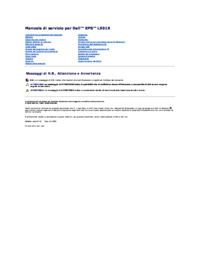











 (110 pages)
(110 pages)







Comments to this Manuals