Dell XPS 15 (L501X, Late 2010) User Manual
Browse online or download User Manual for Laptops Dell XPS 15 (L501X, Late 2010). Dell XPS 15 (L501X, Late 2010) User Manual
- Page / 40
- Table of contents
- BOOKMARKS




- Setting Up and Using 3D TV 1
- Using NVIDIA 3DTV Play 3
- 3D Photos 5
- ____________________ 7
- 3D-tv instellen en gebruiken 9
- NVIDIA 3DTV Play gebruiken 12
- 3D-foto's 14
- Blu-ray 3D 14
- Ondersteuning 16
- Configuration de la TV 3D 17
- Photos 3D 21
- Assistance 24
- Einrichten des 3D-Fernsehers 25
- 3D-Spiele 28
- 3D-Fotos 30
- 3D auf Blu-ray 30
- – Konfigurationsoptionen 30
- Configurazione del TV 3D 33
- Utilizzo di NVIDIA 3DTV Play 35
- Giochi 3D 36
- Fotografie 3D 38
- 3D Blu-ray 38
- Supporto 40
Summary of Contents
September 2010Setting Up and Using 3D TVThis document provides information about setting up and using the 3D TV features available on your computer.
OPMERKING: Als u niet het hele bureaublad van Windows op uw tv kunt zien, gebruikt u de ingebouwde opties van de 3D-tv om de schermresolutie te verla
5 Pas de resolutie van het bureaublad aan aan de resolutie van het type 3D-inhoud:a Klik in het venster NVIDIA Control Panel (NVIDIA-configuratiescher
NVIDIA 3DTV Play gebruikenMet de applicatie NVIDIA 3DTV Play op uw computer kunt u 3D-spellen spelen, Blu-ray 3D video's bekijken, 3D-video'
Snelkoppelingen voor het toetsenbordHieronder vindt u enkele van de toetsenbordsnelkoppelingen die beschikbaar zijn voor 3D-spellen: Toetsen Beschrijv
Sneltoetsen aanpassenSneltoetsen aanpassen:1 Klik met de rechtermuisknop op het bureaublad en selecteer NVIDIA Control Panel (NVIDIA-configuratiesche
CyberLink PowerDVD configuratie-optiesDe applicatie CyberLink PowerDVD detecteert uw 3D-tv automatisch. Hieronder vindt u de opties voor de configurat
– 120 Hz Time-sequential 3D LCD (zoals NVIDIA 3D Vision Ready LCD + NVIDIA 3D Vision-kit of SAMSUNG UN46C7000 3D-led-tv + 3D-shutterbrillen)– 3D-Ready
Septembre 2010Configuration et utilisation de la TV 3DCe document offre des informations sur comment configurer et utiliser les fonctions de TV 3D dis
REMARQUE : si vous ne pouvez pas voir le bureau Windows en entier sur votre TV, utilisez les options intégrées de la TV 3D pour réduire la résolution
REMARQUE : pour les télévisions utilisant le système PAL supportant des fréquences de rafraîchissement de 50 Hz ou 100 Hz, sélectionnez une résolutio
NOTE: If you are unable to view the entire Windows desktop on your TV, use the 3D TV's built-in options to reduce the display resolution. NOTE:
Raccourcis clavierCi-dessous sont certains des raccourcis claviers disponibles pour le jeu 3D : Touches Description Fonction<Ctrl><t> Acti
Personnalisation des raccourcis claviersPour personnaliser les raccourcis claviers :1 Cliquez droit sur le bureau et cliquez sur Panneau de contrôle N
Blu-ray 3DL'application NVIDIA 3DTV Play vous permet de regarder des vidéos Blu-ray 3D dans une résolution de 1080p. Pour la lecture de Blu-ray 3
• Choisir l'affichage 3D — cochez cette option pour choisir l'un des types d'affichages pris en charge suivants :– Anaglyphe Rouge/Cyan
AssistancePour consulter les articles de la base de connaissance et les questions fréquemment posées, rendez-vous sur support.nvidia.com._____________
September 2010Einrichten und Verwenden des 3D-FernsehersDieses Dokument enthält Informationen über die Einrichtung und Verwendung der auf Ihrem Comput
ANMERKUNG: Wenn Sie nicht den ganzen Windows-Desktop auf Ihrem Fernseher anzeigen können, können Sie die Bildschirmauflösung mit den integrierten Opt
5 Ändern Sie die Bildschirmauflösung, damit sie mit der Auflösung des 3D-Inhaltstyps übereinstimmt:a Klicken Sie im Fenster NVIDIA Control Panel auf D
3D-SpieleDie NVIDIA 3DTV Play-Anwendung unterstützt dieselben Spiele wie NVIDIA 3D Vision. ANMERKUNG: Eine Liste der unterstützten 3D-Spiele finden S
Anpassen der TastenkombinationenSo passen Sie die Tastenkombinationen an:1 Klicken Sie mit der rechten Maustaste auf den Desktop und wählen Sie NVIDIA
NOTE: For TVs using PAL system with refresh rates of 50 Hz or 100 Hz, set the resolution to 720p and refresh rate to 60/59 Hz. For TVs using NTSC sys
3D-FotosSie können stereoskopische 3D-Fotos mit dem in der NVIDIA 3DTV Play-Anwendung verfügbaren NVIDIA Photo Viewer anzeigen. Mit dem Photo Viewer k
• Enable 3D for video files and DVDs (3D für Videodateien und DVDs aktivieren) (standardmäßig deaktiviert) — Wählen Sie diese Option, um den 3D-Modus
– Swap left and right eye views (Bilder des linken und rechten Auges tauschen) — Diese Option ist nur verfügbar, wenn Ihre 3D-Anzeige unterstützt wird
Settembre 2010Configurazione e utilizzo di TV 3DQuesto documento fornisce informazioni sulla configurazione e l'utilizzo delle funzionalità TV 3D
N.B.: se non si riesce a visualizzare il desktop Windows per intero sul TV, utilizzare le opzioni per ridurre la risoluzione dello schermo incorporat
5 Modificare la risoluzione dello schermo per farla corrispondere a quella del tipo di contenuto 3D:a Nella finestra del NVIDIA Control Panel (Pannell
Giochi 3DL'applicazione NVIDIA 3DTV Play supporta gli stessi giochi di NVIDIA 3D Vision. N.B.: per un elenco dei giochi 3D supportati, accedere
Personalizzazione dei tasti di scelta rapida Per personalizzare i tasti di scelta rapida della tastiera:1 Fare clic con il pulsante destro del mouse s
2 Nella finestra del NVIDIA Control Panel (Pannello di controllo NVIDIA), fare clic su Stereoscopic 3D (3D stereoscopico) per ampliare la selezione (s
Opzioni di configurazione di CyberLink PowerDVDL'applicazione CyberLink PowerDVD rileva il TV 3D automaticamente. Le seguenti sono le opzioni di
Keyboard ShortcutsThe following are some of the keyboard shortcuts available for 3D gaming: Keys Description Function<Ctrl><t> Show/hide s
– TV HD per 3D (TV "a scacchiera" + Occhiali 3D con otturatore)– Micro-polarizzatore LCD 3D (Righe interlacciate + Occhiali 3D)Fare clic su
Customizing Shortcut KeysTo customize the keyboard shortcuts:1 Right-click the desktop and select NVIDIA Control Panel.2 In the NVIDIA Control Panel w
CyberLink PowerDVD Configuration OptionsThe CyberLink PowerDVD application detects your 3D TV automatically. The following are the 3D display configur
– Swap left and right eye views — this option is available only if your 3D display is supported; this option is not supported by Anaglyph NOTE: For m
September 20103D-tv instellen en gebruikenIn dit document vindt u informatie over het instellen en gebruiken van de 3D-tv-functies op uw computer. OP
More documents for Laptops Dell XPS 15 (L501X, Late 2010)








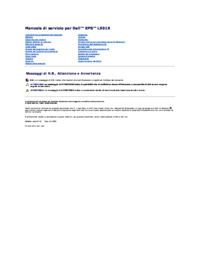










 (130 pages)
(130 pages) (8 pages)
(8 pages) (2 pages)
(2 pages)







Comments to this Manuals