Dell IN1720 Monitor User Manual
Browse online or download User Manual for Monitors Dell IN1720 Monitor. Dell IN1720 Monitor User Manual
- Page / 31
- Table of contents
- TROUBLESHOOTING
- BOOKMARKS




- Notes, Notices, and Cautions 1
- About Your Monitor 2
- Product Features 3
- Side View 4
- Bottom View 4
- Monitor Specifications 5
- Plug and Play Capability 6
- Flat Panel Specifications 6
- Preset Display Modes 7
- Physical Characteristics 7
- Maintenance Guidelines 8
- Back to Contents Page 9
- Appendix 10
- Setting Up Your Monitor 11
- Operating the Monitor 13
- Accessing the Menu System 14
- OSD Messages 20
- Using the Tilt 22
- User Guide 24
- Setting Up the Monitor 25
- Removing the Stand Base 26
- Troubleshooting 29
- Common Problems 30
- Product Specific Problems 31
Summary of Contents
Dell™IN1720/IN1920FlatPanelMonitorUser'sGuide Notes, Notices, and Cautions Information in this document is subject to change without
Back to Contents Page Appendix Dell™IN1720/IN1920 Flat Panel Monitor User's Guide Safety Instructions FCC Notice (U.S. Only) and Other Regu
Back to Contents Page Setting Up Your Monitor Dell™IN1720/IN1920FlatPanelMonitor IfyouhaveaDell™desktoporaDell™portablecomputerwith
Back to Contents Page Setting Up Your Monitor Dell™IN1720/IN1920 Flat Panel Monitor IfyouhaveanonDell™desktop,portablecomputer,orgraphic
Back to Contents Page Operating the Monitor Dell™IN1720/IN1920 Flat Panel Monitor User's Guide Using the Front Panel Controls Using the O
Front panel Key Use the keysonthefrontofthemonitortoadjusttheimagesettings. Using the On-Screen Display (OSD) Menu Access
The table below provides a list of all the OSD menu options and their functions. 2. Press the and buttons to toggle between options in the Menu.
Auto Adjustment allows the monitor to self-adjust to the incoming video signal. After using Auto Adjustment, you can further tune your monitor b
l Standard: Loads the monitor's default color settings. This is the default preset mode. l Multimedia: Loads color settings ideal for multime
DISPLAY SETTINGS Use the Displays Settings menu to adjust the monitor's display settings. Back Press to go back to the main menu. Horizo
Back Language Press to go back to the main menu. Allows you to set the OSD display to one of eight languages: English, Spanish, French, German, J
Back to Contents Page About Your Monitor Dell™IN1720/IN1920FlatPanelMonitorUser'sGuide Package Contents Product Features Identi
OSD Messages Factory Reset ResetsallOSDsettingstothefactorypresetvalues. Personalize Allows you to adjust shortcut key for: 1. Preset modes
See Solving Problems for more information. Setting the Maximum Resolution To set the Maximum resolution for the monitor: 1. Right-click on the d
The Dell Soundbar is a stereo two channel system, mountable on Dell Flat Panel Displays. The Soundbar has a rotary volume and on/off control to adjust
Back to Contents Page Setting Up Your Monitor Dell™IN1720/IN1920 Flat Panel Monitor Setting the display resolution to 1440 x 900 (for IN1720) or
Dell™IN1720/IN1920FlatPanelMonitor Information in this document is subject to change without notice. ©2010DellInc.Allrightsreserved Reprodu
Back to Contents Page Setting Up the Monitor Dell™IN1720/IN1920 Flat Panel Monitor User's Guide Attaching the Stand Connecting Your Monit
Removing the Stand Base CAUTION: The graphics are used for the purpose of illustration only. Appearance on the computer may vary.IN1720: IN1920
Attaching the Dell Soundbar(for IN1920 only) To attach the soundbar: Removing the Stand for VESA Wall Mount IN1720: IN1920: To remove stand base f
Back to Contents Page To remove the stand assembly from the monitor:1.Place the monitor panel on soft cloth or cushion on a stable flat table.2.
Back to Contents Page Troubleshooting Dell™IN1720/IN1920 Flat Panel Monitor Self-Test Common Problems Product Specific Problems Self-Tes
Product Features The Dell™IN1720/IN1920flat panel display has an active matrix, Thin-film Transistor, Liquid Crystal Display. The monitors features
To run the built-in diagnostics: 1. Ensure that the screen is clean (no dust particles on the surface of the screen). 2. Unplug the video cable from
Product Specific Problems Back to Contents Page Wrong ColorPicture color not goodl Change the Color Setting Mode in the Color Settings OSD to Graphi
Side View Bottom View LabelDescriptionUse1 Barcode serial number label Refer to this label if you need to contact Dell for technical support.2
Monitor Specifications The following sections give you information about the various power management modes and pin assignments for the various conn
Plug and Play Capability You can install the monitor in any Plug and Play compatible system. The monitor automatically provides the computer with it
Video input signalsAnalog RGB: 0.7 Volts +/-5%, 75 ohm input impedanceSynchronization input signalsSeparate horizontal and vertical synchronizations,
LCD Monitor Quality & Pixel Policy During the LCD Monitor manufacturing process, it is not uncommon for one or more pixels to become fixed in an
Back to Contents Page
More documents for Monitors Dell IN1720 Monitor


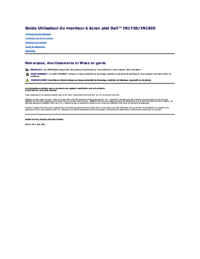



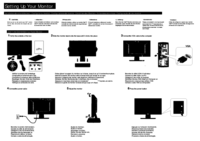
 (33 pages)
(33 pages)


 (2 pages)
(2 pages)







Comments to this Manuals