Dell P1911 Monitor User Manual
Browse online or download User Manual for Monitors Dell P1911 Monitor. Dell P1911 Monitor User Manual
- Page / 38
- Table of contents
- TROUBLESHOOTING
- BOOKMARKS




- Notes, Notices, and Cautions 1
- About Your Monitor 2
- Product Features 3
- Back View 4
- Label View 5
- Side View 5
- Monitor Specifications 6
- Appendix 12
- Setting Up Your Monitor 14
- Operating the Monitor 16
- Accessing the Menu System 17
- User Guide 30
- Setting Up the Monitor 31
- Organizing Your Cables 32
- Attaching the Dell Soundbar 33
- Removing the Stand 33
- Wall Mounting (Optional) 34
- Troubleshooting 35
- Common Problems 36
- Product Specific Problems 37
- Dell™Soundbar Problems 37
Summary of Contents
Dell™P1911FlatPanelMonitorUser'sGuide Notes, Notices, and Cautions Information in this document is subject to change without notice.
Back to Contents Page Appendix Dell™P1911FlatPanelMonitorUser'sGuide Safety Instructions FCC Notice (U.S. Only) and Other Regulatory I
Back to Contents Page Help on PowerNap Installation To install PowerNap succesfully, follow these steps:- Back to Contents Page 1.CheckOperating
Back to Contents Page Setting Up Your Monitor Dell™P1911FlatPanelMonitor IfyouhaveaDell™desktoporaDell™portablecomputerwithinternet
Back to Contents Page Setting Up Your Monitor Dell™P1911FlatPanelMonitor IfyouhavenonDell™desktop,portablecomputer,orgraphiccard In W
Back to Contents Page Operating the Monitor Dell™P1911FlatPanelMonitorUser'sGuide Using the Front Panel Controls Using the On-Screen
Using the On-Screen Display (OSD) Menu Accessing the Menu System Main Menu for Analog (VGA) Input or Main Menu for Digital (DVI-D) Input 5 Pow
Submenus Energy Gauge This meter shows the energy level being consumed by the monitor in real time. When the meter is green, it indicates the monito
Back to Contents Page About Your Monitor Dell™P1911FlatPanelMonitorUser'sGuide Package Contents Your monitor ships with the components
AUTO ADJUST Even though your computer recognizes your monitor on startup, the Auto Adjustment function optimizes the display settings for use with
NOTE: Inmostcases,AutoAdjustproducesthebestimageforyourconfiguration. NOTE: AUTO ADJUST option is only available when you are using the an
When you select Video, you can choose Movie, Game, Sports, or Nature: l Movie: Loads color settings ideal for movies. This is the default preset mode.
Display Setting submenu for DVI-D input Wide Mode Adjust the image ratio as 4:3 or full screen.Horizontal Position Use the and buttons
Language Language option to set the OSD display to one of eight languages (English, Espanol, Francais, Deutsch, Brazilian Portuguese, Russian, S
Back to Contents Page Setting Up Your Monitor Dell™P1911FlatPanelMonitor Setting the display resolution to 1440 X 900 (maximum) For maximum dis
Product Features The Dell Professional P1911 flat panel display has an active matrix, thin-film transistor (TFT), liquid crystal display (LCD). The
Dell™P1911FlatPanelMonitor Information in this document is subject to change without notice. ©2010DellInc.Allrightsreserved Reproduction of
Back to Contents Page Setting Up the Monitor Dell™P1911 Flat Panel Monitor User's Guide Attaching the Stand Connecting the Monitor Orga
Connecting the blue VGA cable Connecting the USB cable After you have completed connecting the DVI/VGA cable, follow the procedure below to connec
After attaching all necessary cables to your monitor and computer, (See Connecting Your Monitor for cable attachment,) use the cable management slot
To remove the stand: 1. Rotate the stand to allow access to the stand release button. 2. Press and hold the Stand release button. 3. Lift the stand u
Back to Contents Page Troubleshooting Dell™P1911FlatPanelMonitorUser'sGuide Troubleshooting Your Monitor Built-in Diagnostics Comm
To run the built-in diagnostics: 1. Ensure that the screen is clean (no dust particles on the surface of the screen). 2. Unplug the video cable(s) fr
Product Specific Problems Universal Serial Bus (USB) Specific Problems Dell™Soundbar Problems linesl Adjust Phase and Pixel Clock controls via OSD
Back to Contents Page No SoundNo power to Soundbar - the power indicator is off l Turn the Power/Volume knob on the Soundbar clockwise to the middle p
Back View Note: The regulatory rating label and barcode serial number label is revealed when plate is pulled out from USB compartment. Front View
Label View NOTE: The regulatory rating label and barcode serial number label is revealed when plate is pulled out from USB compartment. Side View
Bottom View Leftview Right view LabelDescription1USB downstream portsBottom view LabelDescription1AC power cord connector2Dell Soundbar p
*[P1911] color gamut (typical) is based on CIE1976 (80%) and CIE1931 (72%) test standards. Screen typeActive matrix - TFT LCDPanel type TNScreen dime
More documents for Monitors Dell P1911 Monitor
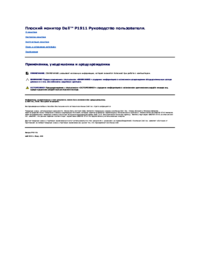
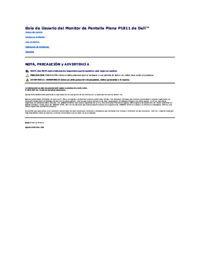




 (53 pages)
(53 pages)
 (312 pages)
(312 pages)







Comments to this Manuals