Dell 1410X Projector User Manual Page 1
Browse online or download User Manual for Projectors Dell 1410X Projector. Dell 1410X Projector User Manual
- Page / 59
- Table of contents
- BOOKMARKS
- User’s Guide 1
- Notes, Notices, and Cautions 2
- Contents 3
- 4 Contents 4
- Contents 5 5
- Your Dell Projector 6
- Top View 7
- Bottom View 7
- 3 4 51 2 6 7 9
- Connecting to a Computer 10
- Connecting Your Projector 11 11
- 1 Power cord 11
- 2 VGA to VGA cable 11
- Connecting a DVD Player 12
- Using Your Projector 15
- Raising the Projector Height 16
- Projector to screen distance 18
- Using Your Projector 19 19
- Using the Control Panel 20
- Using the Remote Control 22
- 26 Using Your Projector 26
- Using the On-Screen Display 27
- INPUT SELECT 28
- RIGHTNESS—Use and 29
- PICTURE ADVANCED 30
- DISPLAY (in PC Mode) 31
- DISPLAY (in Video Mode) 33
- INFORMATION 36
- 40 Using Your Projector 40
- (continued) 43
- Guiding Signals 46
- Changing the Lamp 47
- Specifications 49
- 7.56"(192mm) 50
- 52 Specifications 52
- Contacting Dell 53
- Appendix: Glossary 54
- Index 57 57
- 58 Index 58
- Index 59 59
Summary of Contents
Dell™ 1410X ProjectorUser’s Guide
10 Connecting Your ProjectorConnecting to a ComputerConnecting a Computer Using a VGA Cable NOTE: The USB cable is not provided with your projector.
Connecting Your Projector 11Monitor Loop-Through Connection Using VGA Cables NOTE: Only one VGA cable is shipped with your projector. An additional V
12 Connecting Your ProjectorConnecting a DVD PlayerConnecting a DVD Player Using an S-video Cable NOTE: The S-video cable is not shipped with your p
Connecting Your Projector 13Connecting a DVD Player Using a Composite Video Cable NOTE: The Composite Video cable is not shipped with your projector.
14 Connecting Your ProjectorConnecting a DVD Player Using a Component Video Cable NOTE: The VGA to Component Video cable is not shipped with your pro
Using Your Projector 153Using Your ProjectorTurning Your Projector On NOTE: Turn on the projector before you turn on the source (computer, DVD player
16 Using Your Projector3To power off the projector quickly, press the Power button and hold for 1 second while the projector’s cooling fans are still
Using Your Projector 17Adjusting the Projector Zoom and Focus CAUTION: To avoid damaging the projector, ensure that the zoom lens and elevator foot
18 Using Your ProjectorAdjusting Projection Image Size275"(698.5 cm)206"(523.24 cm)160"(406.4 cm)114"(289.56 cm)69"(175.26 cm
Using Your Projector 19Screen (Diagonal)Max. 25" (63.5 cm)76" (193.04 cm)126" (320.04 cm)177" (449.58 cm)227" (576.58 cm)303&
Notes, Notices, and Cautions NOTE: A NOTE indicates important information that helps you make better use of your projector. NOTICE: A NOTICE indicate
20 Using Your ProjectorUsing the Control Panel1 Power Turns the projector on or off. For more information, see "Turning Your Projector On" o
Using Your Projector 214 TEMP warning light If the TEMP amber indicator is on or blinking, one of the following problems could be occurring:• Internal
22 Using Your ProjectorUsing the Remote Control1 Power Turns the projector on or off. For more information, see "Turning Your Projector On"
Using Your Projector 235 Aspect Ratio Press to change aspect ratio of a displayed image.6 Mute Press to mute or un-mute the projector speaker.7 Video
24 Using Your Projector21 Keystone adjustment Press to adjust image distortion caused by tilting the projector (+40/-35 degrees).22 Auto adjust Press
Using Your Projector 25Installing the Remote Control Batteries NOTE: Remove the batteries from the remote control when not in use.1Press the tab to l
26 Using Your ProjectorOperating Range With Remote Control NOTE: Actual operating range may slightly differ from the diagram. Weak batteries will als
Using Your Projector 27Using the On-Screen Display• The projector has a multi-language On-Screen Display (OSD) Menu that can be displayed with or with
28 Using Your ProjectorINPUT SELECTThe Input Select menu allows you to select your projector’s input source.AUTO SOURCE—Select Off (the default) to lo
Using Your Projector 29 NOTE: You cannot disable your current input source. At anytime, a minimum of two input sources have to be enabled.PICTURE (i
Contents 3Contents1 Your Dell Projector . . . . . . . . . . . . . . . . . . 6About Your Projector . . . . . . . . . . . . . . . . . 72 Connecting
30 Using Your ProjectorMovie, sRGB (provides more accurate color representation), and Custom (set your preferred settings). NOTE: If you adjust the se
Using Your Projector 31CUSTOM COLOR ADJUST—Allows you to manually adjust the colors red, green, and blue.COLOR SPACE—Allows you to select the color sp
32 Using Your ProjectorHORIZONTAL POSITION—Press to move the image to the left and to move the image to the right.VERTICAL POSITION—Press to mov
Using Your Projector 33DISPLAY (in Video Mode)Using the Display menu, you can adjust the display settings of your projector. The Picture menu, provide
34 Using Your ProjectorLAMPUsing the Lamp menu, you can adjust the display settings of your projector. The Lamp menu provides the following options:LA
Using Your Projector 35LANGUAGE—Allows you to set the language for the OSD. Press to activate the Language menu.PROJECTOR MODE—Allows you to select
36 Using Your ProjectorINFORMATIONThe Information menu displays the current projector settings.OTHERSThe Others menu allows you to change settings for
Using Your Projector 37MENU TRANSPARENCY—Select to change the transparency level of the OSD background.MENU TIMEOUT—Allows you to adjust the time for
38 Using Your ProjectorIf an input signal is not detected during the delay period, the projector turns off the lamp and goes into power saving mode. I
Using Your Projector 39aGo to Others menu, press and then select Password to Enable the password setting.bEnabling the Password function will pop up
4 ContentsAdjusting Projection Image Size . . . . . . . . . . . . 18Using the Control Panel. . . . . . . . . . . . . . . . . 20Using the Remote C
40 Using Your ProjectorCHANGE PASSWORD—Key in the original password, then enter the new password and confirm the new password again.TEST PATTERN—Test
Using Your Projector 41You can enable or disable the Test Pattern by selecting Off, 1 or 2. You can also invoke the Test Pattern 1 by pressing and hol
42 Troubleshooting Your Projector4Troubleshooting Your ProjectorIf you experience problems with your projector, see the following troubleshooting tips
Troubleshooting Your Projector 43Partial, scrolling, or incorrectly displayed image1Press the Auto Adjust button on the remote control or the control
44 Troubleshooting Your ProjectorThe image is stretched when displaying a 16:9 DVDThe projector automatically detects the input signal format. It will
Troubleshooting Your Projector 45TEMP light is blinking amber A projector fan has failed and the projector will automatically shut down. Try to clear
46 Troubleshooting Your ProjectorGuiding SignalsProjector StatusDescriptionControl Buttons IndicatorPowerTEMP(Amber)LAMP (Amber)Standby mode Projector
Troubleshooting Your Projector 47Changing the Lamp CAUTION: Before you begin any of the procedures in this section, follow the Safety Instructions as
48 Troubleshooting Your Projector9Reset the lamp usage time by selecting "Yes" for Lamp Reset in the OSD Lamp tab (see Lamp menu on page 34)
Specifications 495SpecificationsLight Valve 0.55" XGA S450 DMD, DarkChip3™Brightness 2700 ANSI Lumens (Max.)Contrast Ratio 2200:1 Typical (Full O
Contents 55 Specifications . . . . . . . . . . . . . . . . . . . . . 496 Contacting Dell . . . . . . . . . . . . . . . . . . . . 537 Appendix: Gloss
50 SpecificationsDimensions (W x H x D) 11.26 x 3.54 x 7.56 inches (286 x 90 x 192 mm)Environmental Operating temperature: 5oC - 35oC (41oF- 95oF)Humi
Specifications 51 NOTE: The lamp life rating for any projector is a measure of brightness degradation only, and is not a specification for the time i
52 SpecificationsCompatibility Modes (Analog/Digital) ResolutionRefresh Rate (Hz)Hsync Frequency (KHz)Pixel Clock (MHz) 640 x 350 70.087 31.469 25.1
Contacting Dell 53Contacting DellFor customers in the United States, call 800-WWW-DELL (800-999-3355). NOTE: If you do not have an active Internet c
54 GlossaryAppendix: GlossaryANSI LUMENS — A standard for measuring the brightness. It is calculated by dividing a square meter image into nine equal
Glossary 55dB — decibel — A unit used to express relative difference in power or intensity, usually between two acoustic or electric signals, equal to
56 Glossaryto send video information on two signal wires called luminance (brightness, Y) and chrominance (color, C). S-Video is also referred to as Y
Index 57IndexAAdjusting the Projected Image 16Adjusting the Projector Height 16lower the projectorElevator button 16Elevator foot 16Adjusting the Proj
58 IndexMenu Settings 36Menu Timeout 37Menu Transparency 37Mute 37OOn-Screen Display 27Auto-Adjust 29Display (in PC Mode) 31Display (in Video Mode) 33
Index 59Ttelephone numbers 53Test Pattern 40Troubleshooting 42Contact Dell 42VVolume 37
6 Your Dell Projector1Your Dell ProjectorYour projector comes with all the items shown below. Ensure that you have all the items, and contact Dell™ if
Your Dell Projector 7About Your Projector CAUTION: Safety Instructions1Do not use the projector near appliances that generate a lot of heat.2Do not
8 Your Dell Projector8Do not place any objects near or in front of the projector or cover its lens while the projector is on as the heat may cause the
Connecting Your Projector 92Connecting Your Projector CAUTION: Before you begin any of the procedures in this section, follow the Safety Instructions
More documents for Projectors Dell 1410X Projector



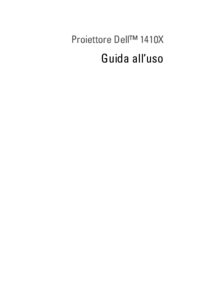


 (5 pages)
(5 pages) (61 pages)
(61 pages)







Comments to this Manuals