Dell S300w Projector User Manual
Browse online or download User Manual for Projectors Dell S300w Projector. Dell S300w Projector User Manual
- Page / 109
- Table of contents
- BOOKMARKS
- User’s Guide 1
- Notes, Notices, and Cautions 2
- Contents 3
- 4 Contents 4
- 7 Appendix: Glossary 5
- Your Dell Projector 6
- 82.15±0.15 7
- Connecting Your Projector 9
- Installing the Antenna 10
- Connecting to a Computer 11
- 12 Connecting Your Projector 12
- 1 Power cord 12
- 2 VGA to VGA cable 12
- Connecting Your Projector 13 13
- 1Power cord 13
- 2 RS232 cable 13
- 14 Connecting Your Projector 14
- 1Power Code 14
- 2 USB-A to USB-B cable 14
- Connecting Your Projector 15 15
- Connecting a DVD Player 16
- Connecting Your Projector 19 19
- 2 HDMI cable 19
- 20 Connecting Your Projector 20
- 2 RJ45 cable 20
- Local Area Network (LAN) 20
- 12V DC Plug 21
- Using Your Projector 23
- Raising the Projector Height 24
- Projector to screen distance 26
- Using Your Projector 27 27
- 34 Using Your Projector 34
- Using the On-Screen Display 35
- UTO SOURCE—Select Off (the 36
- PICTURE (in PC Mode) 37
- PICTURE (in Video Mode) 38
- PICTURE ADVANCED 39
- DISPLAY (in PC Mode) 40
- DISPLAY (in Video Mode) 42
- (For DLP 3D goggles) 45
- WIRELESS / NETWORK 46
- INFORMATION 47
- NOTE: You may choose to 58
- Understanding the Buttons 60
- Projecting the Presentation 60
- Using the Menu 61
- PtG Viewer 65
- Photo Viewer 65
- PtG Overview 66
- Photo Overview 67
- Buttons Introduction 67
- Setup PtG Converter - Lite 68
- Management 70
- Using Your Projector 71 71
- Conference Control 72
- Managing Properties 73
- System Status 74
- Network Status 75
- Projection Setup 77
- Change Passwords 78
- Reset to Default 79
- Firmware Update 80
- Projector Control Panel 81
- Alert Setting 83
- Reboot System 84
- Crestron 84
- Make Application Token 89
- (continued) 91
- Guiding Signals 94
- Changing the Lamp 96
- Specifications 98
- 9.7"(246.5mm) 99
- RS232 Pin Assignment 101
- RS232 Protocol 101
- 102 Specifications 102
- Contacting Dell 103
- Appendix: Glossary 104
- Index 107 107
- 108 Index 108
- Index 109 109
Summary of Contents
Dell™ S300w ProjectorUser’s Guide
10 Connecting Your Projector CAUTION: Before you begin any of the procedures in this section, follow the Safety Instructions as described on page 7.I
100 Specifications NOTE: The lamp life rating for any projector is a measure of brightness degradation only, and is not a specification for the time
Specifications 101RS232 Pin AssignmentRS232 Protocol • Communication Settings • Command typesTo pop up the OSD menu and adjust the settings.• Control
102 SpecificationsCompatibility Modes (Analog/Digital) ResolutionRefresh Rate (Hz)Hsync Frequency (KHz)Pixel Clock (MHz) 640 x 350 70.087 31.469 25.
Contacting Dell 103Contacting DellFor customers in the United States, call 800-WWW-DELL (800-999-3355). NOTE: If you do not have an active Internet
104 GlossaryAppendix: GlossaryANSI LUMENS — A standard for measuring the brightness. It is calculated by dividing a square meter image into nine equal
Glossary 105dB — decibel — A unit used to express relative difference in power or intensity, usually between two acoustic or electric signals, equal t
106 GlossaryMinimum Distance — The closest position that a projector can focus an image onto a screen.NTSC — National Television Standards Committee.
Index 107IndexAAdjusting the Projected Image 24Adjusting the Projector Height 24lower the projectorFront tilt adjustmentwheel 24Tilt adjustment wheel
108 IndexS-Video connector 9USB Type A Viewer connector 9USB Type B Display connector 9VGA-A input (D-sub) connector 9VGA-A output (monitor loop-throu
Index 109SScreen 49Screen Settings 49Security Settings 50Speaker 49SpecificationsAudio 98Brightness 98Color Wheel Speed 98Contrast Ratio 98Dimensions
Connecting Your Projector 11Connecting to a ComputerConnecting a Computer Using a VGA Cable NOTE: The Mini USB cable is not provided with your projec
12 Connecting Your ProjectorMonitor Loop-Through Connection Using VGA Cables NOTE: Only one VGA cable is shipped with your projector. An additional V
Connecting Your Projector 13Connecting a Computer Using an RS232 cable NOTE: The RS232 cable is not shipped with your projector. Consult a profession
14 Connecting Your ProjectorConnecting a Computer Using an USB Display NOTE: Need to install USB Driver, see "USB Display Driver Installation&qu
Connecting Your Projector 15Connecting a Computer Using Wireless NOTE: Your computer must have wireless function and should be configured properly to
16 Connecting Your ProjectorConnecting a DVD PlayerConnecting a DVD Player Using an S-Video Cable NOTE: The S-Video cable is not shipped with your p
Connecting Your Projector 17Connecting a DVD Player Using a Composite Video Cable NOTE: The Composite Video cable is not shipped with your projector.
18 Connecting Your ProjectorConnecting a DVD Player Using a Component Video Cable NOTE: The VGA to Component Video cable is not shipped with your pro
Connecting Your Projector 19Connecting a DVD Player Using an HDMI Cable NOTE: The HDMI cable is not shipped with your projector.1 Power cord2 HDMI ca
Notes, Notices, and Cautions NOTE: A NOTE indicates important information that helps you make better use of your projector. NOTICE: A NOTICE indicate
20 Connecting Your ProjectorConnecting to Local Area NetworkTo project an image and control the projector that is connected to a network through an RJ
Connecting Your Projector 21Professional Installation Options: Installation for Driving Automatic Screen NOTE: Use the dimension of 12V DC plug in 1.
22 Connecting Your ProjectorConnection With Commercial RS232 Control Box NOTE: The RS232 cable is not shipped with your projector. Consult a professi
Using Your Projector 233Using Your ProjectorTurning Your Projector On NOTE: Turn on the projector before you turn on the source (computer, DVD player
24 Using Your Projector3To power off the projector quickly, press the Power button and hold for 1 second while the projector’s cooling fans are still
Using Your Projector 25Adjusting the Projector Focus CAUTION: To avoid damaging the projector, ensure that the zoom lens and elevator foot are fully
26 Using Your ProjectorAdjusting Projection Image Size294"(746.76cm)223"(566.42 cm)178"(452.12 cm)134"(340.36 cm)89" (226.06
Using Your Projector 27Screen (Diagonal)Max. 44.6" (113.28 cm)89" (226.06 cm)134" (340.36cm)178" (452.12 cm)223" (566.42 cm)2
28 Using Your ProjectorUsing the Control Panel1 Power Turns the projector on or off. For more information, see "Turning Your Projector On" o
Using Your Projector 294 TEMP warning light If the TEMP amber indicator is on or blinking, one of the following problems could be occurring:• Internal
Contents 3Contents1 Your Dell Projector . . . . . . . . . . . . . . . . . . 6About Your Projector . . . . . . . . . . . . . . . . . 72 Connecting
30 Using Your ProjectorUsing the Remote Control1Power Turns the projector on or off. For more information, see "Turning Your Projector On" o
Using Your Projector 315 Laser Point the remote control at the screen, press and hold the laser button to activate the laser light. CAUTION: Do not
32 Using Your Projector17MenuPress to activate the OSD.18Mute Press to mute or un-mute the projector speaker.19 Zoom + Press to increase the image.20
Using Your Projector 33Installing the Remote Control Batteries NOTE: Remove the batteries from the remote control when not in use.1Press the tab to l
34 Using Your ProjectorOperating Range With Remote Control NOTE: Actual operating range may slightly differ from the diagram. Weak batteries will als
Using Your Projector 35Using the On-Screen Display• The projector has a multi-language On-Screen Display (OSD) Menu that can be displayed with or with
36 Using Your ProjectorINPUT SELECTThe Input Select menu allows you to select your projector’s input source.AUTO SOURCE—Select Off (the default) to lo
Using Your Projector 37"Wireless Guide screen" on page 56.USB Display—Allows you to via the USB cable to display PC/NB screen from your proj
38 Using Your ProjectorVIDEO MODE—Allows you to optimize the display image: Presentation, Bright, Movie, sRGB (provides more accurate color representa
Using Your Projector 39TINT—Press to increase the amount of green in the image and to increase the amount of red in the image (available for NTSC
4 Contents3 Using Your Projector . . . . . . . . . . . . . . . . 23Turning Your Projector On . . . . . . . . . . . . . . . . 23Turning Your Project
40 Using Your ProjectorDISPLAY (in PC Mode)Using the Display menu, you can adjust the display settings of your projector. The Picture menu provides th
Using Your Projector 41FREQUENCY—Allows you to change the display data clock frequency to match the frequency of your computer graphics card. If you s
42 Using Your ProjectorDISPLAY (in Video Mode)Using the Display menu, you can adjust the display settings of your projector. The Picture menu provides
Using Your Projector 43LAMPThe Lamp menu provides the following options:LAMP HOUR—Displays the operating hours since the last lamp timer reset.LAMP HO
44 Using Your ProjectorLANGUAGE—Allows you to set the language for the OSD. Press to activate the Language menu.PROJECTOR MODE—Allows you to select
Using Your Projector 45NOTE: 1. When you want to create 3D experience, you will need a few other components including:a PC/NB with a 120 Hz signal out
46 Using Your ProjectorWIRELESS / NETWORK The Wireless / Network menu allows you to configure the network connection settings.DHCP ADDRESS—If a DHCP s
Using Your Projector 473After the IP Address, Subnet Mask, Gateway and DNS is set up, select Store and press the button to store the settings.4If se
48 Using Your ProjectorOTHERSThe Others menu allows you to change settings for Menu, Screen, Audio, Power, Security, and Closed Caption (for NTSC only
Using Your Projector 49SCREEN SETTINGS—Select and press to activate screen settings. The screen settings menu consists of the following options:CAPT
Contents 5USB Display Driver Installation . . . . . . . . . . . . . 63Presentation to Go (PtG) Installation . . . . . . . . . . 64PtG Viewer . . . .
50 Using Your ProjectorPOWER SETTINGS—Select and press to activate power settings. The power settings menu consists of the following options:POWER S
Using Your Projector 51PASSWORD—When Password Protect is enabled, a Password Protect screen requesting you to enter a password will be displayed when
52 Using Your Projector2If you have entered an incorrect password, you will be given another 2 chances. After the three invalid attempts, the projecto
Using Your Projector 53CHANGE PASSWORD—Key in the original password, then enter the new password and confirm the new password again.CLOSED CAPTION—Sel
54 Using Your Projector NOTE: Closed caption option is available for NTSC only.TEST PATTERN—Test Pattern is used to test focus and resolution.You can
Using Your Projector 55Wireless Networking Installation NOTE: Your computer must have the following minimum system requirements:Operating System:•Win
56 Using Your ProjectorIn order to use your projector wirelessly, you need to complete the steps below:1Install the wireless antenna. See "Instal
Using Your Projector 57 NOTE: • Your computer must have wireless network function to detect the connection.• When you connect to the S300w network, y
58 Using Your Projector8Select the appropriate operating system, then click Download.9Click Run to proceed with the one-time installation of the softw
Using Your Projector 5910The installation software will launch. Follow the on-screen instructions to complete setup.S300w Wireless Application Softwar
6 Your Dell Projector1Your Dell ProjectorYour projector comes with all the items shown below. Ensure that you have all the items, and contact Dell™ if
60 Using Your ProjectorUnderstanding the ButtonsAfter a successful login, the following screen appears.Projecting the Presentation• To project the pre
Using Your Projector 61 NOTE: The following information is for wireless data presentation mode only. Image display could be slow or not displayed smo
62 Using Your ProjectorProjector From Web Management" on page 70.SEARCH FOR PROJECTOR—Click to search and connect to wireless projector..MAKE APP
Using Your Projector 63USB Display Driver InstallationIn order to use your USB Display, you need to complete the steps below:1Enable Wireless / Networ
64 Using Your ProjectorPresentation to Go (PtG) InstallationYour computer must have the following minimum system requirements.Operating System:-Window
Using Your Projector 65PtG ViewerSystem will stay in this page when ready.Photo Viewer
66 Using Your ProjectorPtG/Photo Function IntroductionShow valid PtG and Photo files which are stored in USB disk. NOTE: If only one disk is detected,
Using Your Projector 67Photo Overview NOTE: Support 14 languages of photo files name format (Language: English, Dutch, French, German, Italian, Japan
68 Using Your ProjectorSetup PtG Converter - LitePlease follow the on-screen instructions to complete setup.
Using Your Projector 69PtG Converter - Lite Application SoftwarePlease launch the "PtG Converter - Lite". The screen below appears.1Click
Your Dell Projector 7About Your Projector CAUTION: Safety Instructions1Do not use the projector near appliances that generate a lot of heat.2Do not
70 Using Your ProjectorManaging the Projector From Web ManagementConfiguring the Network SettingIf the projector is connected to a network, you can ac
Using Your Projector 71Download the Wireless Application SoftwareSee also "Wireless Networking Installation" on page 55.Click the Download b
72 Using Your ProjectorConference ControlThis allows you to host conference presentations from different sources without using projector cables and le
Using Your Projector 73Managing PropertiesAdminAn administrator password is required to access the Admin page. • Admin Password: Enter the administrat
74 Using Your ProjectorSystem StatusDisplays the Network Status, Connection Status, and Projector Status information.
Using Your Projector 75Network StatusSee OSD section on page 46.IP Setup• Choose Obtain an IP address automatically to assign an IP address to the pro
76 Using Your ProjectorSSID: Up to maximum length of 32 characters.Encryption: You can Disable WPA key or select one of 64-bit or 128-bit in ASCII or
Using Your Projector 77Projection SetupProjection Setup• Resolution: Allows you to select the resolution. Options are: XGA (1024 x 768) and WXGA (1280
78 Using Your ProjectorChange PasswordsThis page allows you to change the administrator password.• Enter New Password: Enter the new password.• Confir
Using Your Projector 79Reset to DefaultClick the Apply button to restore all wireless/network setup to its factory default settings.
8 Your Dell Projector7Do not look into the lens while the projector is on as it may cause injury to your eyes.8Do not place any objects near or in fro
80 Using Your ProjectorFirmware UpdateUse the Firmware Update page to update your projector’s wireless firmware.To start firmware update, do the follo
Using Your Projector 81Projector Control PanelProjector Information• Projector Status: There are 5 status: Lamp On, Standby, Power Saving, Cooling and
82 Using Your ProjectorImage Control• Projector Mode: Allows you to select the projector mode, depending on how the projector is mounted. There are 4
Using Your Projector 83Alert SettingE-mail Alert: With standard SMPT server using default 25 port and not support encryption and authentication (SSL o
84 Using Your ProjectorReboot SystemClick Reboot to reboot the system.CrestronFor Crestron function.
Using Your Projector 85TIPS:I would like to remotely access the projector via Internet. What is the better setting for the browser?To have a better se
86 Using Your ProjectorWhy am I unable to access the SMTP server?1Check with your MIS or network administrator whether the SMTP server function is ope
Using Your Projector 87Firewall Configuration and FAQQ: Why can’t I access the Web Management Page?A: Your computer’s firewall configuration may preve
88 Using Your ProjectorWindows Firewall 1Open Windows Firewall (Start > All Programs > Control Panel). Double click on Windows Firewall.2On the
Using Your Projector 89Make Application TokenThe Application Token lets you perform Plug and Show using a USB token.1From the application software, cl
Connecting Your Projector 92Connecting Your Projector1 Mini USB connector for remote mouse and firmware upgrade12 Audio-B right-channel input connecto
90 Troubleshooting Your Projector4Troubleshooting Your ProjectorIf you experience problems with your projector, see the following troubleshooting tips
Troubleshooting Your Projector 91Partial, scrolling, or incorrectly displayed image1Press the Auto Adjust button on the remote control or the control
92 Troubleshooting Your ProjectorThe image is stretched when displaying a 16:9 DVDThe projector automatically detects the input signal format. It will
Troubleshooting Your Projector 93TEMP light is blinking amber A projector fan has failed and the projector will automatically shut down. Try to clear
94 Troubleshooting Your ProjectorGuiding SignalsProjector StatusDescriptionControl Buttons IndicatorPowerTEMP(Amber)LAMP (Amber)Standby mode Projector
Troubleshooting Your Projector 95Lamp failure Lamp is defective. Replace the lamp. OFF OFF AMBERFault - DC supply (+12V)Power supply has been interrup
96 Troubleshooting Your ProjectorChanging the Lamp CAUTION: Before you begin any of the procedures in this section, follow the Safety Instructions as
Troubleshooting Your Projector 979Reset the lamp usage time by selecting "Yes" for Lamp Reset in the OSD Lamp tab (see Lamp menu on page 43)
98 Specifications5SpecificationsLight Valve 0.65" WXGA S450 DMD, DarkChip3™Brightness 2200 ANSI Lumens (Max.)Contrast Ratio 2400:1 Typical (Full
Specifications 99Weight 6.8 lbs (3.08 kg)Dimensions (W x H x D) 12 x 3.9 x 9.7 inches (306 x 99 x 246.5 mm)Environmental Operating temperature: 5oC -
More documents for Projectors Dell S300w Projector


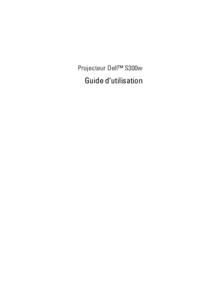

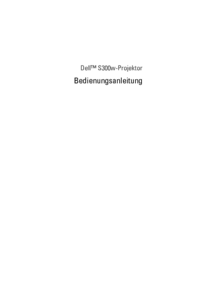

 (80 pages)
(80 pages) (61 pages)
(61 pages)







Comments to this Manuals