Dell PowerEdge 2650 Troubleshooting Guide
Browse online or download Troubleshooting Guide for Servers Dell PowerEdge 2650. Dell PowerEdge 2650 Installation and Troubleshooting Guide User Manual
- Page / 74
- Table of contents
- TROUBLESHOOTING
- BOOKMARKS




- Notes, Notices, and Cautions 1
- Jumpers and Connectors 2
- System Board Connectors 3
- Abbreviations and Acronyms 7
- Introduction 15
- System-Status Indicators 16
- Power Indicator Codes 18
- NIC Indicator Codes 20
- Cooling Fan Indicator Codes 20
- LCD Status Messages 21
- System Messages 23
- System Beep Codes 26
- Warning Messages 27
- Diagnostics Messages 27
- Alert Messages 27
- Finding Software Solutions 28
- Running System Diagnostics 30
- Using the System Diagnostics 31
- Using the Device Groups Menu 31
- Device Groups Menu Options 31
- Error Messages 32
- TroubleshootingYourSystem 33
- Start-Up Routine 34
- System Orientation 34
- System Cover 35
- Checking the Equipment 36
- Troubleshooting the Mouse 37
- Troubleshooting the NICs 38
- Inside the System 39
- Troubleshooting a Wet System 39
- Problem 40
- Troubleshooting a CD Drive 45
- Troubleshooting Hard Drives 46
- Installing System Options 48
- Power Supplies 49
- Expansion-Card Cage 49
- Expansion Cards 50
- Table 6-2. PCI Bus Scan Order 51
- Memory Modules 52
- Memory Upgrade Kits 53
- Performing a Memory Upgrade 53
- Installing Memory Modules 53
- System Board Tray 54
- Microprocessors 55
- System Battery 57
- Installing Drives 59
- SCSI Hard Drives 60
- CD and Diskettes Drives 61
- Configuring the Boot Device 65
- Getting Help 66
- Problems With Your Order 67
- Product Information 67
- Before You Call 67
- Dell Contact Numbers 68
Summary of Contents
Dell™PowerEdge™2650SystemsInstallationandTroubleshootingGuide Introduction Indicators, Messages, and Codes Finding Software Solutions Running
ID identification IDE integrated drive electronics IRQ interrupt request K kilo- (1024) KB kilobyte(s) KB/sec kilobyte(s) per second Kb kilobit(s) Kbp
mAh milliampere-hour(s) MB megabyte(s) Mb megabit(s) Mbps megabit(s) per second MBR master boot record MDA monochrome display adapter MGA monochrome g
programmable array logic PCI Peripheral Component Interconnect PCMCIA Personal Computer Memory Card International Association PDB power distribution
read-only memory rpm revolutions per minute RTC real-time clock SBE single bit ECC SCSI small computer system interface sec second(s) SEC single-edge
VAC volt(s) alternating current VDC volt(s) direct current VGA video graphics array VLSI very-large-scale integration VRAM video random-access memory
Back to Contents Page Introduction Dell™PowerEdge™2650SystemsInstallationandTroubleshootingGuide Other Documents You May Need Obtaining
Back to Contents Page Indicators, Messages, and Codes Dell™PowerEdge™2650SystemsInstallationandTroubleshootingGuide System-Status Indicato
System Identification Indicators The identification buttons on the front and back panels can be used to identify a particular system within a rack.
Back-Panel Indicators and Features Figure2-3 shows the back-panel features of the system. Table2-3 describes the back-panel features. Figure 2-3. Ba
The power button controls the power input to the system's power supplies. The power button indicator can provide information on power status (see
Back to Contents Page Jumpers and Connectors Dell™PowerEdge™2650SystemsInstallationandTroubleshootingGuide Jumpers—AGeneralExplanation
Table2-6 lists the drive indicator codes. Different codes display as drive events occur in the system. For example, in the event of a hard-drive fa
LCD Status Messages The system's bezel indictor can signify when the system is operating correctly or when the system needs attention (see Fi
E0212 VOLT CPU VRM Microprocessor VRM voltage is out of acceptable range; faulty or improperly installed microprocessor VRM; faulty system board. En
Solving Problems Described by LCD Status Messages When a single message appears on the status LCD, locate the code in Table2-9 and perform the sugge
redundant memory. Redundant memory is disabled. same type and size in all banks; faulty memory module(s). type and size and that they are properly in
expecting value Memory parity failure at start address to end address Faulty or improperly installed memory modules. See "Troubleshooting Syste
System Beep Codes When an error that cannot be reported on the monitor occurs during a boot routine, the system may emit a series of beeps that identi
Warning Messages A warning message alerts you to a possible problem and asks you to take corrective action before the system continues a task. For exa
Back to Contents Page Finding Software Solutions Dell™PowerEdge™2650SystemsInstallationandTroubleshootingGuide Installing and Configuring
Back to Contents Page Table 3-1. IRQ Line Assignment DefaultsIRQ Line Used By/Available IRQ0 Used by the system timer IRQ1 Used by the keyboard
System Board Connectors See FigureA-3 and TableA-2 for the location and description of system board connectors. Figure A-3. System Board Connecto
Back to Contents Page Running System Diagnostics Dell™PowerEdge™2650SystemsInstallationandTroubleshootingGuide Features of the System Diag
To check a particular area of the system, choose Advanced Testing. When you select Advanced Testing, the main screen of the diagnostics appears. This
Select The Select option in the Device Groups menu allows you to choose one or more devices from a particular device group. Three options are display
Back to Contents Page TroubleshootingYourSystem Dell™PowerEdge™2650SystemsInstallationandTroubleshootingGuide Safety First—For You and Y
solve these problems. See Figure2-3 for the back-panel features and connectors. Checking Specific System Problems 1. Turn off the system, including
Bezel The bezel has a system status indicator. A lock on the bezel restricts access to the power button, diskette drive, CD drive, hard drive(s), an
2. Observe the precautions in "Safety First—For You and Your System." 3. Loosen the three thumbscrews that secure the cover to the chass
Action 1. Determine whether the system has monitors attached to both the front and rear video connectors. The system supports only one monitor att
Action 1. Enter the System Setup program (see "Using the System Setup Program" in the User's Guide for instructions) and check the Se
Action 1. Check the appropriate indicator on the NIC connector (see Figure2-6). A green indicator shows that the adapter is connected to a valid l
Expansion-Card Riser-Board Components and PCI Buses FigureA-4 shows the components on the expansion-card riser board, including the expansion-card
l Liquid spills l Splashes l Excessive humidity Action 1. Turn off the system, including any attached peripherals, and disconnect the system from
4. Enter the System Setup program. If the date and time are not correct in the System Setup program, replace the battery (see "Replacing the S
1. Remove the cover (see "Removing the Cover"). 2. Locate the faulty fan. The fan's indicator is amber blinking (see Figure2-7).
l Error message indicates an expansion-card problem l Expansion card seems to perform incorrectly or not at all l Front-panel status LCD indicating
6. Reseat the memory modules in their connectors (see "Installing Memory Modules" in "Installing System Options"). 7. Replace
19. Reconnect the system to its electrical outlet and turn the system on, including any attached peripherals. 20. Run the diskette drive tests fr
1. Remove the tape that was in use when the problem occurred and replace it with a tape that you know is not defective. 2. Verify that any require
Troubleshooting the Integrated RAID Controller Problem l Error message indicates integrated RAID controller problem Action 1. Enter the System Setup
Back to Contents Page Installing System Options Dell™PowerEdge™2650SystemsInstallationandTroubleshootingGuide System Fans Power Supplies
1. Lower the fan into the retention base until the fan snaps into position (see Figure6-1). 2. Replace the cover (see "Replacing the Cover&q
SCSI Backplane Board Connectors FigureA-5 shows the location of the connectors on the SCSI backplane board. Figure A-5. SCSI Backplane Board Componen
Replacing the Expansion-Card Cage 1. With the expansion-card cage lever in the upright position, lower the cage into the chassis until it is align
Installing an Expansion Card 1. Unpack the expansion card, and prepare it for installation. For instructions, see the documentation accompanying
9. Replace the expansion-card cage (see "Replacing the Expansion-Card Cage"). 10. Reconnect all expansion-card cables, including those
Thesixmemorymoduleconnectorsonthesystemboardcanaccommodate256MBto6GBofregisteredmemorymodules.Thememorymoduleconnectorsarearr
2. Remove the cover (see "Removing the Cover" in "Troubleshooting Your System"). 3. Locate the memory module connectors in wh
4. Pull the system board tray straight back until it stops. 5. Lift the front of the system board tray upward slightly and then pull the tray st
3. Remove the microprocessor heat sink: a. Press down on the heat-sink securing clips to release the clips from the retaining tabs on the ZIF sock
8. Align pin 1 on the microprocessor (see Figure6-8) with pin 1 on the microprocessor socket. 9. Install the microprocessor in the socket (see Fi
Replacing the System Battery 1. Turn off the system, including any attached peripherals, and disconnect the system from the electrical outlet. 2.
Back to Contents Page Installing Drives Dell™PowerEdge™2650SystemsInstallationandTroubleshootingGuide SCSI Interface Cables SCSI Configu
SCSI Hard Drives This subsection describes how to install and configure SCSI hard drives in the system's internal hard-drive bays. Before You Beg
3. Insert the hard-drive carrier into the drive bay (see Figure7-1). 4. Close the hard-drive carrier handle to lock it in place. 5. Replace
Installing the CD/Diskette Drive Tray 1. Align the CD/diskette drive tray with the opening in the front panel. 2. Press the CD/diskette drive t
6. Push the ejectors on the RAID hardware key connector down and outward to allow the key to be inserted into the connector (see Figure7-4). 7.
"Using the System Setup Program" in your User's Guide). 14. Install the RAID software. See the RAID controller documentation for m
5. Reconfigure the SCSI cable connections to the SCSI backplane as necessary to operate the backplane as a 2/3 split backplane: l If a RAID contr
Back to Contents Page Getting Help Dell™PowerEdge™2650SystemsInstallationandTroubleshootingGuide Help Overview Dell Contact Numbers Hel
[email protected] [email protected] (for Asian/Pacific countries only) l Electronic Information Service [email protected] AutoTech Service Dell's a
Dell Contact Numbers The following table provides country-specific access codes and telephone numbers, websites, and email addresses that you can us
900 Country Code: 43 City Code: 1 Home/Small Business Customer Care 0179567603 Preferred Accounts/Corporate Customer Care 06608056 Home/Small Busin
Back to Contents Page Abbreviations and Acronyms Dell™PowerEdge™2650SystemsInstallationandTroubleshootingGuide A ampere(s) AC alternating c
City Code: 2 Switchboard 02 22 83 27 11 Website: support.euro.dell.com E-mail: [email protected] Denmark (Horsholm) International Access Code: 0
Country Code: 353 City Code: 1 Small Business Customer Care 012044026 Corporate Customer Care 01 279 5011 Sales 01 204 4444 SalesFax 012040144 Fax
Website: support.euro.dell.com E-mail: [email protected] Macau Country Code: 853 Technical Support tollfree:0800582 Customer Service (Penang,
351 214 220 710 Fax 351214240112 E-mail: support.euro.dell.com/es/es/emaildell/ Puerto Rico General Support 1-800-805-7545 St. Lucia General Sup
Back to Contents Page or080033555 Thailand International Access Code: 001 Country Code: 66 Technical Support tollfree:088006007 Customer
characters per line CPU central processing unit DAC digital-to-analog converter DAT digital audio tape dB decibel(s) dBA adjusted decibel(s) DC direct
enhanced graphics adapter EIDE enhanced integrated drive electronics EMI electromagnetic interference EMM expanded memory manager EMS Expanded Memory
More documents for Servers Dell PowerEdge 2650
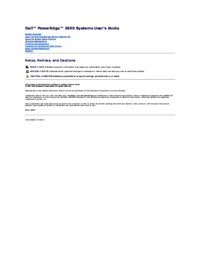
 (102 pages)
(102 pages)

 (50 pages)
(50 pages) (1 pages)
(1 pages)







Comments to this Manuals