Dell Thin Client Solutions User's Guide
Browse online or download User's Guide for Software Dell Thin Client Solutions. Dell Thin Client Solutions Re-Image Guide User Manual
- Page / 21
- Table of contents
- BOOKMARKS
Summary of Contents
Dell OptiPlex FX130 and FX170 Re-Imaging Guide
10 | Dell OptiPlex FX130 and FX170 Re-Imaging Guide 4 Press <Enter> or wait 10 seconds to continue. A splash screen will appear and a blue progr
Dell OptiPlex FX130 and FX170 Re-Imaging Guide | 11 Use the arrow keys to select an option that corresponds to the way you saved yo
12 | Dell OptiPlex FX130 and FX170 Re-Imaging Guide Specific Instructions for Option 1: Writing the local image from USB 1 A list of available disk im
Dell OptiPlex FX130 and FX170 Re-Imaging Guide | 13 Specific Instructions for Options 2 and 3 – Writing the Image from an NFS Mount or Windows Server
14 | Dell OptiPlex FX130 and FX170 Re-Imaging Guide 6 Select the option in the list that corresponds to the appropriate disk image file for the thin c
Dell OptiPlex FX130 and FX170 Re-Imaging Guide | 15 Final Steps 1 Once the re-imaging stage has completed, press <Enter> to reboot. Do not remov
16 | Dell OptiPlex FX130 and FX170 Re-Imaging Guide To clone the disk image to an NFS mounted server, select <6> and press <Enter>. To
Dell OptiPlex FX130 and FX170 Re-Imaging Guide | 17 5 A list of available BIOS images found on the flash drive will be displayed. Select the appropria
18 | Dell OptiPlex FX130 and FX170 Re-Imaging Guide Other Uses of the Re-Imaging Utility Running a Factory Reset A factory reset on terminals can be
Dell OptiPlex FX130 and FX170 Re-Imaging Guide | 19 Checking the System Information The System Information of the terminal can be checked from the Re-
Notes, Cautions, and Warnings NOTE: A NOTE indicates important information that helps you make better use of your computer. CAUTION: A CAUTION indic
20 | Dell OptiPlex FX130 and FX170 Re-Imaging Guide Zeroing the DOM The Re-Imaging Utility has the option to zero the DOM to free up hard memory. 1 F
Getting Help | 21 Getting Help Contacting Dell For customers in the United States, call 800-WWW-DELL (800-999-3355). NOTE: If you do not have an act
Contents | 3 Contents How to Write Disk Images to Dell OptiPlex FX130 and FX170 Thin Clients ...
4 | Dell OptiPlex FX130 and FX170 Re-Imaging Guide How to Write Disk Images to Dell OptiPlex FX130 and FX170 Thin Clients This document describes how
Dell OptiPlex FX130 and FX170 Re-Imaging Guide | 5 Once the EXE file has been downloaded, follow these steps to create your bootable USB key: 1. Run t
6 | Dell OptiPlex FX130 and FX170 Re-Imaging Guide 4. Select the drive letter of your USB key from the dropdown menu. If the desired drive does not
Dell OptiPlex FX130 and FX170 Re-Imaging Guide | 7 7. A dialog box will appear to confirm the changes you are making. If all the information is corr
8 | Dell OptiPlex FX130 and FX170 Re-Imaging Guide Step 2: Retrieving the Disk Images Visit support.dell.com to locate and download the latest operat
Dell OptiPlex FX130 and FX170 Re-Imaging Guide | 9 Option B: Storing the Disk Image(s) on a Network Share Copy the disk image(s) to a Windows shared d
More documents for Software Dell Thin Client Solutions
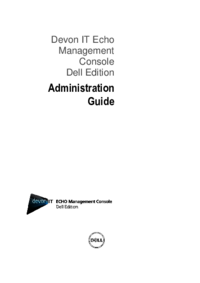


 (9 pages)
(9 pages)







Comments to this Manuals