Dell 8 Pro User Manual Page 1
Browse online or download User Manual for Tablets Dell 8 Pro. DELL Venue 8 Pro 64GB Black
- Page / 36
- Table of contents
- TROUBLESHOOTING
- BOOKMARKS
- Venue 8 Pro Tablet 1
- User’s Manual 1
- Notes, Cautions, and Warnings 2
- Contents 3
- 4 4
- Features 5
- Accessories 8
- Setting Up Your Tablet 9
- Turning On Your Tablet 11
- Turning O Your Tablet 12
- Turning O the Screen 12
- Inserting a microSD card 13
- Removing the microSD card 14
- Using Headphones 15
- Using Your Tablet 16
- Screen Orientation 19
- Windows 8 Start Screen 19
- Accessing the Start screen 20
- Swipe left 20
- Swipe right 21
- Swipe up/down 21
- Synchronizing Your Tablet 22
- Troubleshooting 23
- System problem 24
- Touchscreen problem 25
- Network Problem 25
- Cleaning Your Tablet 26
- Refreshing your tablet 27
- Resetting your tablet 27
- Contacting Dell 28
- Express Service Code 29
- Specifications 30
- AC Adapter 31
- Glossary 32
- Glossary 33
- 34 34
- Index 35
- 36 36
Summary of Contents
Venue 8 Pro TabletUser’s Manual
10 | Setting Up Your Tablet3 Connect the power adapter to an electrical outlet and charge the tablet until the battery is fully charged.NOTE: A ful
Setting Up Your Tablet | 11Turning On Your TabletWhen you turn on the tablet for the first time, you must finish Windows setup to start using your t
12 | Setting Up Your TabletTurning O Your TabletUsing the Power button:1 Press and hold the Power button for at least 4seconds.2 Swipe-down the
Setting Up Your Tablet | 13Inserting a microSD card1 Open the slot cover.2 Align the microSD card so that the pins are pointed toward the card slo
14 | Setting Up Your TabletRemoving the microSD cardCAUTION: Removing the microSD card while it is in use may cause data loss or result in applicati
Using Your Tablet | 15Using HeadphonesYou can connect a headset or headphones to the audio port of your tablet.WARNING: Listening to loud music for
16 | Using Your TabletUsing Your TabletWi-Fi SettingTurning On/Off Wi-Fi:1 Swipe-in from the right edge of the display to access Charms. 2 Touch S
Using Your Tablet | 17Finger gestures Allows you to:Touch and HoldTouch and hold your finger on the display. • Display detailed information about a
18 | Using Your TabletFinger gestures Allows you to:Zoom inTouch the display with two fingers and then move the fingers apart. Enlarge the view of a
Using Your Tablet | 19Screen OrientationFor optimal viewing experience, the screen orientation changes automatically to portrait or landscape format
Notes, Cautions, and WarningsNOTE: A NOTE indicates important information that helps you make better use of your tablet PC.CAUTION: A CAUTION indicate
20 | Using Your TabletAccessing the Start screenWhen you computer boots into Windows, the Start screen appears by default. To access the start scree
Using Your Tablet | 21Swipe right• Swipe-in quickly from the left edge of the display to switch the currently running apps.• Swipe-in slowly from
22 | Using Your TabletSynchronizing Your TabletUsing a Microsoft accountIf your computer has Microsoft Windows 8 installed, you can synchronize user
Troubleshooting | 23TroubleshootingBattery problemProblemsPossible causes Possible solutionsBattery does not charge1 Check all connectors to ensure
24 | TroubleshootingSystem problemProblems Possible causes Possible solutionsTablet does not turn on The battery is completely discharged.1 Charge
Troubleshooting | 25Touchscreen problemProblems Possible causes Possible solutionsTouchscreen responds slowly or improperly• The screen is dirty.•
26 | TroubleshootingCleaning Your TabletCAUTION: Before you clean your tablet, disconnect all the cables and turn off the tablet. Clean your tablet
Troubleshooting | 27Refreshing your tabletRefreshing your tablet will restore Windows to original factory settings without deleting any of your pers
28 | Contacting DellContacting DellTo contact Dell for sales, technical support, or customer service issues:1 Go to dell.com/ContactDell.2 Select
Locating Your Service Tag and Express Service Code | 29Locating Your Service Tag and Express Service CodeYou must provide the Service Tag/Express Se
Contents | 3ContentsFeatures ... 5Accessories ...
30 | SpecificationsSpecificationsDimensions and WeightHeight 216.2 mm (8.51 inches)Width 130 mm (5.11 inches)Thickness 9 mm (0.35 inches)Weight 400g
Specifications | 31Brightness (maximum) 400 nitsViewing angle Symmetrical 80 degreesContrast ratio 700:1Color depth 24 bit/pixelAC AdapterInput volt
32 | GlossaryGlossaryThis section provides information about the terms used in this document that is for informational purposes only and may or may
Glossary | 33GGRMS - A unit of acceleration caused by the force of gravity. The grms value is typically used to express the overall energy of a part
34 | Glossaryshortcut - An icon that provides quick access to frequently used programs, files, folders, and drives. When you place a shortcut on you
Index | 35AAccessoryMicro-USB cable, 8Power adapter, 8BBatteryTablet battery status, 10Tablet charge, 9ButtonPower, 6Volume up/down, 6CChargingTable
36 | IndexReset, 27Setting, 9Turn off, 12Turn on, 11Touchscreen DisplayOrientation, 19Turn off/on, 12TroubleshootingBattery, 23Network, 25System, 24
4 | ContentsSpecifications ... 30Glossary ...
Features | 5Features11423456789101113 12Feature Functionality1 Audio port (3.5 mm) Connect a headset, headphones, microphones, or other audio equip
6 | FeaturesFeature Functionality3 Status light • Lights up to indicate when either the front-facing or rear camera is activated.• Flashes when t
Features | 7Feature Functionality13 Service Tag label Provides the Service Tag/Express Service code needed for contacting Dell for customer service
8 | AccessoriesAccessoriesYour Venue 8 Pro Tablet Package includes the following accessories:10 W AC power adapter and Micro-USB cableProvides power
Setting Up Your Tablet | 9Setting Up Your TabletWARNING: Before you begin any of the procedures in this section, read the safety information that sh
More documents for Tablets Dell 8 Pro
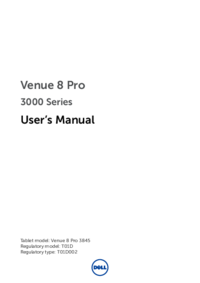




 (26 pages)
(26 pages)

 (2 pages)
(2 pages)







Comments to this Manuals