Dell Compellent Series 30 User Manual
Browse online or download User Manual for Computer hardware Dell Compellent Series 30. Dell Compellent Series 30 User Manual
- Page / 116
- Table of contents
- BOOKMARKS
- Storage Center 1
- Disclaimers 2
- Trademarks and Copyright 2
- Contents 3
- 1 Welcome 3
- 5 Using Enhanced Security 4
- 8 Using Server Agent Manager 5
- Related Publications 7
- Introduction 10
- Installation Requirements 11
- Component Requirements 12
- Installing and Configuring a 17
- Primary Data Collector 17
- To configure MySQL 4.1 27
- Remote Data Collector 31
- Requirements 32
- Installation Procedure 33
- Using Data Collector Manager 37
- Status Message Area 38
- Control Buttons 38
- Version Information 38
- Commands 38
- To get help 39
- To check for updates 40
- Using Data Collector Controls 41
- To update server port usage 47
- To change SMI-S properties 53
- To view log entries 57
- To set debug log options 58
- Drop Database compmsadb; 59
- Manager\msaservice\etc 61
- To enable enhanced security 66
- Managing Enhanced Security 67
- To change a user password 68
- To delete a user 69
- 6 Installing and Configuring 71
- Port Usage Port 72
- To add Storage Centers 75
- Introduction 72 79
- Installing Server Agents 73 79
- Installing Server Agents 81
- To configure IPMI 84
- Stop Server Agent 93
- Start Server Agent 93
- Refresh the display 93
- Introduction 88 95
- Provider 99
- About SMI-S 100
- Setting Up SMI-S 102
- To set SMI-S properties 103
- To add a user 105
- To remove a user 105
- <IPaddress/DNSname> 106
- 1.1.0, 1.2.0, 1.3.0"> 106
- 1.4.0. For example: 106
- Glossary 107
- World Wide Name 114
- 680-028-010 B 116
Summary of Contents
Storage Center™ Enterprise Manager 5.5Installation and Setup Guide
2 Enterprise Manager 5.5 Installation and Setup GuideIntroductionEnterprise Manager allows you to monitor, manage, and analyze Storage Centers from a
92 Enterprise Manager 5.5 Installation and Setup GuideAbout SMI-SThe Storage Management Initiative Specification (SMI-S) is a standard interface spec
93 About SMI-SDell Compellent-Supported SMI-S 1.4 ProfilesThe following SMI-S profiles are supported:• Server • Array • Block Services• FC Target Port
94 Enterprise Manager 5.5 Installation and Setup GuideSetting Up SMI-SThe Dell Compellent SMI-S Provider is set up via the Enterprise Manager Data Co
95 Setting Up SMI-SLocal Service Account: Select this option to run the Data Collector under a local service account. Note that this option requires y
96 Enterprise Manager 5.5 Installation and Setup GuideManually Manage Users: Select this option if you want to manually manage SMI-S users. See Manua
97 Manually Managing Pegasus UsersManually Managing Pegasus UsersPegasus Command-Line ToolsTo manually manage users for the Pegasus Server, use the fo
98 Enterprise Manager 5.5 Installation and Setup GuideSupported Storage Management ApplicationsDell Compellent SMI-S supports HP® Storage Essentials,
99 GlossaryAactivate disaster recoveryProcess of mapping a volume to a server so that you can use it to run IO through.active spaceAmount of space tha
100 Enterprise Manager 5.5 Installation and Setup GuideCcacheA high speed memory or storage device used to reduce the time required to read data from
101 EenclosureA physical enclosure that provides a single interface, power and cooling to multiple disks. Also known as Just a Bunch of Disks (JBOD).F
3 Installation RequirementsInstallation RequirementsAll Enterprise Manager components (Data Collector, Database, Server Agent, and Client) can be run
102 Enterprise Manager 5.5 Installation and Setup GuideMmanagement controllerIn a clustered-controller environment, the controller that is communicat
103 RRAID 0Data is striped across the available disks providing improved performance. RAID 0 does not provide any data redundancy.RAID 5Maintains a lo
104 Enterprise Manager 5.5 Installation and Setup GuideReplay profileCollection of Replay rules that can be used for creating a Replay.replicating sy
105 Ttarget systemStorage Center to which volumes are being replicated.threshold alert definitionDefines the event or condition that triggers an alert
106 Enterprise Manager 5.5 Installation and Setup GuideWWNWorld Wide Name.
107
680-028-010 B
4 Enterprise Manager 5.5 Installation and Setup GuideServer Agent for Microsoft Windows Servers• Microsoft .NET Framework 2.0 (included)• Operating s
5 Installation and Upgrade Process OverviewInstallation and Upgrade Process Overview To perform a first-time installation of Enterprise ManagerThe pr
6 Enterprise Manager 5.5 Installation and Setup GuideSpecial Instructions for Installing on 64-Bit MachinesIf you are installing Data Collector or En
7 Information Required During InstallationInformation Required During InstallationBefore installing Enterprise Manager components, gather together the
8 Enterprise Manager 5.5 Installation and Setup Guide
9 2 Installing and Configuring a Primary Data CollectorIntroduction 10Installing the Primary Data Collector 11Adding an Environment Path for Java 1
10 Enterprise Manager 5.5 Installation and Setup GuideIntroductionEnterprise Manager Data Collector gathers data and alerts from the connected Storag
11 Installing the Primary Data CollectorInstalling the Primary Data Collector1 Download, unzip, and launch the Enterprise Manager Data Collector Setup
© 2011 Dell Inc. All rights reserved.Enterprise Manager 5.5 Installation and Setup Guide680-028-010DisclaimersInformation in this document is subject
12 Enterprise Manager 5.5 Installation and Setup Guide2 Click Next. The license agreement appears. 3 Click Yes to accept the license agreement. The I
13 Installing the Primary Data Collector4 Click Finish. The Enterprise Manager Data Collector Setup appears.Note Data Collector can be used for 30 day
14 Enterprise Manager 5.5 Installation and Setup GuideWhen the product key is accepted, the Data Collector Setup appears. 6 Select the following:Sele
15 Installing the Primary Data CollectorData Source Type: Select the data source type from the list of available options.7 Click Next.8 Enter SMI-S Se
16 Enterprise Manager 5.5 Installation and Setup GuideUse Https for SMI-S Server Connections: Select this option to force the Pegasus server to use H
17 Installing the Primary Data Collector12 Note the location of the Data Collector Website. You can install Enterprise Manager Clients and Enterprise
18 Enterprise Manager 5.5 Installation and Setup GuideAdding an Environment Path for JavaIn some installations, the Data Collector Service fails to s
19 Database ConfigurationDatabase ConfigurationFollow the instructions for the database you are using: To configure MySQL 4.11 Exit the Enterprise Ma
20 Enterprise Manager 5.5 Installation and Setup GuidePort: Enter the number of the TCP port that was configured during the SQL TCP/IP setup. (The de
21 Database ConfigurationServer: Enter the DNS name or the IP address of the server that has the database installed.Port: Enter the number of the TCP
iii ContentsPrefacePurpose viiRelated Publications viiContacting Dell Support Services vii1 WelcomeIntroduction 2Installation Requirements 3Insta
22 Enterprise Manager 5.5 Installation and Setup Guideb Right-click on TCP/IP and select enable.5 Restart SQL Servera Click SQL Server 2005 Services.
23 3 Installing and Configuring a Remote Data CollectorRequirements 24Installation Procedure 25Disconnecting and Reconnecting a Remote Data Collecto
24 Enterprise Manager 5.5 Installation and Setup GuideRequirementsIf installed and configured, a remote Data Collector can activate a disaster recove
25 Installation ProcedureInstallation Procedure1 Download and unzip the Enterprise Manager 5 Data Collector Setup file from the Dell Compellent Custom
26 Enterprise Manager 5.5 Installation and Setup Guide7 Click OK. The Data Collector Setup appears.8 Select the following:Select Data Collector Type:
27 Installation Procedure9 Click Next. The Select Primary Data Collector dialog displays.10 Enter the following:Server: Enter the IP address of the pr
28 Enterprise Manager 5.5 Installation and Setup GuideDisconnecting and Reconnecting a Remote Data Collector To temporarily disconnect a remote Data
29 4 Using Data Collector ManagerOpening Data Collector Manager 30Using Data Collector Controls 31Updating Data Collector Properties 34Cleaning Up
30 Enterprise Manager 5.5 Installation and Setup GuideOpening Data Collector ManagerData Collector is a server that is started each time Windows is s
31 Using Data Collector ControlsUsing Data Collector ControlsData Collector is a service that automatically starts when the server is rebooted. With D
iv Enterprise Manager 5.5 Installation and Setup GuideTo get help 31To go to the Data Collector Website 31To check for updates 32To enter and a
32 Enterprise Manager 5.5 Installation and Setup Guide To check for updates1 Double-click on the Data Collector icon . 2 Click Check for Upgrade.3
33 Using Data Collector Controls To enter and activate a license keyNote Data Collector can be used for 30 days without activation.1 Double-click on
34 Enterprise Manager 5.5 Installation and Setup GuideUpdating Data Collector PropertiesThe options displayed on property dialogs depend on whether t
35 Updating Data Collector Properties To view Data Collector general information1 Double-click on the Data Collector icon . 2 Click Properties. If p
36 Enterprise Manager 5.5 Installation and Setup Guide To update Data Collector service properties1 Double-click on the Data Collector icon . 2 Cli
37 Updating Data Collector Properties6 Click Apply Changes. To change Data Collector data sourceUse the Change Data Source operation to update Data C
38 Enterprise Manager 5.5 Installation and Setup GuidePort: Enter the number of the TCP port that was configured during the database TCP/IP setup. Us
39 Updating Data Collector Properties To update server port usage1 Double-click on the Data Collector icon . 2 Click Properties. If prompted to do s
40 Enterprise Manager 5.5 Installation and Setup Guide To enable or disable the use of a proxy server1 Double-click on the Data Collector icon . 2
41 Updating Data Collector Properties To change the Data Collector network adaptor1 Double-click on the Data Collector icon . 2 Click Properties. If
v 7 Installing and Registering Server AgentsIntroduction 72Installing Server Agents 73To install the Enterprise Manager Server Agent for Microsoft S
42 Enterprise Manager 5.5 Installation and Setup Guide To set or change an alternate phone home IP address1 Double-click on the Data Collector icon
43 Updating Data Collector Properties To change SMTP Server properties1 Double-click on the Data Collector icon . 2 Click Properties. If prompted to
44 Enterprise Manager 5.5 Installation and Setup Guide To update Data Collector reporting configuration limits1 Double-click on the Data Collector i
45 Updating Data Collector Properties To change SMI-S properties1 Double-click on the Data Collector icon . 2 Click Properties. If prompted to do so
46 Enterprise Manager 5.5 Installation and Setup Guide To change Available Storage Centers1 Double-click on the Data Collector icon . 2 Click Prope
47 Updating Data Collector Properties To change Data Collector user securityNote For details on using Data Collector Enhanced security, see Using Enh
48 Enterprise Manager 5.5 Installation and Setup Guide To update users and user mapsNote For information on managing users when the Data Collector i
49 Updating Data Collector Properties To view log entries1 Double-click on the Data Collector icon . 2 Click Properties. If prompted to do so, log i
50 Enterprise Manager 5.5 Installation and Setup Guide To set debug log optionsNote Set debug log options only when instructed to do so by a Copilot
51 Cleaning Up Data Collector DatabasesCleaning Up Data Collector DatabasesTo clean up a Data Collector database:1 Do one of the following:MySQL (all
vi Enterprise Manager 5.5 Installation and Setup Guide
52 Enterprise Manager 5.5 Installation and Setup GuideUsing Data Collector to Phone Home DataDell Compellent offers a Data Collector license that all
53 Migrating the Primary Data CollectorMigrating the Primary Data CollectorYou can migrate the primary Data Collector to a different server by followi
54 Enterprise Manager 5.5 Installation and Setup GuideMigrating a Microsoft SQL Server DatabaseTo migrate a Microsoft SQL Server (2005/2008) database
55 5 Using Enhanced SecurityIntroduction 56Enhanced Security User Group Roles 57Implementing Enhanced User Security 58Managing Enhanced Security 5
56 Enterprise Manager 5.5 Installation and Setup GuideIntroductionData Collector provides two levels of user security:• Open Open security mode is th
57 Enhanced Security User Group RolesEnhanced Security User Group RolesThe following table shows the Data Collector access capability of the three use
58 Enterprise Manager 5.5 Installation and Setup GuideImplementing Enhanced User Security To enable enhanced securityNote Before enabling enhanced s
59 Managing Enhanced SecurityManaging Enhanced SecurityOnce the Data Collector security mode is set to enhanced, all users and corresponding Storage C
60 Enterprise Manager 5.5 Installation and Setup GuideNote You can set or change Storage Center mappings only for users that belong to the Viewers gr
61 Managing Enhanced Security5 Select the following:New Password: Enter a password for the user.Confirm Password: Re-enter the user password.Require P
vii PrefacePurposeEnterprise Manager allows an administrator to view and manage one or more Storage Centers. This guide describes how to install and s
62 Enterprise Manager 5.5 Installation and Setup Guide
63 6 Installing and Configuring Enterprise Manager ClientsClient Port Usage Requirements 64Installation Procedure 65Enterprise Manager Client Config
64 Enterprise Manager 5.5 Installation and Setup GuideClient Port Usage RequirementsIf you are installing Enterprise Manager Client on a system that
65 Installation ProcedureInstallation ProcedureNote Before installing Enterprise Manager Client, make sure you exit all applications.The Data Collecto
66 Enterprise Manager 5.5 Installation and Setup Guide4 Click Next. The License Agreement window displays.5 Click Yes. The InstallShield wizard insta
67 Enterprise Manager Client ConfigurationEnterprise Manager Client ConfigurationAfter installing the client, configure the client by identifying the
68 Enterprise Manager 5.5 Installation and Setup Guide2 From the Management menu, select Add Storage Center. The Add New Storage Center window appear
69 Installing Additional Enterprise Manager ClientsInstalling Additional Enterprise Manager ClientsInstall additional Enterprise Manager Clients as ne
70 Enterprise Manager 5.5 Installation and Setup Guide
71 7 Installing and Registering Server AgentsIntroduction 72Installing Server Agents 73Completing Server Agent Setup for iSCSI HBAs 75Configuring I
viii Enterprise Manager 5.5 Installation and Setup Guide
72 Enterprise Manager 5.5 Installation and Setup GuideIntroductionThe Enterprise Manager Server Agent for Microsoft Windows is an optional utility th
73 Installing Server AgentsInstalling Server AgentsInstall and register a Server Agent on each Microsoft Windows server attached to the Storage Center
74 Enterprise Manager 5.5 Installation and Setup GuideSocket Listening Port: Enter the socket listening port for the Server Agent Service. The defaul
75 Completing Server Agent Setup for iSCSI HBAsCompleting Server Agent Setup for iSCSI HBAsFor servers running iSCSI HBAs, Enterprise Manager does not
76 Enterprise Manager 5.5 Installation and Setup GuideConfiguring IPMI on Dell Compellent HardwareEnterprise Manager communicates with Dell Compellen
77 Configuring IPMI on Dell Compellent Hardware3 From the Advanced menu, arrow down and click IPMI. The IPMI window appears.4 On the IPMI window, scro
78 Enterprise Manager 5.5 Installation and Setup GuideNote The IPMI menu does not provide options for setting an IPMI username and password. The defa
79 Configuring IPMI on Dell Compellent HardwareGeneration 3 Hardware Platform To configure IPMI1 Access the system BIOS Setup Utility by pressing the
80 Enterprise Manager 5.5 Installation and Setup Guide4 On the menu, select the Set LAN Configuration option. The Advanced – IPMI Configuration – Set
81 Configuring IPMI on Dell Compellent Hardware To change the default password for the IPMI ADMIN user1 Browse to the IP address for the IPMI card.2
1 1 WelcomeIntroduction 2Installation Requirements 3Installation and Upgrade Process Overview 5Special Instructions for Installing on 64-Bit Machin
82 Enterprise Manager 5.5 Installation and Setup Guide5 Click ADMIN to select and click Modify User. The Modify User window appears.Note Change Passw
83 8 Using Server Agent ManagerIntroduction 84Using Server Agent Manager Controls 85
84 Enterprise Manager 5.5 Installation and Setup GuideIntroductionServer Agent runs as a service that automatically starts when Windows is started. A
85 Using Server Agent Manager ControlsUsing Server Agent Manager ControlsWith the Enterprise Manager Server Agent Manager, you can:• View Server Agent
86 Enterprise Manager 5.5 Installation and Setup GuideWeb Service Port: Enter the web service port for the Data Collector. The default is 8080.Automa
87 9 Using the Data Collector WebsiteIntroduction 88Updating Enterprise Manager Software 89
88 Enterprise Manager 5.5 Installation and Setup GuideIntroductionThe Enterprise Manager Data Collector Website is set up automatically when a primar
89 Updating Enterprise Manager SoftwareUpdating Enterprise Manager SoftwareOnce a new version of the Enterprise Manager Data Collector is installed, t
90 Enterprise Manager 5.5 Installation and Setup Guide
91 10 Using the Dell Compellent SMI-S ProviderAbout SMI-S 92Setting Up SMI-S 94Manually Managing Pegasus Users 97Supported Storage Management Appli
More documents for Computer hardware Dell Compellent Series 30















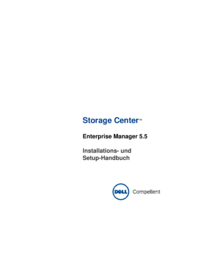


 (47 pages)
(47 pages)







Comments to this Manuals