Dell KVM 2161DS User Manual
Browse online or download User Manual for Computer hardware Dell KVM 2161DS. Инструкция по эксплуатации Dell KVM 2161DS
- Page / 86
- Table of contents
- BOOKMARKS




- Hardware and OSCAR 1
- Notes, Notices, and Cautions 2
- Contents 3
- 4 Terminal Operations 4
- 5 Appendices 4
- 6 Contents 6
- 8 Contents 8
- Product Overview 9
- Access Via Network Connection 10
- Safety Precautions 11
- VAROVANI 12
- ОСТОРОЖНО! 12
- Rack Mounting of Systems 13
- LAN Options 13
- 14 Product Overview 14
- Installation 15
- Setting Up Your Network 16
- 18 Installation 18
- 2161DS Console Switch unit 18
- Video Optimization 21
- Mouse Acceleration 21
- Connecting a SIP 22
- Adding a PEM (Optional) 22
- Installation 23 23
- Connecting to the Network 25
- 26 Installation 26
- Adding Servers 27
- 28 Installation 28
- Analog Port Operation 29
- Selecting Servers 31
- OSCAR Navigation Basics 32
- Configuring OSCAR 33
- Assigning Server Names 34
- Assigning Device Types 36
- Changing the Display Behavior 37
- Controlling the Status Flag 39
- Setting Console Security 41
- Preemption 45
- Running System Diagnostics 46
- Analog Port Operation 49 49
- Resetting a SIP 51
- Scanning Your System 53
- Broadcasting to Servers 55
- Analog Port Operation 57 57
- 58 Analog Port Operation 58
- Terminal Operations 59
- Network Configuration 60
- Firmware Management 60
- Enable Debug Messages 60
- Set/Change Passwords 60
- Restore Factory Defaults 61
- Reset Appliance 61
- Display Diagnostic Report 61
- 62 Terminal Operations 62
- Appendices 63
- Upgrading the SIP 64
- Appendix C: Notifications 70
- Agency Approvals 71
- 72 Appendices 72
- What will Dell do? 74
- How will you fix my product? 75
- Return Policy 80
- Guarantee 81
- Exclusions 81
- Making a Claim 81
- and Celeron 82
- Processors Only 82
- (U.S. and Canada Only) 82
- Index 85 85
- 86 Index 86
Summary of Contents
www.dell.com | support.dell.comDell™ 2161DS Console SwitchHardware and OSCAR® User’sGuideModel: 2161DS Console Switch
10 Product Overviewwww.dell.com | support.dell.comAccess Via Network ConnectionNo special software or drivers are required on the attached computers.
Product Overview 11Figure 1-2. 2161DS Console Switch NOTE: You can access up to 256 servers in a fully configured system by connecting a 16-port anal
12 Product Overviewwww.dell.com | support.dell.com CAUTION: To reduce the risk of electrical shock, a trained service technician must disconnect all
Product Overview 13•Use the product only with approved equipment.•Allow the product to cool before removing covers or touching internal components.•Op
14 Product Overviewwww.dell.com | support.dell.com
Installation 152InstallationThe Dell™ 2161DS Console Switch requires that the Remote Console Switch Software be installed prior to use. Remote Console
16 Installationwww.dell.com | support.dell.com• Port Expansion Module (PEM)• PS/2 Keyboard and Mouse Extension cableVerification of Ethernet/Computer
Installation 17Figure 2-3. OU Mounting Bracket InstallationTo install the 1U switch mounting bracket:1Line up the holes in the long side of the kit&ap
18 Installationwww.dell.com | support.dell.comFigure 2-4. IU Installation Installing the 2161DS Console Switch UnitThe diagram below illustrates one p
Installation 19Figure 2-5. Basic 2161DS Console Switch Configuration CAUTION: To reduce the risk of electric shock or damage to your equipment do not
Notes, Notices, and Cautions NOTE: A NOTE indicates important information that helps you make better use of your computer. NOTICE: A NOTICE indicates
20 Installationwww.dell.com | support.dell.com3Plug the supplied power cord into the back of the 2161DS Console Switch unit and then into an appropria
Installation 21Video OptimizationTo ensure optimal video quality you will want to configure the 2161DS Console Switch with the same settings as the ne
22 Installationwww.dell.com | support.dell.comFor systems running the Windows® 2000 operating system:1From the desktop, select Start - Settings - Cont
Installation 233Attach the CAT 5 cabling that will run between your PEM and each server’s SIP to one of the eight RJ45 connectors grouped on the back
24 Installationwww.dell.com | support.dell.comFigure 2-8. PEM Rack InstallationAdding a Cascade Switch (Optional)You can add your cascade switches in
Installation 25Figure 2-9. 2161DS Console Switch Configuration With a Cascade SwitchConnecting to the NetworkTo connect the network and power up your
26 Installationwww.dell.com | support.dell.comTo install a SIP in a 1U or 2U cable management arm:Route the SIP through the cable management arm. The
Installation 27Figure 2-14. Cable Management Arm - Top ViewInstalling Remote Console Switch SoftwareTo install your Remote Console Switch Software:See
28 Installationwww.dell.com | support.dell.com
Analog Port Operation 293Analog Port OperationControlling Your System at the Analog PortThe Dell™ 2161DS Console Switch includes an analog port on the
Contents 3Contents1 Product OverviewFeatures and Benefits . . . . . . . . . . . . . . . . . . . . . . . . . . . 9SIP Intelligent Cabling . . . . . .
30 Analog Port Operationwww.dell.com | support.dell.comFigure 3-15. Example of Configured Main Dialog Box NOTE: You can also press the <Ctrl> k
Analog Port Operation 31Selecting Servers Use the Main dialog box to select servers. When you select a server, the 2161DS Console Switch reconfigures
32 Analog Port Operationwww.dell.com | support.dell.comTo soft switch to a server:1To select a server, press <Print Screen>. If the display orde
Analog Port Operation 33Configuring OSCARYou can configure your 2161DS Console Switch system from the Setup menu within OSCAR. Select the Names button
34 Analog Port Operationwww.dell.com | support.dell.comAssigning Server NamesUse the Names dialog box to identify individual servers or servers connec
Analog Port Operation 35To assign names to servers:1In the Names dialog box, select the name or port number you wish to change and click Modify. The N
36 Analog Port Operationwww.dell.com | support.dell.comAssigning Device TypesWhile the 2161DS Console Switch unit automatically discovers cascade swit
Analog Port Operation 37Figure 3-20. Device Modify Dialog Box3Choose the number of ports supported by your switch. 4Click OK. 5Repeat steps 2–4 for ea
38 Analog Port Operationwww.dell.com | support.dell.comFigure 3-21. Menu Dialog BoxTo choose the display order of servers in the Main dialog box:1Sele
Analog Port Operation 39Controlling the Status FlagThe status flag displays on your desktop and shows the name or EID number of the selected server or
4 ContentsSelecting Servers . . . . . . . . . . . . . . . . . . . . . . . . . . . 31OSCAR Navigation Basics . . . . . . . . . . . . . . . . . . . . .
40 Analog Port Operationwww.dell.com | support.dell.comFigure 3-22. Flag Dialog BoxTo determine how the status flag is displayed:1Select Name or EID t
Analog Port Operation 41Setting Console SecurityOSCAR enables you to set security on your analog port console. You can establish a screen saver mode t
42 Analog Port Operationwww.dell.com | support.dell.comTo password protect your console:1Set your password as described in the previous procedure. 2Se
Analog Port Operation 431If your console does not require a password to gain access to the Security dialog box, go to step 2.- or -If your console is
44 Analog Port Operationwww.dell.com | support.dell.com2Click Commands - User Status. The User Status dialog box appears. Figure 3-25. User Status Dia
Analog Port Operation 45 NOTE: If the User Status list has changed since it was last displayed, the mouse cursor will turn into an hourglass as the l
46 Analog Port Operationwww.dell.com | support.dell.comFigure 3-27. Preempt Dialog box NOTE: Typing a value of less than five will disable preemption
Analog Port Operation 47The Diagnostic dialog box appears. The top section of the dialog box displays the hardware tests. The bottom portion divides t
48 Analog Port Operationwww.dell.com | support.dell.comTo run diagnostic tests:1If OSCAR is not open, press <Print Screen>. The Main dialog box
Analog Port Operation 49Figure 3-29. Suspect SIPs Dialog BoxaIn Figure 3-29, the first SIP is connected to a server. The second SIP is connected to po
Contents 5Appendix B: Technical Specifications . . . . . . . . . . . . . . . . . . . 69Appendix C: Notifications . . . . . . . . . . . . . . . . . .
50 Analog Port Operationwww.dell.com | support.dell.comFigure 3-30. Version Dialog Box3Click Digital to view the Digitizer unit firmware versions. The
Analog Port Operation 514Click SIP to view individual SIP version information. Figure 3-32. SIP Selection Dialog Box5Select the SIP that you wish to v
52 Analog Port Operationwww.dell.com | support.dell.comFigure 3-33. SIP Version Dialog Box5Click Reset. A warning message appears, warning that the fu
Analog Port Operation 53Figure 3-34. Main Dialog BoxScanning Your SystemIn scan mode, the 2161DS Console Switch automatically scans from port to port
54 Analog Port Operationwww.dell.com | support.dell.comFigure 3-35. Scan Dialog Box3The dialog box contains a listing of all the servers attached to y
Analog Port Operation 55Figure 3-36. Command Dialog Box3Select Scan Enable in the Command dialog box. To cancel scan mode:1Select a server if OSCAR is
56 Analog Port Operationwww.dell.com | support.dell.comFigure 3-37. Broadcast Dialog Box NOTE: Broadcasting Keystrokes - The keyboard state must be id
Analog Port Operation 57To turn broadcasting off:In the Command dialog box, click to disable the Broadcast Enable check box.Figure 3-38. Command Dialo
58 Analog Port Operationwww.dell.com | support.dell.com
Terminal Operations 594Terminal OperationsEach individual Dell™ 2161DS Console Switch may be configured at the unit level through the configuration po
6 ContentsFigure 2-13. Cable Management Arm - Side View . . . . . . . . 28Figure 2-14. Cable Management Arm - Top View . . . . . . . . 29Figure 3
60 Terminal Operationswww.dell.com | support.dell.comTo access the Terminal menu:1Connect a terminal or system running terminal emulation software (su
Terminal Operations 61To change the password: 1Select the Set/Change Password menu option. 2You will be prompted to type the old password and a new on
62 Terminal Operationswww.dell.com | support.dell.com
Appendices 635AppendicesAppendix A: Flash UpgradesUpgrading the Dell™ 2161DS Console SwitchThe Dell™ 2161DS Console Switch FLASH upgrade feature allow
64 Appendiceswww.dell.com | support.dell.com9The 2161DS Console Switch will begin the FLASH upgrade process. On-screen indicators will display the upg
Appendices 65Figure 5-41. SIP Load Dialog Box 4Click OK to initiate the upgrade and return to the SIP Status dialog box.To upgrade SIP firmware indivi
66 Appendiceswww.dell.com | support.dell.comFigure 5-43. SIP Selection Dialog Box 4Select the SIP that you wish to upgrade and click the Version butto
Appendices 67Figure 5-45. SIP Load Dialog Box6Click OK to initiate the upgrade and return to the SIP Status dialog box.Upgrading Cascaded Dell 8-port
68 Appendiceswww.dell.com | support.dell.comTo upgrade an 8-port/16-port console switch cascaded from a Dell 2161DS Console Switch:1Check the firmware
Appendices 69Appendix B: Technical SpecificationsTable 5-6. Technical SpecificationsServer PortsNumber 16SIP Types PS/2 and USB, Dell branded or Avoce
Contents 7Figure 5-41. SIP Load Dialog Box . . . . . . . . . . . . . . . 67Figure 5-42. Version Dialog Box . . . . . . . . . . . . . . . . 67Fig
70 Appendiceswww.dell.com | support.dell.comAppendix C: NotificationsUSA Notification CAUTION: Changes or modifications to this unit not expressly ap
Appendices 71Agency ApprovalsUL 1950, CSA C22. 2 No. 950, EN60950, IEC 950FCC part 15A, EN55022, EN50082Republic of Korea EMI Standard Certificate Num
72 Appendiceswww.dell.com | support.dell.com
73Limited Warranties and Return PolicyDell-branded hardware products purchased in the U.S. or Canada come with either a 90-day, 1-year, 2-year, 3-year
74www.dell.com | support.dell.comSOME STATES DO NOT ALLOW THE EXCLUSION OR LIMITATION OF INCIDENTAL OR CONSEQUENTIAL DAMAGES, SO THE ABOVE LIMITATION
75When you contact us, we will issue a Return Material Authorization Number for you to include with your return. You must return the products to us in
76www.dell.com | support.dell.comAll requests to transfer ownership are at Dell's sole discretion. All such transfers will be subject to the ter
77• Software, including the operating system and software added to the Dell-branded hardware products through our factory-integration system, or the r
78www.dell.com | support.dell.comWhat do I do if I need warranty service? Before the warranty expires, please call us at the relevant number listed in
79We will pay to ship the part to you if you use an address in Canada. Otherwise, we will ship the part freight collect. We will also include a prepai
8 Contents
80www.dell.com | support.dell.comTo return products, you must call Dell Customer Service at 1-800-847-4096 to receive a Credit Return Authorization Nu
811-Year End-User Manufacturer Guarantee (Latin America and the Caribbean Only)GuaranteeDell Inc. ("Dell") warrants to the end user in accor
82www.dell.com | support.dell.comDell Computer de Mexico SA de CVPaseo de la Reforma 2620 - 11° PisoCol. Lomas Altas 11950 México, D.F.Intel® Warranty
83 Intel Pentium® and Celeron® Processors are backed by a three-year limited warranty. Please refer to the reverse side of this car
84www.dell.com | support.dell.com
Index 85IndexNumerics2161DS Console SwitchConfiguring, 20Installing, 192161DS Console Switch UnitInstalling, 18AAddress Resolution Protocol. See ARP.a
86 IndexOOn-Screen Configuration and Activity Reporting interface. See OSCAR.OSCAR, 15, 29, 61Configuring, 33Navigation, 32Setting screen delay time,
Product Overview 91Product OverviewFeatures and BenefitsThe Dell™ 2161DS Digital Console Switch combines analog and digital technology to provide flex
More documents for Computer hardware Dell KVM 2161DS



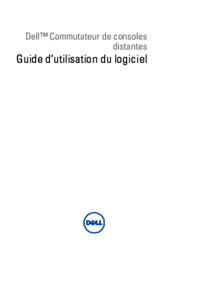
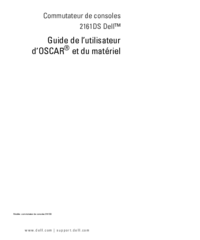
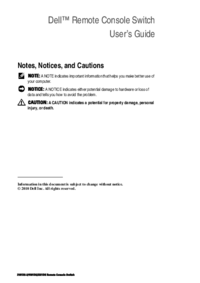


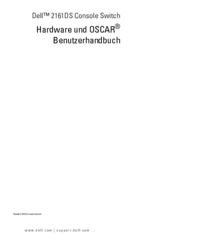
 (10 pages)
(10 pages) (18 pages)
(18 pages)









Comments to this Manuals