Dell Inspiron 11 3148 User Manual
Browse online or download User Manual for Laptops Dell Inspiron 11 3148. Dell Inspiron 11 3148 User Manual
- Page / 24
- Table of contents
- BOOKMARKS




Summary of Contents
ViewsModesSpecificationsCopyright © 2015 Dell Inc. All rights reserved. This product is protected by U.S. and international copyright and intellectual
SpecificationsViewsSystem informationMemoryPorts and connectorsDimensions and weightComputer environmentStorageTouch pad Power adapterCameraCommunic
SpecificationsViewsSystem informationMemoryPorts and connectorsDimensions and weightComputer environmentStorageTouch pad Power adapterCameraCommunic
SpecificationsViewsSystem informationMemoryPorts and connectorsDimensions and weightComputer environmentStorageTouch pad Power adapterCameraCommunic
SpecificationsViewsSystem informationMemoryPorts and connectorsDimensions and weightComputer environmentStorageTouch pad Power adapterCameraCommunic
SpecificationsViewsSystem informationMemoryPorts and connectorsDimensions and weightComputer environmentStorageTouch pad Power adapterCameraCommunic
SpecificationsViewsSystem informationMemoryPorts and connectorsDimensions and weightComputer environmentStorageTouch pad Power adapterCameraCommunic
SpecificationsViewsSystem informationMemoryPorts and connectorsDimensions and weightComputer environmentStorageTouch pad Power adapterCameraCommunic
SpecificationsViewsSystem informationMemoryPorts and connectorsDimensions and weightComputer environmentStorageTouch pad Power adapterCameraCommunic
SpecificationsViewsSystem informationMemoryPorts and connectorsDimensions and weightComputer environmentStorageTouch pad Power adapterCameraCommunic
KeyboardShortcut keysMute audioDecrease volumeIncrease volumePlay/PauseOpen Search charmOpen Share charmOpen Devices charmOpen Settings charmList rece
1 Power/Battery status lightIndicates the power state and battery state of the computer.Solid white — Power adapter is connected to the computer and t
SpecificationsViewsSystem informationMemoryPorts and connectorsDimensions and weightComputer environmentStorageTouch pad Power adapterCameraCommunic
SpecificationsViewsSystem informationMemoryPorts and connectorsDimensions and weightComputer environmentStorageTouch pad Power adapterCameraCommunic
SpecificationsViewsSystem informationMemoryPorts and connectorsDimensions and weightComputer environmentStorageTouch pad Power adapterCameraCommunic
SpecificationsViewsSystem informationMemoryPorts and connectorsDimensions and weightComputer environmentStorageTouch pad Power adapterCameraCommunic
SpecificationsViewsSystem informationMemoryPorts and connectorsDimensions and weightComputer environmentStorageTouch pad Power adapterCameraCommunic
1 Power-adapter portConnect a power adapter to provide power to your computer and charge the battery.2 HDMI portConnect a TV or another HDMI‑in enable
1 Power buttonPress to turn on the computer if it is turned off or in Sleep state.Press to put the computer in Sleep state if it is turned on.Press an
1 Left-click areaPress to left‑click.2 Touch padMove your finger on the touch pad to move the mouse pointer. Tap to left‑click.3 Right-click areaPress
1 Left microphoneProvides high‑quality digital sound input for audio recording, voice calls, and so on.2 Ambient-light sensorDetects the ambient light
ModesNotebookTablet StandTabletTent
SpecificationsViewsSystem informationMemoryPorts and connectorsDimensions and weightComputer environmentStorageTouch pad Power adapterCameraCommunic
SpecificationsViewsSystem informationMemoryPorts and connectorsDimensions and weightComputer environmentStorageTouch pad Power adapterCameraCommunic
More documents for Laptops Dell Inspiron 11 3148
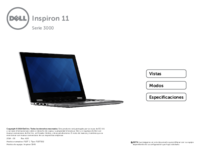





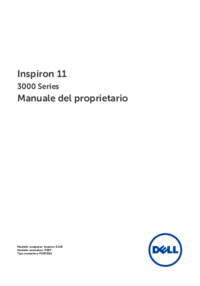
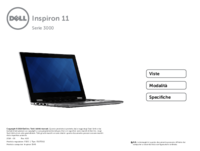


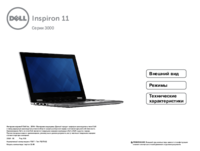
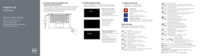


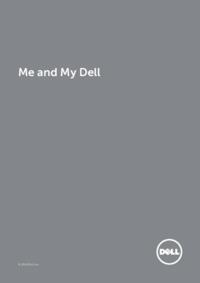


 (6 pages)
(6 pages)
 (6 pages)
(6 pages)







Comments to this Manuals