Dell Latitude 120L User Manual
Browse online or download User Manual for Laptops Dell Latitude 120L. Dell Latitude 120L User Manual
- Page / 42
- Table of contents
- BOOKMARKS




- Antenna 2
- Base Plastics 4
- Before You Begin 5
- Computer Orientation 6
- Screw Identification 6
- Coin-Cell Battery 8
- System Components 10
- Processor Module 11
- Display Assembly 15
- Removing the Display Bezel 16
- Removing the Display Panel 17
- Removing the Cooling Fan 20
- Replacing the Cooling Fan 21
- Flashing the BIOS 22
- Hard Drive 23
- Replacing the Hard Drive 24
- Hinge Cover 25
- Keyboard 26
- Back to Contents Page 27
- Modem 28
- Palm Rest 30
- USB Connector 32
- Video Connector 32
- Speakers 33
- System Board 35
- Replacing the System Board 36
- Memory 38
- Optical Drive 39
- Mini PCI Card 40
- Replacing the Mini PCI Card 42
Summary of Contents
Dell™Latitude™120LServiceManual Model PP21L Notes, Notices, and Cautions Information in this document is subject to change without notice. ©20
Back to Contents Page System Components Dell™Latitude™120LServiceManual Back to Contents Page CAUTION: Only a certified service techni
Back to Contents Page Processor Module Dell™Latitude™120LServiceManual Removing the Processor Module Replacing the Processor Module Re
1. Align the pin-1 corner of the processor module so that it points to the triangle on the system board, and insert the processor module into the ZI
Back to Contents Page Processor Thermal-Cooling Assembly Dell™Latitude™120LServiceManual Removing the Processor Thermal-Cooling Assembly
Replacing the Processor Thermal-Cooling Assembly 1. Lower the processor thermal-cooling assembly into place on top of the processor, aligning the
Back to Contents Page Display Assembly Dell™Latitude™120LServiceManual Removing the Display Assembly Removing the Display Bezel Removi
12. Lift the display assembly out of the computer base. Removing the Display Bezel 1. Follow the instructions in Before Working Inside
Removing the Display Panel 1. Follow the instructions in Before Working Inside Your Computer. 2. Remove the display assembly. See Remov
6. Press in both sides of the top flex-cable connector, and pull the top flex-cable connector away from the display connector. 7. Use the pu
Back to Contents Page Antenna Dell™Latitude™120LServiceManual 1. Follow the instructions in Before Working Inside Your Computer. 2
Back to Contents Page Fan Dell™Latitude™120LServiceManual Removing the Cooling Fan Replacing the Cooling Fan Removing the Cooling Fan
17. Remove the plate and lift the system board off the fan assembly. Replacing the Cooling Fan 1. Position the system board over the fan ass
Back to Contents Page Flashing the BIOS Dell™Latitude™120LServiceManual Flashing the BIOS From a CD Flashing the BIOS From the Hard Drive
Back to Contents Page Hard Drive Dell™Latitude™120LServiceManual Removing the Hard Drive Replacing the Hard Drive Removing the Hard Dr
Replacing the Hard Drive 1. Remove the new drive from its packaging. Save the original packaging for storing or shipping the hard drive. 2. Se
Back to Contents Page Hinge Cover Dell™Latitude™120LServiceManual Removing the Hinge Cover Replacing the Hinge Cover Removing the
Back to Contents Page Keyboard Dell™Latitude™120LServiceManual Removing the Keyboard Replacing the Keyboard Removing the Keyboard
Back to Contents Page
Back to Contents Page Modem Dell™Latitude™120LServiceManual Removing the Modem Replacing the Modem Removing the Modem 1. Follow
1. Connect the modem cable to the modem. 2. Connect the modem to the system board. Align the connector on the bottom of the modem with the modem
Back to Contents Page
Back to Contents Page Palm Rest Dell™Latitude™120LServiceManual 1. Follow the instructions in Before Working Inside Your Computer.
10. Disconnect the suspend switch connector from the system board. 11. Starting at the back center of the palm rest, use your fingers to separ
Back to Contents Page Pinout Assignments for I/O Connectors Dell™Latitude™120LServiceManual USB Connector Video Connector USB Connecto
Back to Contents Page Speakers Dell™Latitude™120LServiceManual Removing the Speakers Replacing the Speakers Removing the Speakers
2. Route the speaker cables under or between their routing clips. 3. Replace the three M2 x 3-mm screws. 4. Connect the speaker connector
Back to Contents Page System Board Dell™Latitude™120LServiceManual Removing the System Board Replacing the System Board Removing the S
Replacing the System Board 1. Insert the video connector on the replacement system board through the side of the base plastics. 2. Replace th
Back to Contents Page Dell™Latitude™120LServiceManual Information in this document is subject to change without notice. ©2006DellInc.Allrig
Back to Contents Page Memory, Optical Drive, and Mini PCI Card Dell™Latitude™120LServiceManual Memory Optical Drive Mini PCI Card M
Replacing the Memory Module 1. Ground yourself and install the new memory module: a. Align the notch in the module edge connector with the ta
Back to Contents Page Base Plastics Dell™Latitude™120LServiceManual 1. Follow the instructions in Before Working Inside Your Computer.
1. Close your display and turn the computer upside-down. 2. If a device security screw is present, use a Phillips screwdriver to remove the M2.
3. If a Mini PCI card is not already installed, go to step 1. If you are replacing a Mini PCI card, remove the existing card: a. Disconnect the
Replacing the Mini PCI Card 1. Install the replacement Mini PCI card. a. Align the Mini PCI card with the connector at a 45-degree angle, and pre
Back to Contents Page Before You Begin Dell™Latitude™120LServiceManual Recommended Tools Turning Off Your Computer Before Working Insi
3. Disconnect any telephone, network, and USB cables from the computer. 4. Disconnect your computer and all attached devices from their electri
Back to Contents Page Optical Drive: (1 each) Fan Module: (4 each) Display Assembly to Computer Base: (4 each) Modem to System Board: (2 e
Back to Contents Page Coin-Cell Battery Dell™Latitude™120LServiceManual Removing the Coin-Cell Battery Replacing the Coin-Cell Battery
Back to Contents Page
More documents for Laptops Dell Latitude 120L
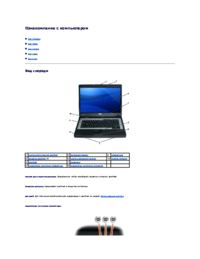



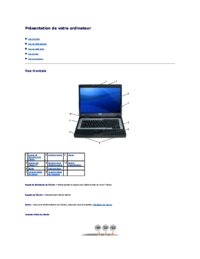


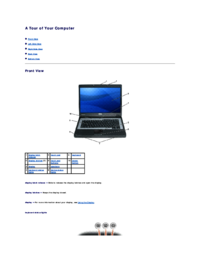

 (49 pages)
(49 pages) (2 pages)
(2 pages)







Comments to this Manuals